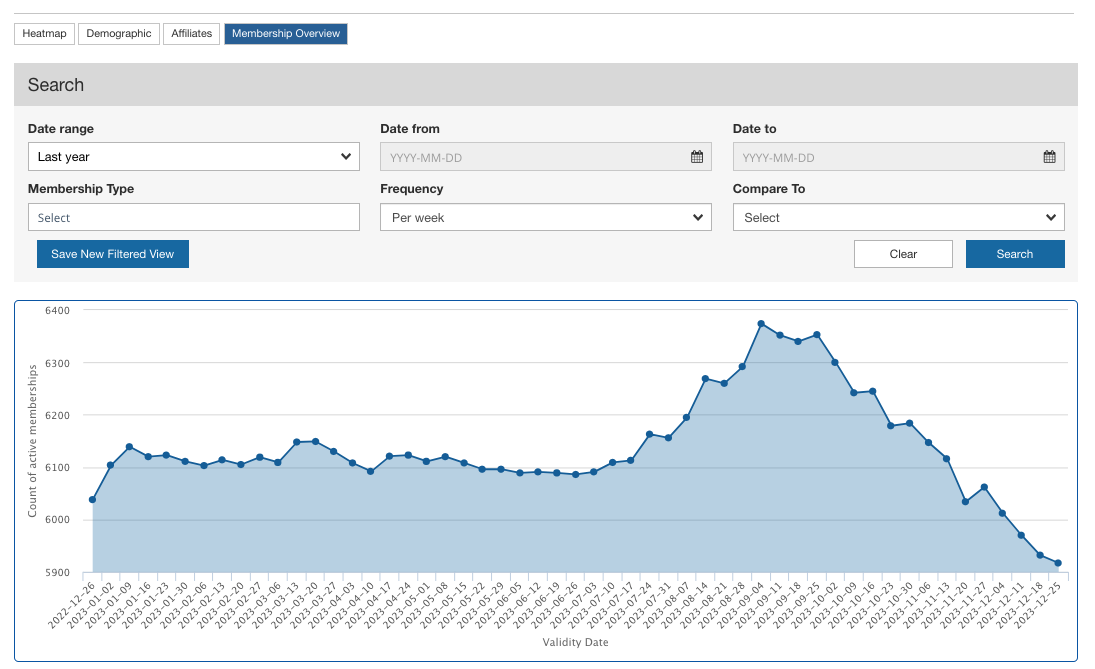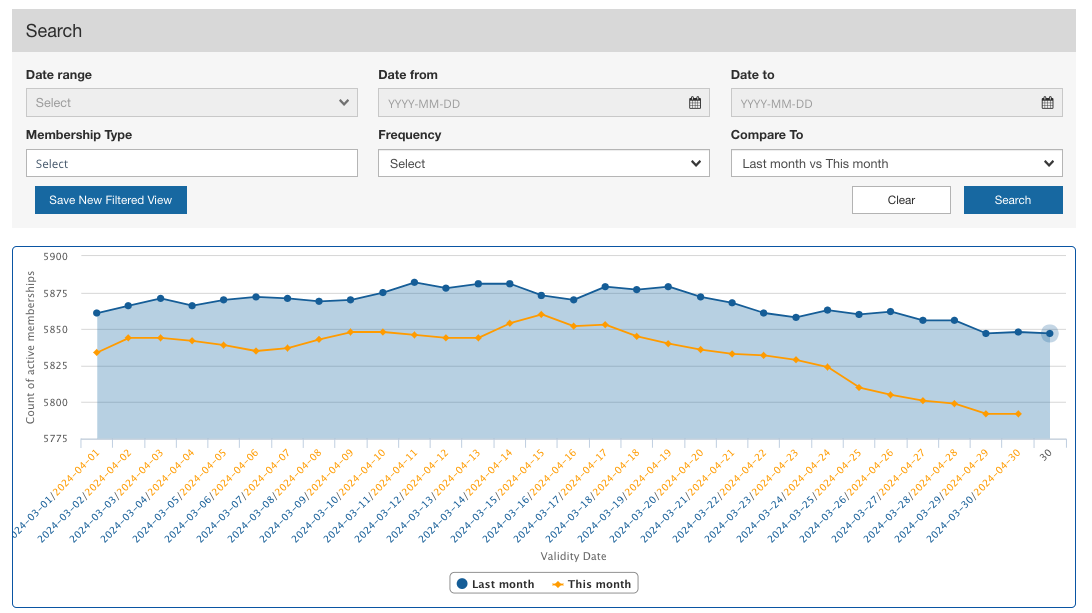This article summarizes how to interpret the data accessible from your 365-membership organization dashboard.
What's a 365-membership organization?
A 365-membership organization is a registration process where you can sign up for memberships that last for 365 days (or a similar duration) from the date you purchase them. This means you can renew your membership repeatedly through the same process.
Membership Dashboard Home

This is your overview page for tracking memberships and members.
Tables
- Members Table (left table): This counts individual members. Each unique person counts as one member.
- Memberships Table (right table): This counts the different types of memberships you offer. For example, if you offer a basic membership and a premium membership, each of those is a different "Purchased Group", a unique member may have multiple memberships (at the same time, or over time).
How We Count Memberships:
- If today falls within the period when a membership is valid (between the 'valid from' and 'valid to' date of the purchased group), it's counted as "issued" or "processing," depending on the current status of the associated member.
- If today is before the start date (valid from) or after the end date (valid to) of a membership (purchased group), it's counted as "valid in the future" or "expired," respectively.
Graphs
- New Members (left): This represents the count of new members per day. These are people who are joining your organization for the first time.
- New Memberships (right): This represented the count of purchased memberships per day. This includes both first-time memberships and renewals.
Metrics > Membership Overview
If you want to track how your memberships are changing over time, head to the 'Membership Overview' tab under 'Metrics'. Here, you'll find a dynamic graph that shows the number of active memberships per day, week, or month.
Use the 'search' feature to filter and manage the view, so you can easily access the specific data you're interested in.
You can even use the 'compare to' option to compare period over period.