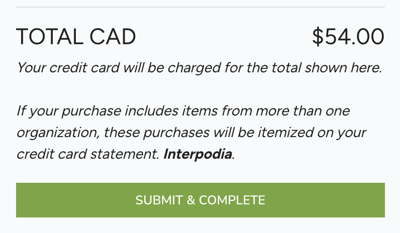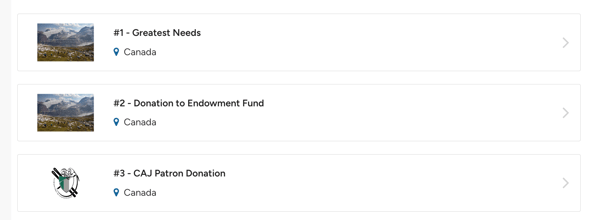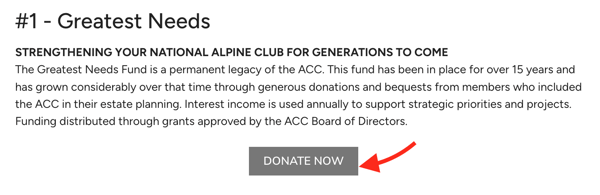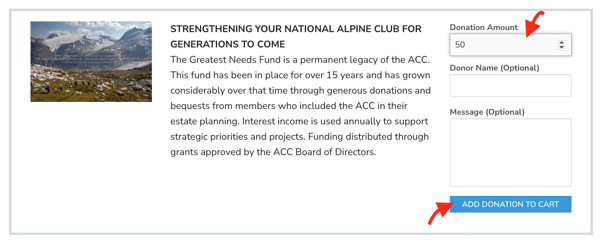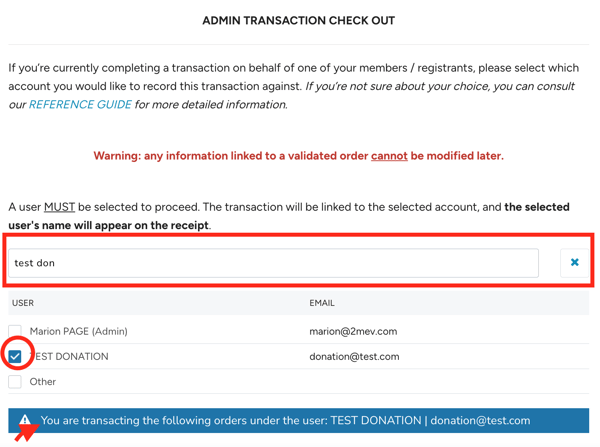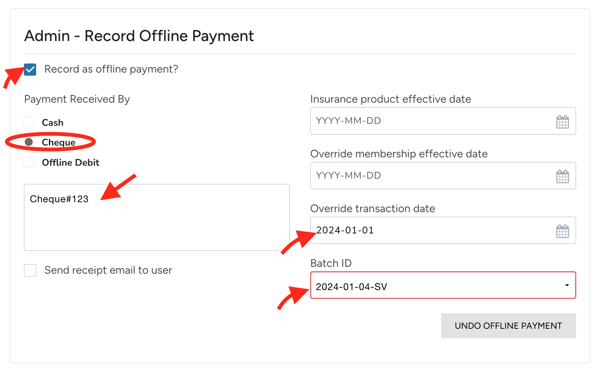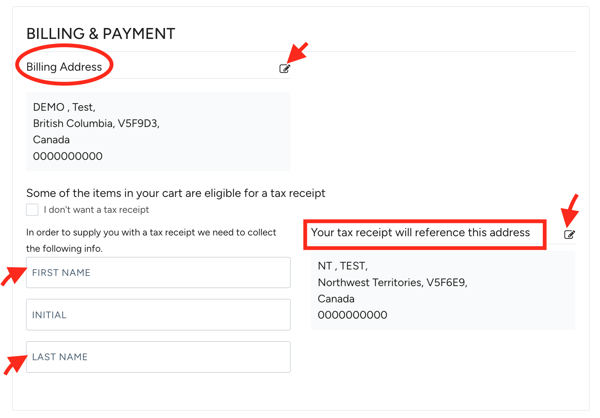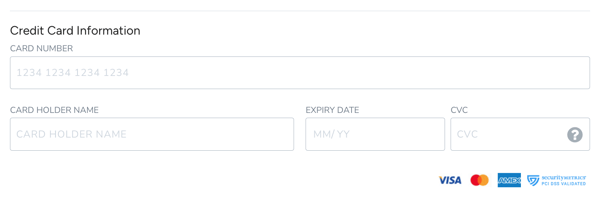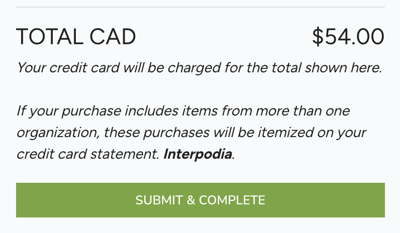ACC - Record a donation as an admin
- List of available donation funds: https://2mev.com/#!/listings/support-the-alpine-club-of-canada/CL-FD?display_in_listing_page=1&listing_directory=support-the-alpine-club-of-canada&type=CL-FD&page=1&discipline=42
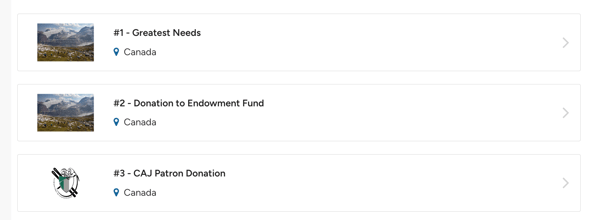
- From your admin account, click on any fund
- Click DONATE NOW
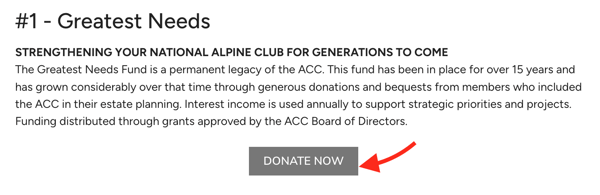
- Enter donation amount, and click 'add donation to cart'
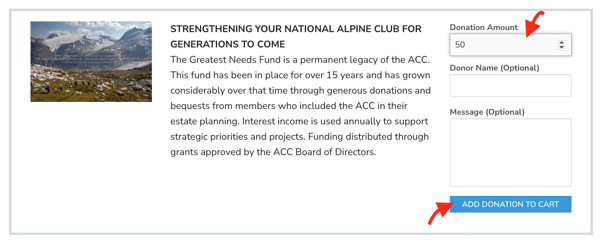
- From the cart page:
- Search for the donor name in the ADMIN TRANSACTION CHECK OUT and make sure the donor user account is selected as the 'purchaser'
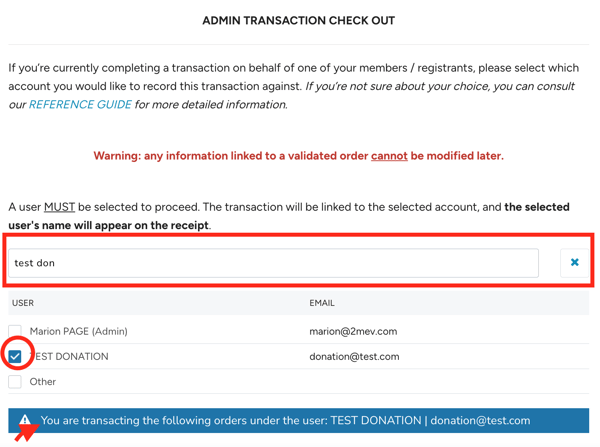
- If the money has been collected outside of the system, in the Admin - Record Offline Payment, click "Record as offline payment?" and enter the payment details
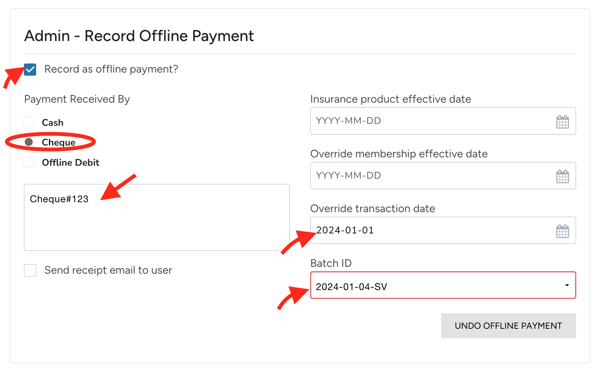
- In the BILLING & PAYMENT section, make sure to complete/update, the billing address, the donor information (name), and associated address for the tax receipt in the "Your tax receipt will reference this address" section
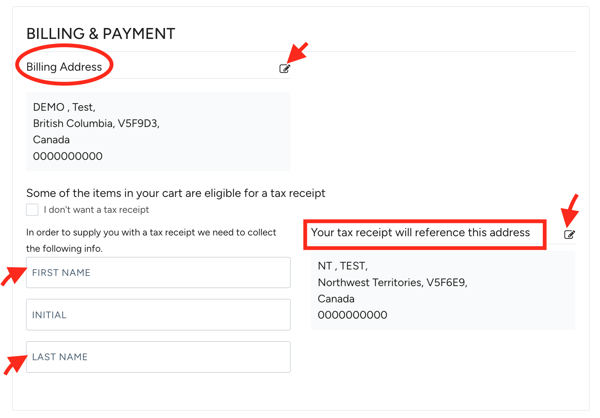
- If you're processing an online payment, fill out the credit card information
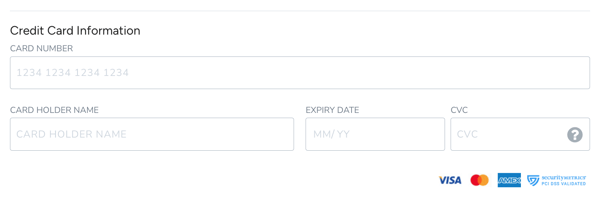
- Click SUBMIT & COMPLETE to finalize recording the transaction