This article will provide you with the step by step on how to register your club member for an event.
If you are registering your club members for the first time, please follow the steps below:
- You will need to create a new account dedicated to event registration only following this format event@clubname.com. This account will be shared by the club admin AND the Head Coach
- Once this account is created you will have to assign an admin role to this account for your club. You can do so by following the steps in this guide: https://support.interpodia.com/knowledge/pso/club/event-add-new-admins-or-financial-controllers-on-your-account
If you are having difficulties with step 2, please email info@interpodia.com with the name of your club and the email address that needs to be added to your club dashboard.
Summary
1- Registering my club members
- To start registering your members, go to the event registration page, provided by your Provincial Organization.
- On the landing page of the event, click on Club/Team Registration

- You are then starting the registration. Create a name for your team. Under that team, you will have to register your club members.
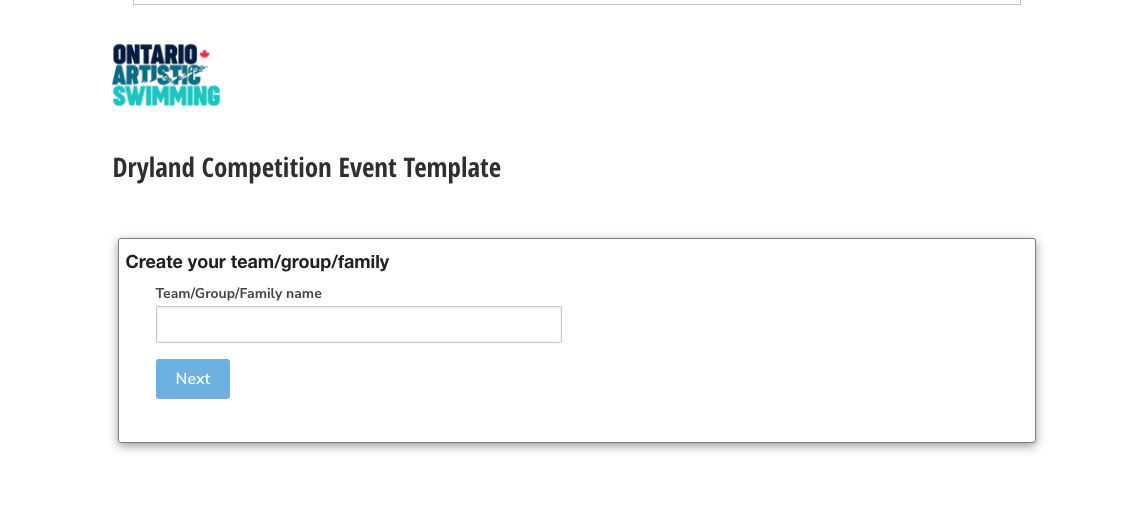
- Once you create your team, you will be prompted to select a team category OR if only one category is available, the system will automatically select it. After selecting the team category, you can click on Create my team/group/family registration.
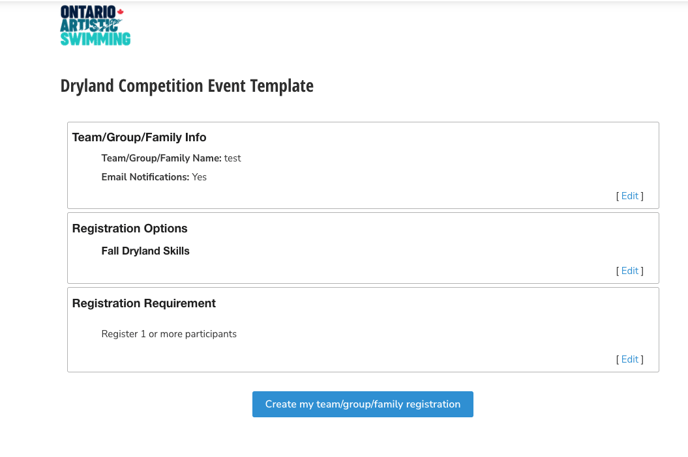
- At this step, your team is created. You then have to add each team member. To do so, you will have to use the ADMIN TRANSACTION tool. This tool will give you access to your members' profile and their PSO memberships.
2- Admin Transaction
Search member/participant profile
From your "profiles"/"people" menu, search for the member by name or email to verify that you have permission to use this user account:
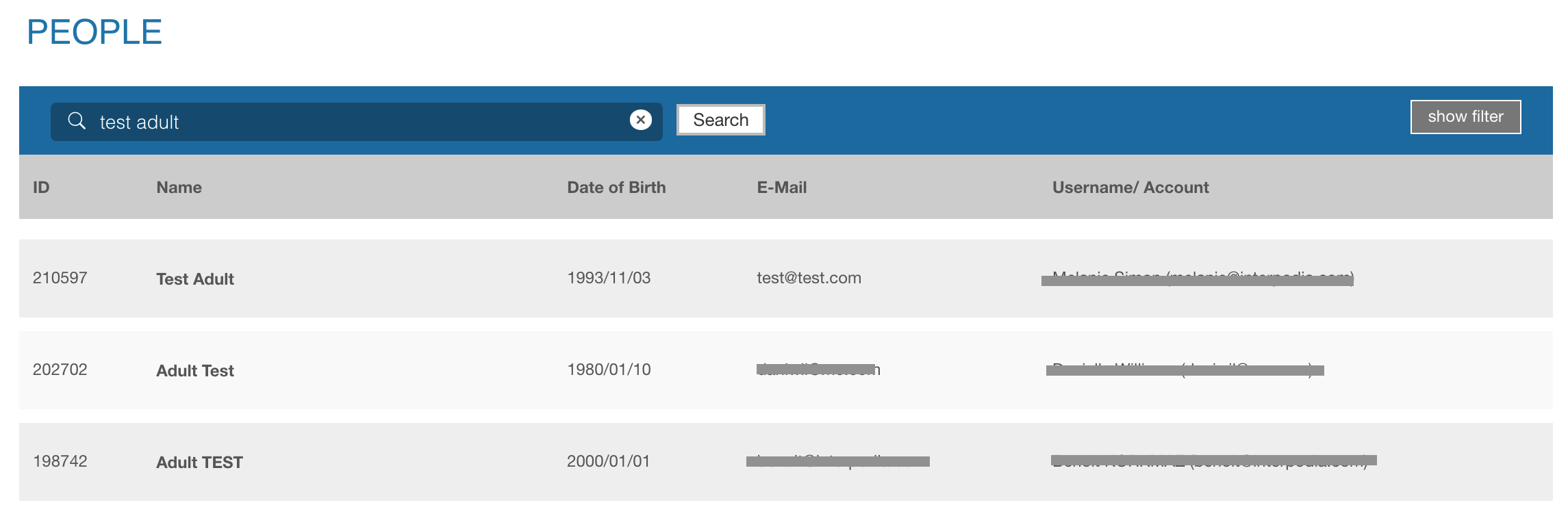
If the profile exists, and you see it in your profile list, then go to the step-by-step process below.
If the profile does not appear in your list of profiles, then two options:
- The member does not yet have an account on the database, you must contact the member to advise them to purchase their membership
- If the member already has a profile/user account on the database, and you do not have visibility on his account, then you must request to our support team to give you permission on this account. To do so, send an email to info@interpodia.com indicating:
- Website name
- The name and email of the person you're looking to register
- Your organization name (membership organization, club, association)
Step by step process
1- From the same starting point as your registrants/members (logged into your admin account), select "start admin transaction"
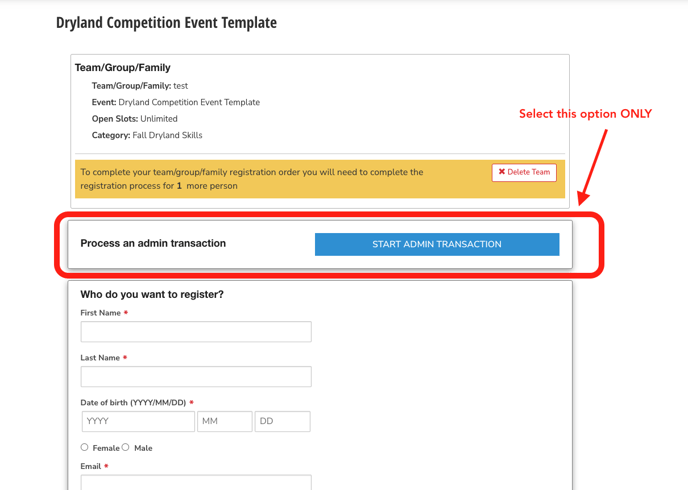
2- In the search bar, look up the name of the member you want to register or buy a product for, or process an application for. And select the profile you want to link the order to:
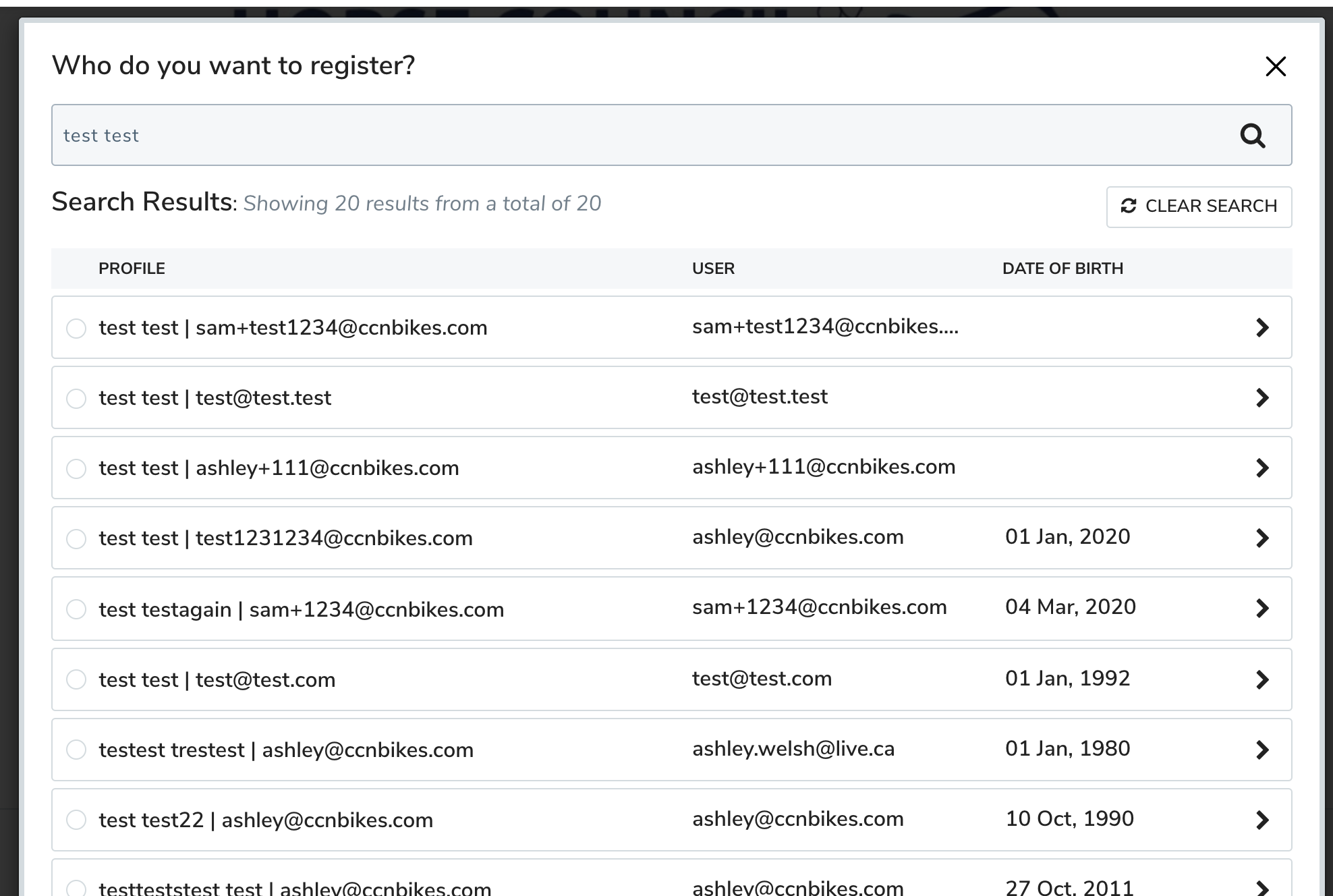
3- Go through the process, add another person to the team by clicking on Complete and add another Participant or go to the cart.
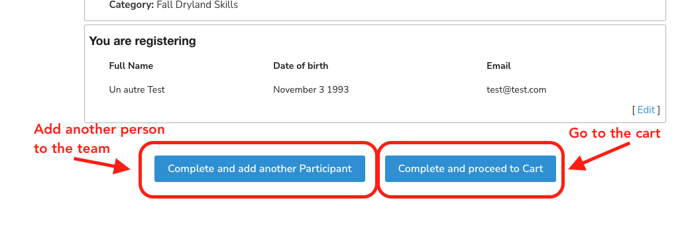
If you see a yellow box asking you to register for your PSO membership (screenshot below), it means that the member you are trying to register doesn't have to membership type required for this event. You will then have to contact your member and ask them to pay the membership fee before you can register them for the event.
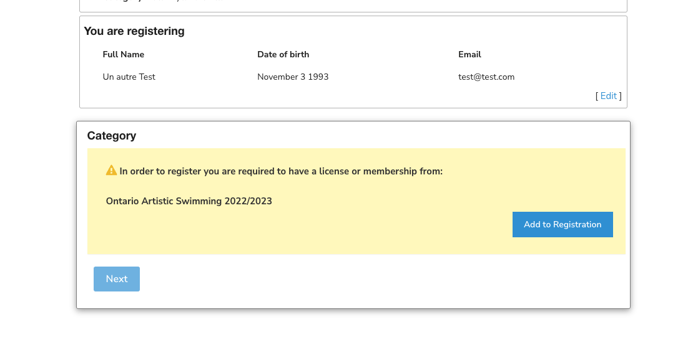
4- Once in the cart, check that the account (primary user) selected in the 1st section is the one you want the transaction to be recorded under. It should always be the administrator account!
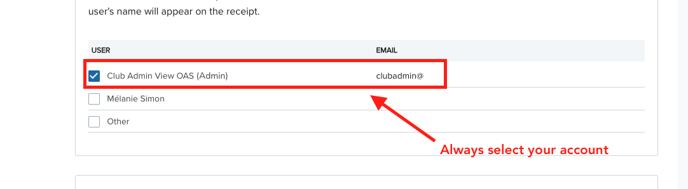
3- Head coach verification
At this step, you will have to advise your head coach to verify the list of people you are about the register. Please provide your event@clubname.com credentials information to your club head coach. They will then have to log in and click on the following link https://h2oreg.com/#!/cart
From there, the head coach will confirm all the proper members are on the registration list. Once you get the head coach's approval, you can confirm the payment.
4- Payment option
Option 1 = Online payment
If your club has a credit card, you can be paid the event fee online
Option 2 = Offline payment
You will have to send an E-Transfer or check to your Provincial Organization. Please contact them for further information.
