This article will teach you how to assign one or more revenue accounts to things you sell.
Step 1) Create GL Codes (Unnecessary if the GL Code has already been created) Assigning Revenue Accounts to your Products
Go to:
Financials & Accounting > Choose the Account Group > GL Codes > GL Codes
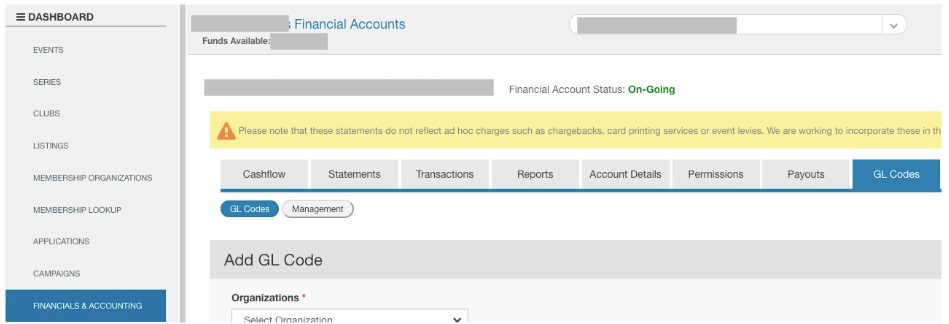
Make sure all of the GL codes you need exist, if they don’t, then Add a new GL Account
Helpful Hint:
- Revenue accounts for products (eg. magazine subscriptions, merchandise, and insurance products - in most cases) need the GL Code Type “Revenue - Products”
- Revenue accounts for event registrations need the GL Code Type “Revenue - Registrations”
- Revenue accounts for permit applications, business applications, affiliate applications, club sanctioning applications, etc. need the GL Code Type “Revenue - Applications” or “Revenue - Permits”
- Revenue accounts for donations or fundraising need the GL Code Type “Revenue - Donations”
- Revenue accounts for memberships or licences need the GL Code Type “Revenue - Memberships”
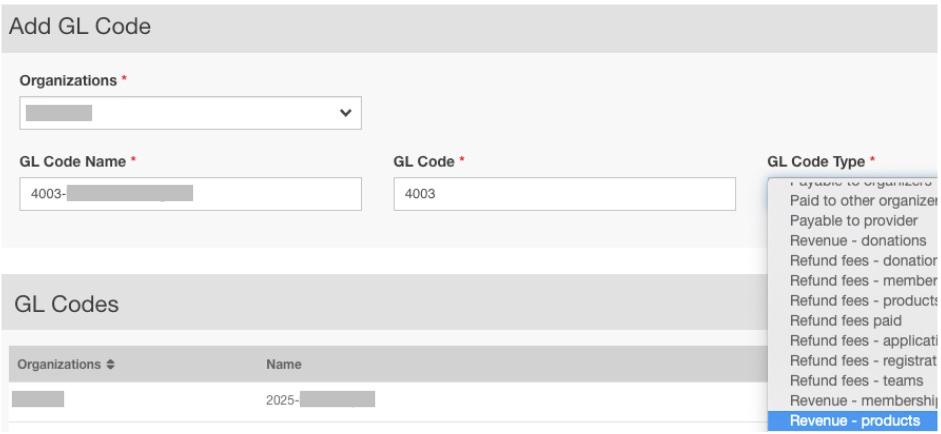
Step 5) Assign GL Codes
Go to the Management tab under GL Codes
Click, Assign GL Code
Choose the Organization that houses the product, event, membership, application, charity, etc. and assign the GL Code to:
- "Event" for revenue tied to an event registration
- "Identity Fee" for revenue tied to a stand-alone fee that a person must pay, such as a not-sufficient-funds (NSF) fee for a bounced cheque, or a not-in-good-standing fee.
- "Organization" for revenue tied to a membership, licence, or application of any kind (sanctioning, affiliate business, permit, etc.).
- "Campaign" for revenue tied to donation campaigns.
- "Product Group" for revenue tied to products (magazine subscriptions, merchandise, insurance products - in most cases, etc.)
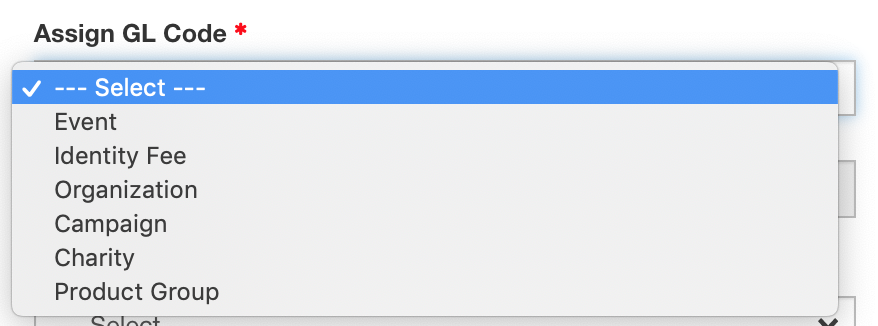
Choose the specific Product Group, Organization, Campaign, etc. and the specific Product, membership, registration category, etc.
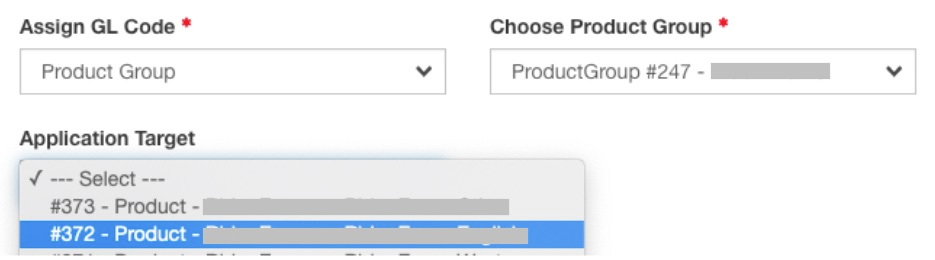
If there’s only one GL Account being assigned, choose the price, and choose the GL Account:
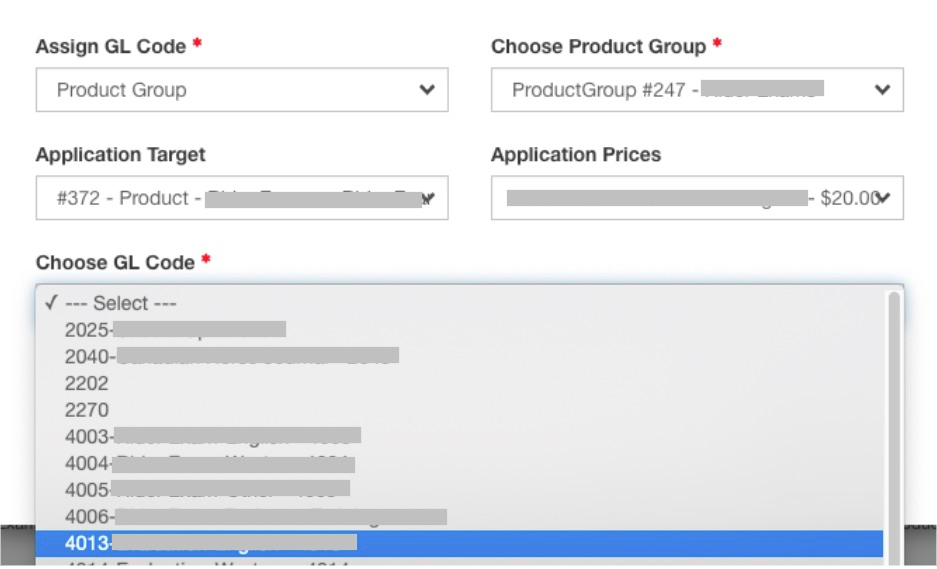
If you’re splitting the revenue into multiple GL Accounts, Click Add Price Portion and choose the GL Account and dollar value:
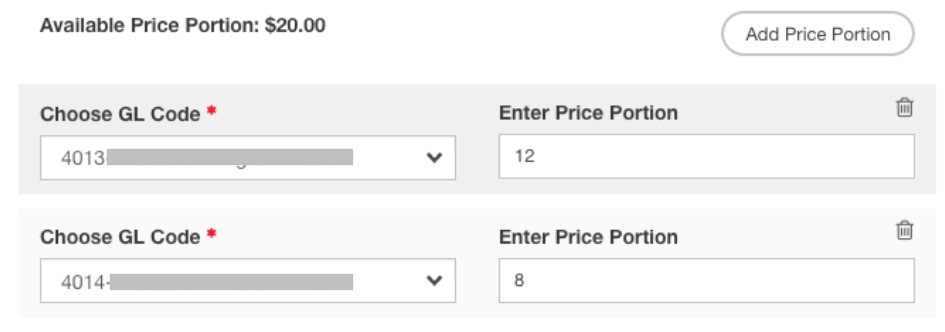
Click Add GL Code.
