Please find below the relevant information about managing your club affiliation/registration process.
1- Get your clubs to submit their annual application (join/renew)
The list of club affiliation registration links per province is available HERE. We use the same process over the year, so the links will not change each season.
> 2024 season
In 2024, no club would have previously submitted an application through AthleticsReg. Nevertheless, a club that was registered in Trackie for the 2023 season can reuse their main information by copying their 2023 information at the start of the application process.
Was your club affiliated in 2023? Retrieve your club listing information effortlessly by utilizing the 'Copy an existing application' button. 
Next, select the 'copy listing' option:

> 2025 season and following
From 2025 onwards, you will have the ability to generate a personalized list of 'renewal links' for each club. This will allow clubs to easily submit their application again by simply opening a pre-filled version of it. They can then make any necessary adjustments to the information and submit it with just a few clicks. This streamlined process will save time and effort for clubs when renewing their applications.
To find your list of renewal links:
- Go to your "Club Applications/Registrations" dashboard, available in your MEMBERSHIP ORGANIZATIONS MENU.
- After navigating to the REPORTS tab, make sure to update the 'Application Report' before downloading it. Please note that if you are managing multiple types of applications, you will have a separate report available for each application type.
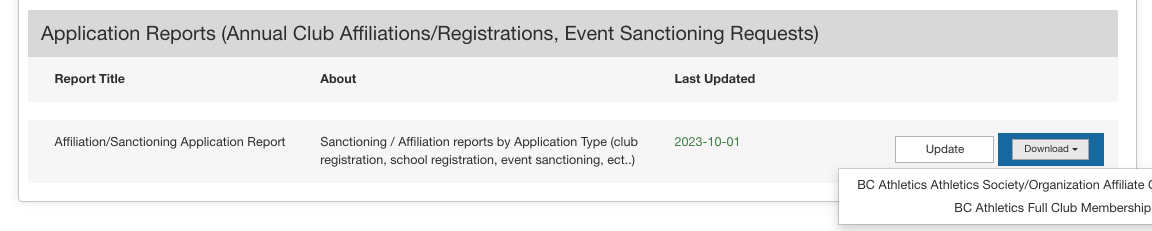
- In the report type you select, look for the last column of the report labeled "Renewal Link". Each club has unique renewal links that should be shared with your club administrators. Make sure to use the one from the most recent application!
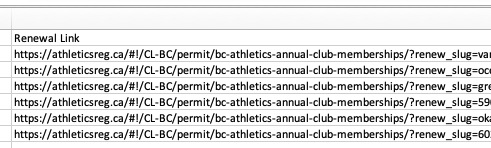
Please keep in mind that the report will show all club applications since you started using the system, as we follow the same process every year. To view only the listings for the current season, you can download the ALL TIME report and apply filters based on the "listing valid from" and "listing valid to" dates found in columns C and D. These dates indicate the duration of the club membership and when the listing appears in your directory.

> Communicate with your club administrators
If your organization has the responsibility of approving club applications, it is crucial to ensure that all individuals involved in the process are well-informed and knowledgeable. This will help streamline the approval process and ensure that all necessary steps are followed correctly.
- Contact your club administrators via email and provide them with either the general link for the annual registration process (available for 2024) or their personalized renewal link (available from 2025 onwards). This will ensure that they have easy access to the necessary registration resources for your club.
- Ensure that the club affiliation link is available on:
- The AthleticsReg Home Page Map "Annual Club Affiliation Process" button
- The AthleticsReg "Resources for clubs" page
- Your own Branch Website's relevant page
If you need assistance updating any of the information above, please feel free to reach out to info@athleticsreg.ca.
2- Manage your application queue
> Access your list of applications
To view your application queue, simply go to the APPLICATIONS MENU. In this menu, you will find all the current applications under the types of applications that you are managing.
To easily find and access specific applications, you may use our filter function: 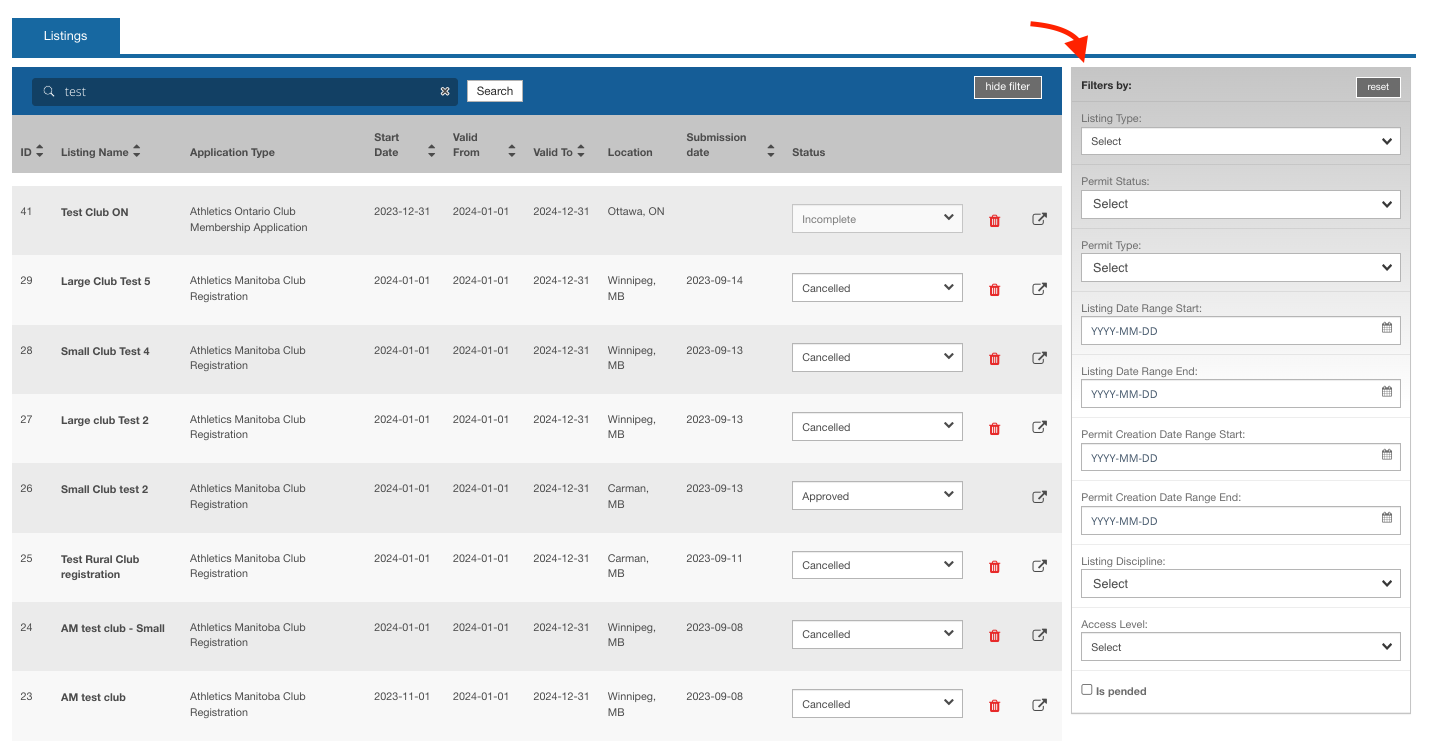
> Review an application
- The Application Overview tab provides a comprehensive overview of the clubs' main information. It also offers a convenient area where you can keep track of additional details by leaving notes, sending emails to the applicant, or attaching additional documents.
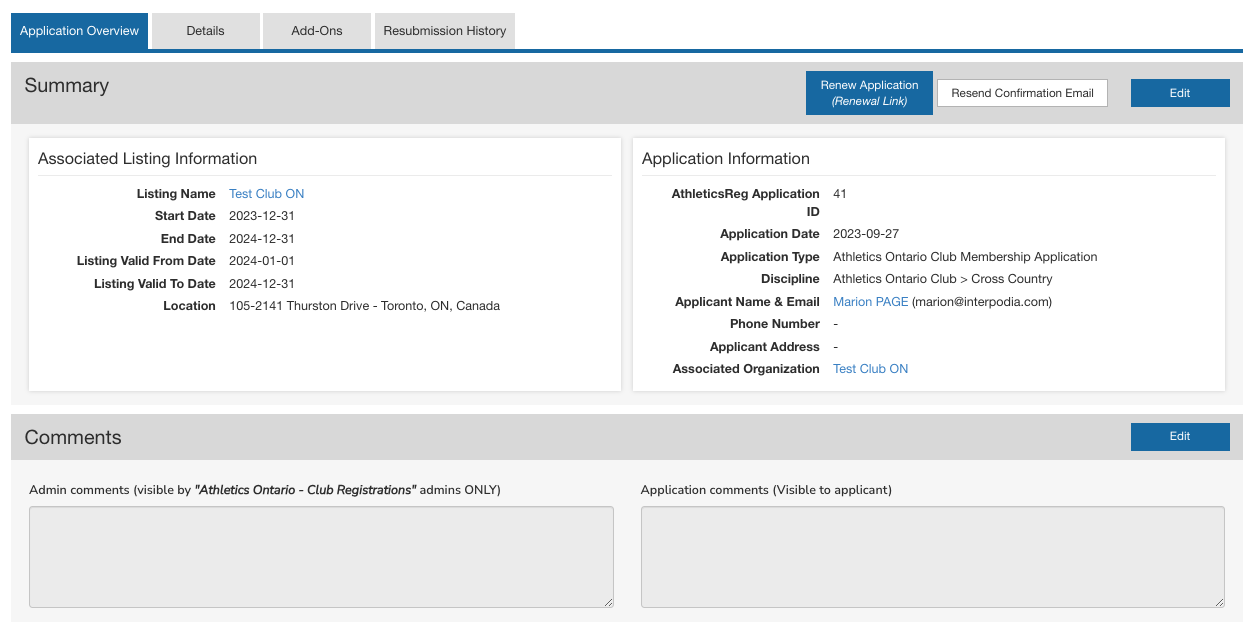

- In the Application Details tab, you will find the club's responses to the custom forms that we have set up specifically for your branch. This is where you can review the information provided by the club.

Permit/Application statuses: There are three main statuses that you will come across:
1. Incomplete: This status indicates that someone has started an application but has not yet finished it or has not completed the payment. You have the option to decide whether you want to follow up with applications that have been incomplete for a while.
2. Waiting for approval: Once the application has been submitted and payment has been made, it is now the responsibility of the Branch to review and approve it.
3. Approved: After reviewing the application, the Branch admin has the option to update the status to "approved".
To finalize I status update, you can use the Application Status dropdown:

Generate a list of affiliated clubs
To find your list of club applications:
- Go to your "Club Applications/Registrations" dashboard, available in your MEMBERSHIP ORGANIZATIONS MENU.
- After navigating to the REPORTS tab, make sure to update the 'Application Report' before downloading it. Please note that if you are managing multiple types of applications, you will have a separate report available for each application type.
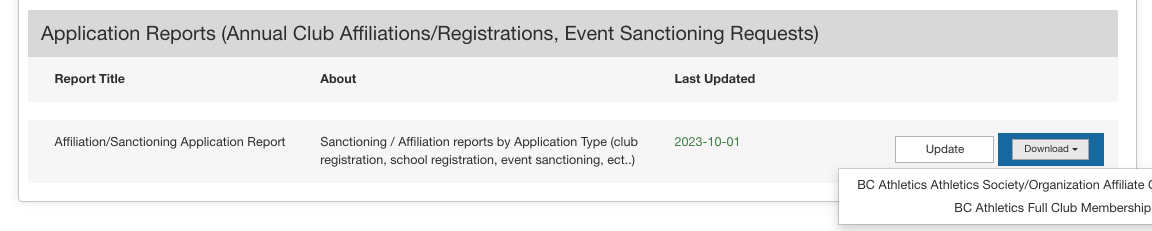
Please keep in mind that the report will show all club applications since you started using the system, as we follow the same process every year. To view only the listings for the current season, you can download the ALL TIME report and apply filters based on the "listing valid from" and "listing valid to" dates found in columns C and D. These dates indicate the duration of the club membership and when the listing appears in your directory.

