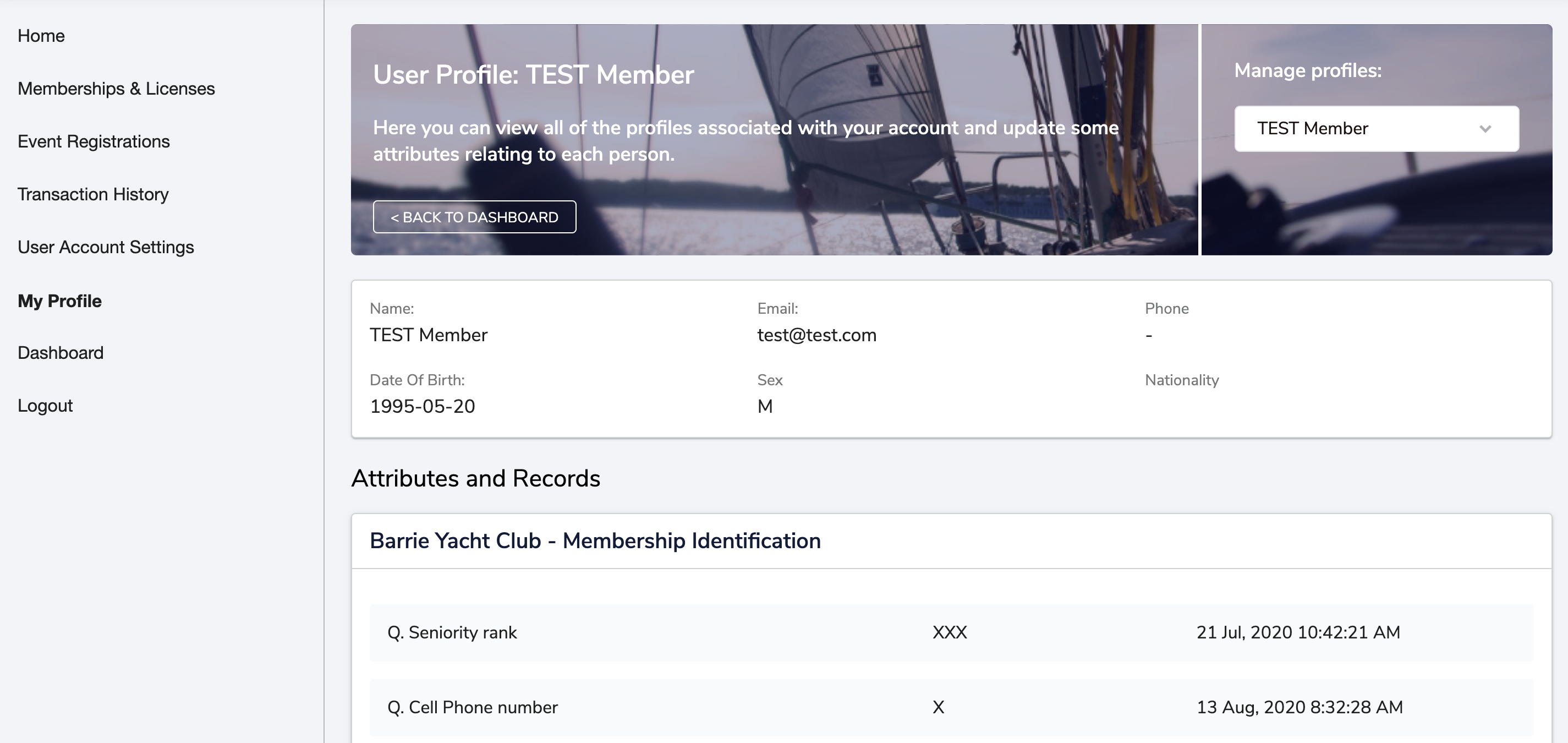As BYC member you need to activate your H2O account and confirm/complete your 2020 membership. Please find below the step by step process to do so.
Step 1 - Account activation
- You would have received by email, form your BYC admin, an email with an activation link. This link will allow you to reset the password associated with your email. Once reset, your login information will be:
ID: your email address
Password: New password setup
- If the activation link from your email did not work properly, you can also reset your password following the steps below:
1- Go to the login page here: https://h2oreg.com/#!/login
2- Select "reset password" (DO NOT create a new account, your account has been created already)
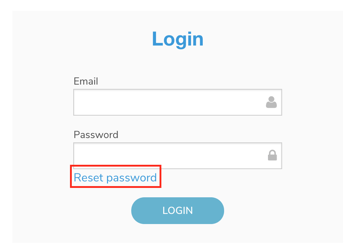
3- Enter your email and click continue
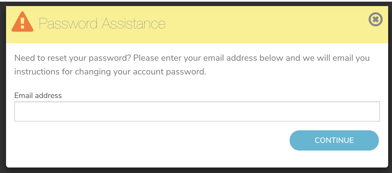
4- Follow the reset link you've got in the reset email
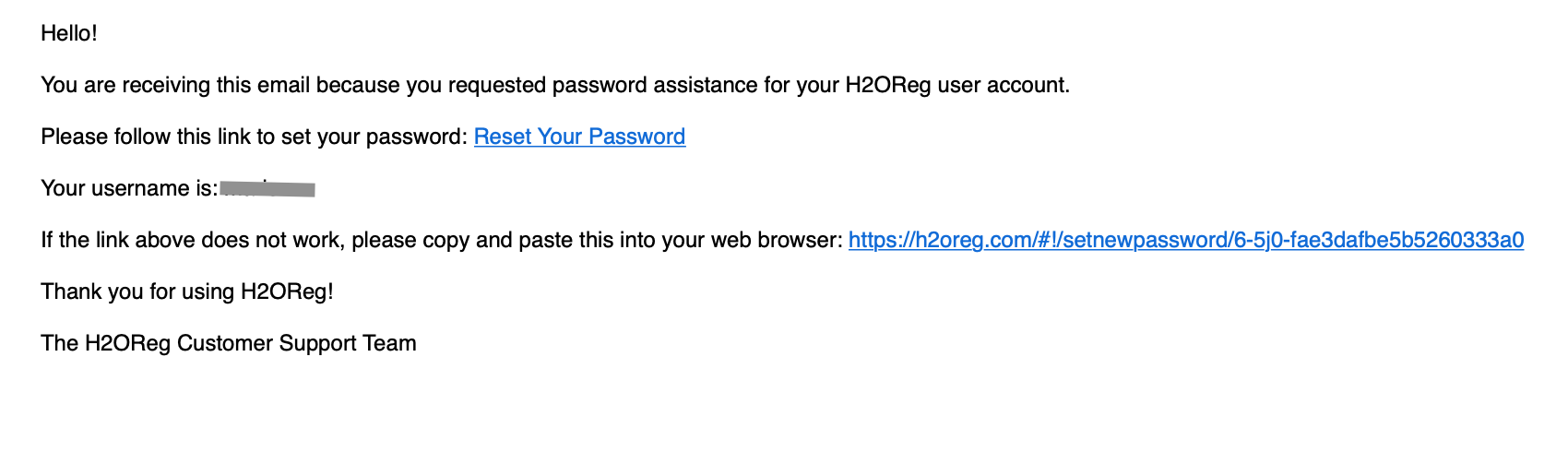
Once the account activation is complete you'll end up on this page:
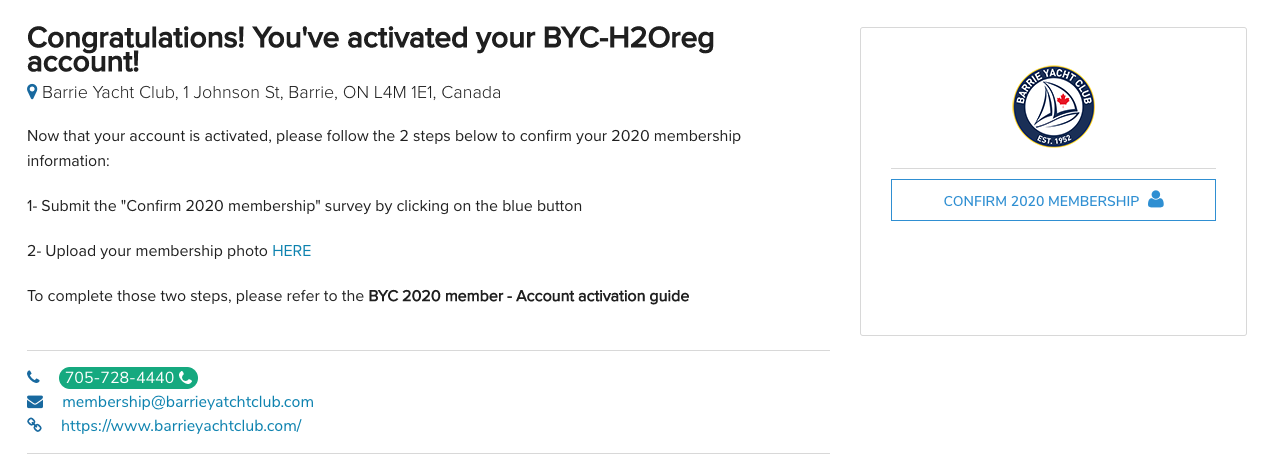
If not (because you've used the reset password method), you can also access this page via THIS LINK
Step 2 - Confirm your 2020 membership information
To confirm your 2020 membership information, or complete any missing field. Simply click on the "confirm 2020 membership" button to complete the survey as below:
1- Start the survey/registration
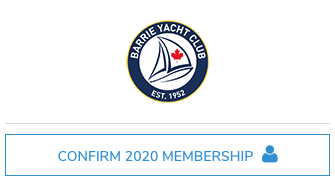
2- Select your name, and click on "register NAME"
Please note that only the primary member of the family needs to go through the process, any additional family members' information will be part of the survey questions.
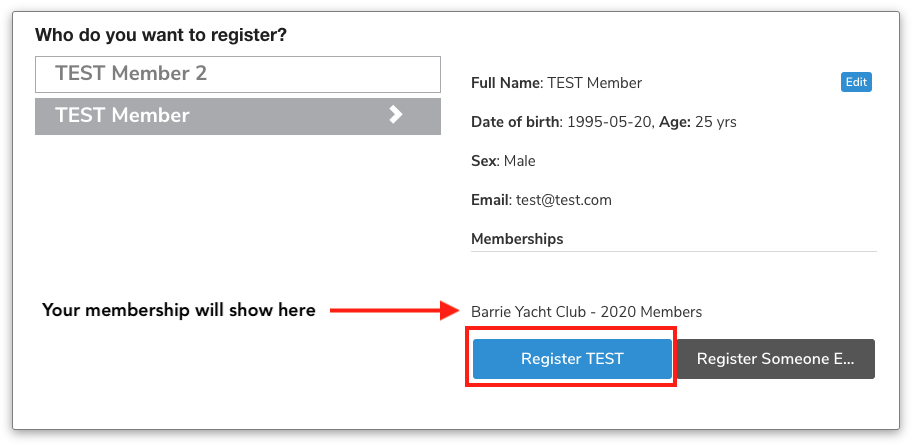
3- Confirm or add an address if none is on file
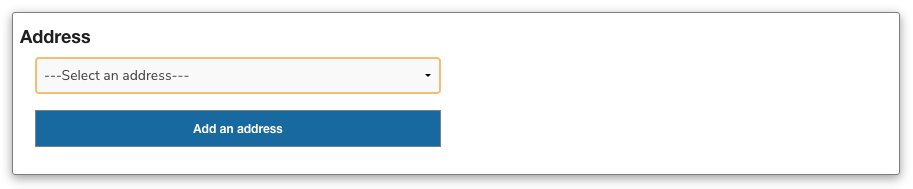
4- Complete all survey questions linked to your membership
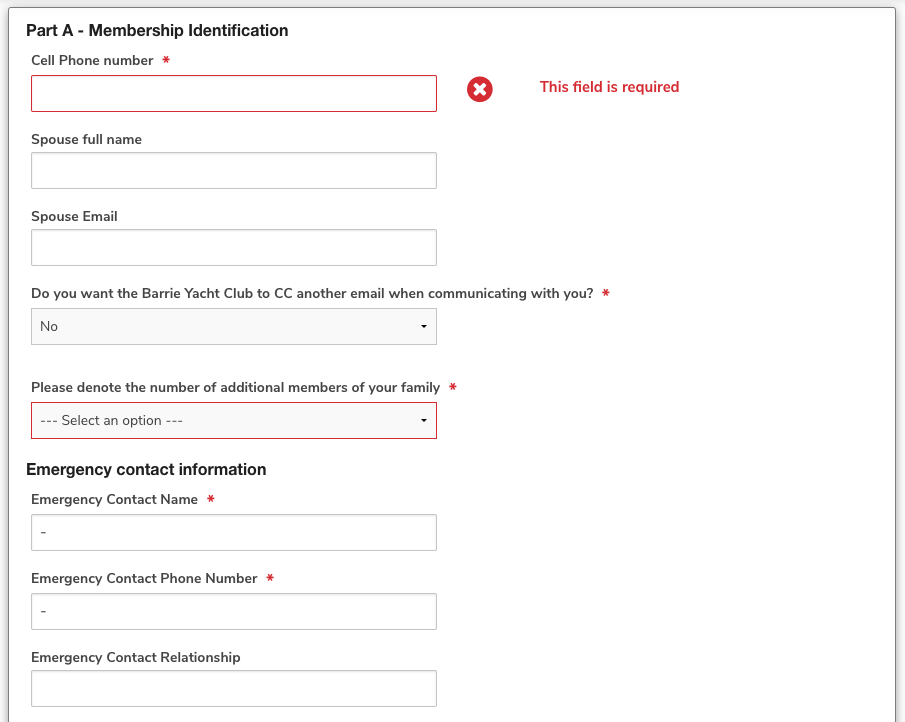
* Part C - Slip application complete with insurance details (for existing members with a slip also need to complete this). Note that you can manually fill in your insurance information to upload a copy of the details which needs to be in .jpeg or .png format only
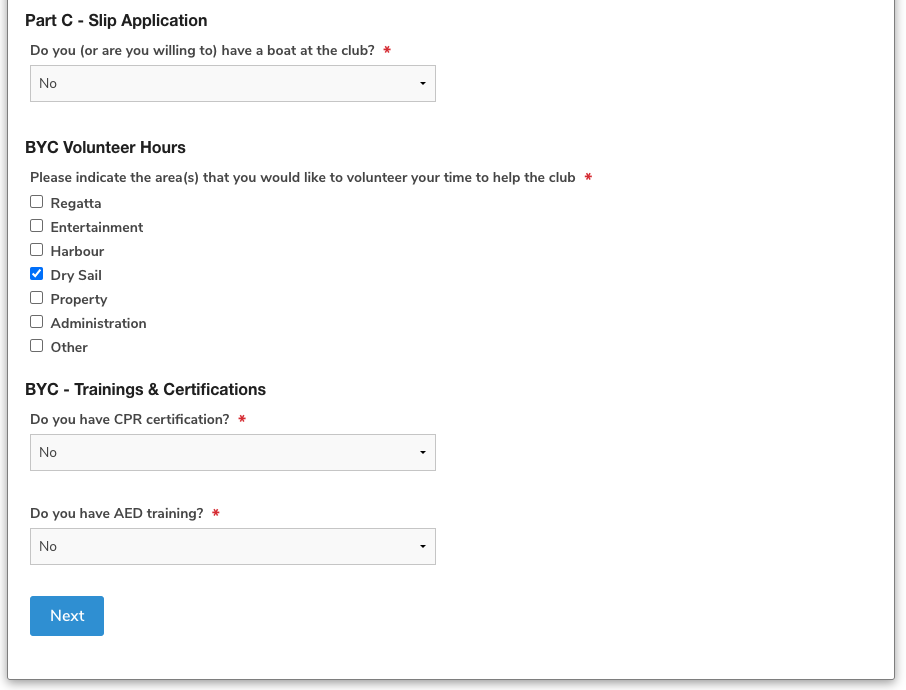
5- Click next, and "complete and proceed to cart"

6- This is a free "registration" process, to confirm your information and upload them on your profile, but you need to select "submit & complete" to validate your information
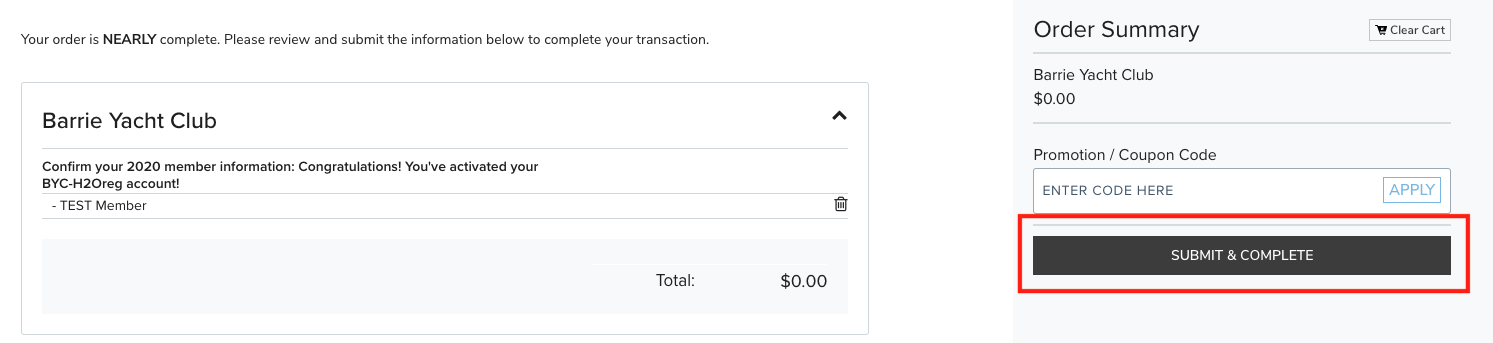
7- Once you've submitted and completed your survey question from the "confirm your 2020 membership" process, your updated answers will be displayed in your "my profile" menu HERE as below:
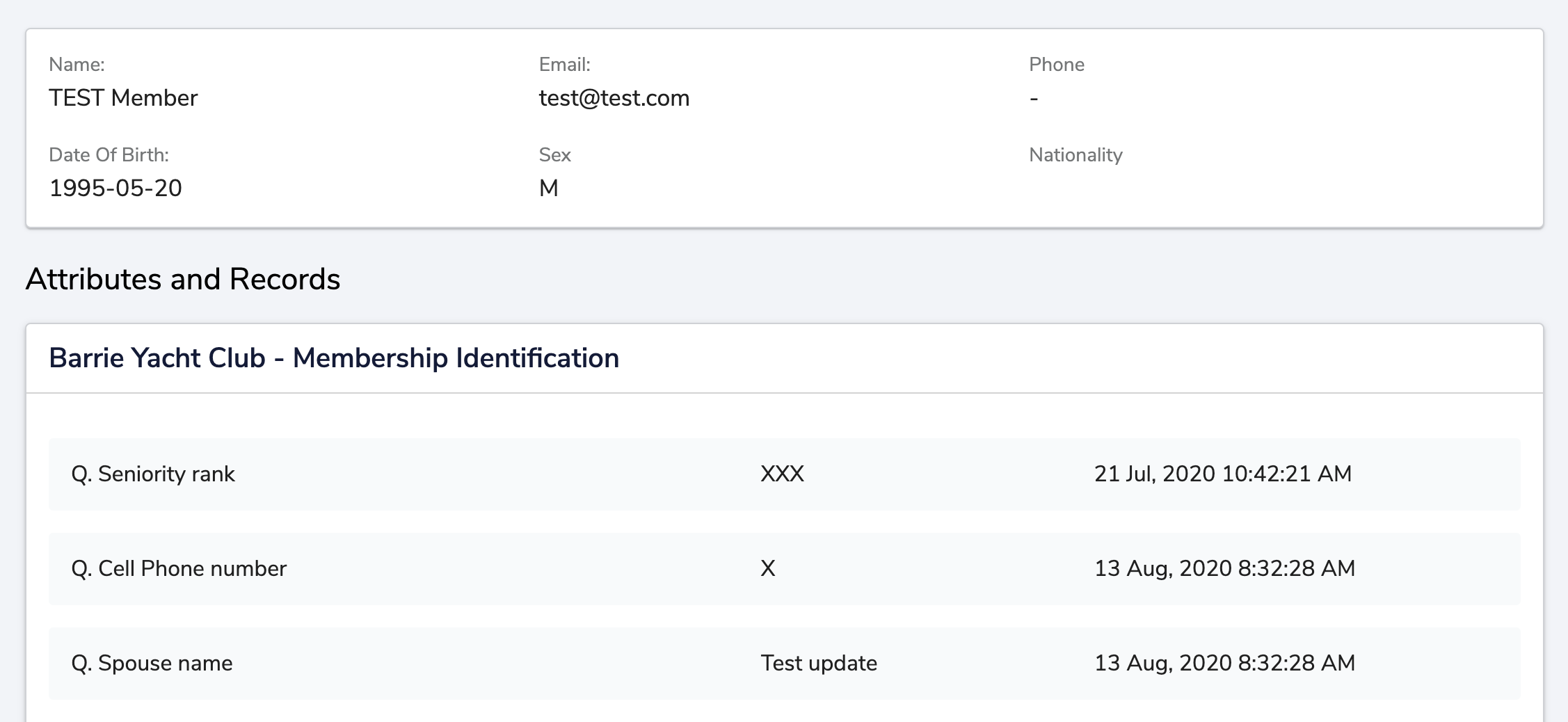
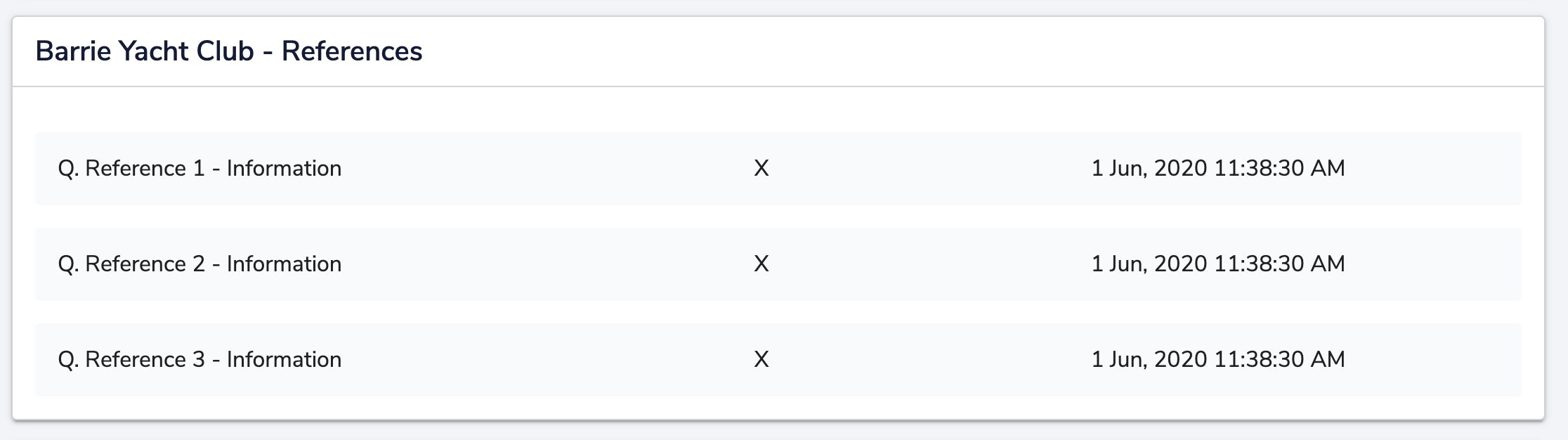
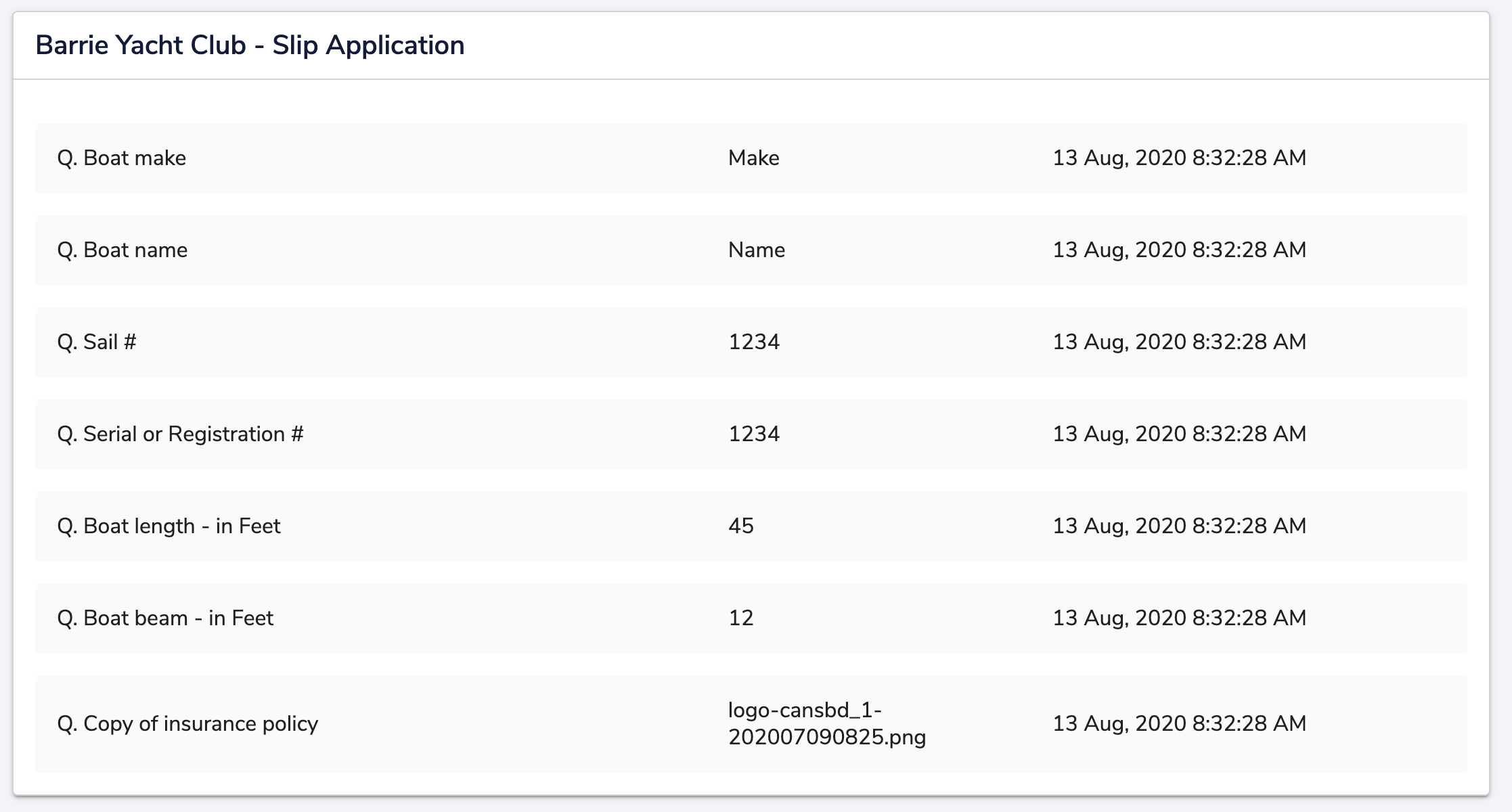
Step 3 - Add your member's photo
The last step is for you to add your photo, to do so, follow this LINK to access your "Memberships" menu. You can also access the "Memberships" menu as below:
- from the top right corner:
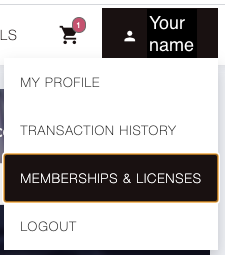
- From the top left corner: (on smaller screens)
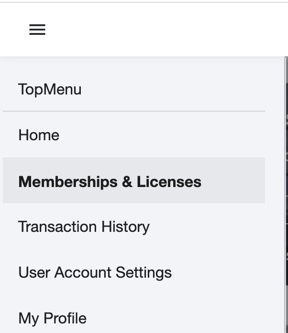
1- On your BYC membership, select "view/edit membership"

2- From the "Upload your photo for your license" section, select "upload photo"
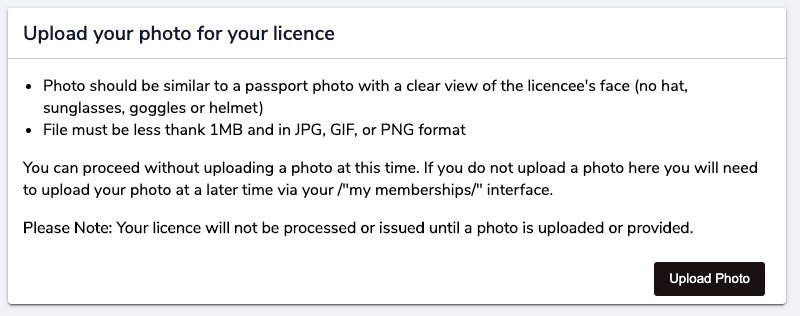
3- Select the photo or your choice from your computer and confirm
4- Your photo will show up in the photo section as below, you can update it at any time:

- 5-
- You can find all your updated information about your BYC membership in the "my profile" section
- As below: