This article provides a comprehensive guide on effectively managing course evaluations and attendance tracking for course participants, whether you are an evaluator or facilitator.
Access the COURSE EVALUATIONS & ATTENDANCE TRACKING menu
To access the COURSE EVALUATIONS & ATTENDANCE TRACKING menu, simply navigate to your admin dashboard and find the 'COURSE EVALUATIONS & ATTENDANCE TRACKING' option in the left side menu under the 'Search & Manage' section.

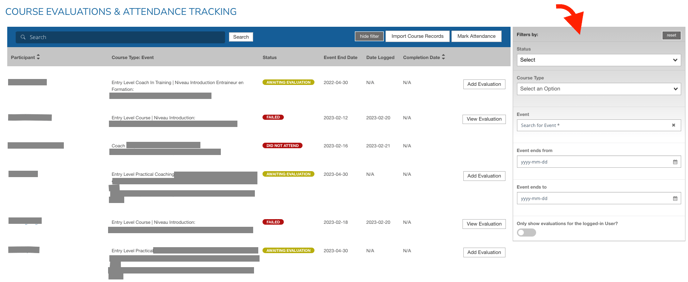
Add Evaluation
To submit an evaluation, simply click on the 'Add Evaluation' button located on the participant's record that you wish to fill out. Then:
- Select Evaluator's name
- Fill out all mandatory evaluation questions
- Add additional comments if relevant
- Apply 'pass' or 'fail' mention > If Pass, enter the Earn/Completion Date
Important Note: carefully review before saving
- After saving the evaluation popup, all fields except for the "Standard - Comments" field will become uneditable.

***

View Completed Evaluation and Edit Standard Comments
To access the list of records from the same menu, simply navigate to the COURSE EVALUATIONS & ATTENDANCE TRACKING menu. If an evaluation has already been completed, you will now have the option to click on the 'View Evaluation' button. This will allow you to view the completed form and make any necessary adjustments to the 'Notes' (also known as Standard - Comments).

Mark Attendance
From the COURSE EVALUATIONS & ATTENDANCE TRACKING menu, click the 'Mark Attendance' button on the top right corner of the screen:

Then, in the popup, choose the course you want to mark attendance for:

Select the name of the person marking attendance:

Lastly, you have the option to either use the mass edit feature at the top or mark each record individually. Once you have made the correct selection, simply click on the save button to save your changes.

