These reports are commonly used to re-issue tax receipts or to send to charities in the case of an audit.
What kind of information can I find?
The information displayed in the report will vary depending on the type of report you request. For the Donations report, you will see details such as the donor's first and last name, tax receipt (if applicable), transaction receipt, purchase time stamp, and the amount donated. The Fundraisers report includes all of these details as well as additional profile information.
Where can I find this option?
1. Log in to your organizer account with the necessary permissions for the specific event, organization, or club from which you want to retrieve an event report..
2. Navigate to the organizer dashboard by hovering your mouse over "Tools" in the menu at the top of the CCNbikes.com homepage and clicking "Dashboard".

3. On the organizer dashboard navigate to the left side pane and select the "Campaigns" tab
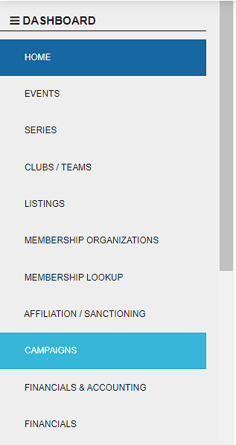
3. b) Then Select the Campaign you wish to view.
4. Select which report best suits your needs.
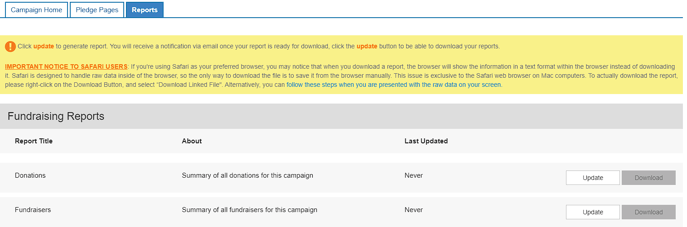
5. On the right click the "Update" button (This updates the report up to the most recent transactions). Once it has finished updating select the "Download" button, this will download the report to your computer.
Depending on the size of the report your updating it may take up to a minute or two to generate, so a little patience is key. That being said, feel free to carry on with a different task while the report is updating. When you return you will find the date and time the report was generated in the last updated column; you’ll also be emailed the report link when it’s ready.
Note: Reports download in a .CSV format so make sure you have a compatible program to open and view the file (Excel or Google Sheets)
