This guide will explain how to create a participant lookup page to easily share your list of registrants with either the public or specific people.
Page Setup
To configure the registrant search functionality, follow these steps from your dashboard:
1- Navigate to: Configuration -> Registrant Search Page.
![]()
 2- Enable the Search Page: Click Edit, then activate the Registrant Search Page.
2- Enable the Search Page: Click Edit, then activate the Registrant Search Page.

3- Select Displayed Information: Choose the specific information to be displayed.
- Note: Carefully consider who will have access to this page when deciding which information is visible.
Refer to the Applicable Permissions section to specify who can access the page.

4- Access the Lookup Page:
- The "Participant Look Up" button will be available from the event/club landing page.
- The page is accessible on all devices and will appear as shown below.
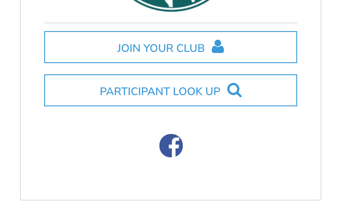

Manage Permissions
In the Applicable Permissions section, define the following:
- Who Can Access the Live Page: Specify users with view-only access.
- Who Can Download the List in Excel Format (if applicable).

If selecting "Selected Users" for any access level, list the specific users to grant access permissions to.

This setup ensures controlled access to the registrant search page and the information displayed there.
