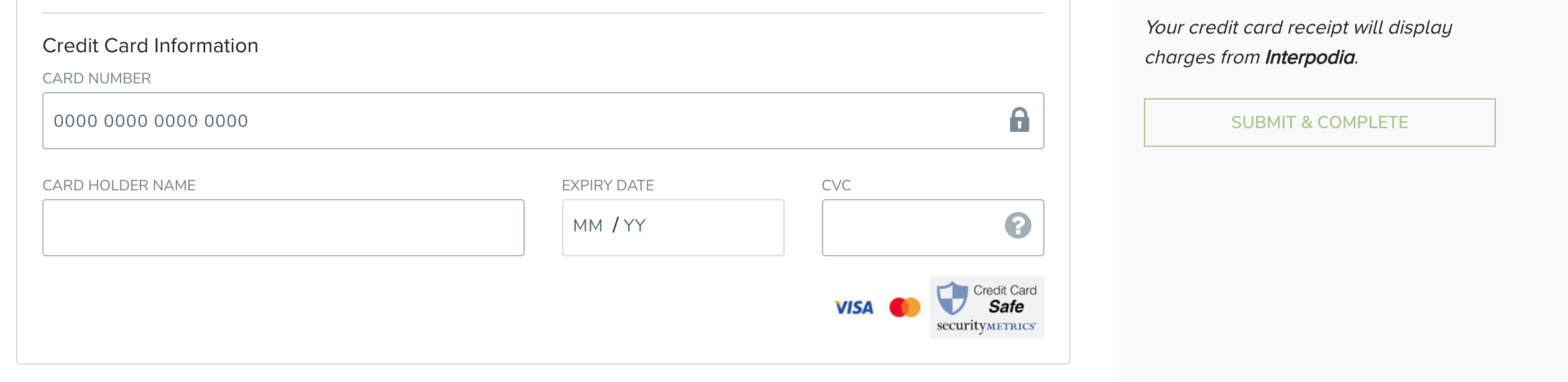Please find below the step by step process to follow to have someone using a tournament template event during their sanctioning process.
1st step: Give permission over a template to the event organizer willing to sanction an event with the tournament template
For that step, please contact info@2mev.com with the following template email:
Subject: AFA Tournament template event to be cloned
Hi 2M team,
Can you please clone (without reusing the organization) our tournament template event: https://2mev.com/management/tools/#!/dashboard/792/event/home
The permission over that event needs to be given to:
Organization name:
Admin full name:
Admin email:
Please advise once the new draft event is available for the organization admin to go through the sanctioning process.
Please wait for the follow-up email from the 2M customer support team before moving forward with your application.
2nd step: Organization admin receive the following instruction by email
In order to get your event ready and sanctioned by AFA you need to:
1- Create your sanctioning application
Once login on your 2M account, go to tools -> dashboard -> events, and you'll see your AFA tournament template available to you
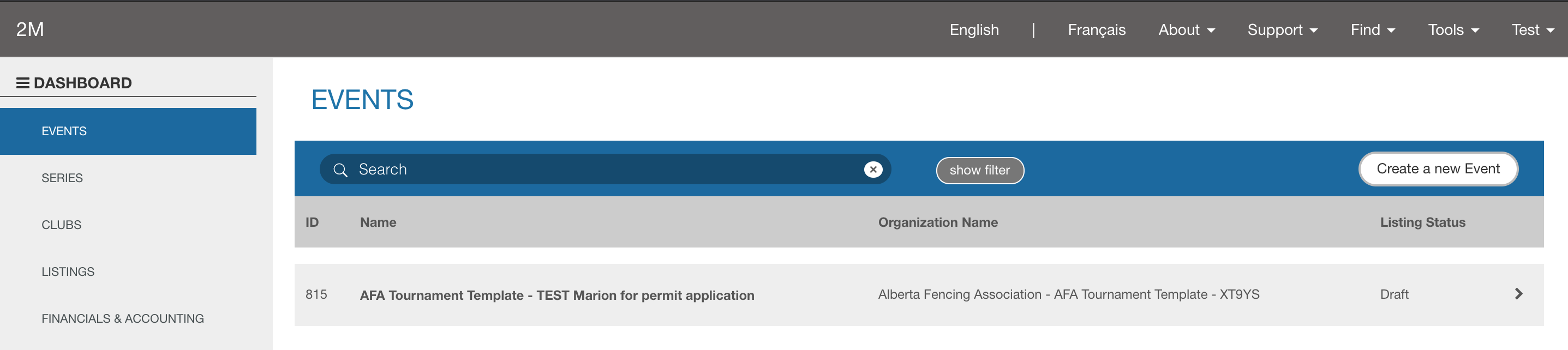
Open the event and from the "dashboard home" tab scroll down to the "permitting & Sanctioning" section and select "+ APPLY FOR A PERMIT"
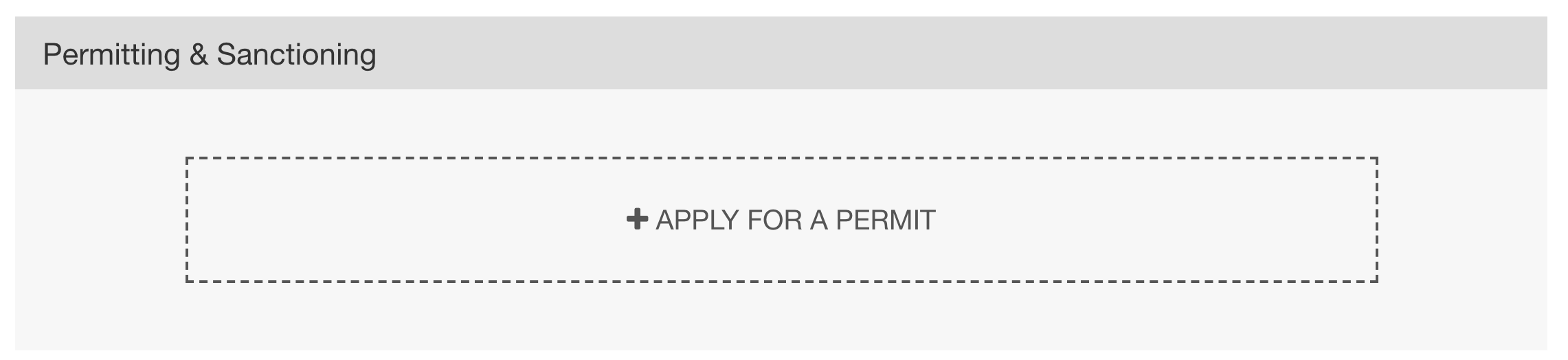
From the "permit - sanctioning application" pop up window, select "Alberta Fencing Association Event Sanctioning" and click "next"
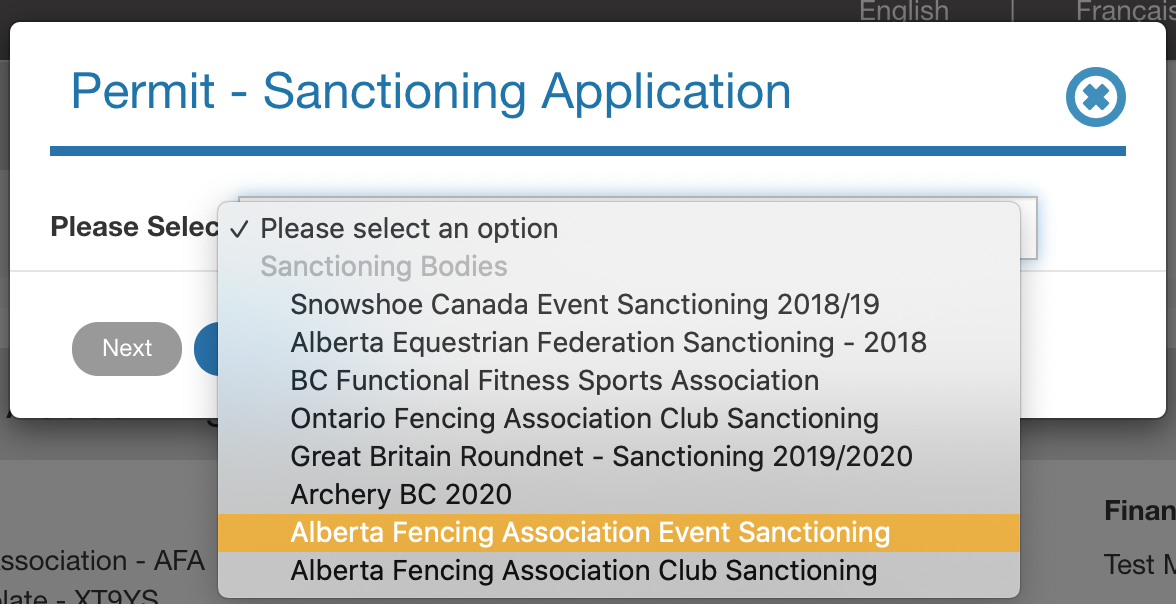
A new tab will open in your browser and you'll be able to complete the application by filling in all the questions about your event:
Section 1 -
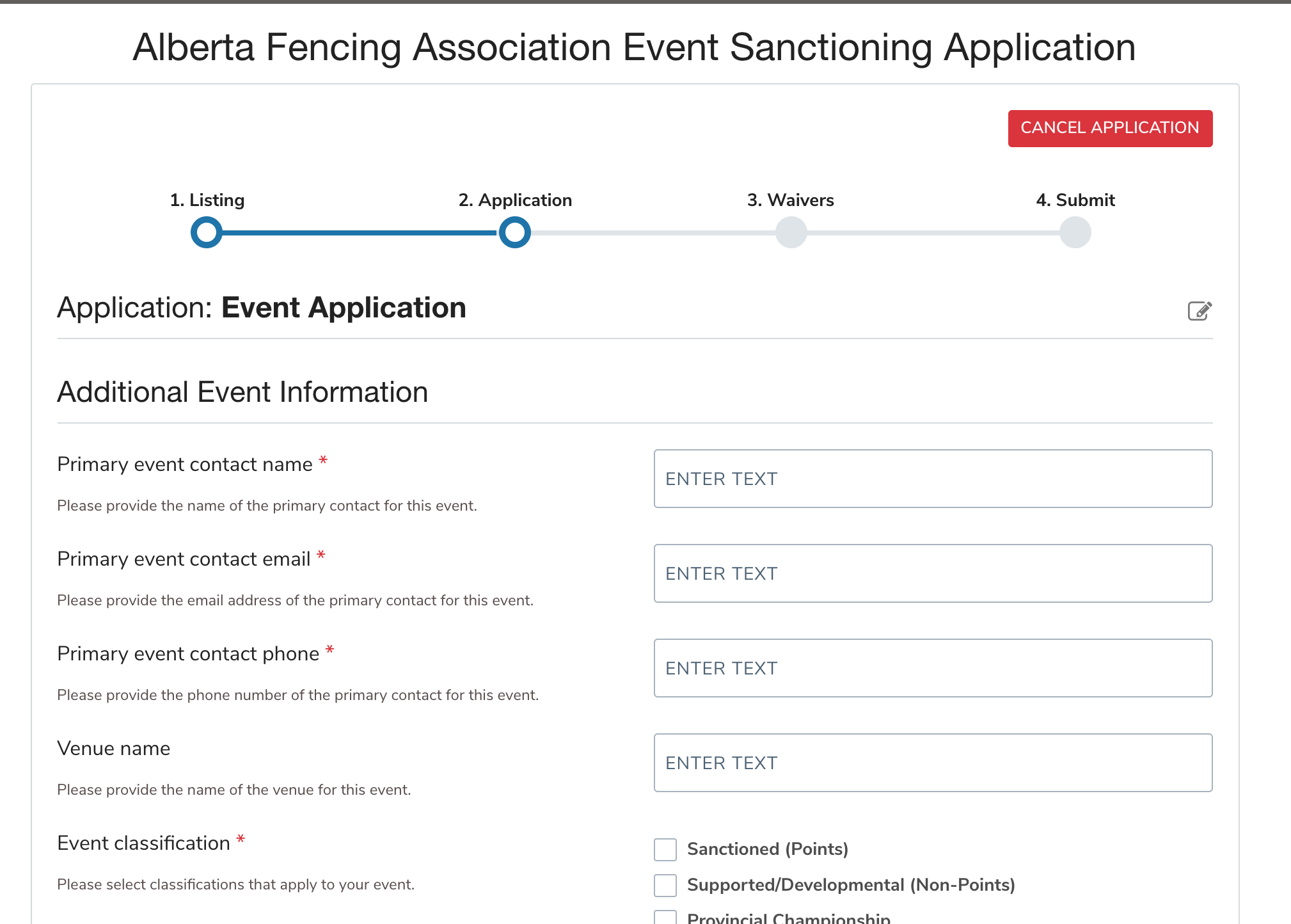
Once the 1 section is complete, hit "save" and the second section will appear.
Section 2 - Confirm / Update your registration categories
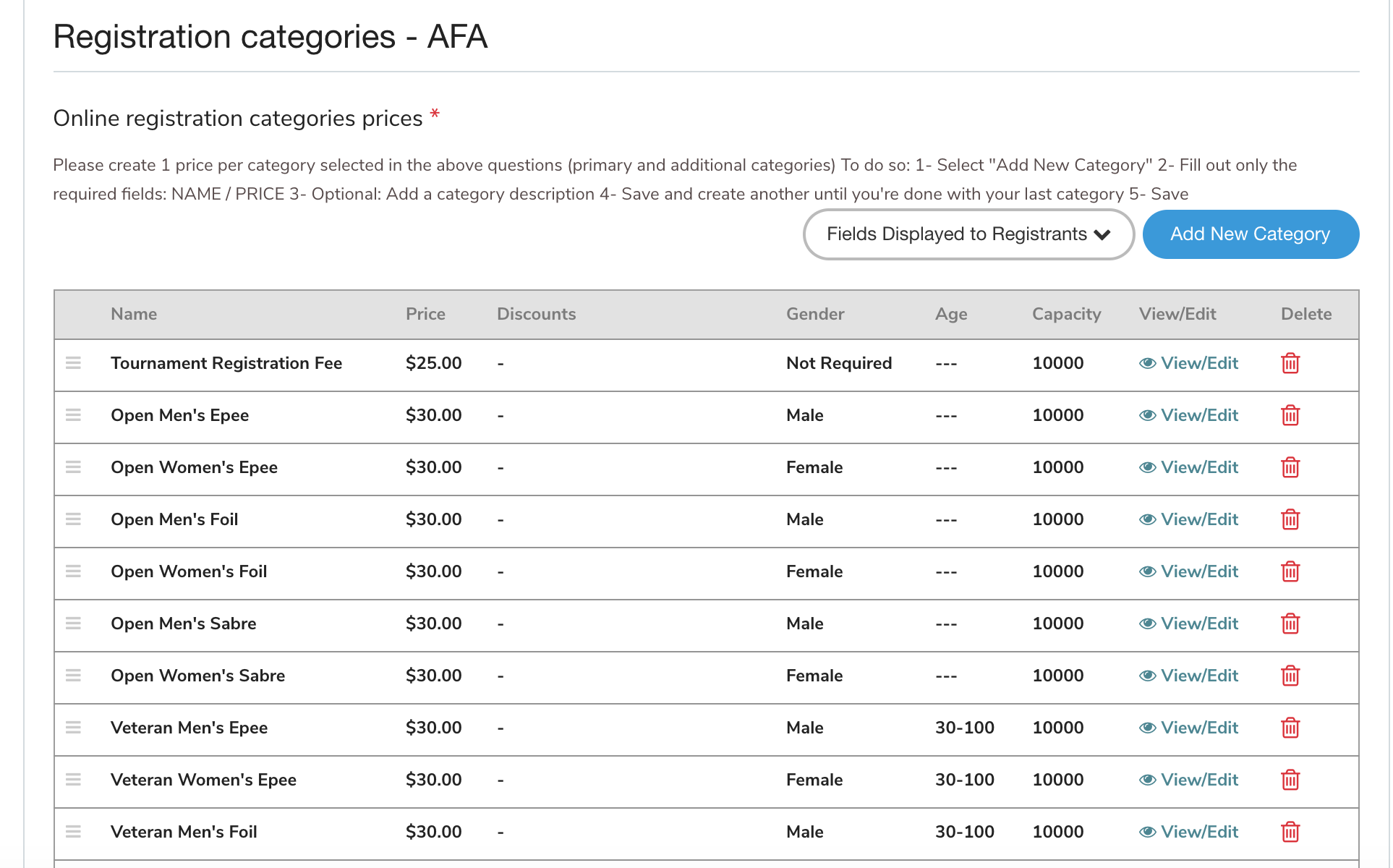
All the categories pre created in the AFA tournament template will show up here:
- to update any of them click on "view/edit"
- to delete any of them click on the red "bin"
Once you've confirmed that all the registration categories you need are there, click on save:

Section 3 -
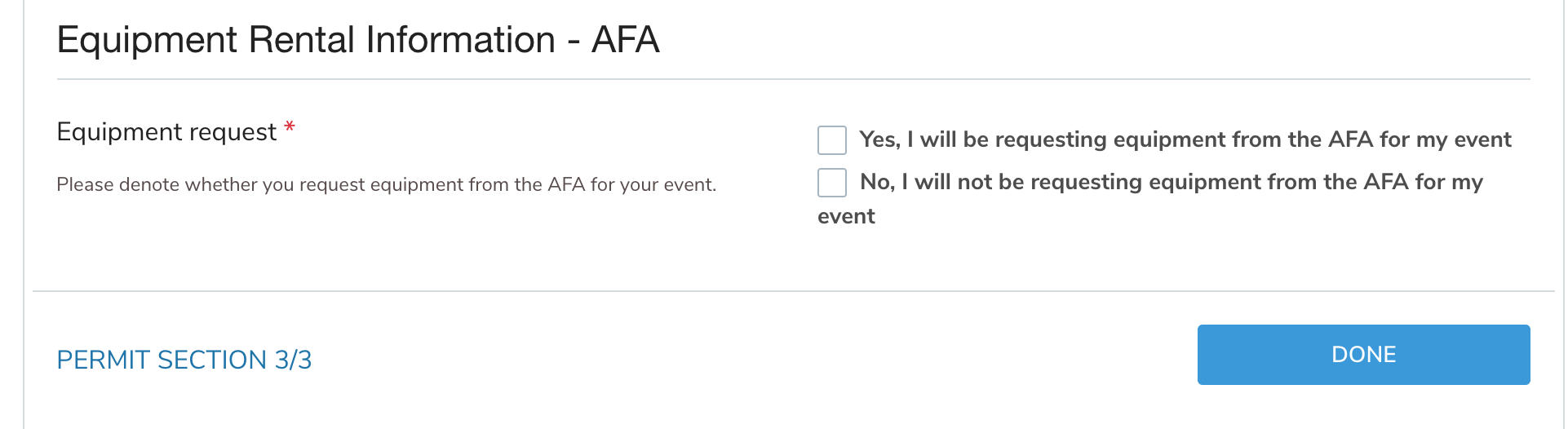
Once completed, select "done" and your "cost summary" will show up (the total amount due may differ depending of the options you selected during the application process)
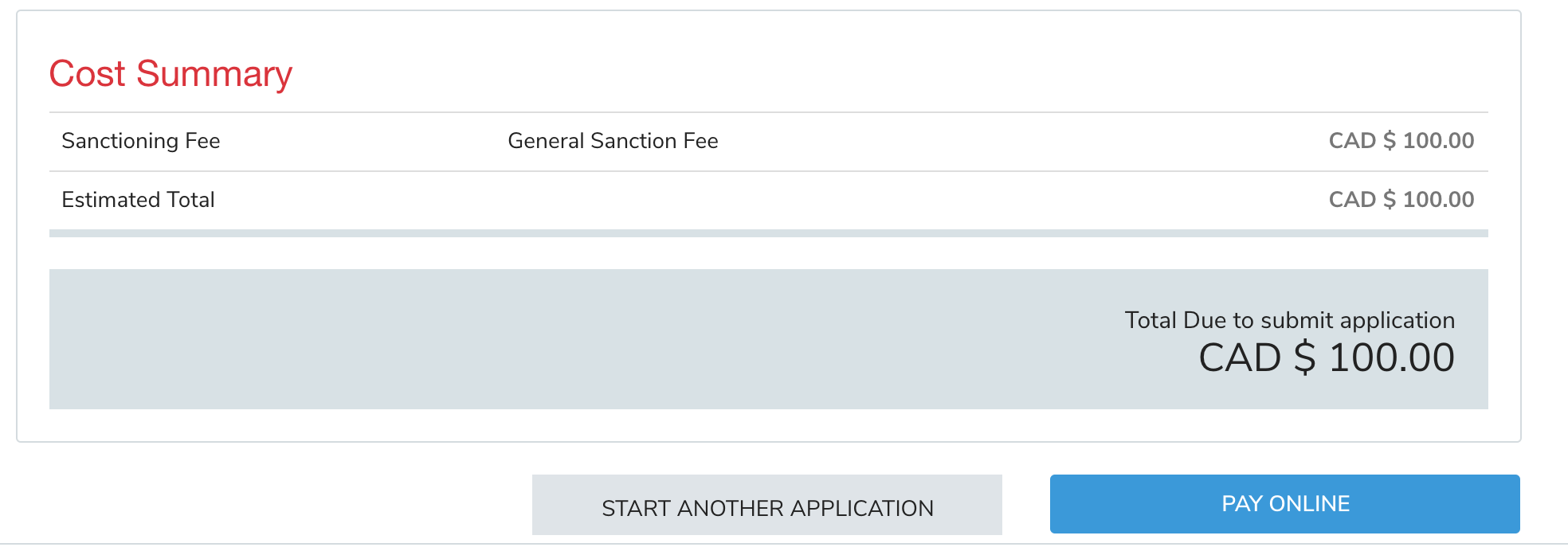
Select "pay online" - then you'll be prompt to sign any waiver related to your application

Select "I agree to the above" once you've read the waiver and entered your name
Once in the cart, complete or confirm your billing address:
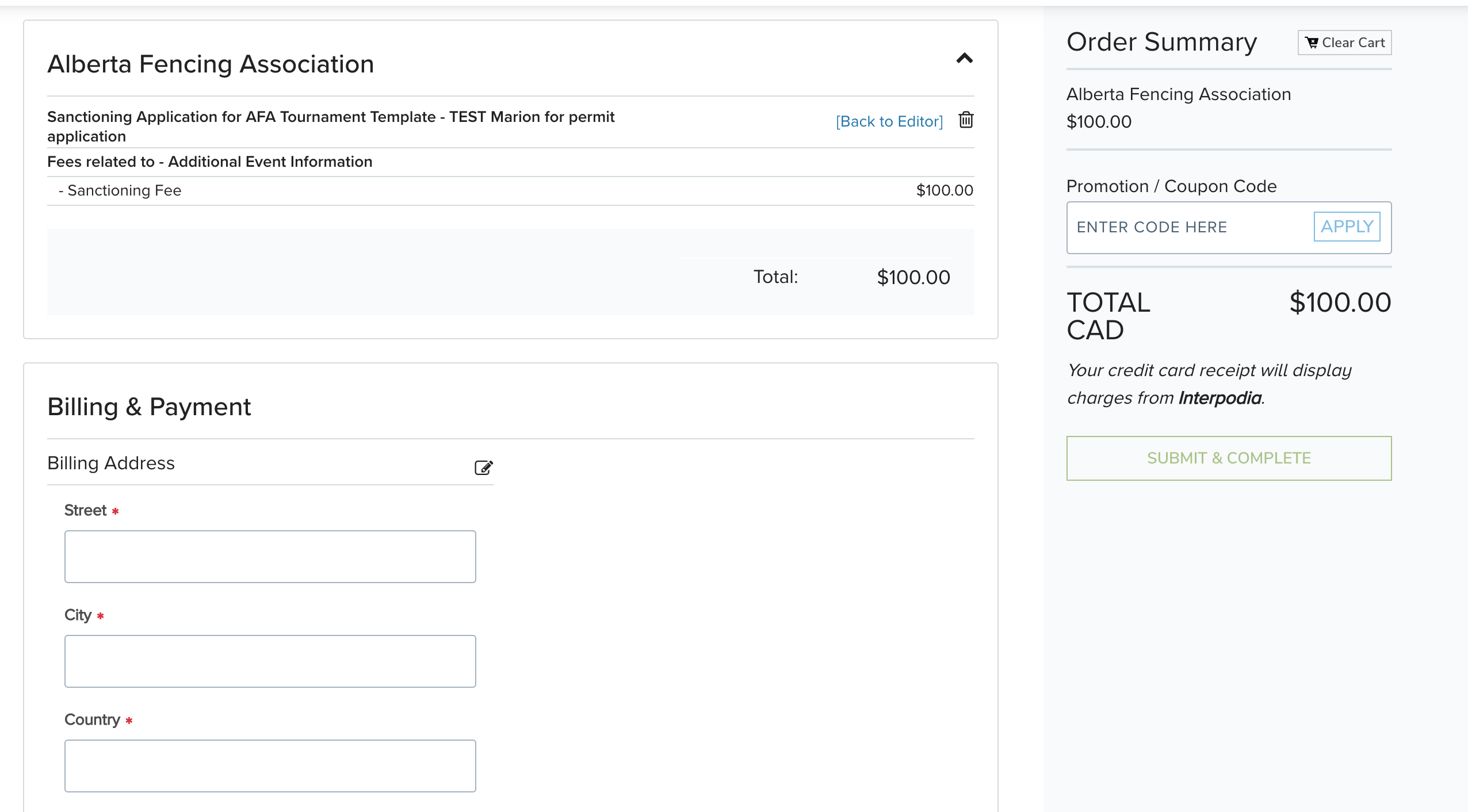
And enter your payment information and then hit "select & complete"