Learn how to add or update a message that will show on your members' profile home page, based on their membership status.
Wondering how to make your membership experience even more personalized?
Use our 'Member Banner' tool to greet your members as they visit their account. For example:

How to set it up?
1- Access your MEMBERSHIP ORGANIZATIONS menu, select the membership dashboard for the season you'd like to setup a 'Member Banner' for.
3- Access the Registration Configuration > Profile Widget tab to create and customize your 'Member Banner' (aka Profile Page Message) for ACTIVE membership and/or EXPIRED memberships
4- Define the 'Overall Setup': Set the tone with your desired Visibility Period, Title Color, Button Colors, and even upload your logo for a personalized touch.
- Visibility Period: dates between when the member banner will be visible to members
- Title Color
- Button Colors
- Logo (will display on the left side of the banner)

5- Add your message, including a title, main text, up to two clickable buttons, and even a background image to truly make it yours.

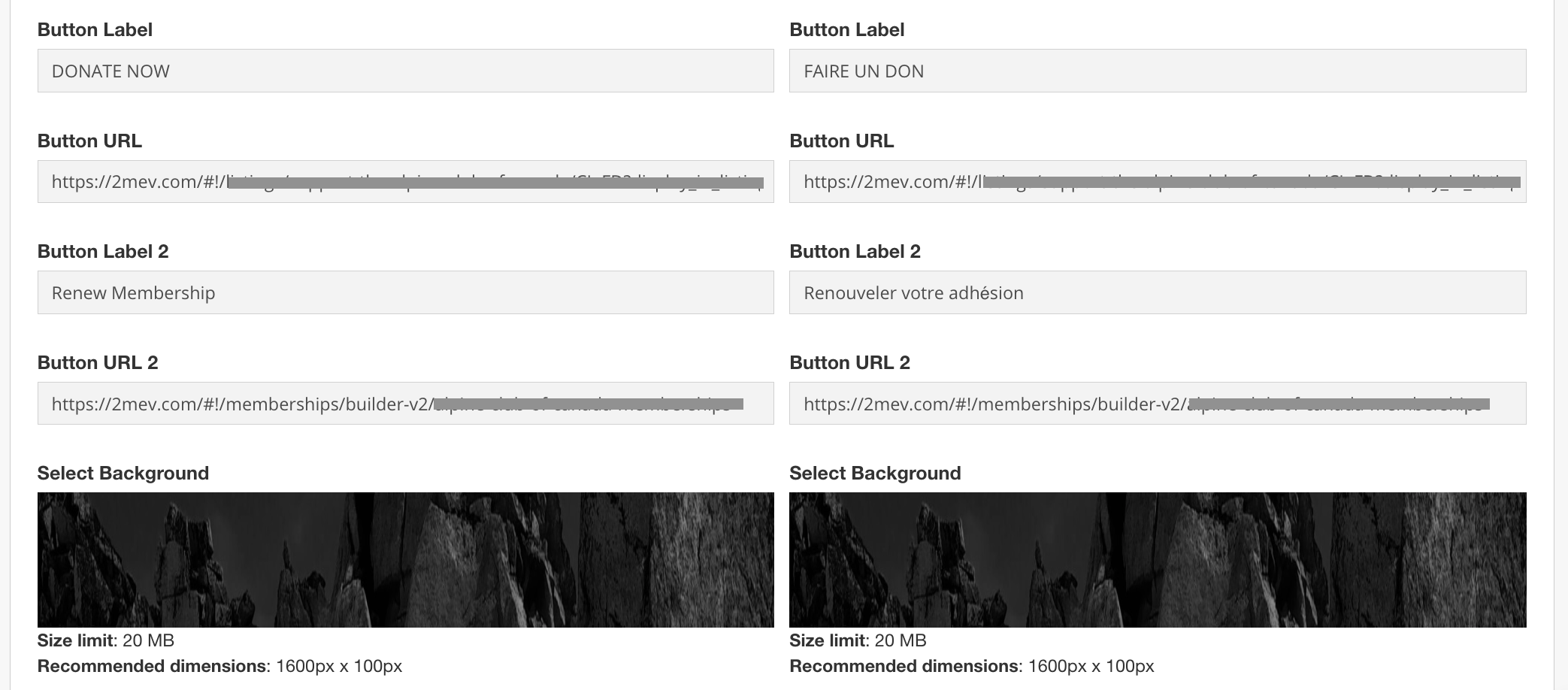
Hit save, and voila! Your members now have access your unique 'Member Banner'.
Expired memberships message
Scroll down to find another section for Expired memberships - Repeat the same steps as above and hit save.
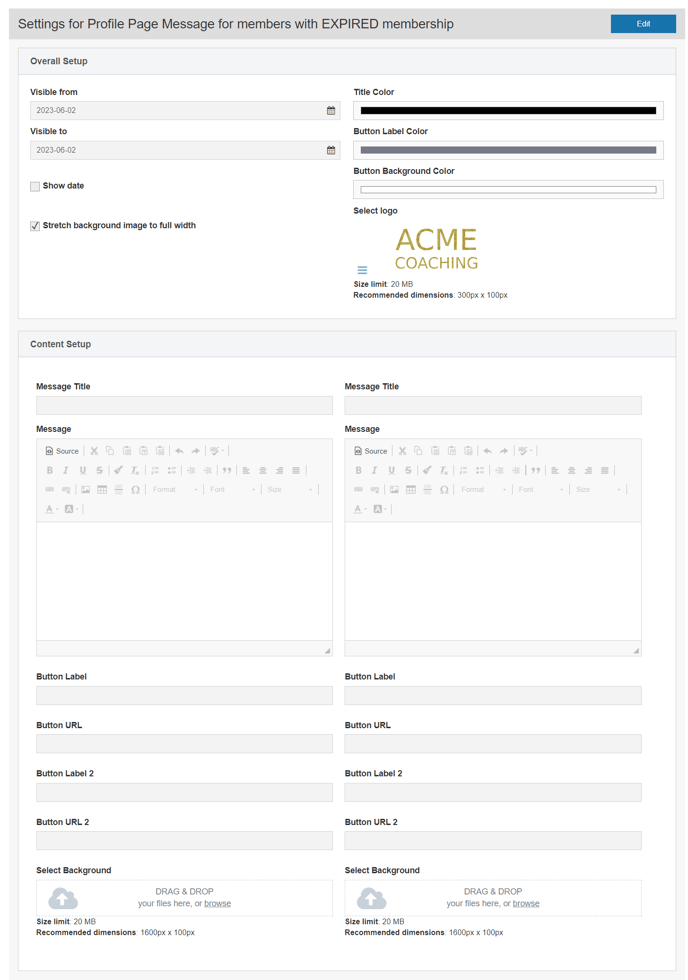
Note: if a member is part of multiple organizations—their profile will display all relevant messages, with the most recent updates showcased at the top.
