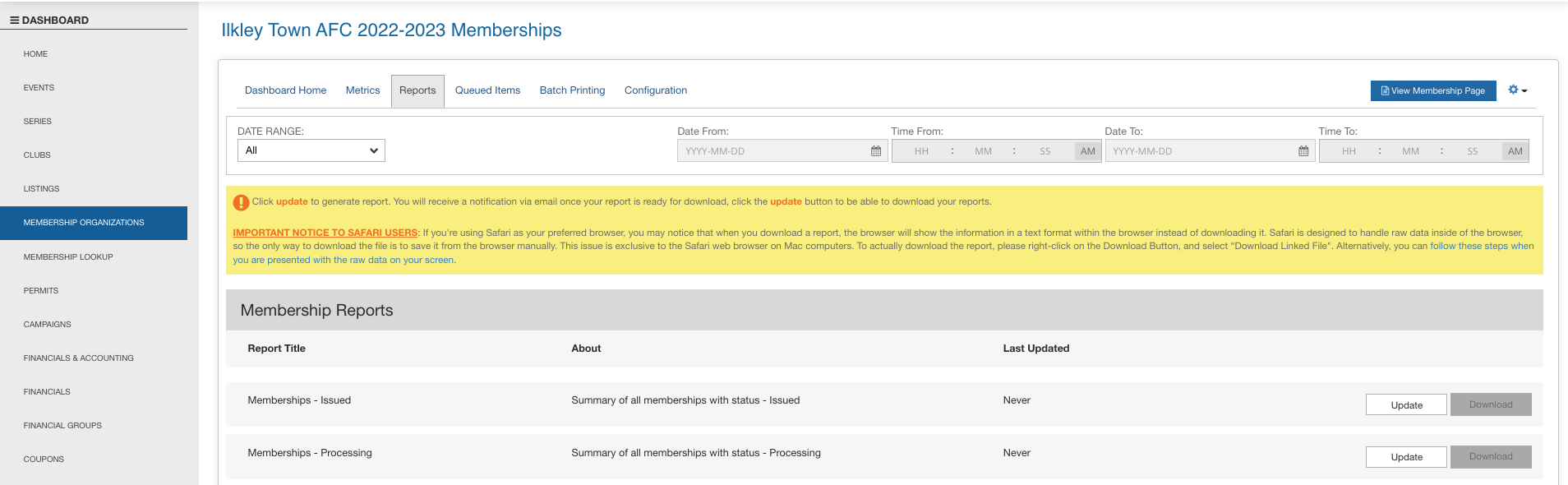Bulk Import Memberships
From your MEMBERSHIP ORGANIZATIONS menu:
1- Click on the "Import Memberships" button

2- The Import Memberships Pop-up window will appear
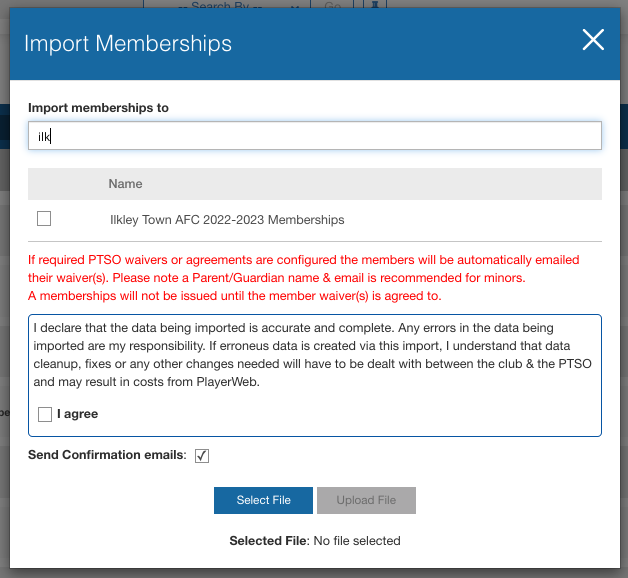
3- Select your organization name - make sure to select the proper season
4- Once you've selected the organization you need, the "import template" button will populate, you need to select it to access the document to be complete for the import
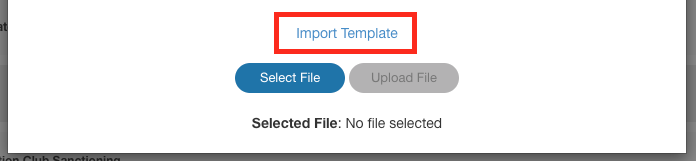
You NEED to complete the import template, importing your own in-house file will not work as the data need to be organized in a specific way for the system to be able to read it.
5- You need to open the template in either Excel or Google Sheets and complete it:
- If the column title is bold then the information is mandatory (meaning that if that information is missing, the system WILL NOT create the membership)
- If the column title is not bold, then the information is optional and you can leave it empty if needed
Members information
 Text
Text
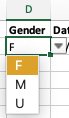
Pre-filled Drop Down
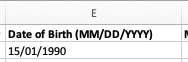 Be aware of the format (MM/DD/YYYY)
Be aware of the format (MM/DD/YYYY)
Date under the wrong format - How to clean that quickly?
1- Select date column
2- In the format drop-down, select more number formats:
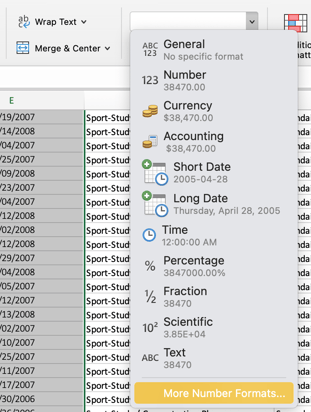
3- Go to custom, and manually add mm/dd/yyyy in the type field:
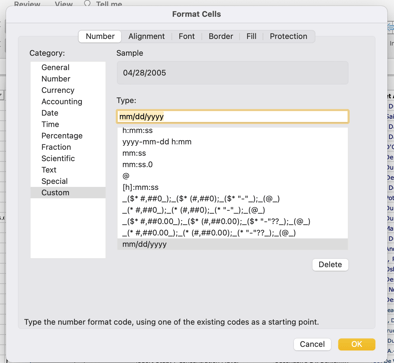
4- Click ok (if some of the dates are not switching, they may have a space before or after, you need to remove it and the format will update)
 Text
Text
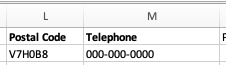 Text
Text
 Text
Text
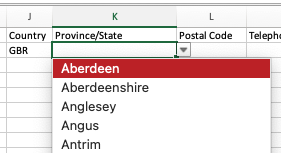 Pre-filled Drop Down
Pre-filled Drop Down
The address is not mandatory, but if you choose to complete it, you need to fill ALL the address fields (any incomplete address will trigger an error). Make sure to select the country before the region (province/state)
Membership Types
The following columns are to be completed using the drop-down pre-populated for you (those cells have data validation)
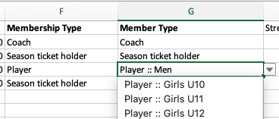
If more than one member (row) has the same type of membership, you can copy-paste but make sure to keep the drop-down selection format.
Additional information

- DBS approved: Either Yes or No or leave blank
- Safeguarding: DATE Be aware of the format (MM/DD/YYYY)
- Emergency First Aid: DATE Be aware of the format (MM/DD/YYYY)
- Coaching qualification: Either Level 1 or UEFA C or UEFA B or UEFA A (you can add multiple, comma separated)
- Member Number: Text field
Once you've entered all the needed data in your template file, make sure to save it properly before moving to the next step.
MAKE SURE THE "Send Confirmation Emails" option is ticked

6- Click on  and open the file you need to import - make sure you've imported the correct one by checking the 'selected file' name
and open the file you need to import - make sure you've imported the correct one by checking the 'selected file' name

7- Make sure you've agreed to the disclaimer
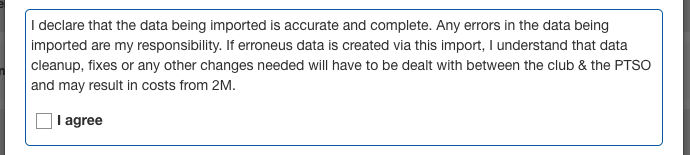
8- Select 
9- The import will start, and once completed, you'll get an email with the result. Also, your properly imported members will get their confirmation email.
Import results email
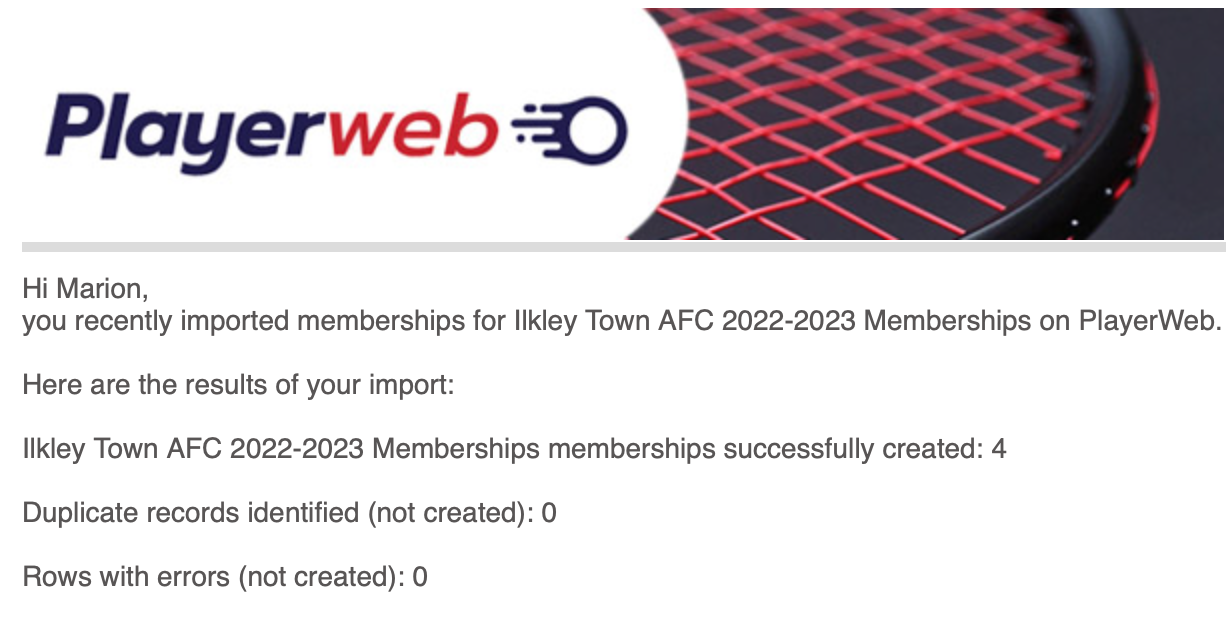
Confirmation email
You can update the content of the confirmation email at any time from here: https://playerweb.com/management/tools/#!/dashboard/55/morg/config/primary
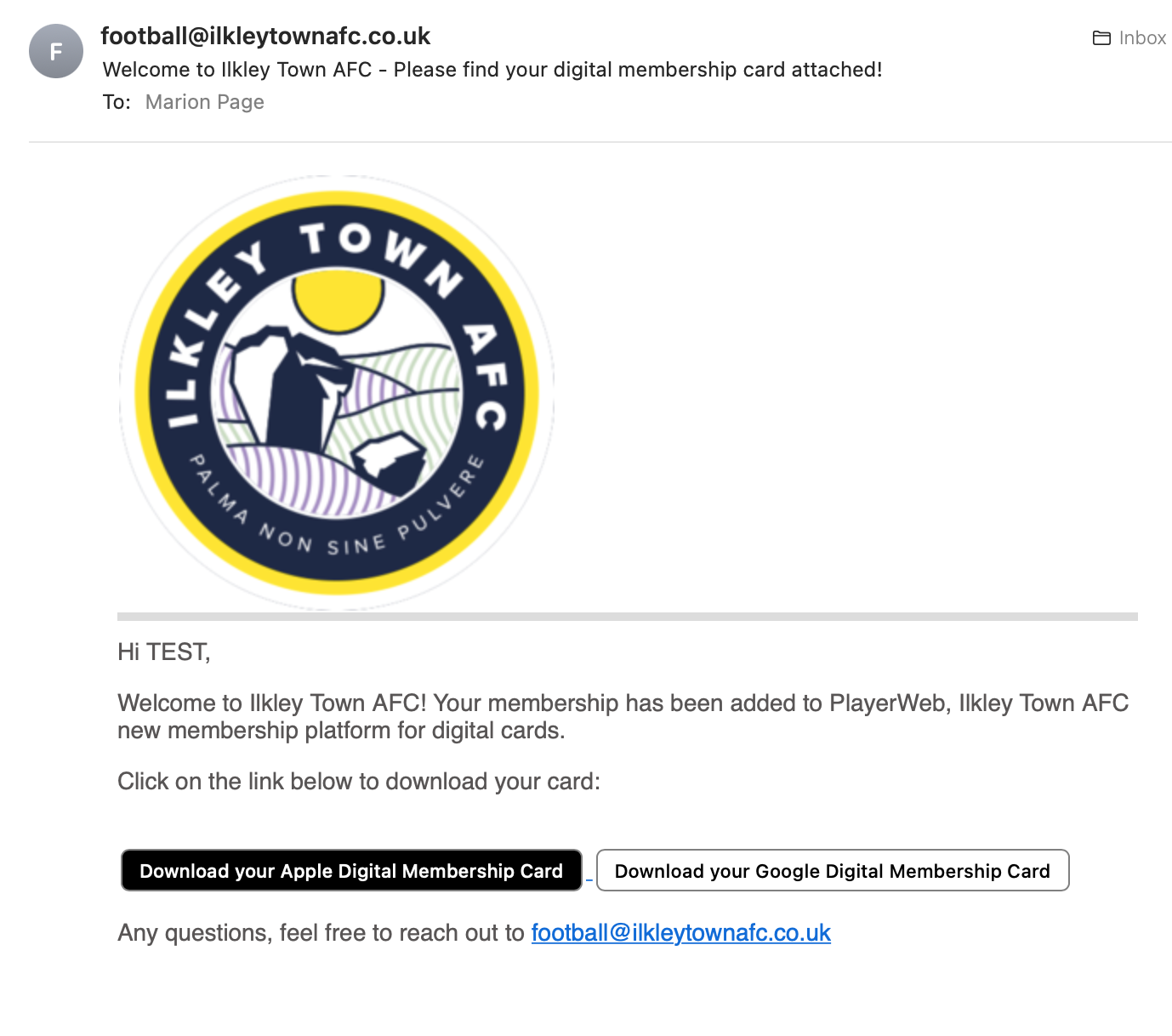
Access your memberships details
From the MEMBERSHIPS menu, you can look up any specific member, or filter on membership types.
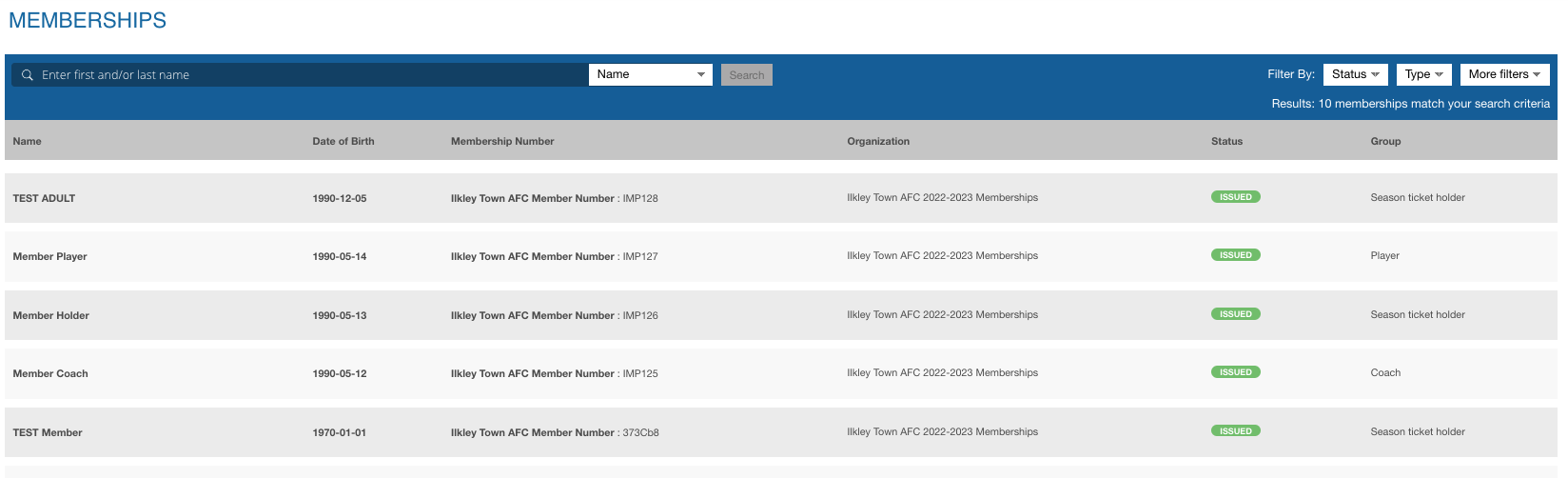
From your MEMBERSHIP ORGANIZATION, current season dashboard, report tab, you can download any type of membership list you want: