This is the procedure to follow as an Admin
1- How do your members register for the Class I T.O Membership?
Please follow those steps to complete the registration process as an Official member:
- Go to this landing page and click on "register for your iF3 T.O Membership": https://2mev.com/#!/memberships/international-functional-fitness-federation-official-memberships
- If your members already have an account, they can log in and select the profile they wish to register. If your members don't have an account, they will be prompt to create one before starting the registration.
- Once the profile is selected and the mailing address is provided, the members will have to select the membership they qualify for. Only one option can be selected:
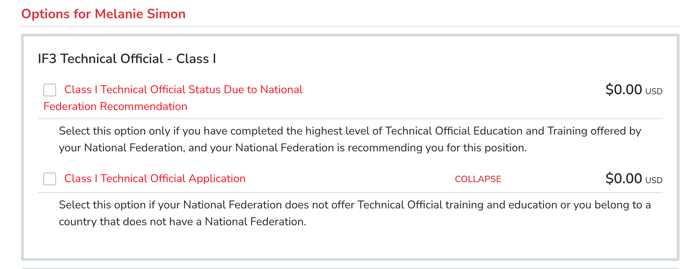
- Class I Technical Official Status Due to National Federation Recommendation: This option allows the members to select the affiliate National Federation on the next screen. When they choose one of the below options, the admin from the National Federation will get notified by email and will have to go approve the application on the admin dashboard (see steps here)
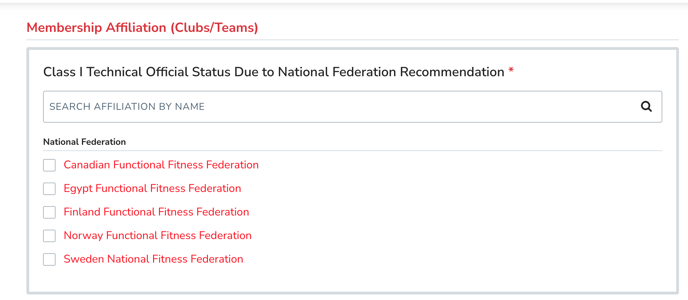
- Class I Technical Official Application:
This option is available to all members with no National Federation. IFFF will get notified by email when a member chooses this option and will have to approve the application on the admin dashboard (see steps here).
- Class I Technical Official Status Due to National Federation Recommendation: This option allows the members to select the affiliate National Federation on the next screen. When they choose one of the below options, the admin from the National Federation will get notified by email and will have to go approve the application on the admin dashboard (see steps here)
- The members to answer any survey questions if any in the process, then sign the waiver/agreement documents before arriving in their cart. Once in the cart, even if the transaction is at $0 they must click on submit & complete, so the membership registration is completed.
- Once the cart is submitted, the member will receive an email with the T.O manual, and further information regarding the next steps for them to complete the different requirements, in order to get their membership issued.
The next step for them is to study the manual and pass the Class I Examination when they are ready. (see procedure here)
2- Admin Approval
Once the members submitted their cart, you will be received a notification email to approve the application. To do so, click on the Membership details page link, eg: https://2mev.com/management/tools/#!/dashboard/membershipdetails/im/63489.
-
- Class I with National Federation:
ADMIN OFF THE NATIONAL FEDERATION WILL BE GIVING THE APPROVAL
If you recognize the member being part of your Federation, scroll down to the Attributes & Records section then click on Edit next to the Class I Approval Attribute. Then select Yes and save.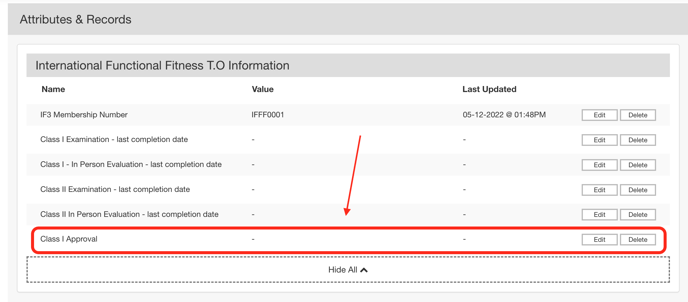
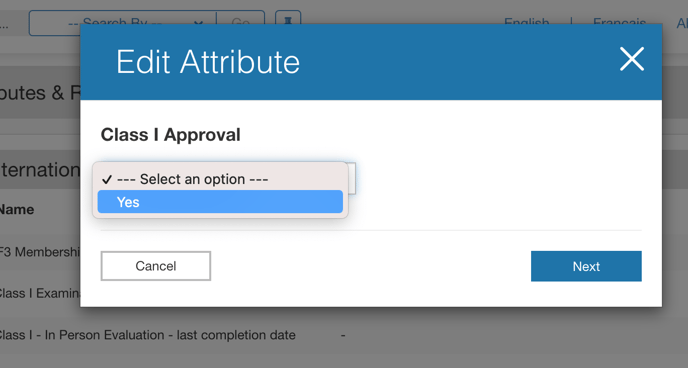
Notice the Class I Approval requirement automatically changed to complete:
Note: Each National Federation has a dashboard with an affiliation tab to track the members affiliated with the federation:
Canada: https://2mev.com/management/tools/#!/dashboard/2539/event/affiliation?slug=canada-functional-fitness-federation
Egypt: https://2mev.com/management/tools/#!/dashboard/2537/event/affiliation?slug=3732-egypt-functional-fitness-federation
Finland: https://2mev.com/management/tools/#!/dashboard/2538/event/affiliation?slug=finland-functional-fitness-federation
Norway: https://2mev.com/management/tools/#!/dashboard/2540/event/affiliation?slug=norway-functional-fitness-federation
Sweden: https://2mev.com/management/tools/#!/dashboard/2541/event/affiliation?slug=sweden-functional-fitness-federation - Class I Application:
IF3 ADMIN WILL BE GIVING THE APPROVAL
You can review the information the member provided you on the membership detail page (scroll to the bottom of the page to the Surveys section). Then to confirm the application, you have to edit the Class I Approval attribute by clicking on Edit and selecting Yes. Then save.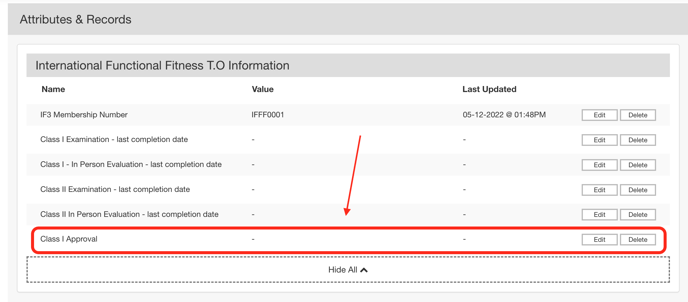
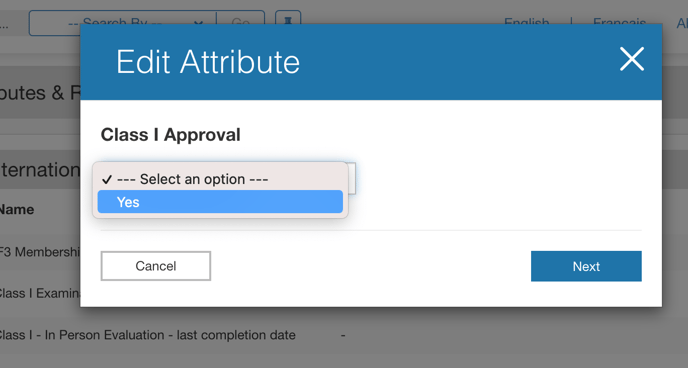
Notice the Class I Approval requirement automatically changed to complete:
- Class I with National Federation:
3. Examination follow up
-
- Registration and examination:
Your members will have to take the test at the following link: https://2mev.com/#!/events/3446-class-i-examination
They have to select the test they want to take then they will have to complete the test by answering the different questions in the process.
Once they have completed all the questions, they must submit and complete their cart so the exam is ready for review. - Admin Followup
Once an exam is submitted for review, you will get notified by email. To review the answer, go to the registration detail page and scroll to the Surveys section. eg: https://2mev.com/management/tools/#!/dashboard/180140/registration
Once you are ready with the results:
- Make sure you are set an en Evaluator on the even here: https://2mev.com/management/tools/#!/dashboard/2291/event/config/education?slug=3446-class-i-examination
- Go to the Course Evaluation menu: https://2mev.com/management/tools/#!/dashboard/course-evaluation/
- Search for the name of the person and click on "Add Evaluation"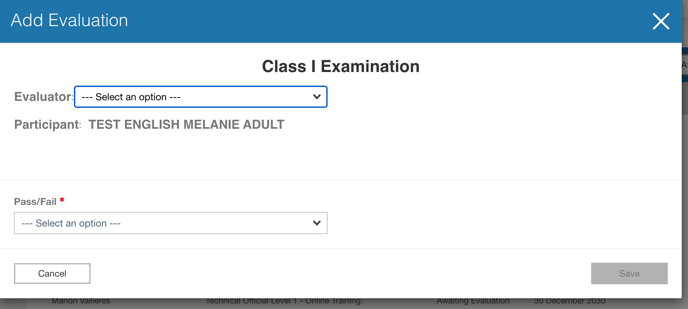
- On the popup, select your name as the evaluator, then select pass or fail.
- Once you have completed the examination, you will have to go back to the person's registration page to send the notification email: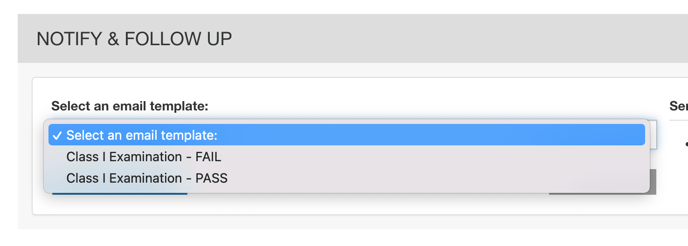
If passed: Select the Pass template.
Notice the requirement for the Class I examination has changed to Complete and the Class I - Examination last completion date attribute has now the passed date one.
If Failed: Select the Fail template. Then the member will have to redo the test online by going back to the exam link and selecting the second attempt test.
- Registration and examination:
4. In-person Evaluation course record
This gets validated by the admin only through the attribute Class I - In-Person Evaluation last completion date. To add this attribute you have 2 options:
- Manually adding the completion date:
- Go to the member's membership detail page eg: https://2mev.com/management/tools/#!/dashboard/membershipdetails/im/65332
- In the attribute section, select Edit next to Class I - In-Person Evaluation last completion date and enter the date on the passed examination.
- When you enter this last requirement, the membership status will be automatically changed to "issued" and your member will be receiving an email notification with the membership card attached to it
Note: If the member failed the evaluation, it's the role of the IF3 admin to contact directly the member and provide more information about the evaluation
- Adding the completion date through a bulk import:
If you want to enter several attributes at the same time, we can create an import to do so.
Please contact Mélanie from Interpodia/2M for further information
