A membership lookup page is an external link (outside of the dashboard) that allows people with the right permission to have a "view only" access onto the list of your organization members.
Table of content
- About the feature
- How to create one for your organization (upon agreement of your account manager)
- How to manage permission over your page
What does that feature do?
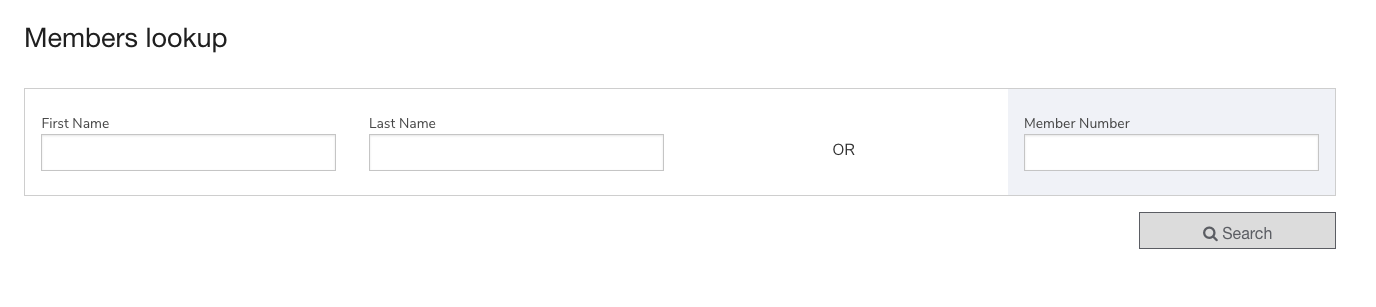
What's included in the feature:
- User interface enhancements
- You can now add a header logo at the top of your page/s
- You can now add a background image to your page/s
- You can now rename the page title "Membership LookUp" to anything you'd like
- Improved explanation of searching by member name OR number
- Custom HTML section for other content or text to explain how to perform a mass-lookup
- Responsive design improved for smartphones and tablets
- Functional enhancements
- You can now input comma-separated numbers to search for multiple members at once (it even removes extra spaces to help with badly formatted data input, such as "123, 543 742 , 65317" will search for member numbers "123", "543742", and "65317")
- Numbers that are not found can easily be copied to your clipboard for use in other applications
- Functional enhancements
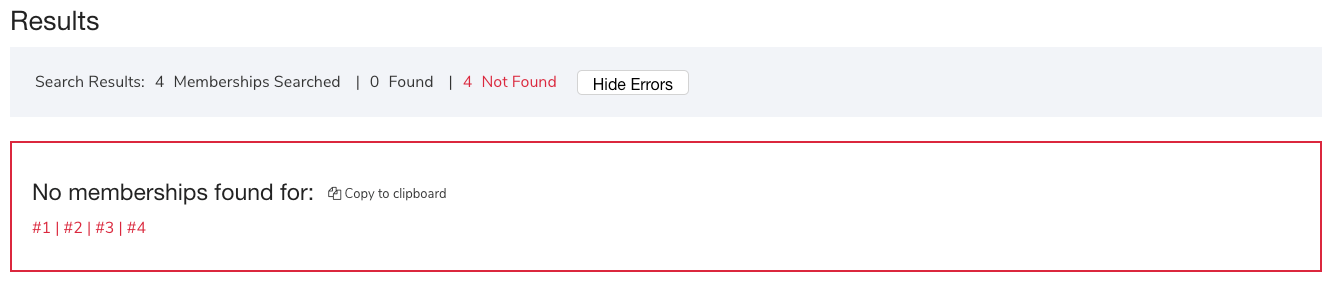
How to create one for your organization?
This feature has to be approved and created by your account manager, if you're interested please contact your account manager directly.
How to manage permission over your page?
To access your membership lookup page setup, go to the "membership lookup" menu
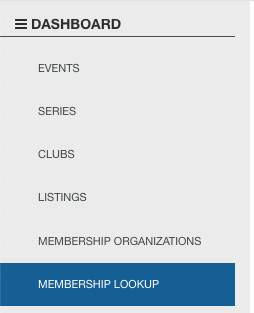
Once your account manager created a page for you, it will show up on your account as below:

If you click on the arrow on the right side, you'll have access to the following information:
-
- The list of organization that will show up on the membership lookup page

-
- The list of people allowed to access the page, you can add or remove people as you go

