When your members register, you most likely want them to get the specific information they need to know - you can give them extra information in the confirmation email and transaction successful message
This article will cover how to edit these messages for Events, Clubs and Membership Organization.
Club and Events
-
Confirmation email
- Transaction Successful Message
-
Membership confirmation email
- Purchase confirmation for processing status
- Issued status email
- Transaction Successful Message
Clubs and Events
Where to go to update?
Login to your Interpodia Admin Account and go to your Dashboard from the Tools drop down menu at the top of your page:

Once on your dashboard select Events or Clubs/Teams menu to access your different processes list:
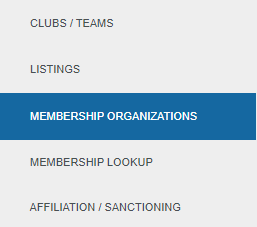
After you have accessed the dashboard; select Registration Configuration tab, then the Content sub-tab:
Club and Events
Registration Confirmation Email
The registration confirmation email is a notification email triggered by the system once the registration has been purchased and issued. It usually contains a confirmation of purchase message as well as any extra information your member might need.
If configured, we have the option to attach a PDF version of the membership card to that email for people to print if needed. For more information about getting your membership card ready, please contact your account manager.

Then scroll down to the "Registration Confirmation Email Body" section:

Select the blue "Edit" button to access the text editor:
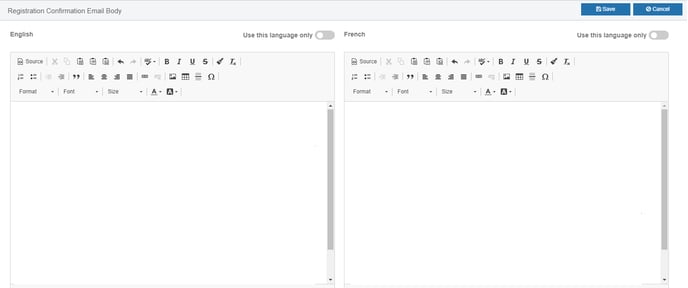
If you just need to update the text, you can do it from the regular text editor.
If you want to create a branded email or update the format, you will need to use the "source" HTML editor as seen below:
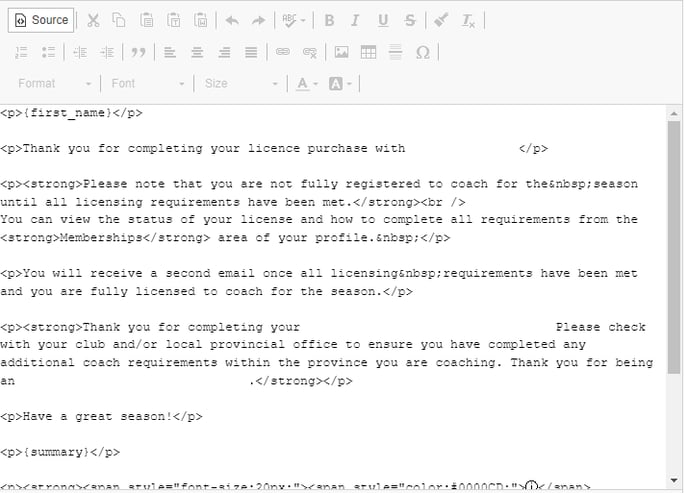
If you don't know how to use an HTML editor, please contact your account manager. Our team will be happy to create the template email you need.
You can also add an "Email header" image from the section in the below image (right above the registration confirmation email body section):

Transaction Successful Message
The transaction successful message is the message that will display on the screen after someone completed the payment in their cart.
It's a great place to give your member some basic information and add any useful links such as your website link.
How to update the transaction successful message?
Login to your Interpodia Admin Account and go to your Dashboard from the Tools drop down menu at the top of your page:
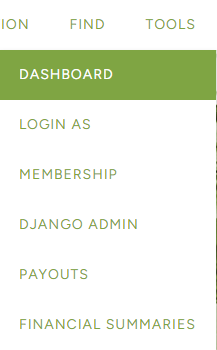
Once on your dashboard select Events or Clubs/Teams menu to access your different processes list:
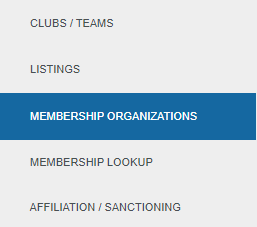
After you have accessed your Organization; select Registration Configuration tab -> Content sub-tab:

Then scroll down to the "Transaction Successful Message" section

Select the blue "Edit" button to access the text editor:
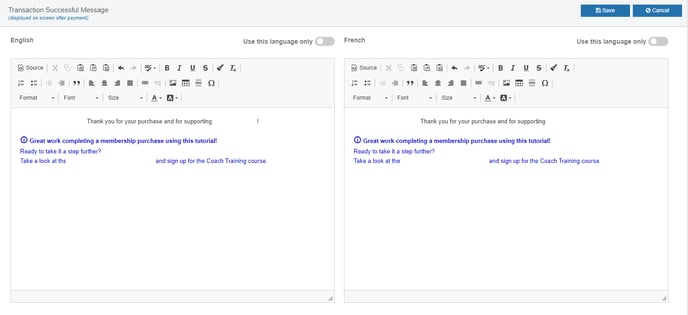
From the text editor, you can update the transaction successful message including the font color and any website links.
Membership Organization
How to update the transaction successful message?
Login to your Interpodia Admin Account and go to your Dashboard from the Tools drop down menu at the top of your page:
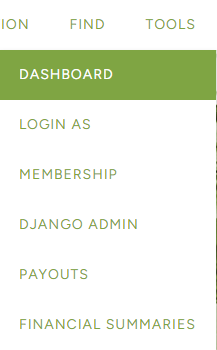
Once you are in your dashboard select Membership Organizations menu to access your Organization:
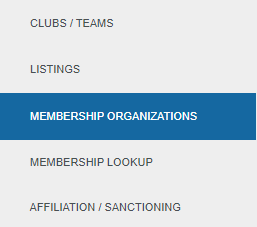
After you have accessed your Organization; select Registration Configuration tab -> Primary Content sub-tab:

Confirmation Emails
The membership confirmation email (also known as Purchase confirmation email) is a notification email triggered by the system once the membership has been purchased and issued. It usually contains a confirmation of purchase message as well as any extra information your member might need. Those email are not mandatory and can be removed.
We have the option to attach a PDF version of the membership card to that email for people to print if needed. For more information about getting your membership card ready, please contact your account manager.
Membership confirmation email
How to update the Purchase confirmation email content?
Scroll down to the "Purchase confirmation email" section:

Select the blue "Edit" button to access the text editor:

Choose the Configuration Status option that you prefer

From the text editor, you can update the transaction successful message including the font color and any website links.
If you just need to update the text, you can do it from the regular text editor.
If you want to create a branded email or update the format, you will need to use the "source" HTML editor as seen below:
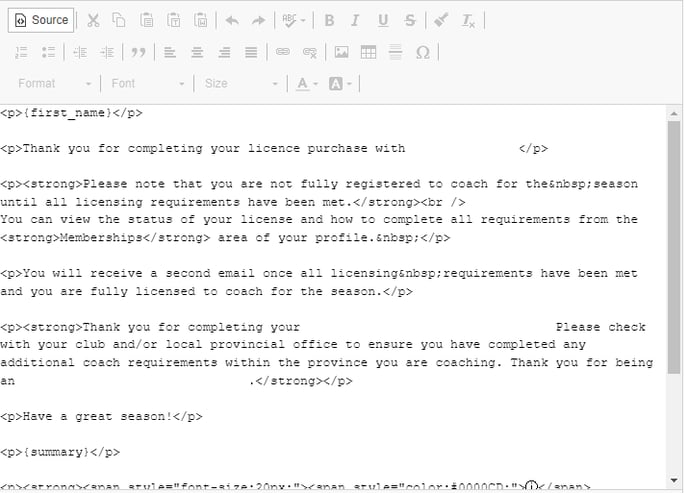
If you don't know how to use an HTML editor, please contact your account manager. Our team will be happy to create the template email you need.
You can also add an "Email header" image from the section in the below image (right above the registration confirmation email body section):

When your member register for their memberships but some requirements are missing. It is possible to configure a separate message for the Purchase Confirmation, and one for the moment they will meet requirements to get their membership issues
Purchase confirmation for processing status
How to update the Purchase confirmation for processing status?
Scroll down to the "Purchase confirmation for processing status" section

Select the blue "Edit" button to access the text editor:

Choose the Configuration Status option that you prefer

From the text editor, you can update the transaction successful message including the font color and any website links.

If you just need to update the text, you can do it from the regular text editor.
If you want to create a branded email or update the format, you will need to use the "source" HTML editor as seen below:
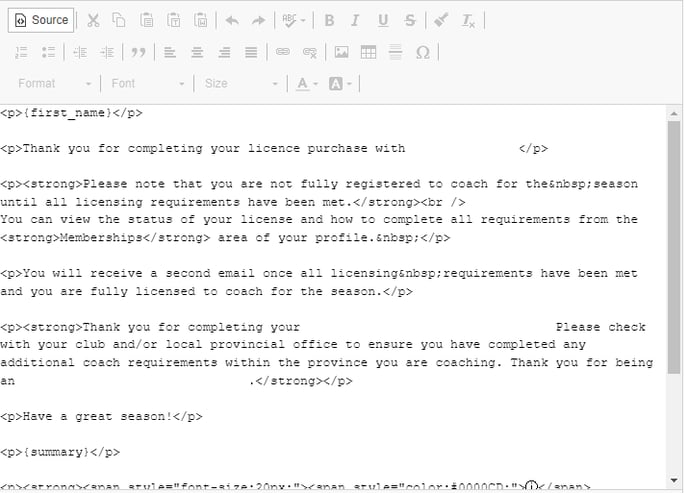
If you don't know how to use an HTML editor, please contact your account manager. Our team will be happy to create the template email you need.
When your member register for their memberships but some requirements are missing. It is possible to configure a separate message for the the Purchase Confirmation, and one for the moment they will meet requirements to get their membership issues
Issued Status Email
How to update the Issued Status Email?
Scroll down to the "Issued Status Email" section

Select the blue "Edit" button to access the text editor:

Choose the Configuration Status option that you prefer

From the text editor, you can update the transaction successful message including the font color and any website links.

If you just need to update the text, you can do it from the regular text editor.
If you want to create a branded email or update the format, you will need to use the "source" HTML editor as seen below:
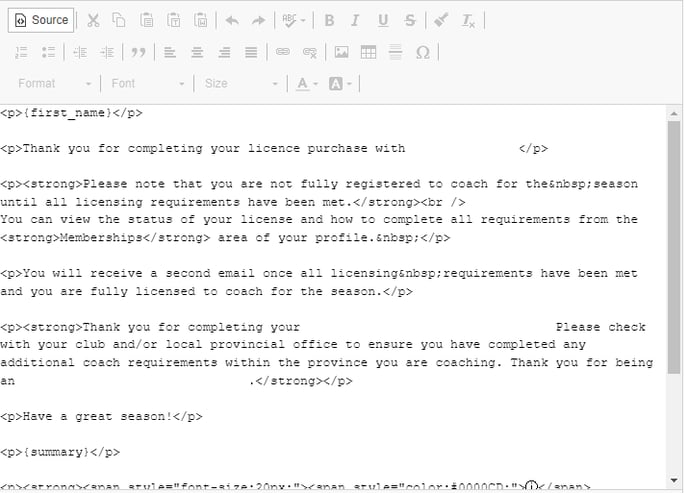
If you don't know how to use an HTML editor, please contact your account manager. Our team will be happy to create the template email you need.
Transaction Successful Message
The transaction successful message is the message that will display on the screen after someone completed the payment in their cart.
It's a great place to give your member some basic information and add any useful links such as your website link.
Then scroll down to the "Transaction Successful Message" section

Select the blue "Edit" button to access the text editor:
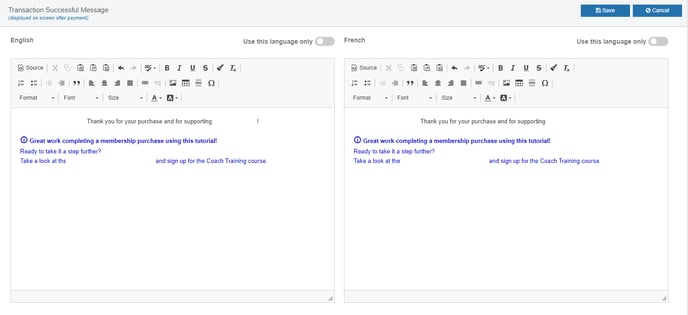
From the text editor, you can update the transaction successful message including the font color and any website links.
