As an admin, you have access to the membership details of all your members from the "memberships" menu
How to access a member's membership details?
From your Memberships or Registration menu, look for either your member name and open 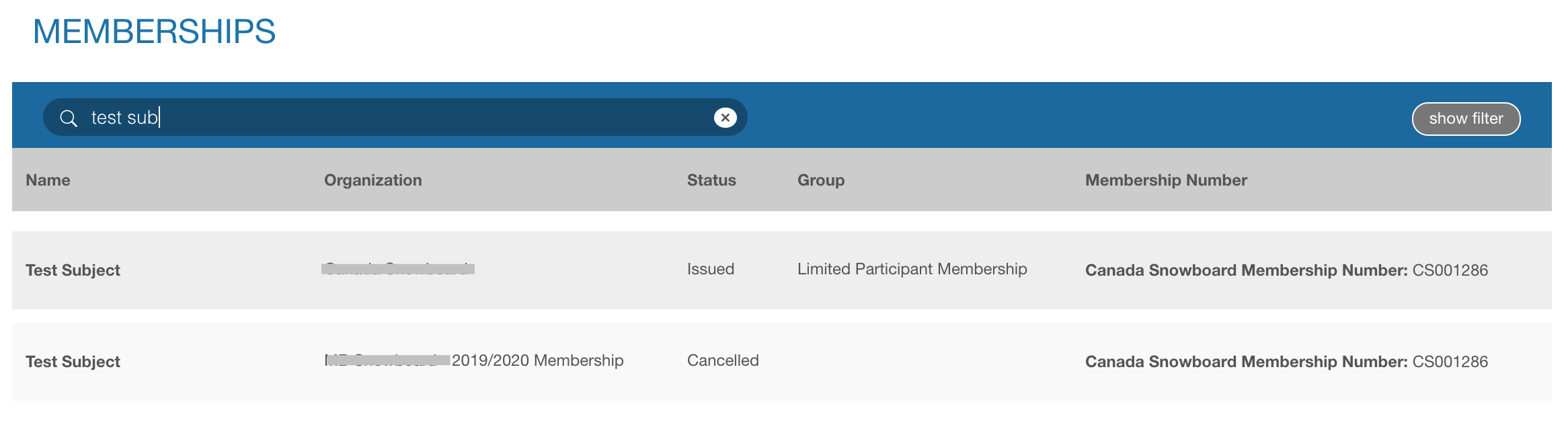
Then go to the "Notify & Follow Up" section
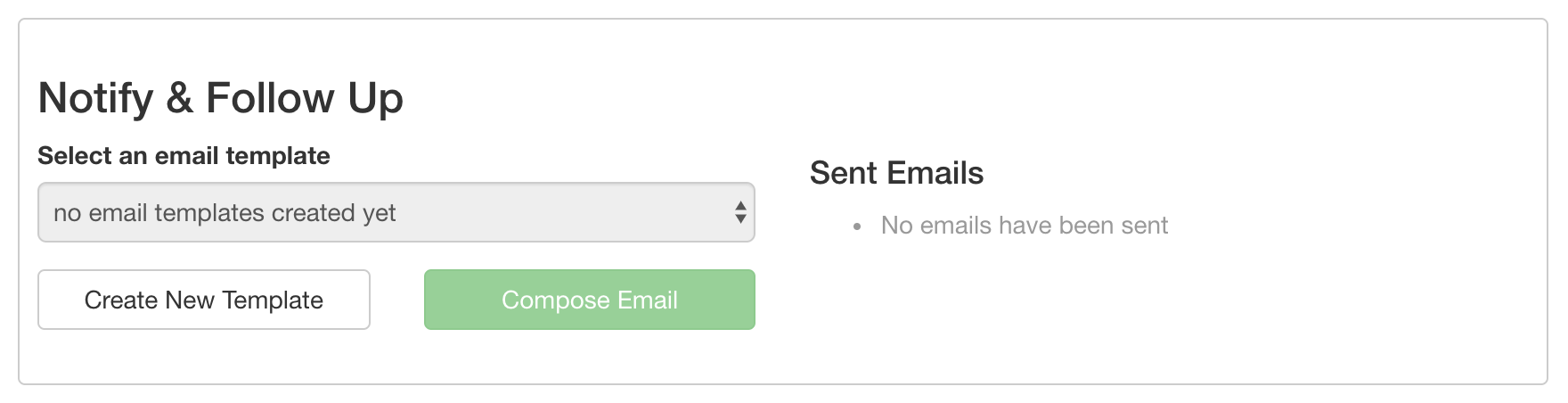
If there is a specific email you need to send to some of your members, you can create a template to be reused whenever you need it. All templates will be available for any member of your organization.
However, if you need to bulk email all your members at once, we suggest adding your MailChimp account to your organization dashboard to get your list of active members directly in MailChimp
How to create a template?
Select the 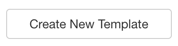 option and fill in the pop-up window:
option and fill in the pop-up window:
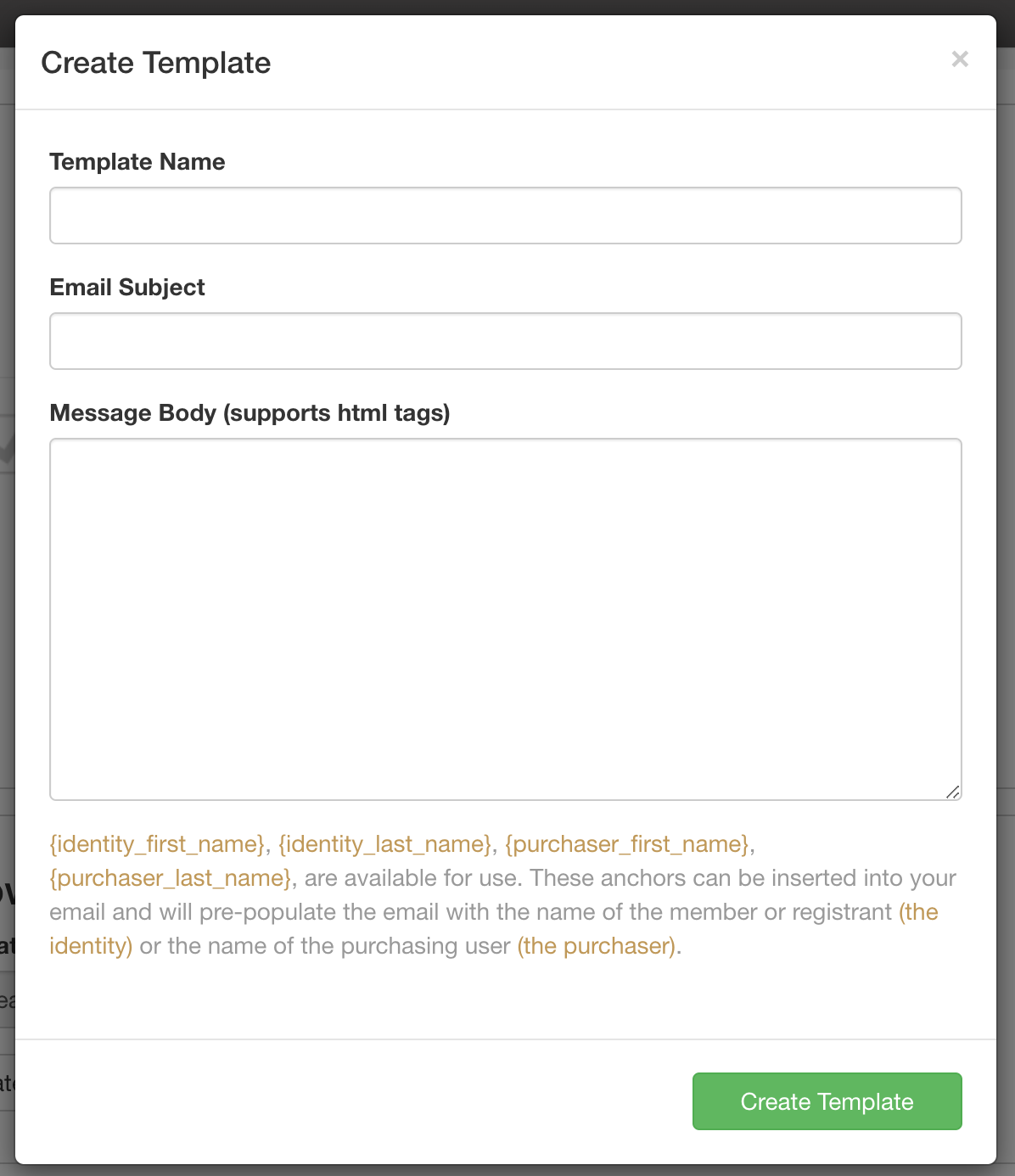
Once created, your template will be available in the "select an email template section"
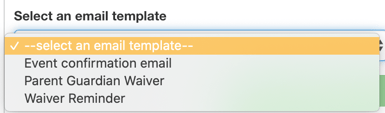
How to send a template?
1- Select a template from the list of existing templates
2- Select 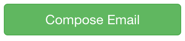
3- Choose the email to and email from and update the information you need to add in the email for this specific member
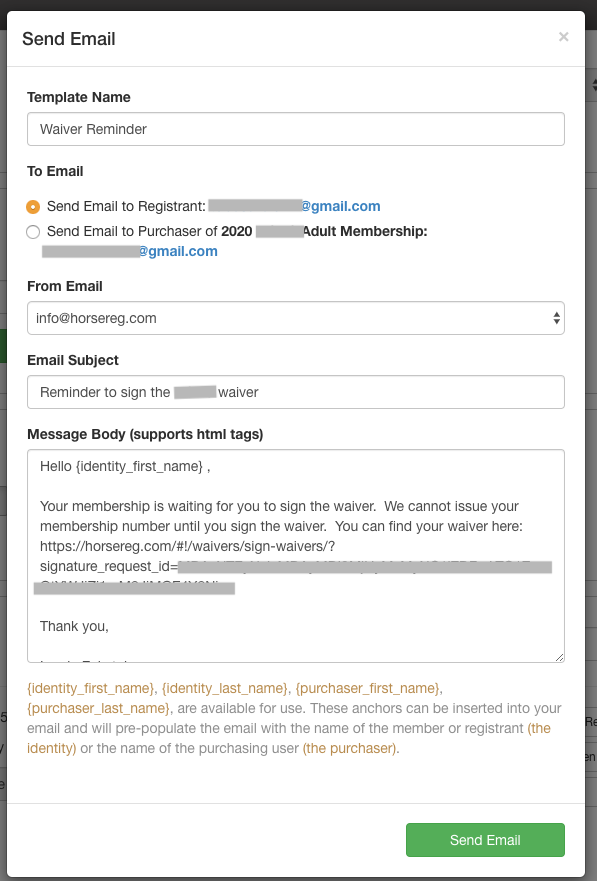
You always advise you to select your organization email as "email from" so you can get the answer from your member directly.

4- Send email
