- Login to your admin account on ccnbikes.com, horsereg.com, snowreg.com, icereg.ca, playerweb.com, cheer-reg.com, h2oreg.com, gym-reg.com or 2mev.com
- Go to the admin Dashboard:
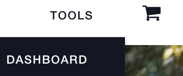
- Navigate to Financials and Accounting, and click on Account Details
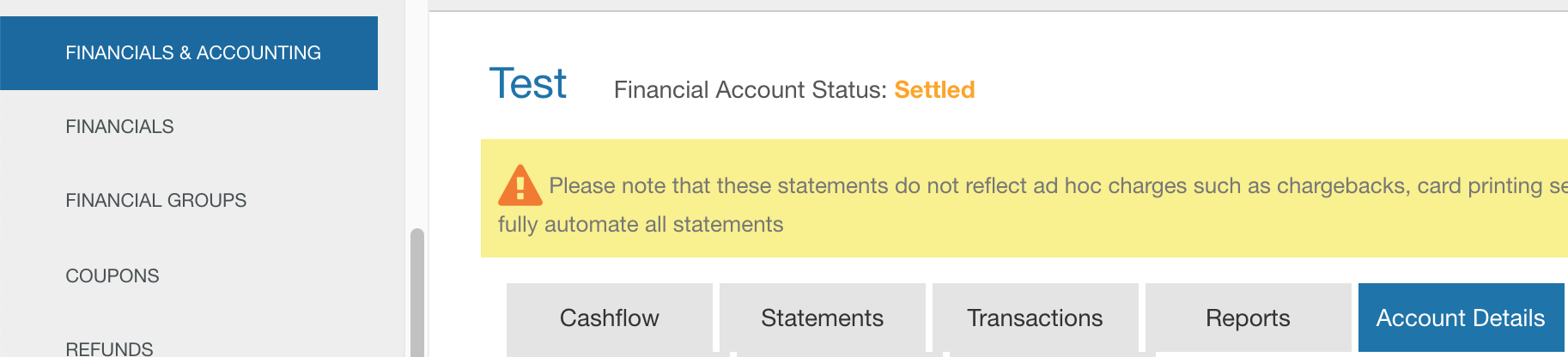 If you see this screen:
If you see this screen:
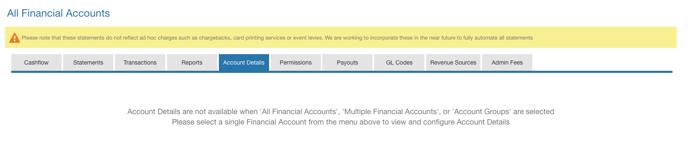
- Please make sure you've selected the correct organization:

4. Scroll down to Scheduled Payout Details, and choose Stripe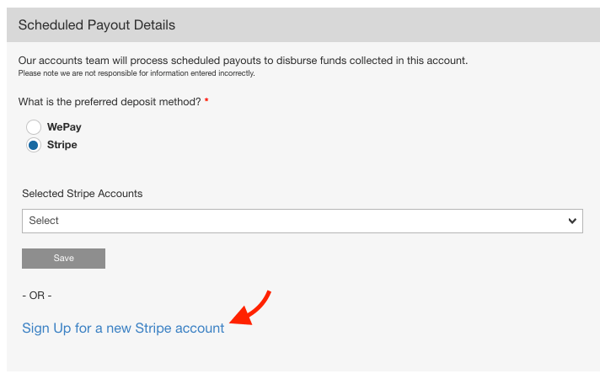
5. Fill out all required information and click "Create New Stripe Account".
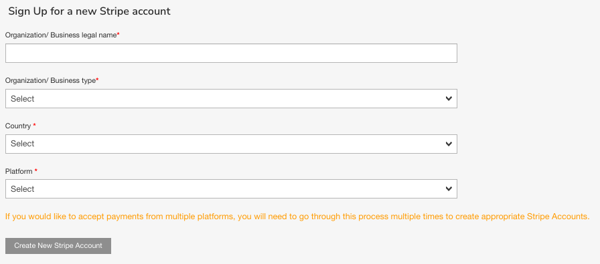
⚠️⚠️ If you do not see the form mentioned above, please stop here and contact our support team at info@interpodia.com. This could indicate that your user account does not have the necessary permissions to create the Stripe account. ⚠️⚠️
6. You will then be redirected to a new page, you should enter your email and click on Next
Note that if you have an existing Stripe account, you can reuse the same email and password.
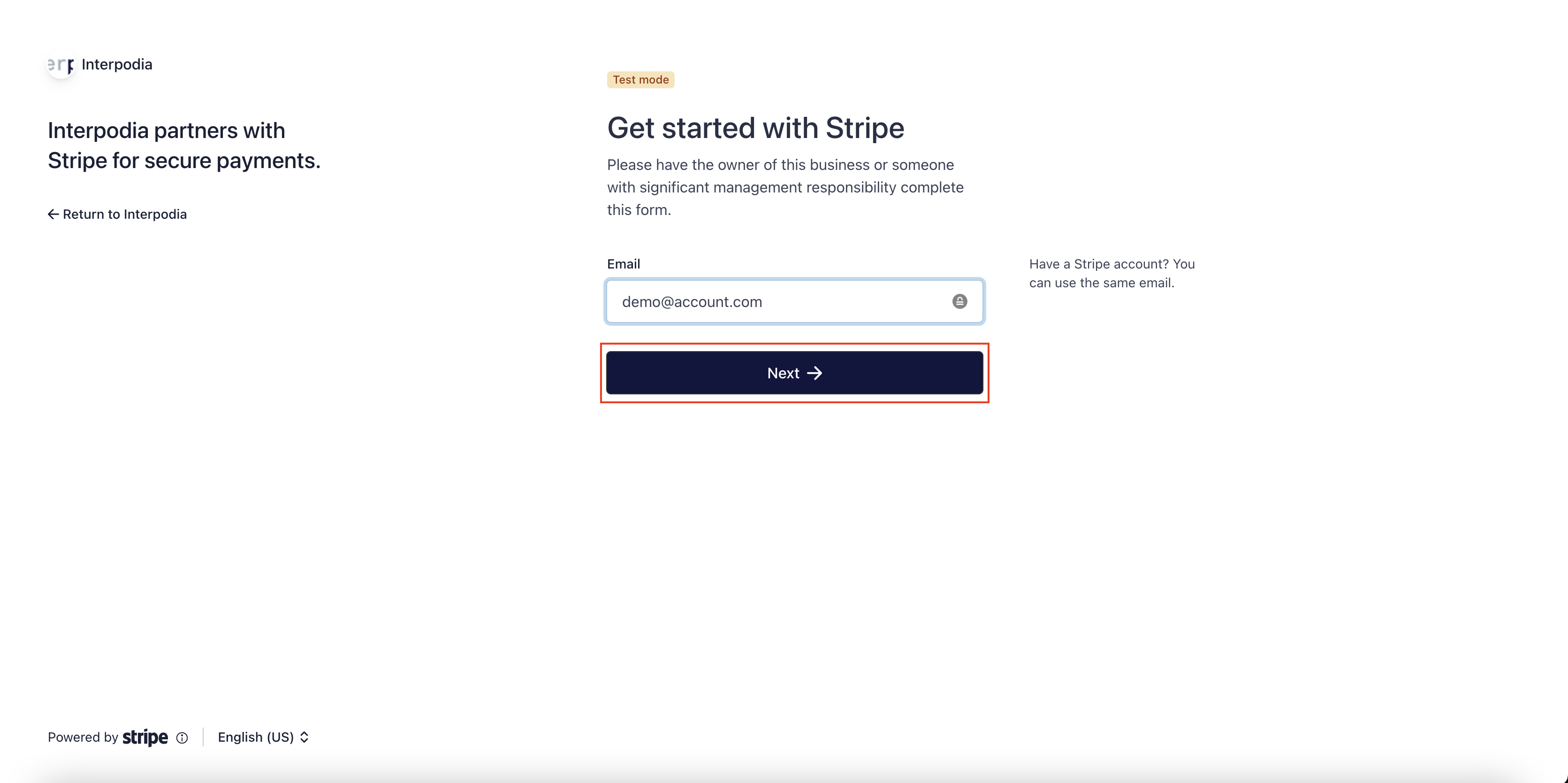
7. It will then ask you to provide a password for your new Stripe account and to click on Next
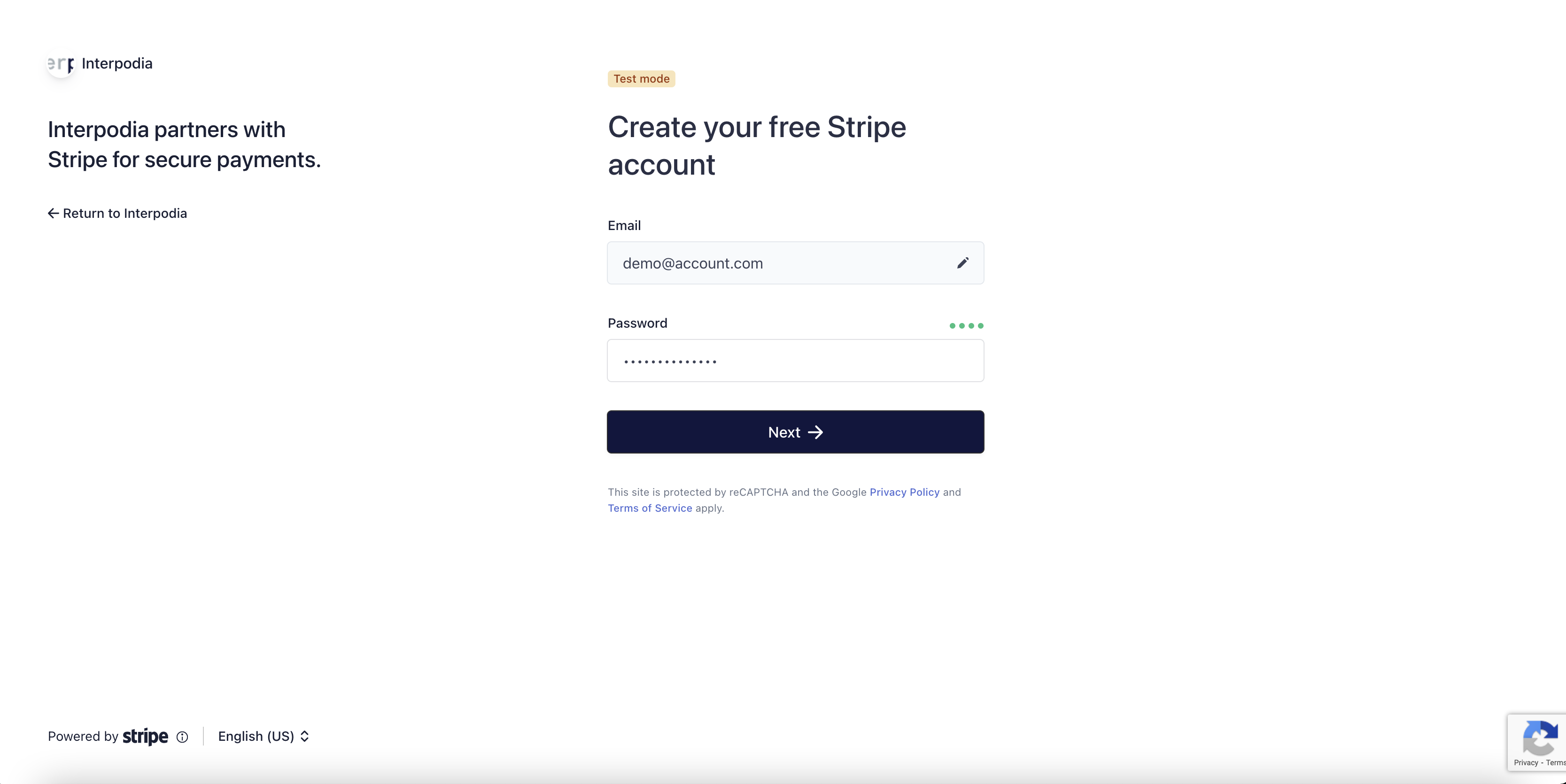
8. Then provide your phone number in order to active the 2FA (2 factor authentication) for your Stripe account then click on Send text
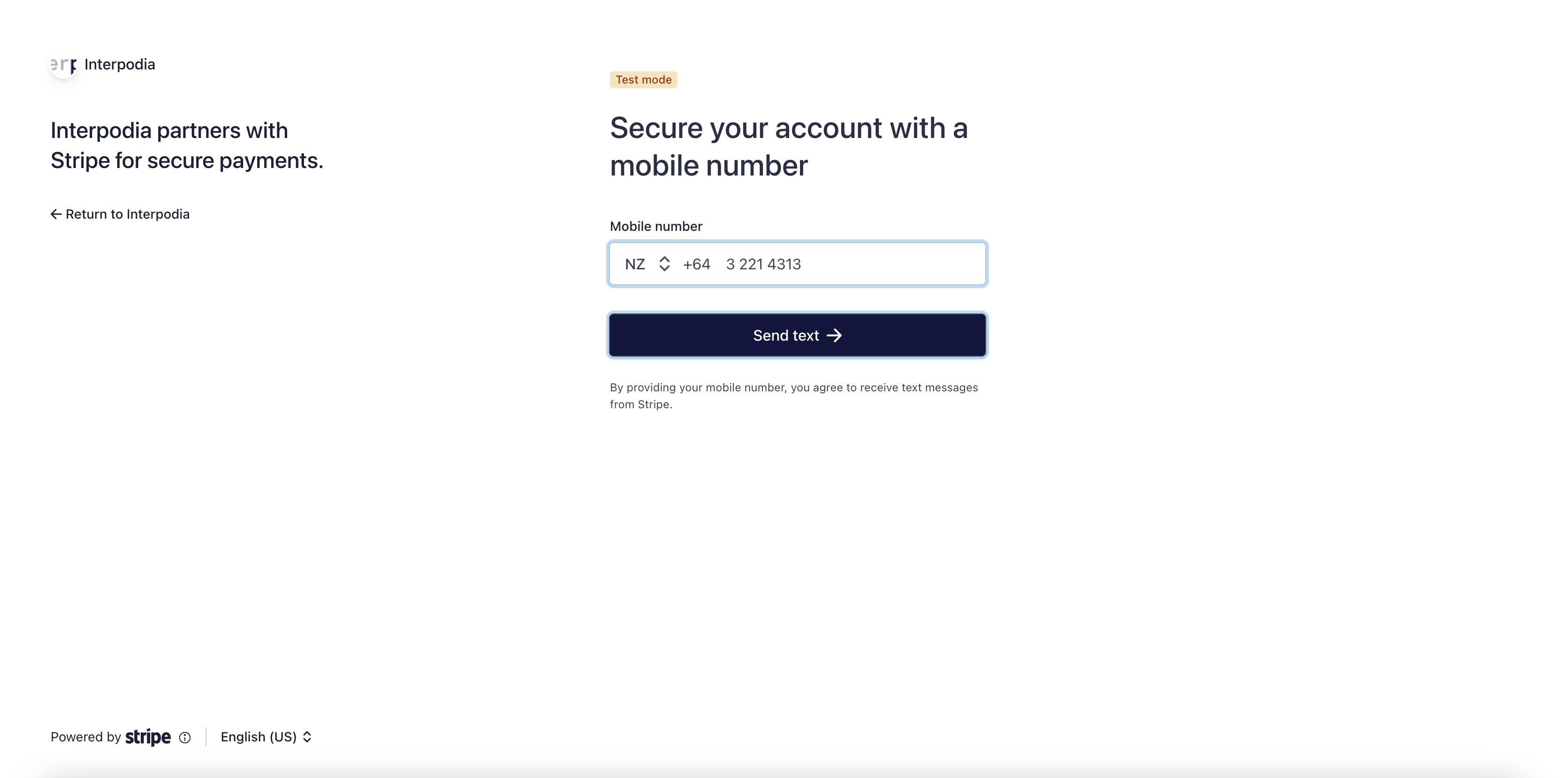
Enter the 6 digits number your received on your phone. Congratulations your account is now secure.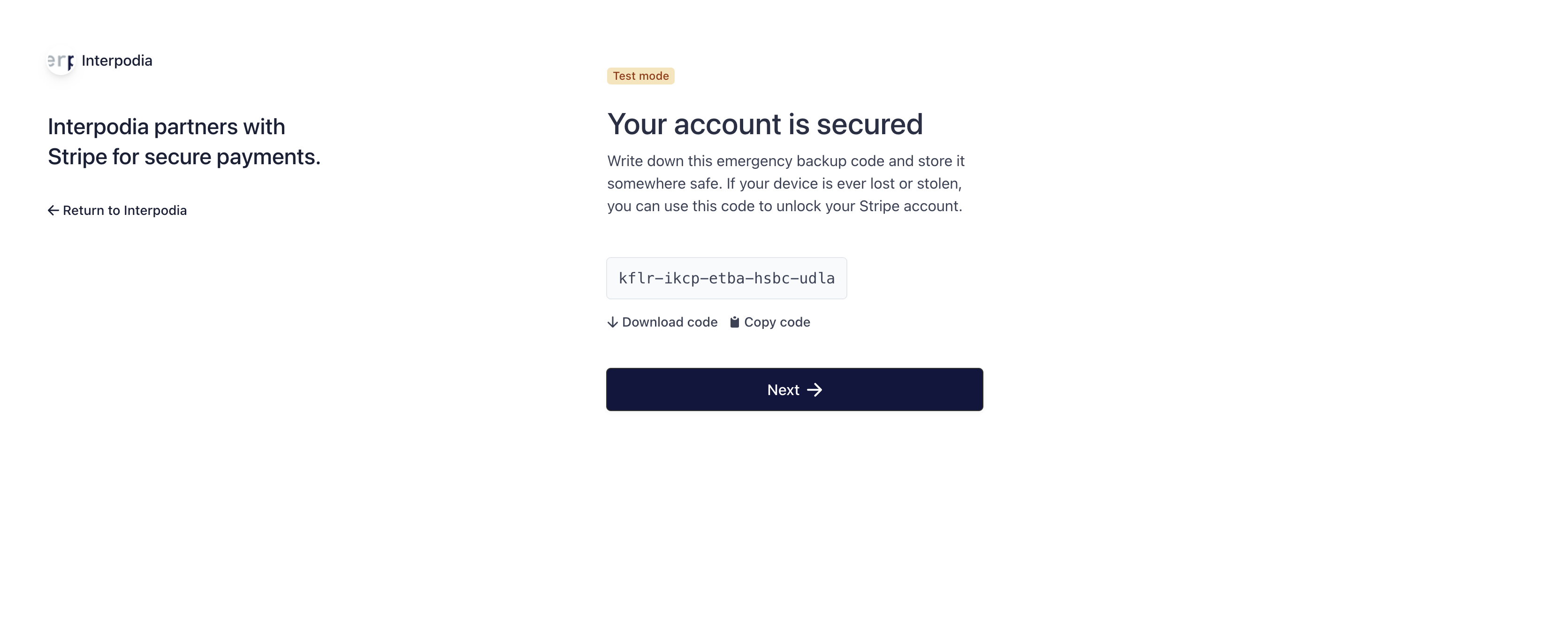
9. On the next page, you will need to provide your organization's information. 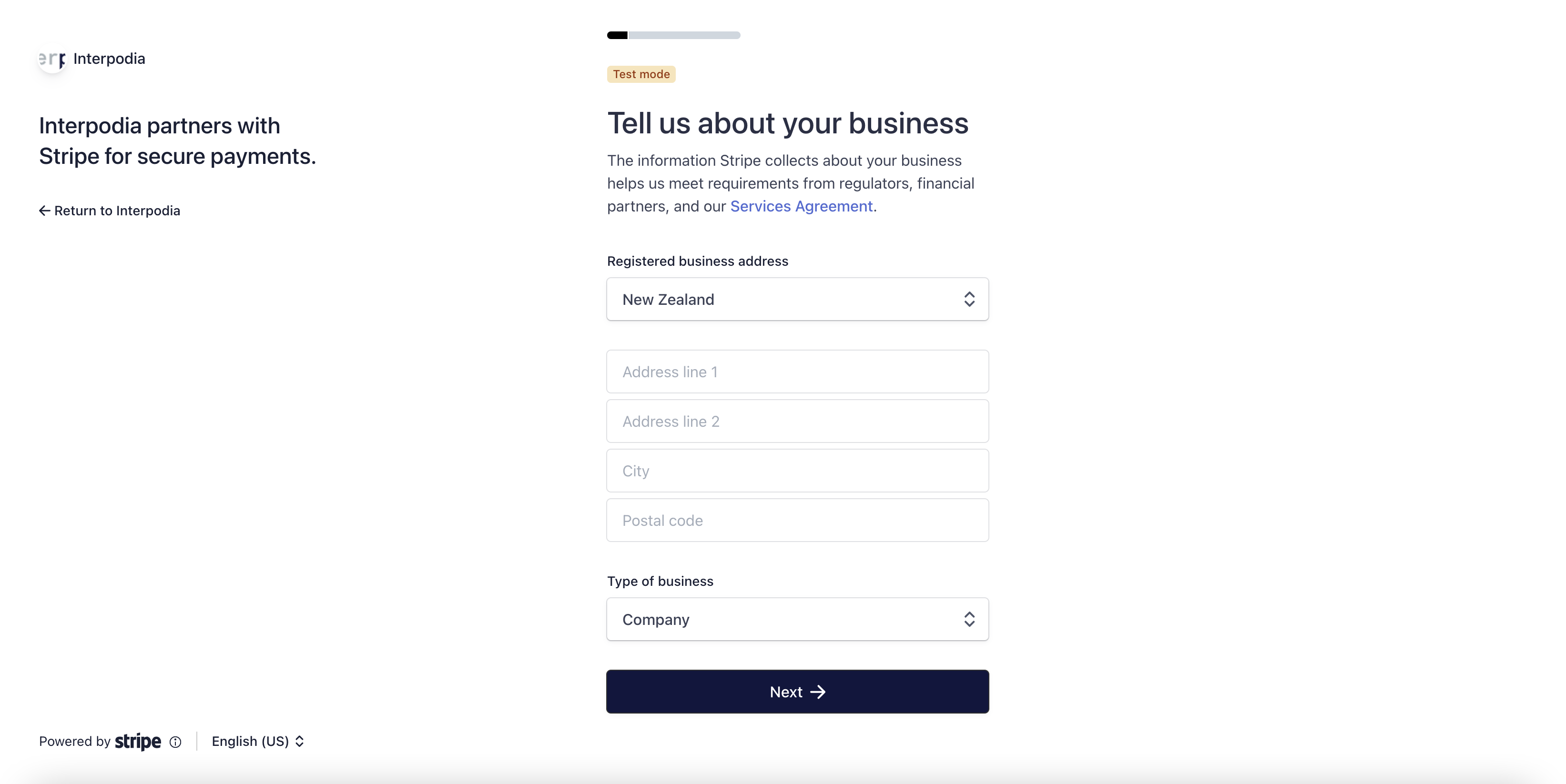
Click on Next when you have completed the first page.
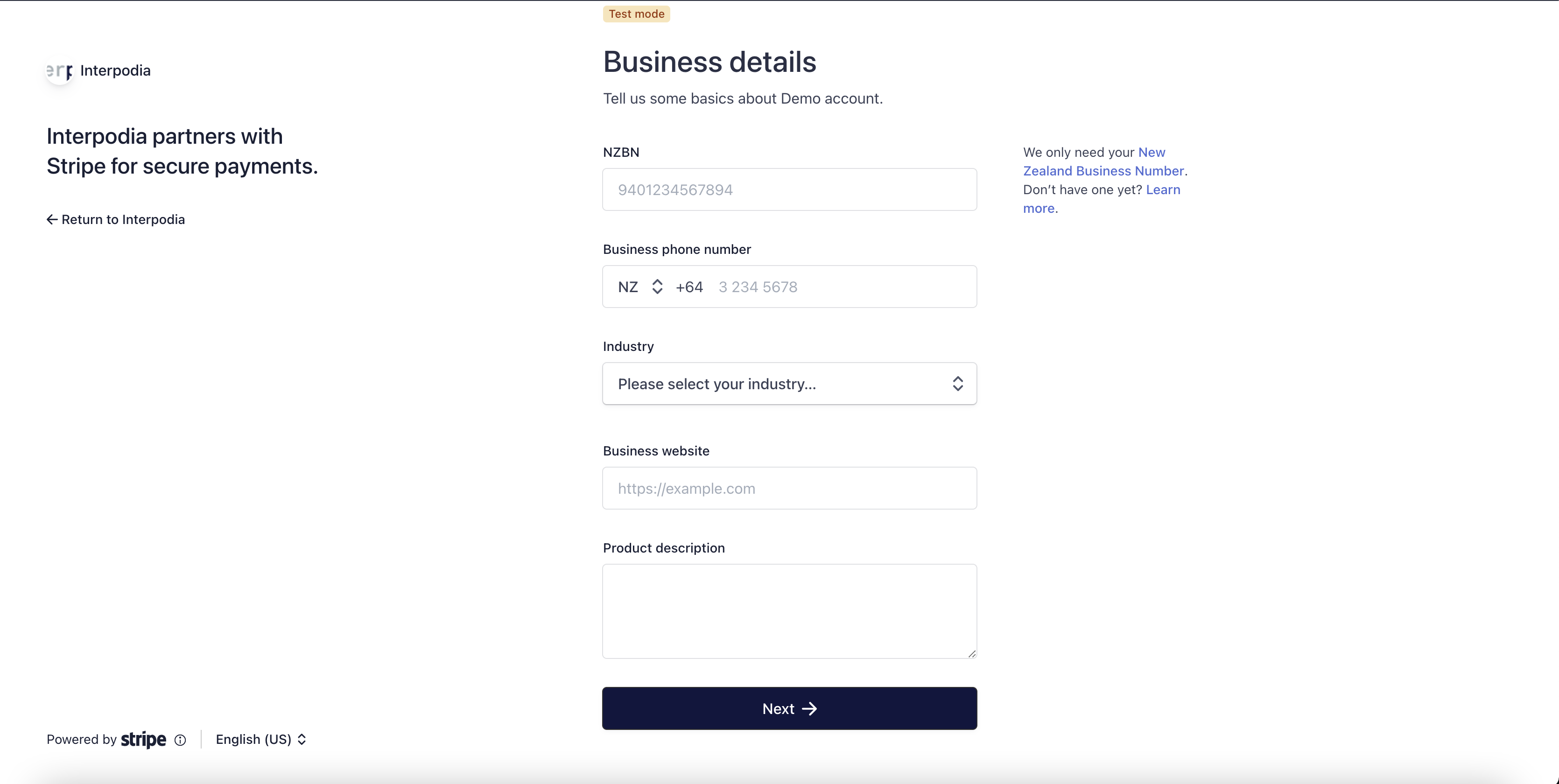
Click on Next when you have completed the second page.
10. On the next page, you will need to provide the account owner information. 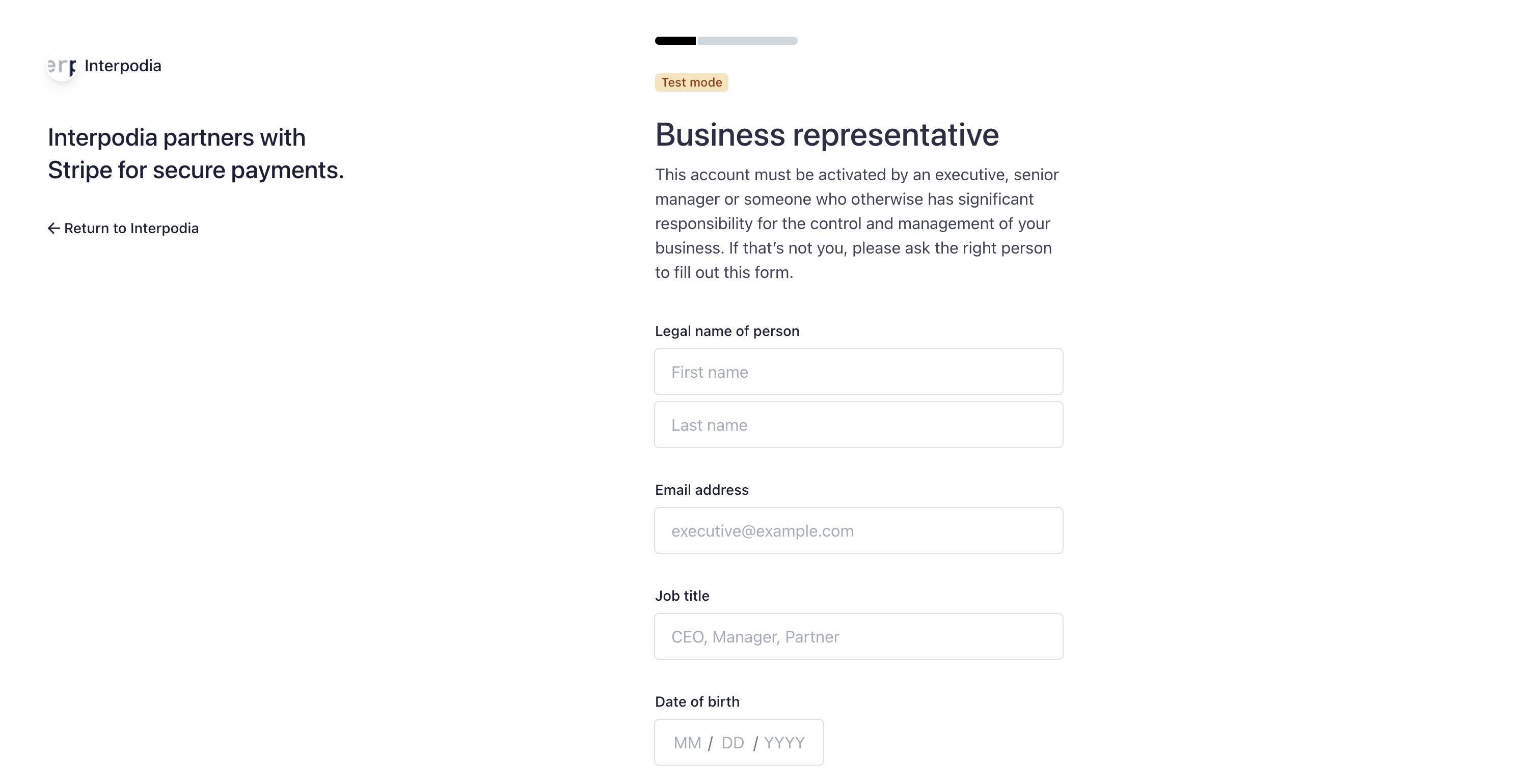
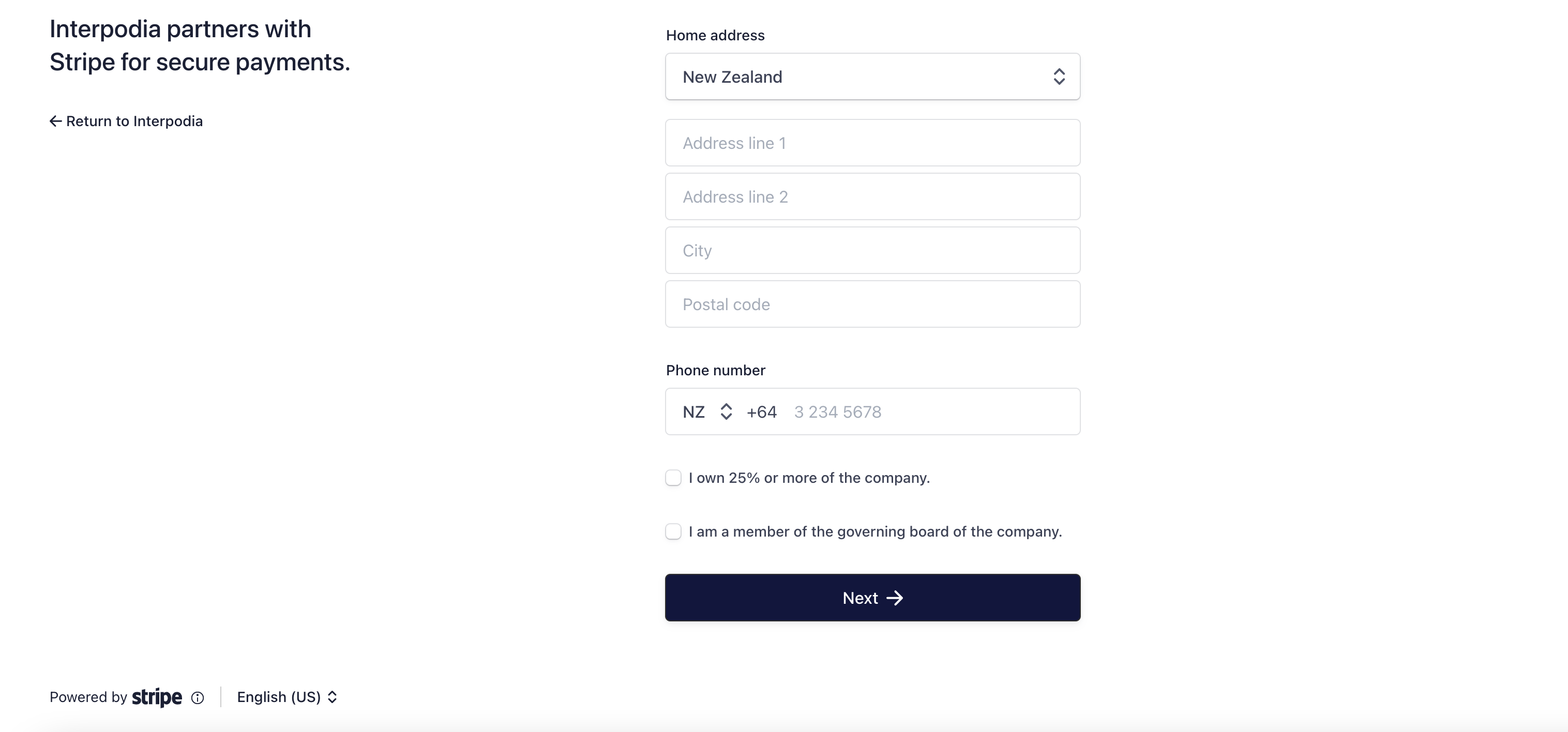
Click on Next
11. On the next page, you will need to provide the Business Director(s) information.
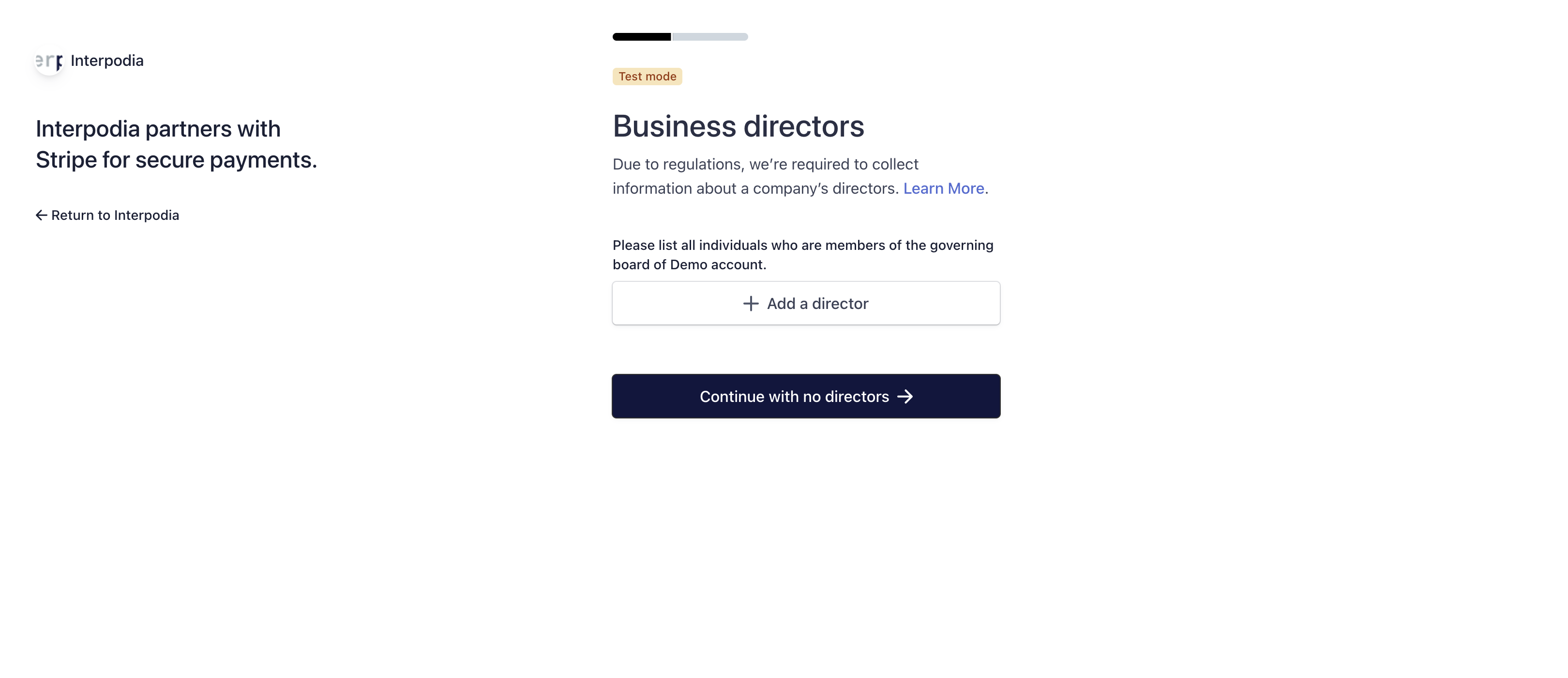
12. On the next page, you will need to provide the Business executive(s) information.
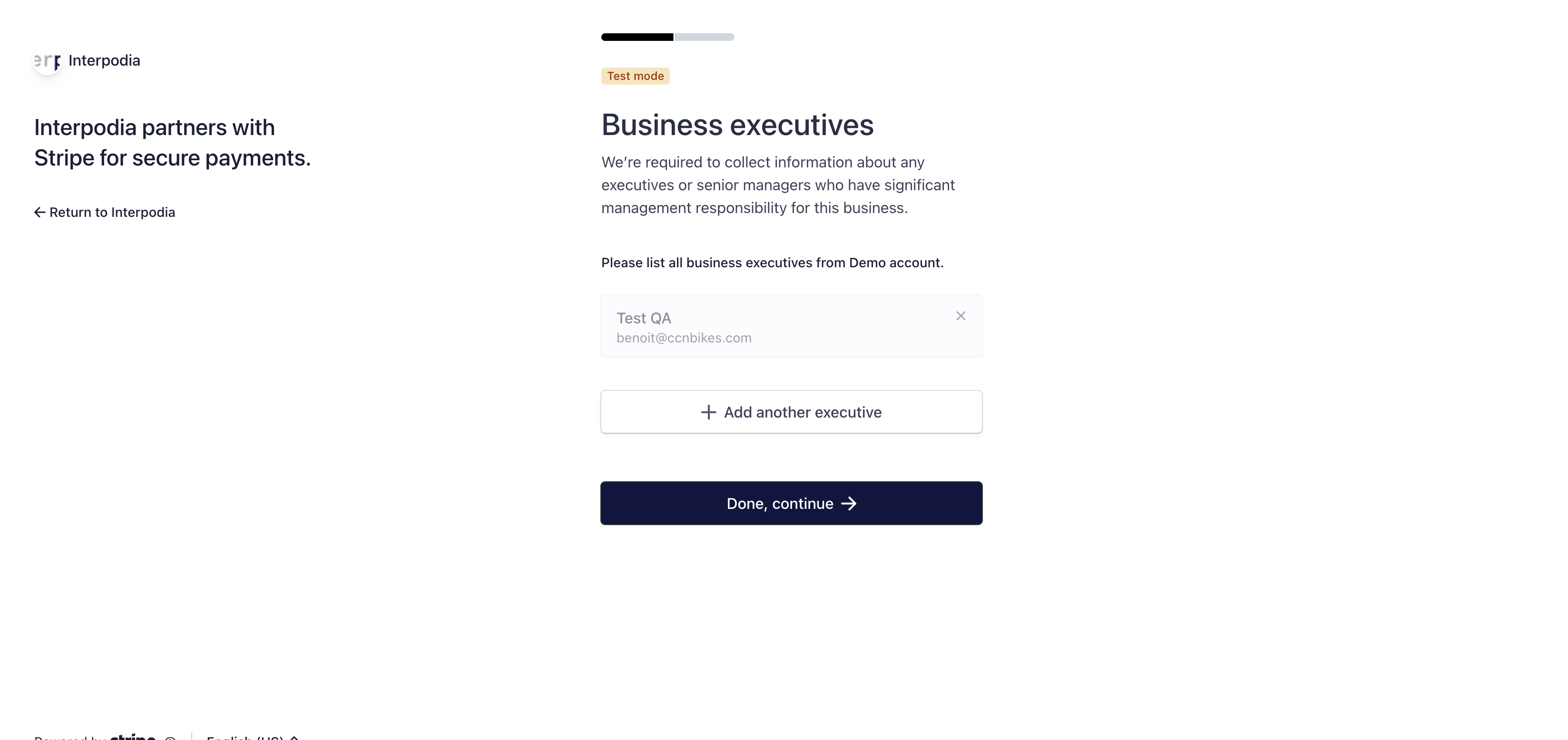
13. On the next page, you will need to provide the Bank account information which will be used for your organization's deposits.
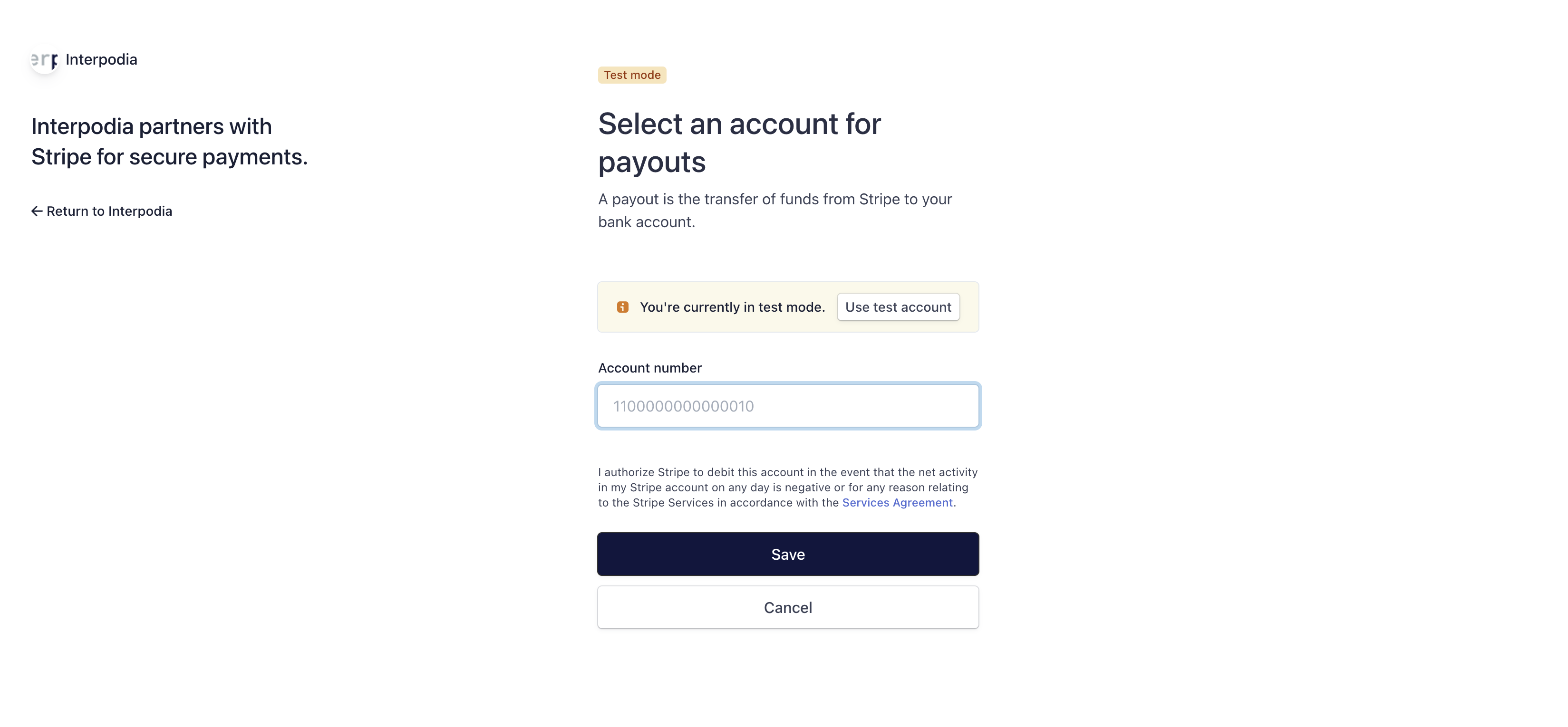
14. On the next page, you will need to provide the Customer support details. With this page, you can control the descriptor your user will see on their credit card/bank statement.
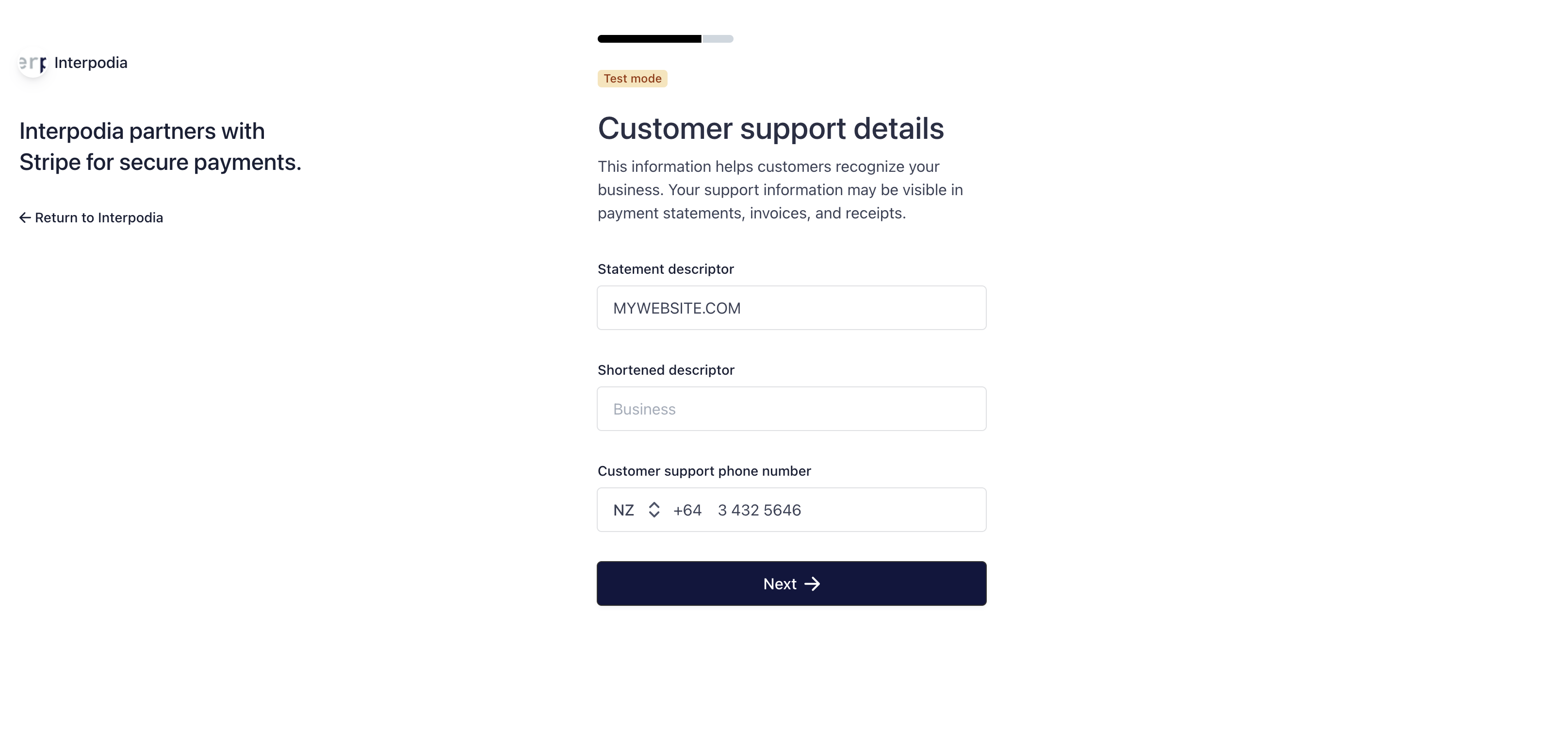
15. You fill finally reach a summary page where you can review and jump back to any steps of this account creation process
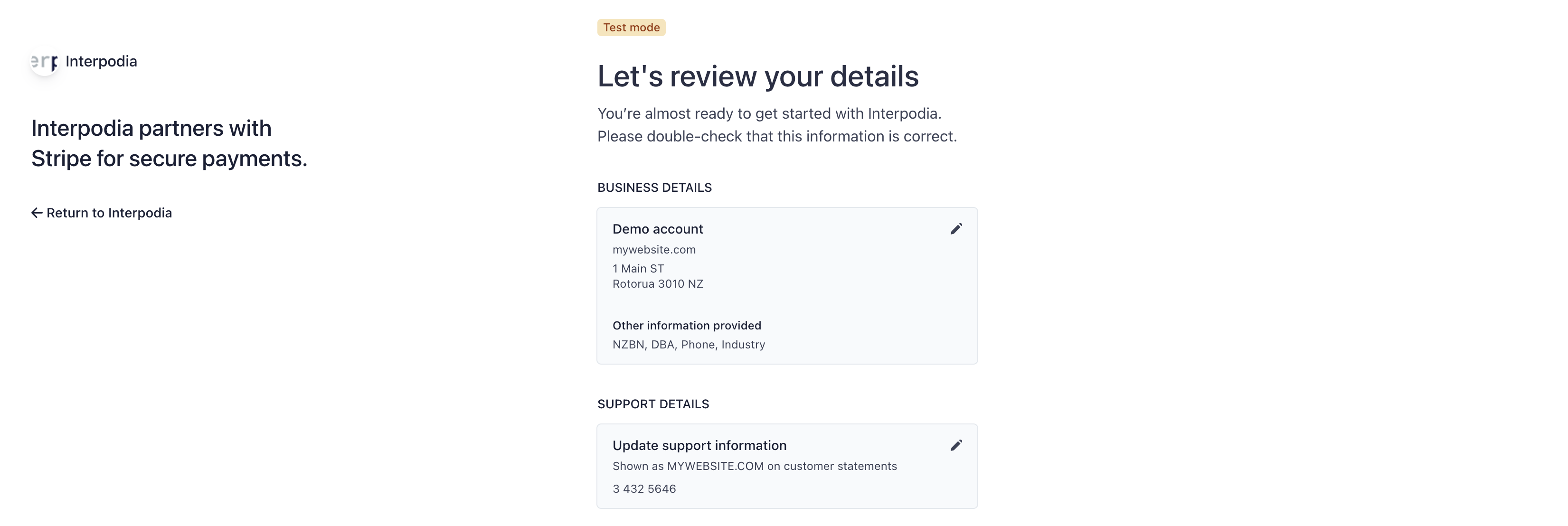
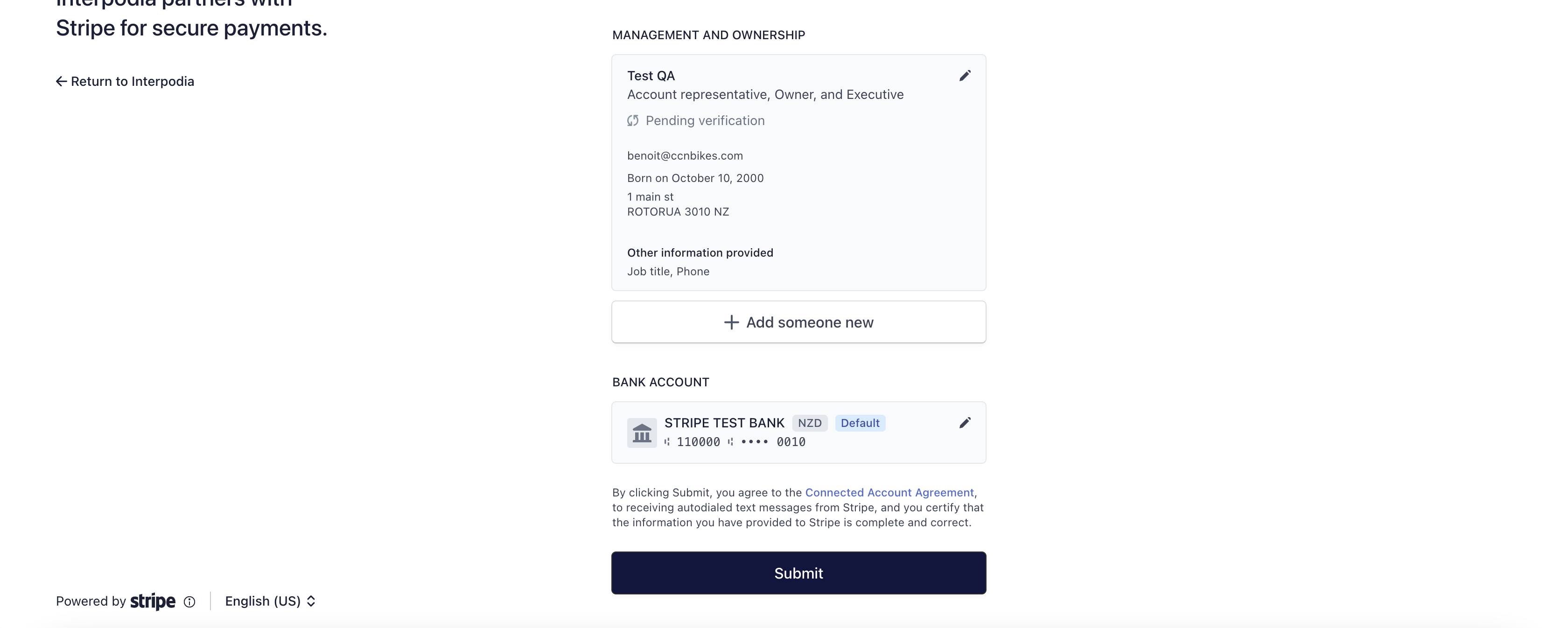
If everything looks good, click on Submit
16. You should be redirected to your organization's financial dashboard on our platform.
