There are 2 options that allow you to know how much fees Stripe has charged your organization:
A) You only want to know the total fees
1) Go to https://dashboard.stripe.com/dashboard and log into your account
2) Go to the report tab
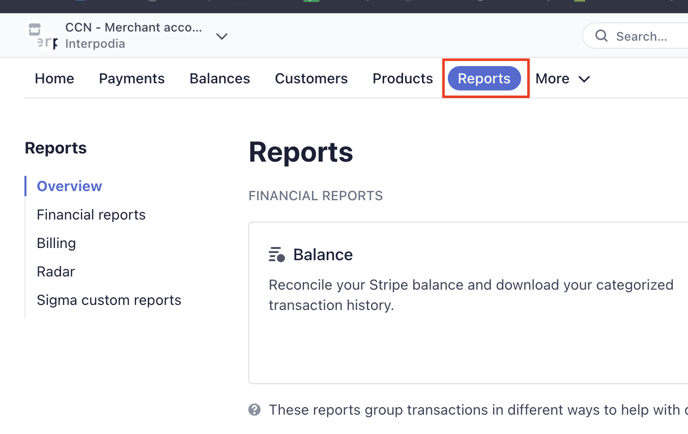
3) Chose "Financial reports" on the left panel
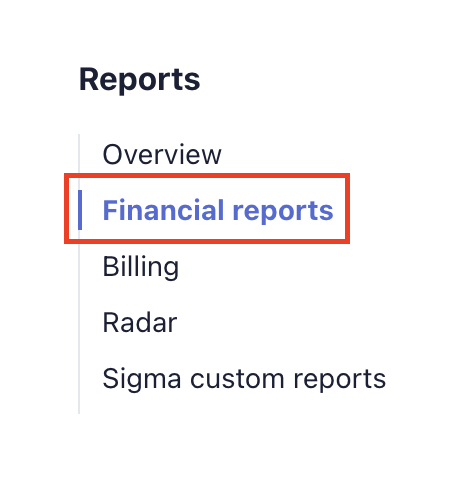
4) Select the date period you are interested in. You will then be able to see how much Stripe charged your organization. In our example below, we can see that Stripe charged $27.5 during the last quarter.
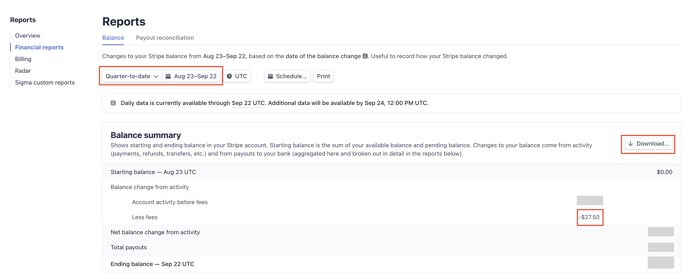
You can also download a report if you need to get those fees refunded, the fees charged to your organization will be listed as "activity_fee" on the report.
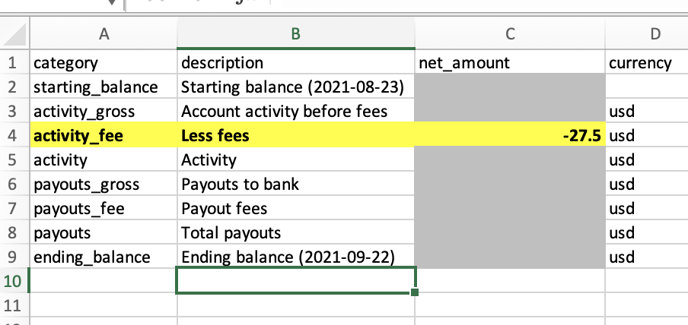
B) You want to know the details of those fees
1) Go to https://dashboard.stripe.com/dashboard and log into your account
2) Go to the payments tab
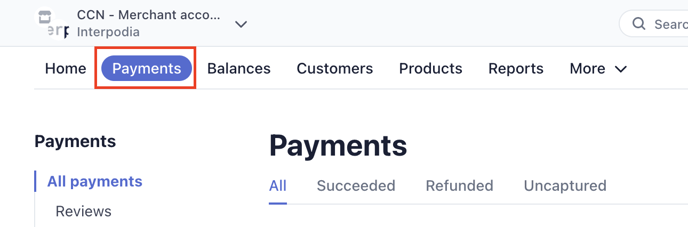
3) Click on "Export", you should see a pop-up window
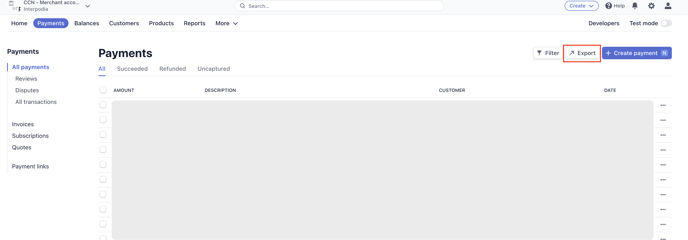
4) Select the date period you are interested in and click on Export
Under columns, select "Default (21)" to have the "Fee" information
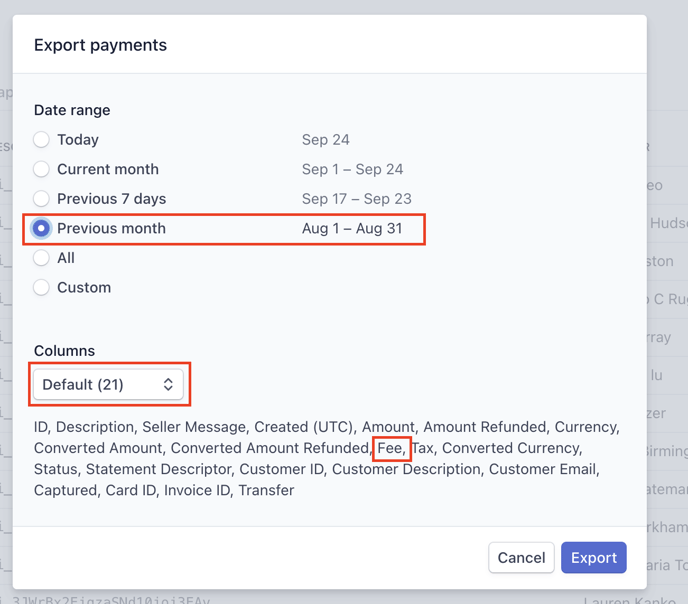
5) Download and open the report you just exported
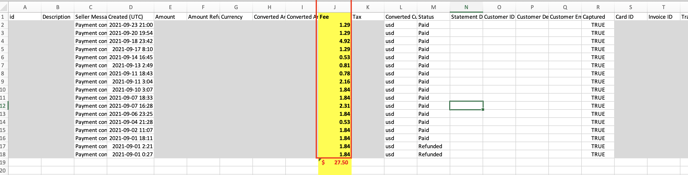
For the total fees Stripe charged your organization over the date period you selected, look at column J named "Fee".
