- Find their registration under Search and Manage under Registrations.
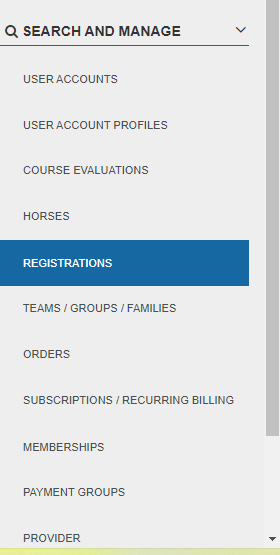
On the right side of the screen under Registration Details, you'll find the Edit button to change the Team/Group/Family name - manager or category. If the participant is not on a team the Team Name will display as N/A. If the participant is on a team/group/family the Group Name will be displayed and be click-able to the Team Details page.
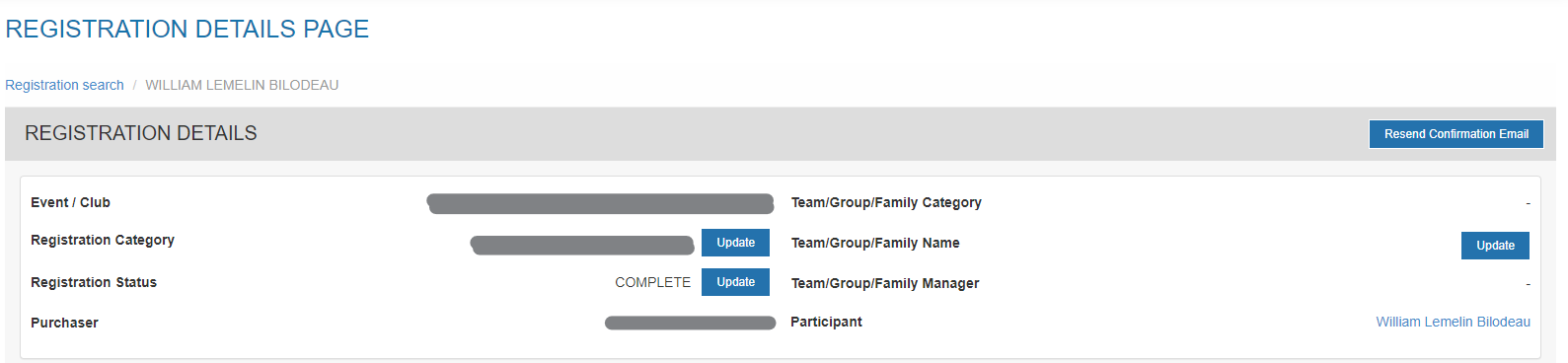
3. To add the participant to a team, or to change the group they are currently registered on, simply click the Edit button which will open the Team Change overlay window.
4. In the Team Change window you'll see Change To. Start typing in the new team's name you wish to add the participant on to. Once the team is selected simply confirm the section by clicking the blue Update Team button.
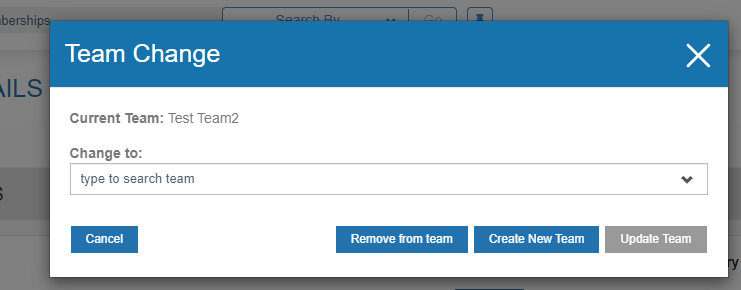
5. Now that you've added the participant onto a new team, you'll notice the Team/Group Category/Family may have changed depending on the team configuration for that event.
IMPORTANT REGISTRATION CATEGORY NOTE: Some events have team-specific registration categories. Once you change the team, especially if you're adding a participant onto a team who was previously not on a team, be sure to review the Registration Category as you may need to change it so there is no conflict. The system will not automatically change the registration category.
