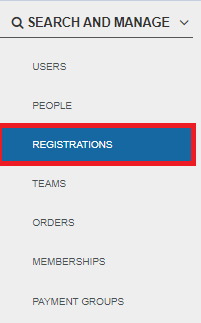
1. To access the Registrations menu, simply navigate to the dashboard and locate the Search and Manage section on the left-hand side. From there, you can easily click on the Registrations tab to proceed.
2. To find a participant's registration, simply use the search bar and enter their first name, last name, or email address.

3. Select the participant’s registration to access the registration details.
4. On the registration details page, locate the Registration Status box on the right-side of the screen. Change the registration status from "Complete" to "Cancelled", and then click the blue Change button. This action will remove the participant’s registration from the registration reports/event statistics.
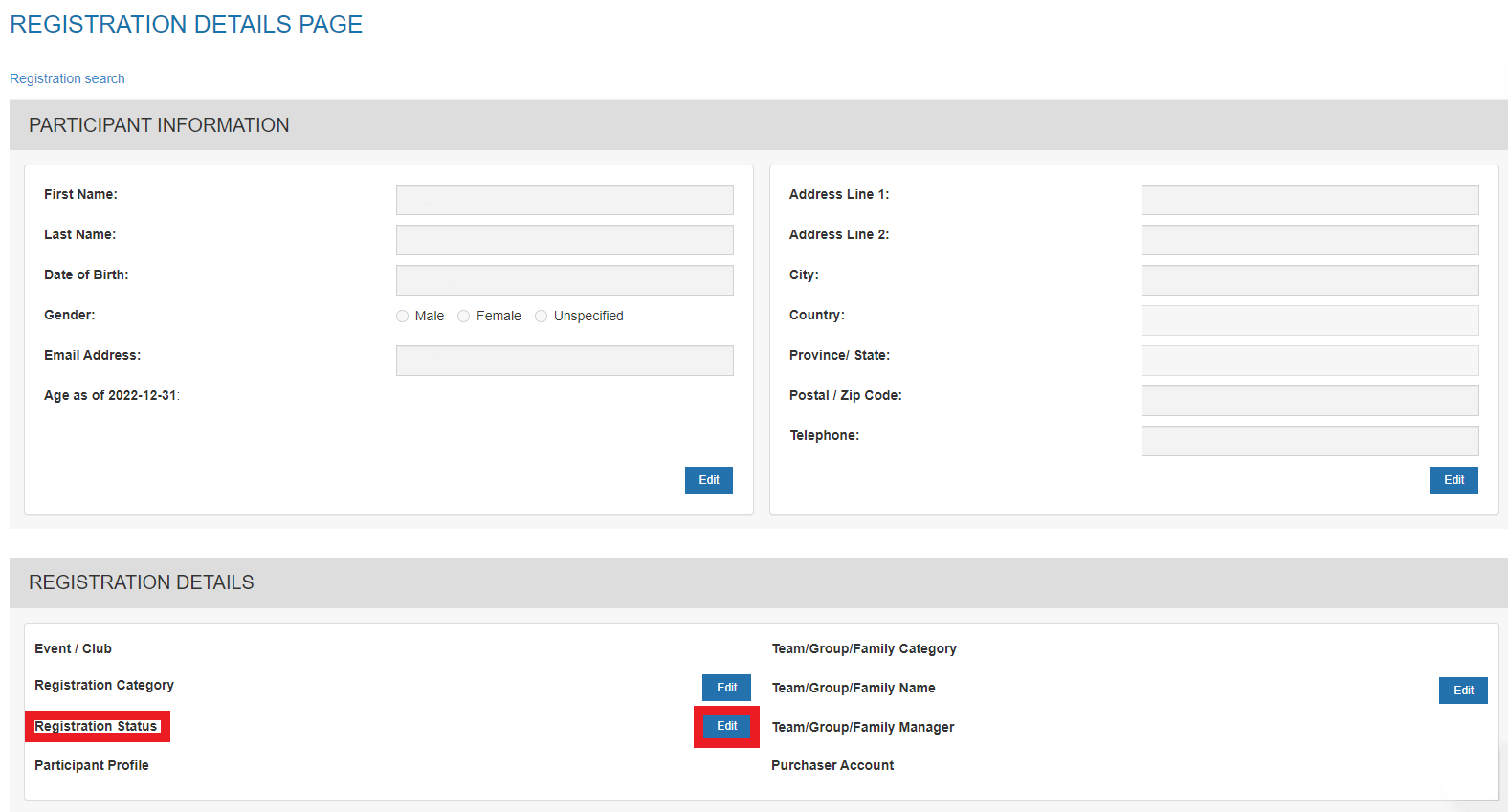
Changing the registration status to "refunded" will also cancel the registration but will not refund the participant. Credits back to a participant need to be manually issued through an Admin; changing the status will only remove that participant from the registration reports.
5. To ensure the participant’s registration has been successfully canceled, download the registration report in the event/club dashboard.
