How do I get here?
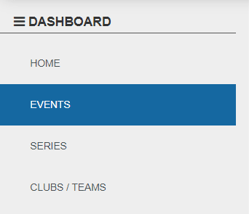
1. Select the event or club you wish to change the styling of by searching for it in the search bar.
2. Select Configuration Tab on the top left of your screen.
 If you can't see the tabs at the top, click the Hamburger Button.
If you can't see the tabs at the top, click the Hamburger Button. ![]() Then this drop down menu should appear. Then click Configuration.
Then this drop down menu should appear. Then click Configuration.
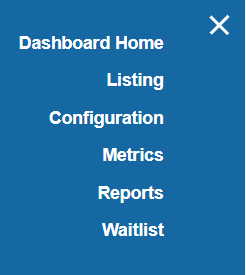
3. Click the styling tab to open the styling options. Then click the Edit button to make changes.
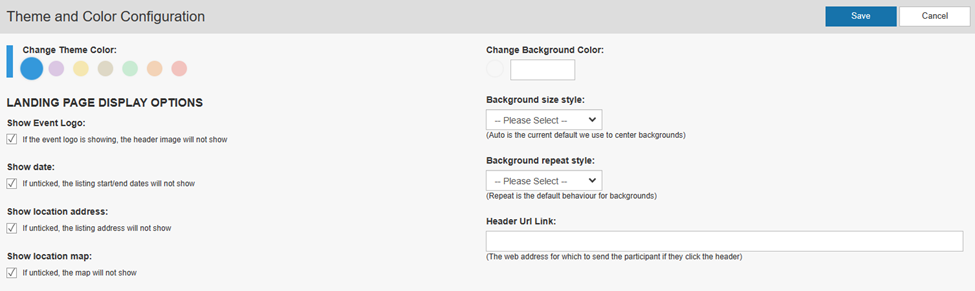
4. A variety of changes can be made in this menu:
a) Theme Color: This will change all button colors throughout the registration process and landing page.
b) Background Color: Changes the background color throughout the registration process and landing page.
This will not apply if you have a background image.
c) Landing page display options: You can choose to show the event logo, the listing start and end dates, the listing address and the map.
d) Background Size Style: Alters the center point of your background image (if applicable).
We recommend that you do not change this setting for best results.
e) Background Repeat Style: Only applies if the background image supplied is too small. You can alter whether to repeat the image to fill the page or cut the image off at the normal size.
We recommend that you do not change this setting for best results.
f) Header URL Link: If you have a header, this will make it a clickable link.
We recommend linking your website and other important pages.
