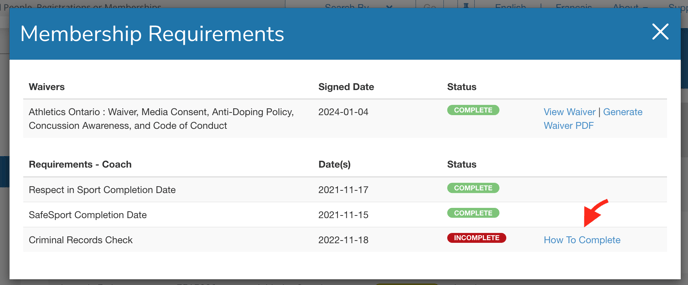Access your list of affiliated members
1. From your dashboard go to the "Clubs" menu
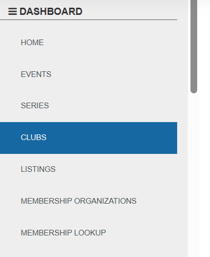
2- Select your club from the list available to you

3- Go to the "Affiliate /Club" tab which will give you a total count of members that have affiliated with your organization, and allow you to view and search for individual members.

Depending on the size of your screen, the tab list is hidden. To access, press on the 3 superposed horizontal lines icon 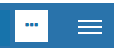 then on "Affiliate /Club"
then on "Affiliate /Club"
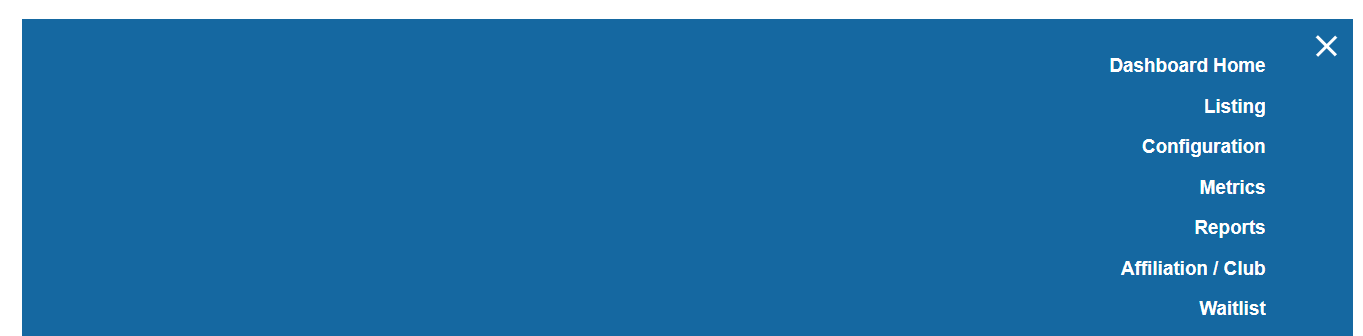
From that menu, you will be able to have a breakdown of the members of your club
The list of the individual members will be displayed for easy search and view.
Access the membership details information
After accessing your list of affiliated members, simply scroll down to the membership list and click on the blue Membership details button to access more information.
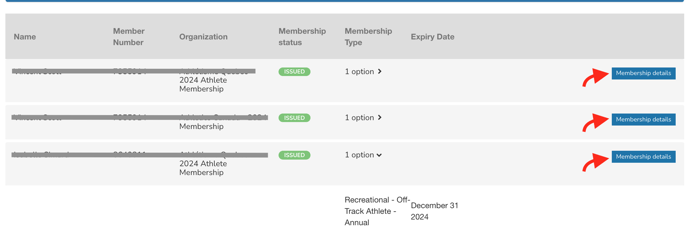
Managing missing waiver signatures
From the 'search' section, filter on 'processing' membership status, then click search:
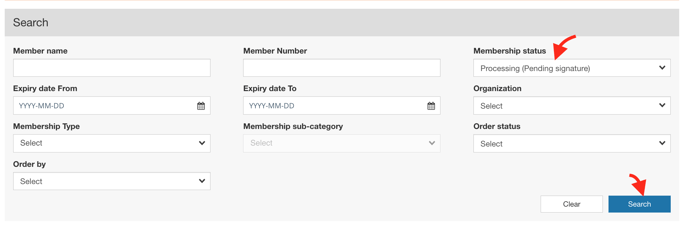
Scroll down to the filtered list, any membership with a pending waiver signature will have a 'view missing requirements' red button, you can click on it:
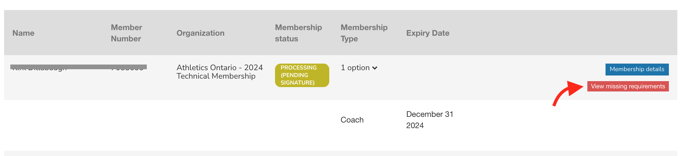
A popup will open, with a link to resend the waiver for signature:
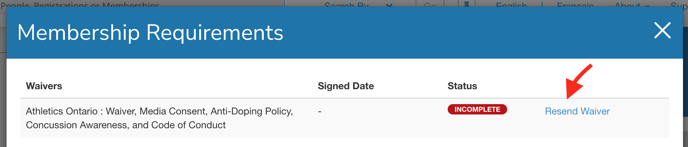
Click 'resend waiver', confirm the member's email, and click 'resend waiver email' - the member will get a notification email with a unique link to sign their online waiver.
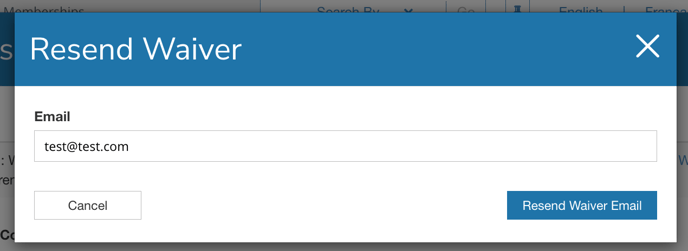
Managing missing requirements (coaches, officials...)
From the 'search' section, filter on 'pending requirements' membership status, then click search:
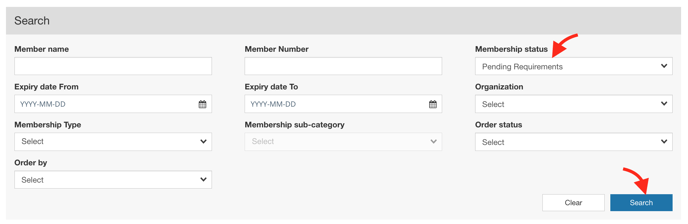
Scroll down to the filtered list, any membership with a at least one missing required will have a 'view missing requirements' red button, you can click on it:
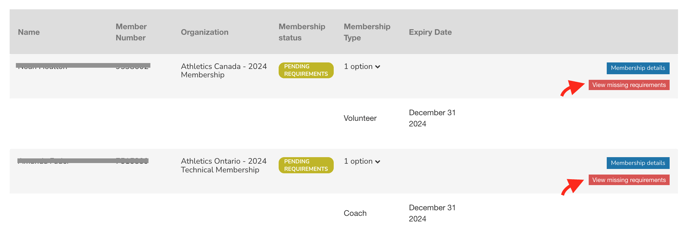
A popup will open, with the list of requirements and their associated status. Any incomplete requirement will have a 'how to complete' button with additional information you can provide to your member: