If you plan on separating your Clubs/Clubs program into separated dashboards (by session or level of training for instance). You will need to create a club season.
This feature allows your club to seamlessly view key metrics and generate comprehensive reports for all registration processes within the current membership season, all in one place. It ensures that members enjoy a smooth, user-friendly experience when registering for any of your club’s options.
What does it do?
- Provides a unified dashboard that consolidates data from each of your club’s individual registration processes for the season.
- Grants easy access to your complete list of affiliated members, regardless of which admin dashboard you're on (individual process or season process).
- Ensures that members who register through the provincial membership process and select your club as their affiliation are prompted to complete their club registration and that can then choose from any of your club’s registration options while doing so.
1. Create a New Club Season
To get started, navigate to your dashboard and select the "Club Season" menu, as shown below. Then, click on "Create New Club Season."
- Enter the Club Season Name and specify the registration date range.
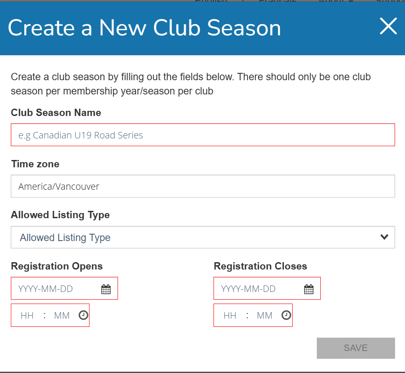
- Once created, the new club season will appear in your list of seasons.

2. Add Registration Processes to Your Season
To include events in your new season:
- Open the desired club season and go to the dashboard home tab.
- In the "Registration Processes in this Season" box, click on "Manage Series" as shown below.

- Then, click "Add Registration Process".

From the list of available registration processes, select those you want to include in the season. These registration processes will be the ones registrants can sign up for simultaneously using the season's registration link.

You can view the list of added events under the "Club Season Configuration – Registration Process" tab.

Important to know
- The 'Club / Affiliation' tab will automatically be displayed on any registration process added to the club season.
- If a club season exists, when members register through a Provincial organization process and select your club as their affiliation, they will also be prompted to register for any of the active registration processes in that club season.
3. Set Up the Season’s Registration Page Description (Optional)
In the "Club Season Configuration – Content" section, you can add a custom description that will be visible to users when they access the season's registration page.

4. Create Multiple Registration Discounts (Optional)
You can offer discounts for multiple registrations. In the "Season Registrations Discounts" section, you can configure discount rules (e.g., offering a $5 discount per registration when someone registers for two or more programs at the same time).

5. Access the Registration Page Link
To access the registration page link, simply click on "View Registration Page."

