IMPORTANT: Only the payment group owner can remove a membership from a payment group. To find out who the payment group owner is, click on the Payment Group tab in the dashboard, open the payment group, and consult the Payment Group Information section:
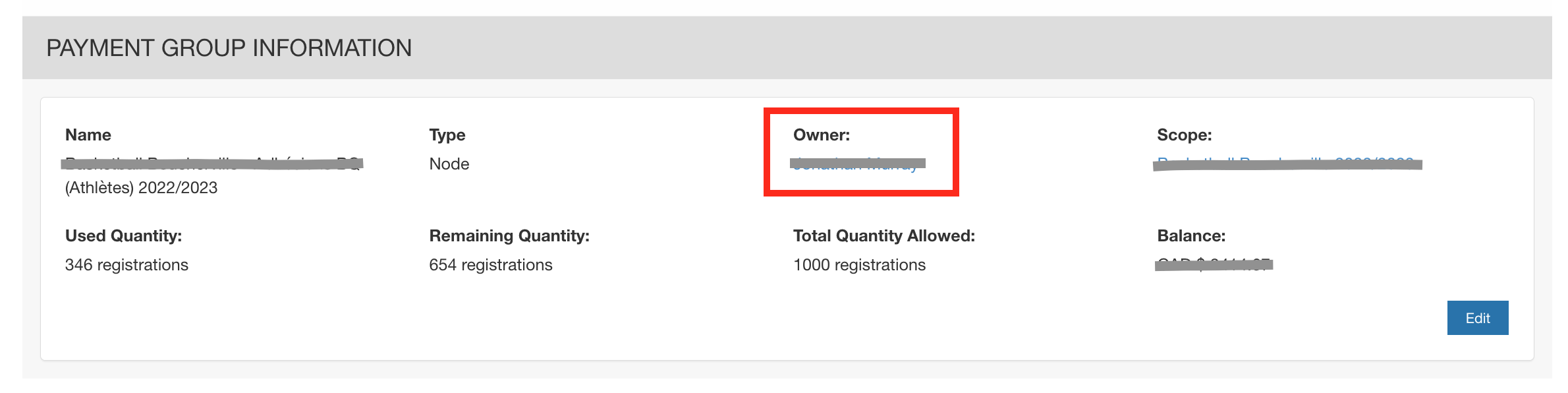
- Logged as the payment group owner, select payment group under your name on the top right corner of the screen, or from your admin dashboard:
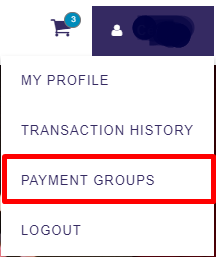
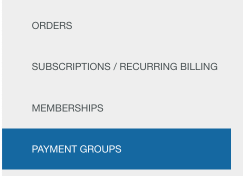
- Select your payment group:
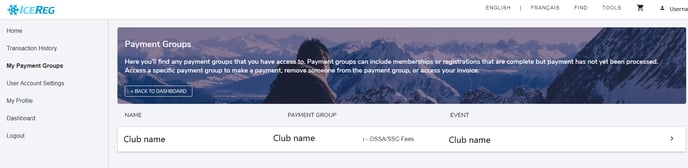
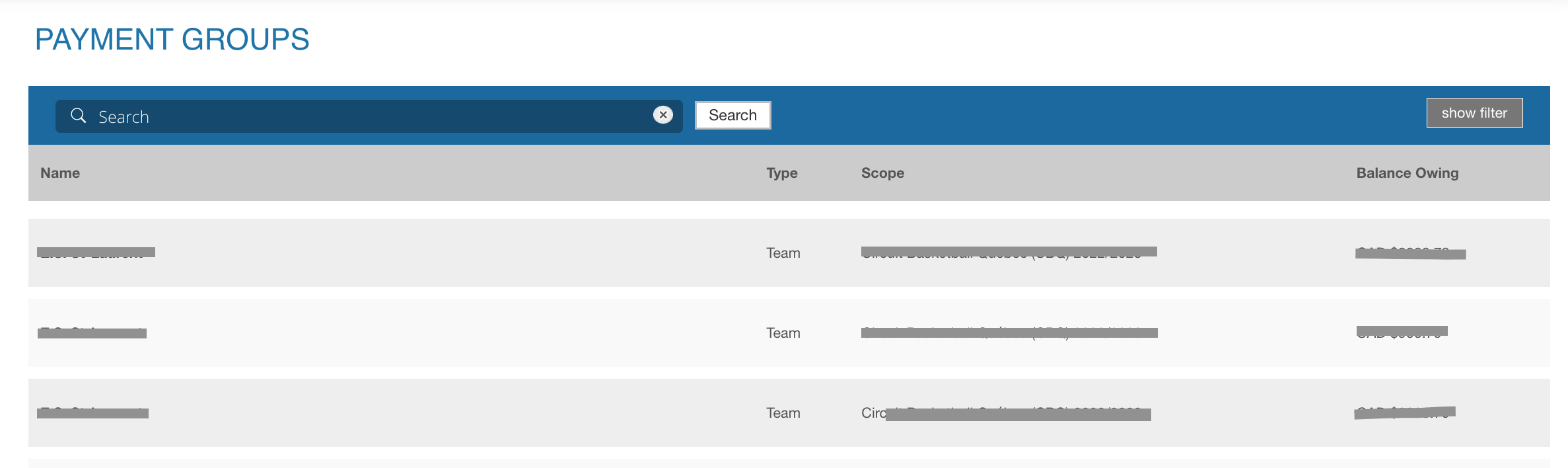
- Once you are on the payment group page, scroll down to the bottom of the page. You will find a search bar, use the first name and last name of the person you want to remove from your payment group, see capture below:
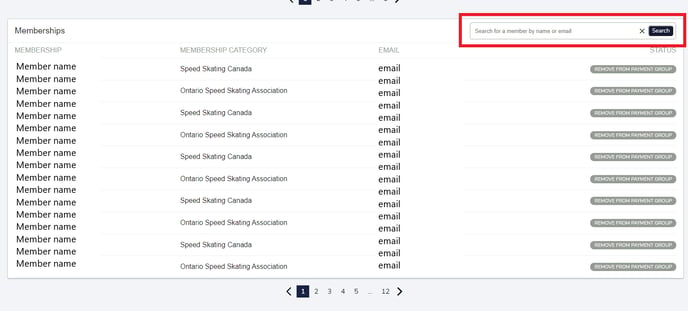
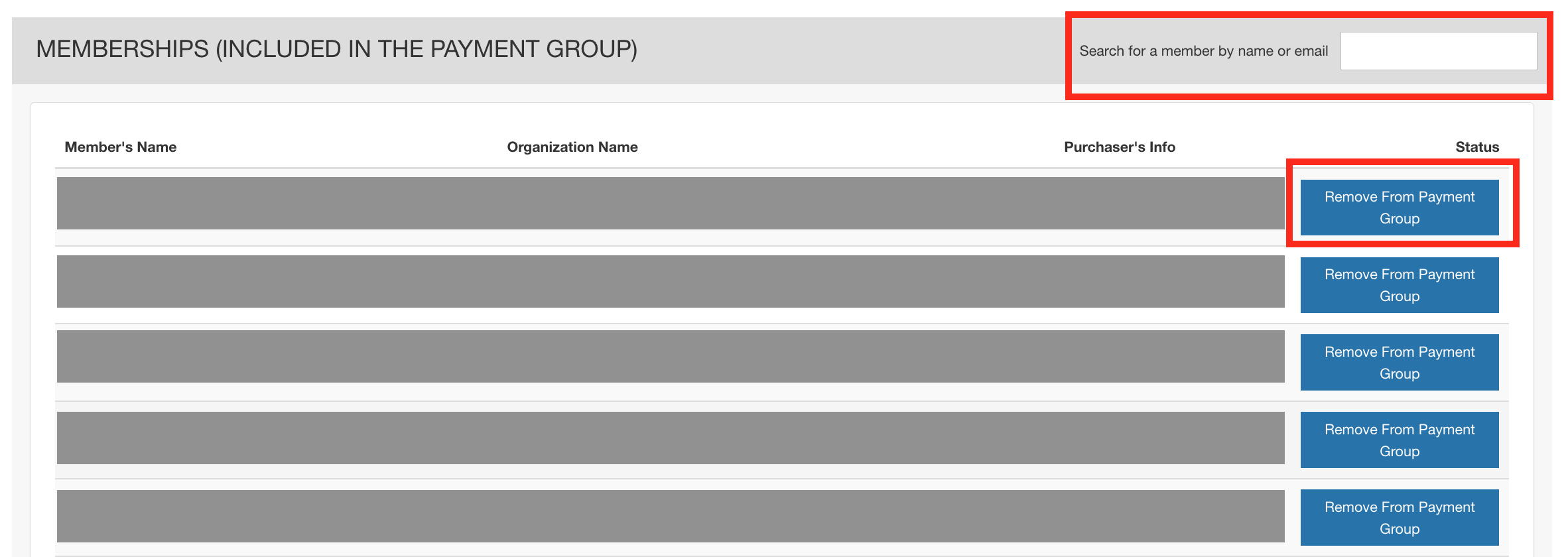
- Click on "Remove from payment group" on the PTSO membership row, see capture below:

- Once this is done, the page should refresh itself. This means that both the PTSO membership and the Canadian membership have been successfully removed from the payment group, including the membership fees.
To download the payment group invoice:
- Click on the Payment Groups
- Click on the payment group.
- Go to the Invoice box and click on the blue Update
- Click the blue View Invoice Details button to download the payment group invoice. (At the top of the invoice, the payment group owner can see total fees owing.)
