To create a NEW group your first need to navigate to the 'Group Registrations' tab under "Search and Manage" in the administrative dashboard.
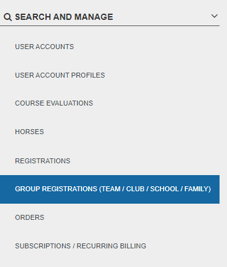
Before you create a new group it is recommended you first search for the group as it may already exist. Enter the group name in the search bar at the top of the page and select 'search'.

If there are no results (the group doesn't exist), you can create a new team by clicking the blue button "Can't find the team you were looking for?..." at the bottom of the page which will open a Create Group overlay.
Creating a New Group
1. Enter a Group Name

2. Select Group Visibility (NOTE: A private group will be invite-only and will NOT be searchable in the Join Group list for that event)
3. Select an Organization if you have a choice (only a few of you will have more than one organization)
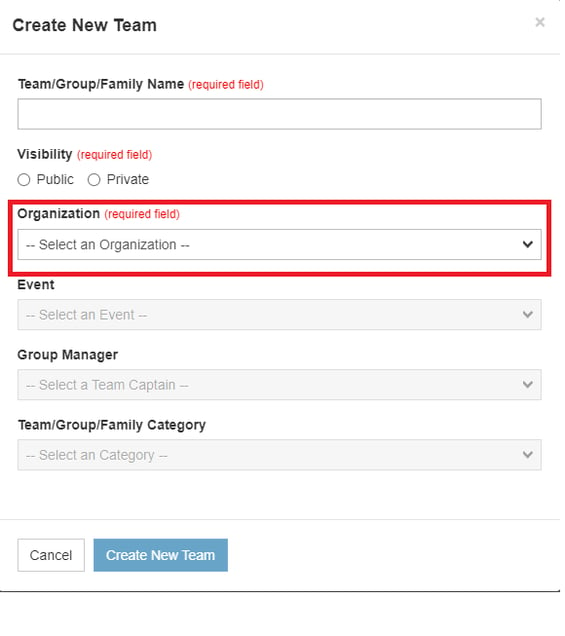
4. Select the Event the group is for
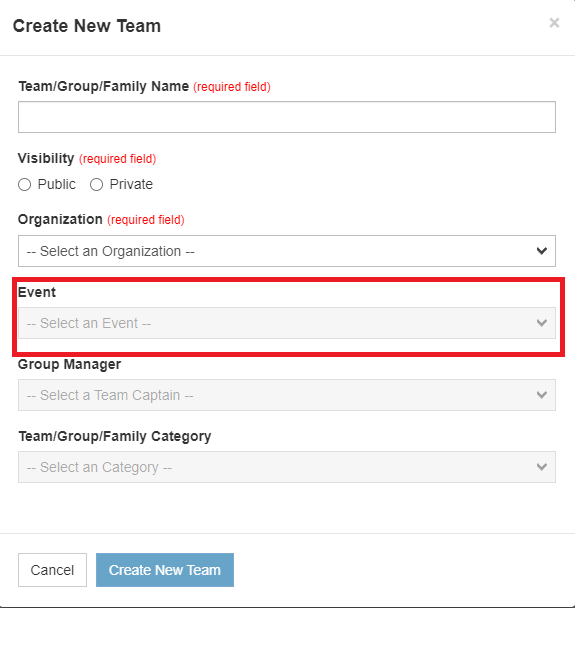
5. Select the Group Manager who will be listed a the main contact for that GRoup. The Group Manager will then gain Group Management controls on their CCN user account for that group.
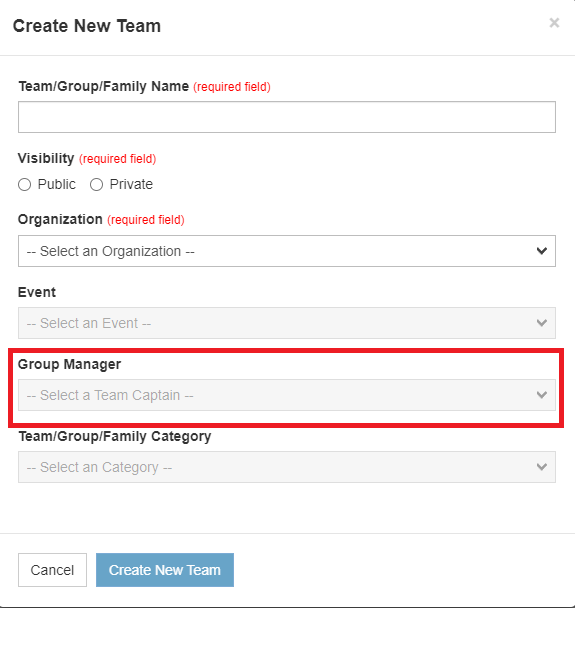
6. Select Group/Team/Family Category. All teams on the system must have a Group Category. Some events may only have one Group Category, but many events have age-specific, gender-specific (all male, all female, mixed), distance-specific, ability-based, etc., Group Categories.
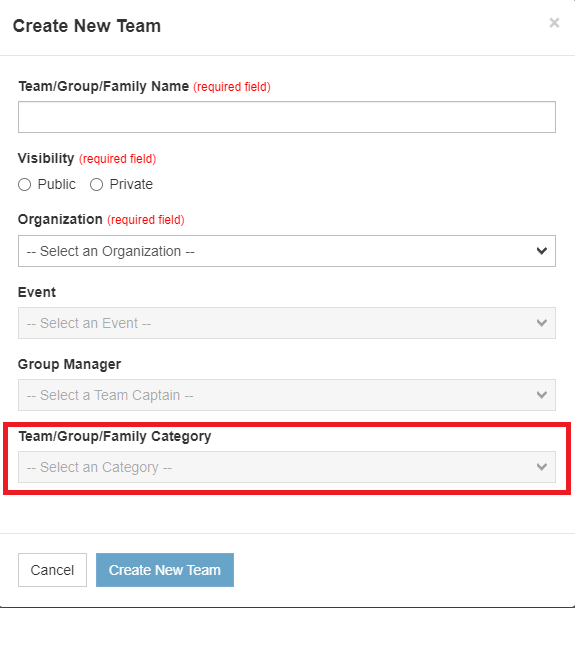
Click the blue "Create Team" button to create the team.
The new team will now appear in the Join a Team button from your event registration page (only if the team visibility was set to public).
