Whether you're wanting to set up a new category or update an existing category, find out how here!
Registration categories are simply the categories from which your registrants will choose what to register for. Select what you need assistance with from the bullet list below:
How to get there
You can get to the registration categories from your event dashboard. Go to configuration then select "registration categories" as shown below:

Set up a new category
To create a new category, select the blue "add new category" button:

Then complete all the needed (highlighted in red) information in the pop-up window:
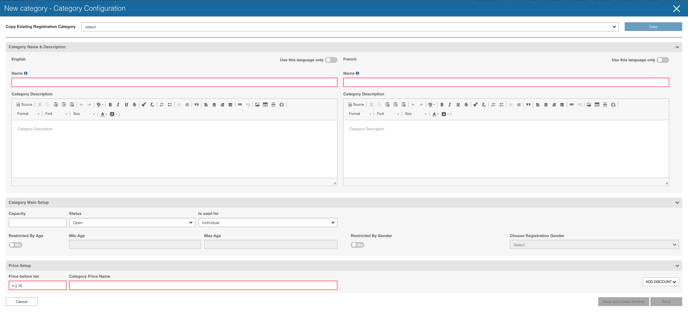
Pro tip: If you have already created another category with similar specs. You can reuse the setup for your new category using the "copy existing registration category" option - that will pre-fill your setup so you only have to update what is needed

CategoryName: This is the name registrants will see when selecting the category they wish to participate in.
Category Capacity: The individual category capacity. If your Event / Club capacity is less than what you specify here the Event / Club capacity takes effect.
Description: A brief description of the category or any important notices that pertain to it.
Status: Used to update the status of the registration category. You can chose to close a registration category if it is no longer available or has been cancelled.
Is used for: Select whether the category can be used for individual registration, team registration or both.
Restricted by age: The category will show up only for people between the min and max age.
Restricted by gender: The category will show up only for people of a specific gender
Price: The value amount you would like to input.
Pricing Name: For internal use, this does not show to any participants only organizers and Interpodia staff. The field auto-fill when you enter the category name and the price
Discounts
You have the ability to add discounts to your registration categories for things such as early registration and multi registrations.
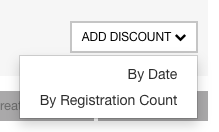
By Date / Early Bird: These are discounts that are triggered by date or more commonly known as early birds.

Please enter:
- Discount name: That will show up on the receipt
- Amount: In dollars or in percentage depending of what you select on the discount type
- Discount type: 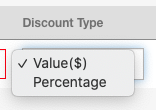
- Date from and to: The time is based on the time zone of your event
Important note on setting up early bird discounts:
- The Price before tax should be the total amount that a registrant will pay if they register at a time when they are not eligible for any discounts.
- The Discount Amount (before tax) represents the reduction in the final price before tax. If someone registers during the discount period, they will pay the final price before tax minus the discount amount.
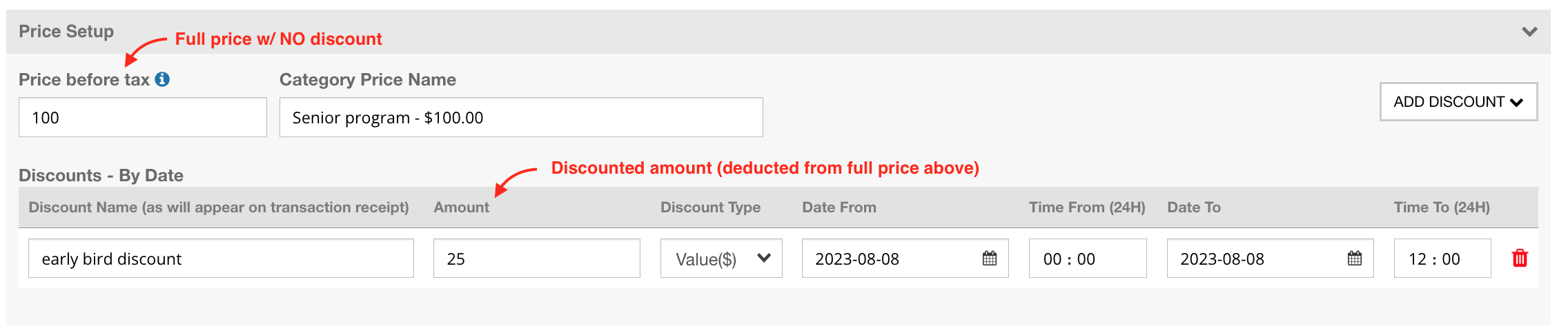
In the given example, the original price is $100. However, there is a $25 discount available between the specified dates of 2023-08-08. This means that if someone registers on 2023-08-08, they will only have to pay a total price of $75 ($100 - $25).
By Registration Quantity: These discounts are normally reserved for series registrations, but can be for registrations that have multiple dates that allow participation. Normally Interpodia uses these for a 'class structure' that wants a discount for registering for more than one session.

Update an existing category
Once you created your categories, they will show up as below:

From this page, you can either:
- Edit a category by selecting view/edit as shown in red below:

- Delete a category by selecting the red trash icon as shown below:

