- Uplifter Knowledge Base
- Administrators (NSO, PSO, Club, Event)
- Registration processes creation and setup tools
-
Registrants / Members
-
Administrators (NSO, PSO, Club, Event)
- ADD-ON FEATURES
- Administrative Dashboard Overview
- Accounts / Profiles management
- Certification Tracking Management for coaches/officials (NSO / PSO)
- Donation campaigns management
- Financial tools management
- Horse Management
- Memberships management (NSO / PSO)
- Permit applications management (Club sanctioning, Event permitting)
- Registration processes creation and setup tools
- Registrations management (Club, Event)
- Reports Management
- Stores & products management (Club, Event)
- 2M
- CCN
- GYMREG
- H2O-REG
- HORSEREG
- ICEREG
- PLAYERWEB
- SNOWREG
- SOCCERREG
- US State Youth Cycling League / Association
- ATHLETICSREG
- Email Management
- SKATEREG
- CURLINGREG
- Information
-
INTERPODIA ADMIN ONLY
How to download reports
How do I get here?
1. On the organizer's dashboard navigate to the left side and select the "Events" or "club" tab
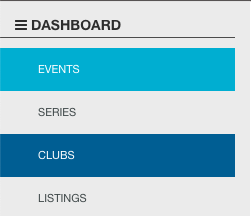
2. Select the event or club you wish to see the reports for. Select the "Reports" tab on the top of your screen underneath the name of your event

Here you will see a series of "Reports" (you can have as little as 1 depending on your club/event) with brief descriptions outlining what they contain. Select the corresponding report that suits the needs of the information you are looking for.
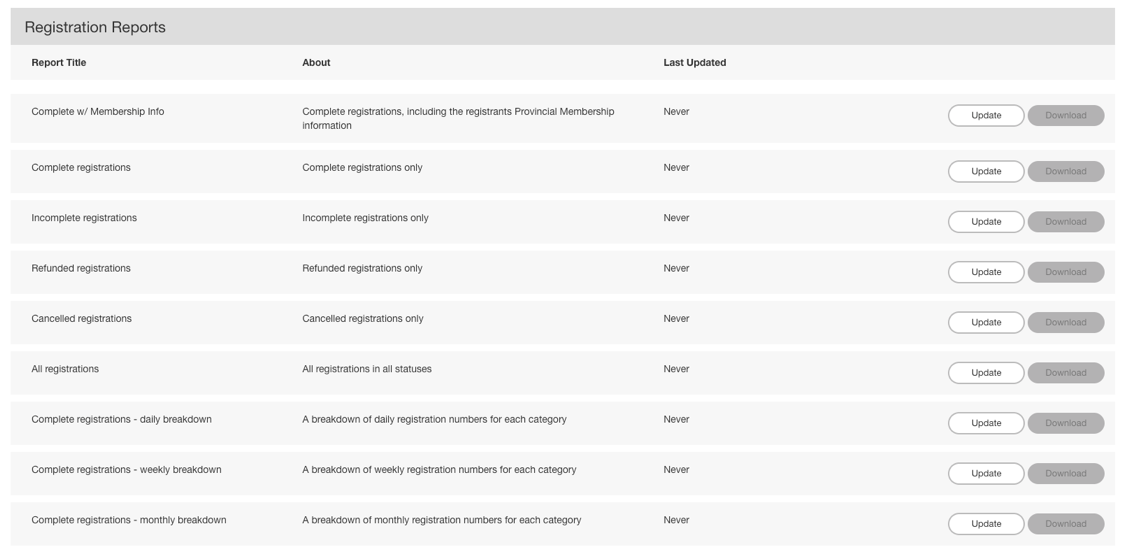
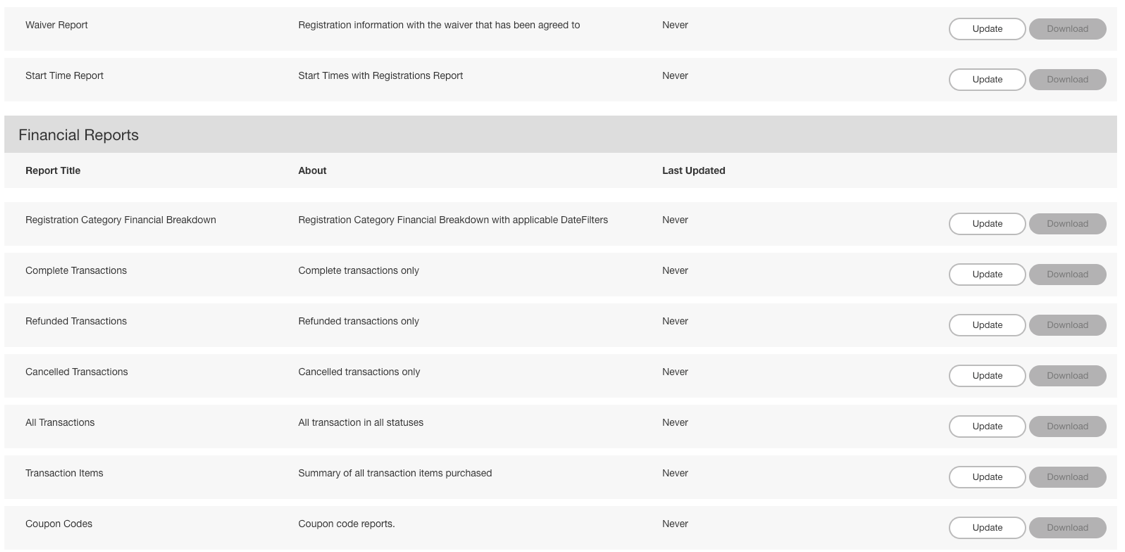

3. On the far right side of your screen select the "Update" button (This updates the report up to the most recent of transactions). Once it has finished updating select the "Download" button, this will download the report to your computer.
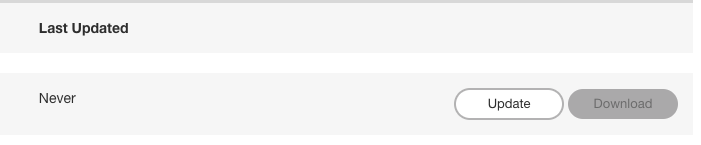
Note: Reports download in a .CSV format so make sure you have a compatible program to open and view the file(s)
