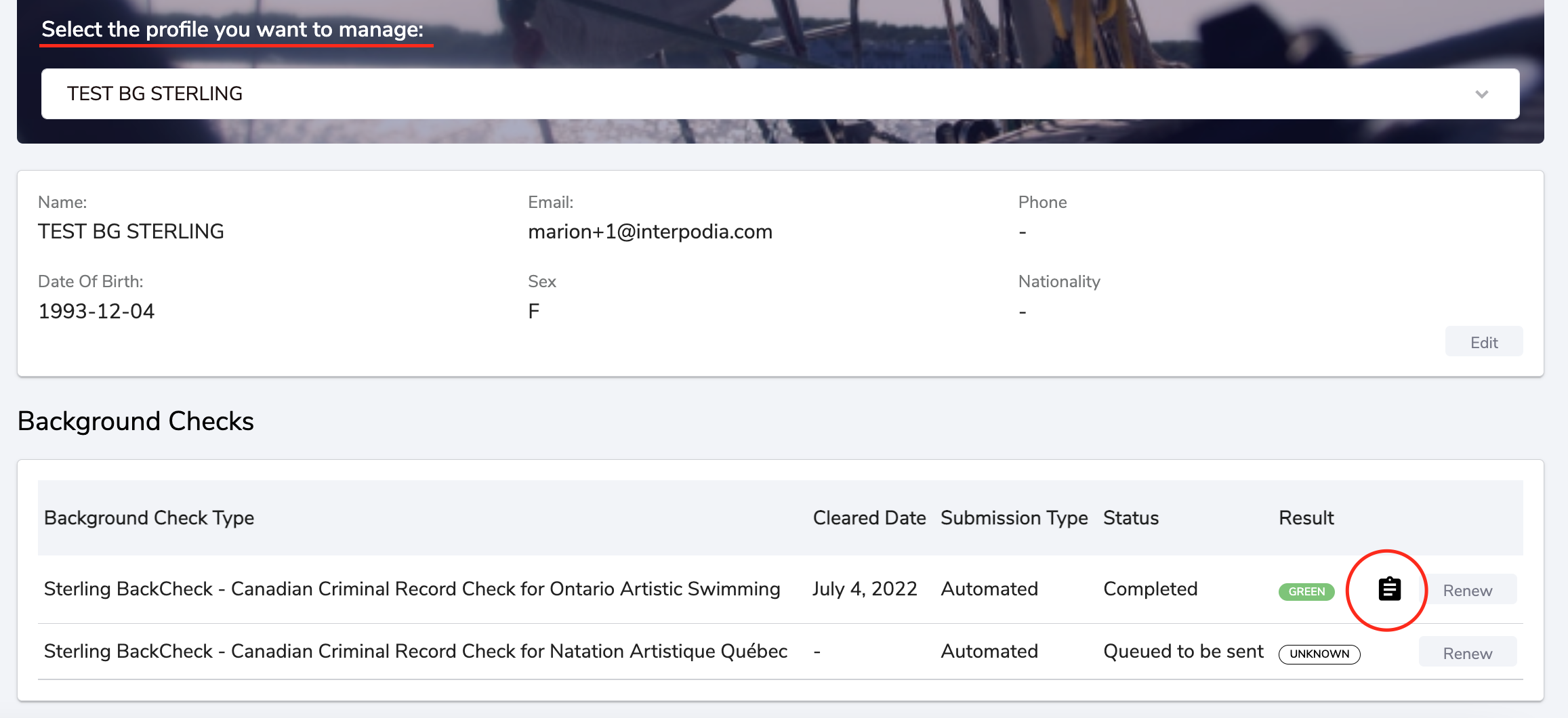- Uplifter Knowledge Base
- Registrants / Members
- Background Checks
-
Registrants / Members
-
Administrators (NSO, PSO, Club, Event)
- ADD-ON FEATURES
- Administrative Dashboard Overview
- Accounts / Profiles management
- Certification Tracking Management for coaches/officials (NSO / PSO)
- Donation campaigns management
- Financial tools management
- Horse Management
- Memberships management (NSO / PSO)
- Permit applications management (Club sanctioning, Event permitting)
- Registration processes creation and setup tools
- Registrations management (Club, Event)
- Reports Management
- Stores & products management (Club, Event)
- 2M
- CCN
- GYMREG
- H2O-REG
- HORSEREG
- ICEREG
- PLAYERWEB
- SNOWREG
- SOCCERREG
- US State Youth Cycling League / Association
- ATHLETICSREG
- Email Management
- SKATEREG
- CURLINGREG
- Information
-
INTERPODIA ADMIN ONLY
How to access and download your Background Check Results
Once you have downloaded your Background Check, you would be able to share it.
1. Once logged in, go to your name (on the top right corner from a computer, on the top left from a tablet or phone), and go to the "My profile" menu
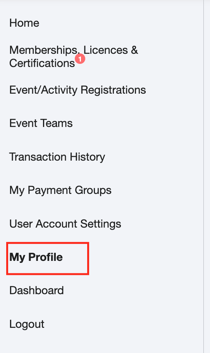
2. Select the profile of the person you want to access the Background Check for, and scroll down to the background checks section:
- You can download your detailed results from the black icon (see circled in red below)