From Excel
Use filters to temporarily hide some of the data in a table, so you can focus on the data you want to see.
Filter a range of data
-
Select any cell within the range.
-
Select Data > Filter.
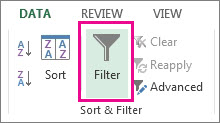
-
Select the column header arrow
 .
. -
Select Text Filters or Number Filters, and then select a comparison, like Between.
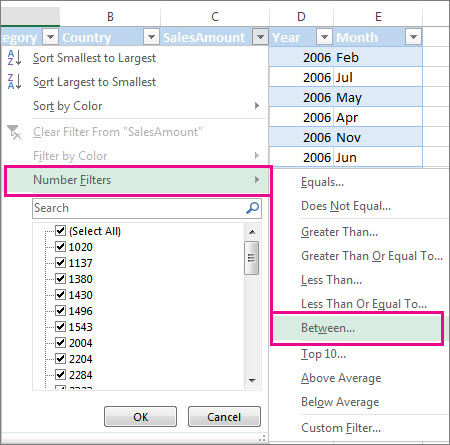
-
Enter the filter criteria and select OK.
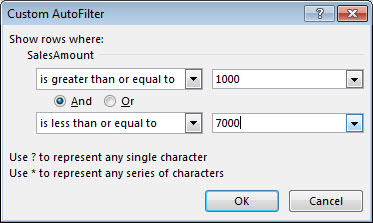
Filter data in a table
When you put your data in a table, filter controls are automatically added to the table headers.
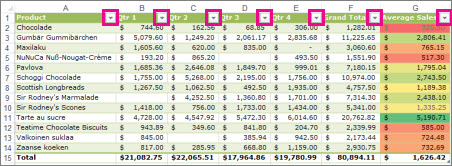
-
Select the column header arrow
 for the column you want to filter.
for the column you want to filter. -
Uncheck (Select All) and select the boxes you want to show.
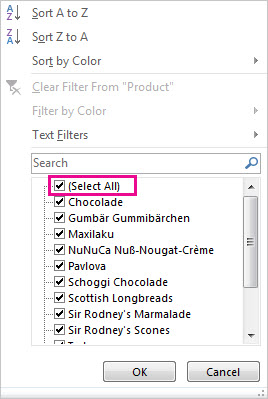
-
Click OK.
The column header arrow
 changes to a
changes to a  Filter icon. Select this icon to change or clear the filter.
Filter icon. Select this icon to change or clear the filter.
From Google Sheet
You can sort data in alphabetical and numerical order, or use filters to hide data you don't want to see.
Sort data in alphabetical or numerical order
- On your computer, open a spreadsheet in Google Sheets.
- Highlight the group of cells you'd like to sort.
- If your sheet includes a header row, freeze the first row.
- Click Data
Sort range
Advanced range sorting options.
- If your columns have titles, click Data has header row.
- Select the column you'd like to be sorted first and choose a sorting order.
- To add another sorting rule, click Add another sort column.
- Click Sort.
Sort an entire sheet
- On your computer, open a spreadsheet in Google Sheets.
- At the top, right-click the letter of the column you want to sort by.
- Click Sort sheet A to Z or Sort sheet Z to A.
Filter your data
Important: When you add a filter, anyone with access to your spreadsheet will see the filter too. Anyone with permission to edit your spreadsheet will be able to change the filter.
- On your computer, open a spreadsheet in Google Sheets.
- Select a range of cells.
- Click Data
Create a filter.
- To see filter options, go to the top of the range and click Filter
.
- Filter by condition: Choose conditions or write your own.
- Filter by values: To hide data points, uncheck the box next to the data point and click OK.
- Search: Search for data points by typing in the search box.
- Filter by color: Choose which text or fill color to filter by. You can filter by conditional formatting colors, but not alternating colors.
- To turn the filter off, click Data
Remove filter.
