- Uplifter Knowledge Base
- Administrators (NSO, PSO, Club, Event)
- Memberships management (NSO / PSO)
-
Registrants / Members
-
Administrators (NSO, PSO, Club, Event)
- ADD-ON FEATURES
- Administrative Dashboard Overview
- Accounts / Profiles management
- Certification Tracking Management for coaches/officials (NSO / PSO)
- Donation campaigns management
- Financial tools management
- Horse Management
- Memberships management (NSO / PSO)
- Permit applications management (Club sanctioning, Event permitting)
- Registration processes creation and setup tools
- Registrations management (Club, Event)
- Reports Management
- Stores & products management (Club, Event)
- 2M
- CCN
- GYMREG
- H2O-REG
- HORSEREG
- ICEREG
- PLAYERWEB
- SNOWREG
- SOCCERREG
- US State Youth Cycling League / Association
- ATHLETICSREG
- Email Management
- SKATEREG
- CURLINGREG
- Information
-
INTERPODIA ADMIN ONLY
How to generate a report for a specific membership type.
1. Please start by logging to your Interpodia admin account and select Dashboard from the Tools dropdown menu:
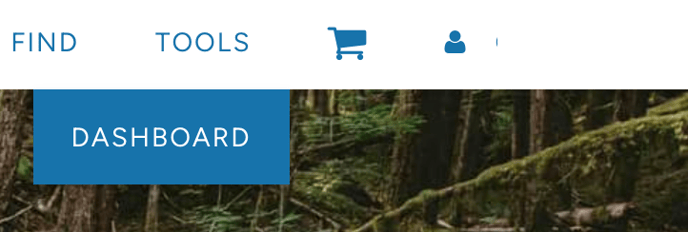
2. This will take you to your Admin Dashboard. From there you will need to select the Memberships tab under Search and Manage on the lefthand side of your screen:

3. Once you are in the Memberships tab, you will have the option to filter by membership type near the top of the page. Here you will be able to select the membership type(s) you wish to generate a report for from the available options in the drop down menu:

4. After you have selected the membership type(s), make sure to select 'Apply Filter' in order to filter your results:

5. After you have applied the filter you will see a 'Generate Memberships Report' button below the 'Filter by' options. Selecting this will generate a membership report that will only include the filtered results. Once generated, this report will be sent to your email inbox :

