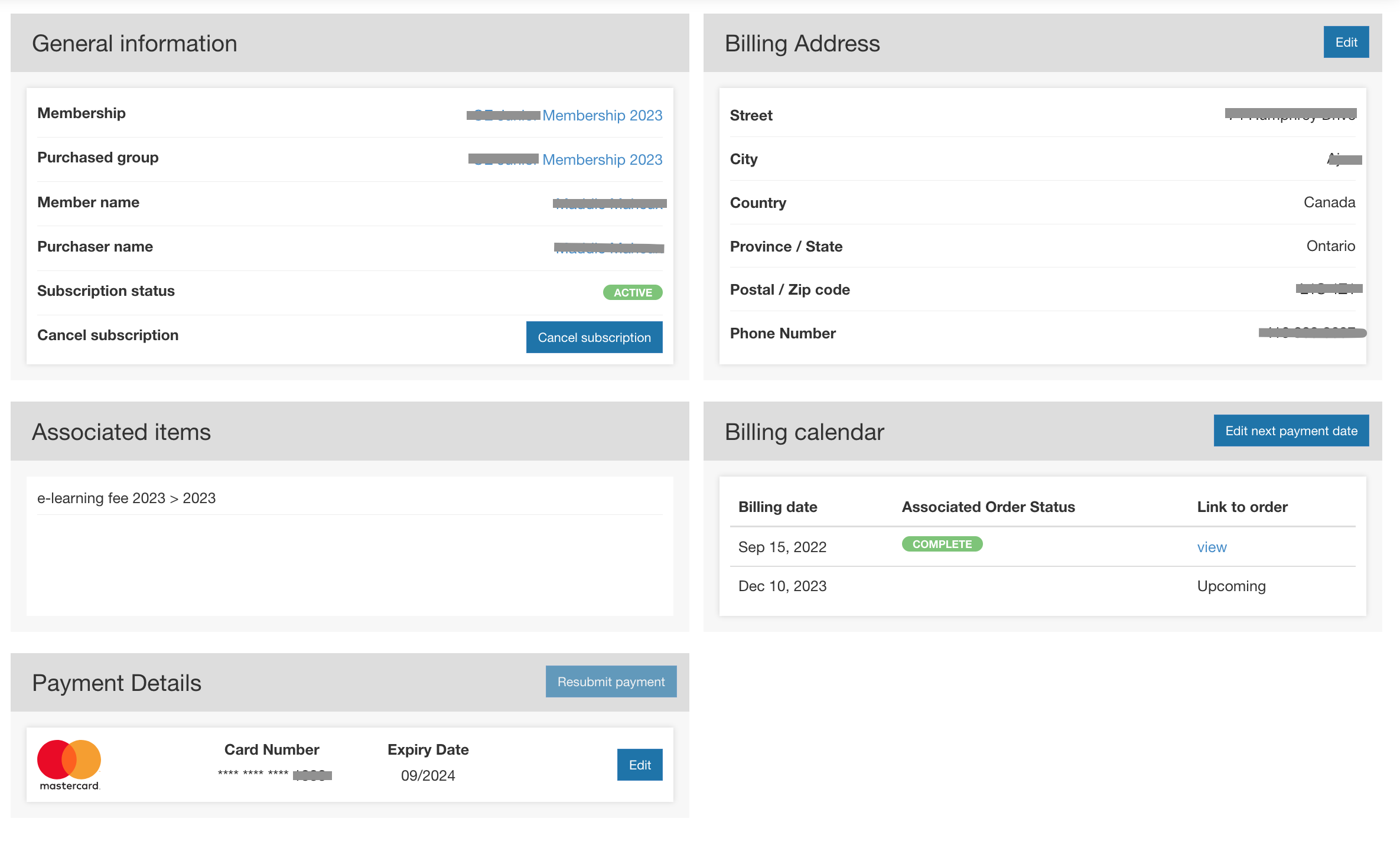This article will guide you through managing your members' subscriptions (club monthly fees, split recurring payments, membership auto-renewal)
SUBSCRIPTIONS / RECURRING BILLING MENU
This menu will allow you to access your list of subscriptions in all statuses for all event/club/membership you have that option set up for.
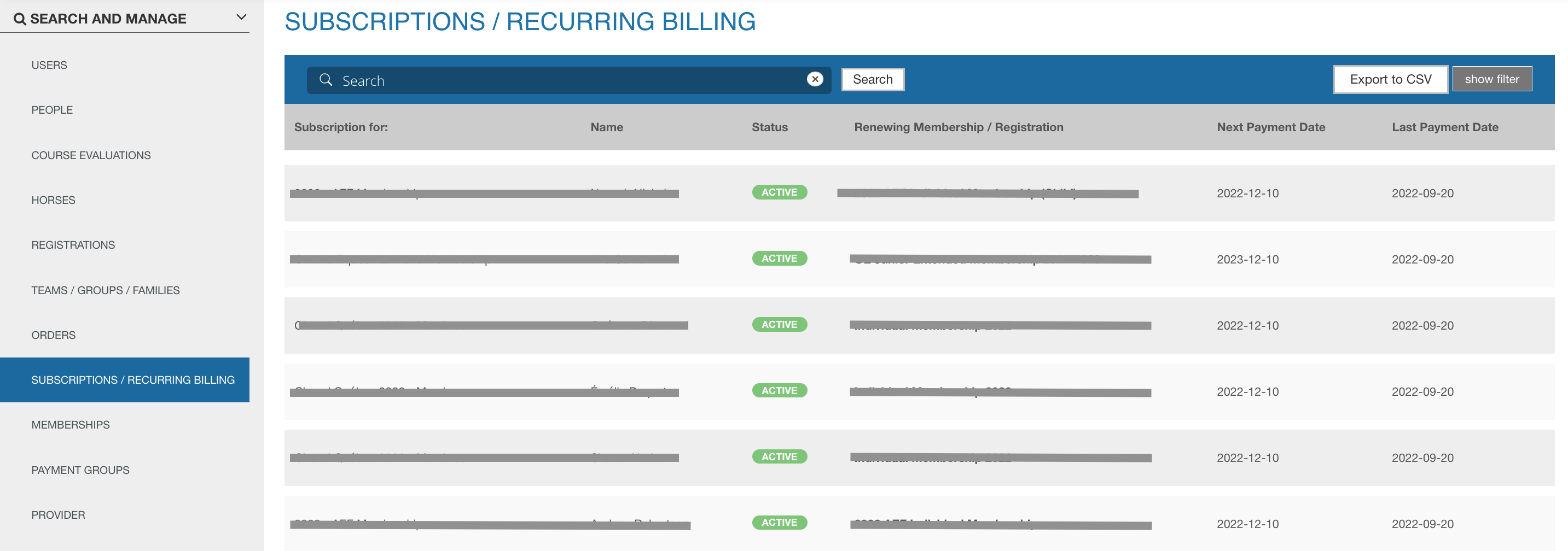
Filter your subscriptions
You can use the "show filter" section (top right on the blue header) to filter your subscriptions by:
- Status
- Event/club or a specific registration category of that event/club
- Membership organization or a specific membership type (group)
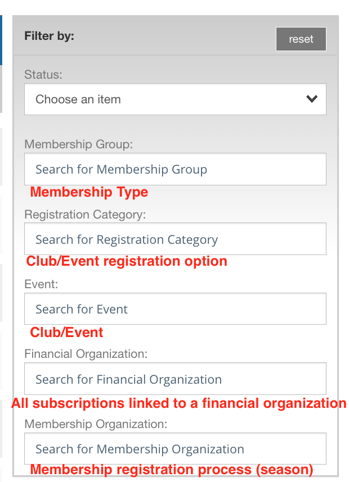
Download your filtered list
Once you've filtered your list of subscriptions to what you need, you can download the list of subscription details using the “export to CSV” button:
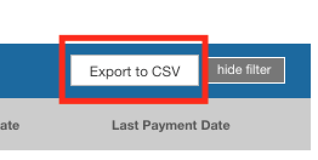
The report includes:
| id | Subscription ID |
| repeats_left | Numbers of payment left |
| final_date | Final payment date (if applicable) |
| repeat_period | Repeat period (if applicable) |
| repeat_period_type | Repeat period type (days/months) (if applicable) |
| renewal_date | Renewal date |
| billing_plan | What is the subscription for |
| next_billing_date | Next payment date |
| created_at_date | Subscription creation date (checkout date) |
| status_display | Subscription status |
| purchaser_name | Purchaser name |
| purchaser_email | Purchaser email |
| identity_name | Member/Participant name |
| latest_product_name | Registration/Membership name |
| last_payment_date | Last payment date |
MANAGE A SPECIFIC SUBSCRIPTION
When opening the details of a specific subscription, you can:
- Cancel it (no further payment will occur)
- Update the billing address
- Update the payment details
- Change the next payment date