This article details how to use our Group Registration Categories tool.
You have the ability to add group/team registration to your process. This can be use for things such as family memberships and team registration. Select what you need assistance with from the bullet points below:
Please ensure that you have setup at least one registration category to be used for 'Group' or 'Both'. Please refer to the guide on how to add/edit registration categories to your process for more information on how to set this up.
How to get there
You can get to the group categories from your event dashboard. Go to configuration then select "registration categories" as shown below:

Once you are in the 'registration categories' sub tab scroll down and select 'Yes' here:

Selecting 'yes' will open up the group registration categories overall setup. This is where you will setup your group registration categories:
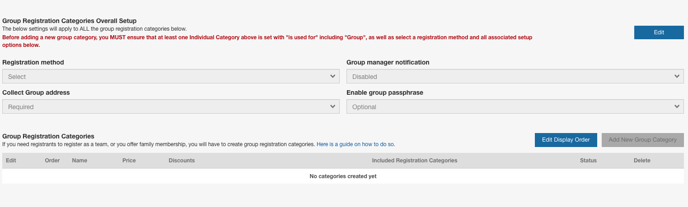
Setting up a new group registration category
After you have selected 'yes' and opened the group registration categories overall setup, you will then need to select the blue 'edit' button in order to begin setting up your group registration category:

Here you will be able choose how the category will be set up from the fields listed:
Registration method: This is where you will choose how groups will register for this category. You can select whether the groups pay a price per participant, per group or both.
- Per group pricing means that the group fee is paid in full when created by the group manager. You can select whether the group managers create the team and register everyone at once or create the team and allow for team members to register later.
- Per participant pricing means that each registration for the group is paid for individually by the participants. You can choose whether to have the group managers create the group and have all members pay at once or create the group ahead of time and have the members individually pay and register later.
- Per group and participant pricing mean that you combine both processes into one, and allowing to collect fees on both sides of the registration. The group manage can select to either pay for the group and their individual registrations, or only for the group.

Group manager notification: Used to choose whether group managers are notified when new members register for their group. Can be set to:
- Enabled: all group managers will receive notifications
- Disabled: group managers will not receive notifications
- Optional: group managers will be able to choose whether or not they wish to receive notifications
Collect Group Address: Choose whether or not you wish to collect an address from the groups regstering.
Enable group passphrase: Here you can choose whether or not the groups must create a passphrase for members to register. You can choose between required, hidden and optional.
After you are finished with the overall setup select the blue 'save' button seen in the screenshot below:

After you have selected 'save' you will then need to select the blue 'add new group category' button:

Then complete all the needed (highlighted in red) information in the pop-up window:
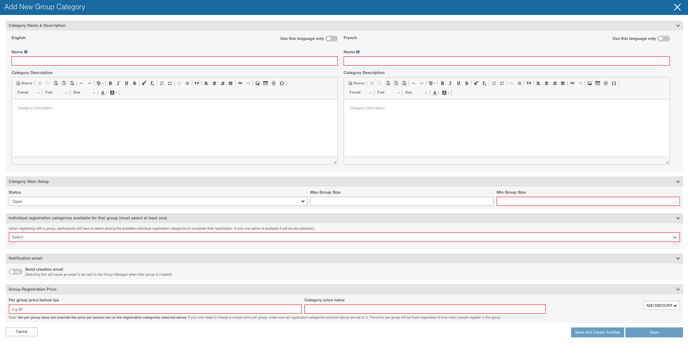
Category Name: This is the name registrants will see when selecting the category they wish to participate in.
Category Description: A brief description of the category or any important notices that pertain to it.
Individual registration categories available for that group: This is the registration category you created in order to link the group registration to the process. The category must be set to 'is used for' group or both. When registering with a group, participants will have to select among the available individual registration categories to complete their registration. If only one option is available it will be pre-selected.
For more information on registration category setup, please refer to this guide:
How to add/edit registration categories for your registration process?
Min Group Size: The minimum amount of members that can register for each group. This must be set.
Max Group Size: The maximum amount of people that are able to register for each group.
Price: The value amount you would like to input.
Note: the per group does not override the price per person set on the registration categories selected. If you only need to charge a unique price per group, make sure all registration categories selected are set to 0. The price per group will be fixed regardless of how many people register in the group.
Discount:
You have the ability to add discounts to your registration categories for things such as early registration and multi registrations.
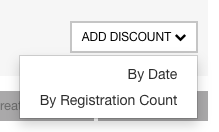
By Date / Early Bird: These are discounts that are triggered by date or more commonly known as early birds.

Please enter:
- Discount name: That will show up on the receipt
- Amount: In dollars or in percentage depending of what you select on the discount type
- Discount type: 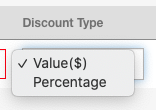
- Date from and to: The time is based on the time zone of your event
By Registration Quantity: These discounts are normally reserved for series registrations, but can be for registrations that have multiple dates that allow participation. Normally Interpodia uses these for a 'class structure' that wants a discount for registering for more than one session.

How to update an existing group registration category
Once you created your group registration category(ies), they will show up as below:
![]()
From this page, you can either:
- Edit a category by selecting view/edit as shown in red below:

- Delete a category by selecting the red trash icon as shown below:

