MailChimp is an email platform we have integrated into our site to allow organizers to send updates, mass emails, and important information to a large group of registrants.
How can I create an Audience (previously known as a "list") for my members/registrants?
1. To get started, you'll need to create a free MailChimp account if you don't already have one. Simply visit www.mailchimp.com and follow the easy sign-up process.
2. Begin by creating your Audience, which is essentially a list of your members or registrants. You can easily do this by following the steps provided in the link below.
How do I add this to my page on our platform?
1. Log in to your MailChimp account www.login.mailchimp.com/
2. Find or Generate your API key
An API key is a unique key that allows a third party to have limited access to your MailChimp account. You have the flexibility to delete and regenerate these keys as many times as you need. In the case of Interpodia, we only require access to the "Audience" feature, which is explained further in the article.
Integrate your MailChimp account to your dashboard
1. Log into your admin account
2. Navigate to your organizer dashboard and locate the Club/Event or Membership Organization for which you wish to create a mailing list (audience).
Please note that it is necessary to generate a new API key for each audience/list you create.
3. After locating the Club/Event or Membership Organization, simply select it to access the "Dashboard Home" page.
4. Once on the "Dashboard Home" navigate to the "Configure Tab"
a. Select MailChimp Setup
Club/Event

Membership Organization

b. Choose whether you would like to create a new list (audience) or add to an existing one.

5. Enter your API key in the designated field and choose the list (audience) that you want to populate from the dropdown menu. Once you have selected the desired list (audience) and any additional options, click the submit button.
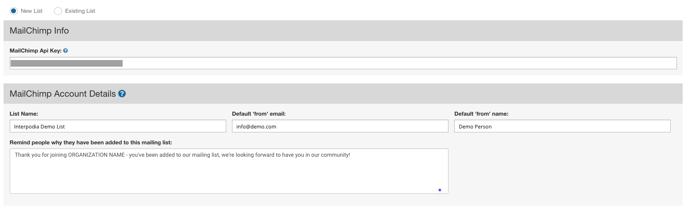

6. There's also a few advanced options you can reveal by clicking the box in the image below.
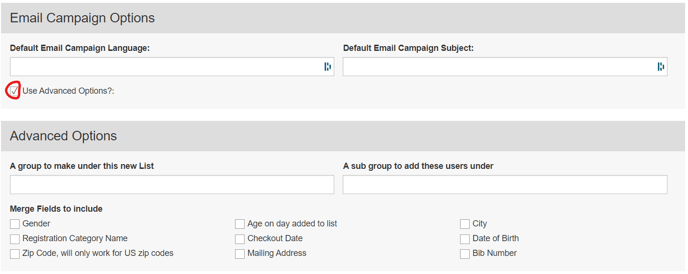
From here you can can create subgroups from your mailing lists and utilize advanced filtering options to sort them in specific categories.
7. Congratulations! You have successfully created and seamlessly integrated a mailing list (audience) into your platform.
If you encounter any difficulties or require assistance, please don't hesitate to reach out to Interpodia Support. They are available to help you with any issues you may have.
