**NEW** You can request an 'offline payment message' to be added to the cart when people purchase something from your organization to make it even easier. Contact your Interpodia representative for support.
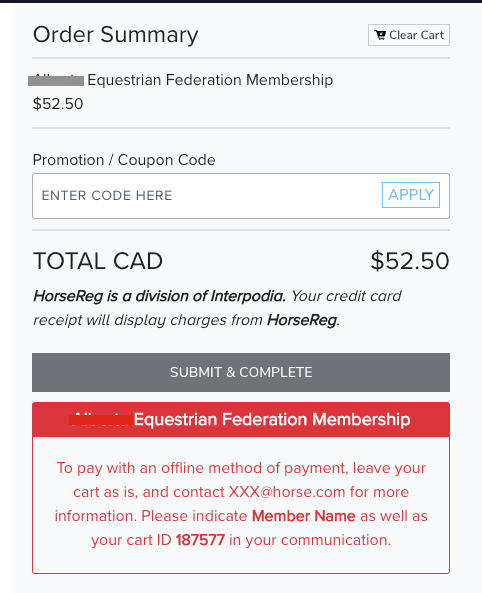
Once someone adds an order to their cart, you as an organization admin can complete the cart by linking offline payment information to the order.
Start from the "CART / OFFLINE PAYMENTS" menu in your admin tools
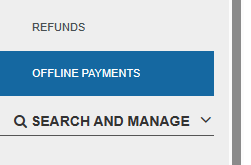
Part 1: Create a batch
1- Select "Add New Batch"

2- The system will prepopulate a batch name, but you can edit it if needed
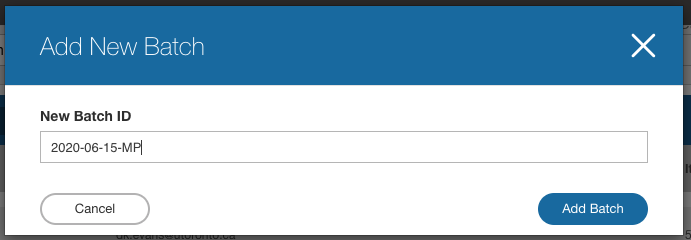
3- Select "Add Batch"
You can close a batch from the "Close Batch" option by looking up your batch name or ID
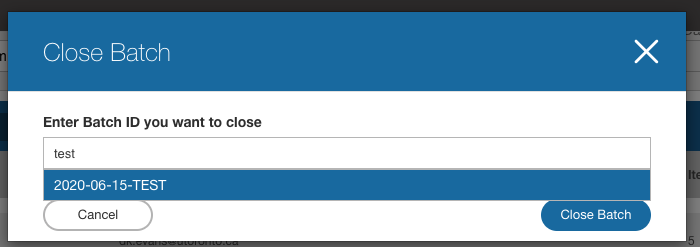
Note: Closed batch won't be available anymore from the batch ID drop-down selector when confirming an offline payment
Part 2: Process Offline Payment
1- Find the incomplete transaction by searching Purchaser Name or Email, or Cart ID, from the search bar

2- Once you've identified the incomplete cart you want to complete, click on the arrow to open the offline payment menu:

3- From that menu, you can: 
- Review the Cart Total to ensure the amount you've receive offline is correct
- Select the Method of Payment: cash / cheque / offline debit
- Select whether or not you want to Send a Receipt to the purchaser
- Add a note if needed - Eg: Cheque number
- **MANDATORY** - Select a Batch. If you need to create a batch first, see above.
- *OPTIONAL*- You can Override certain Transaction Dates in order to account for the time difference from when the registration was done vs when payment was received:
Product effective date / Membership effective date / Transaction date - Submit.
Note: the default date is the date you complete the offline payment, so may want to backdate to the cheque date for example
