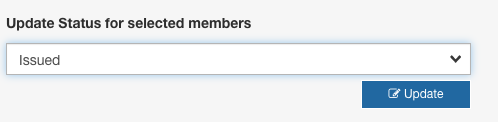1. Start by logging in to your Interpodia Admin account. Once logged in select Dashboard from the Tools dropdown menu at the top you the page:
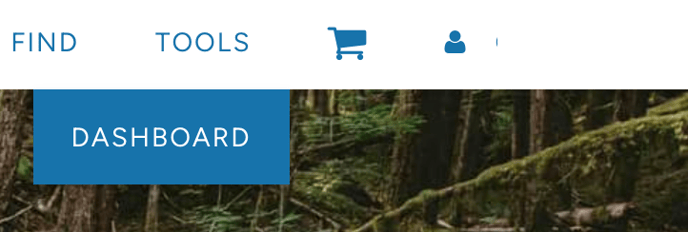
2. From your Dashboard select the Membership Organizations tab and select your Membership organization to open the Membership Organization Dashboard:
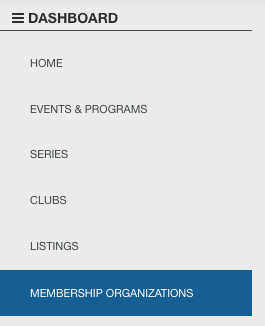
3. From your Membership Organization Dashboard, select the Mass Edit/Printing tab:

4. Scroll down to the Search and Filters section in the Mass Edit/Printing tab. You will be able to filter your membership search by 'Membership Status'. Select the status you wish to search by and then select the blue 'search' button to filter results.
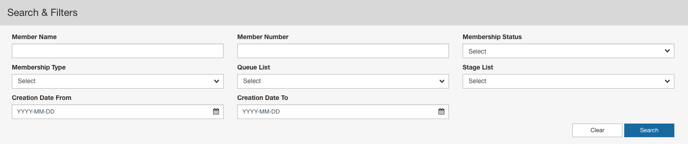
5. Using the checkboxes on the left, select the Memberships you want to update the status for from the filtered search results:
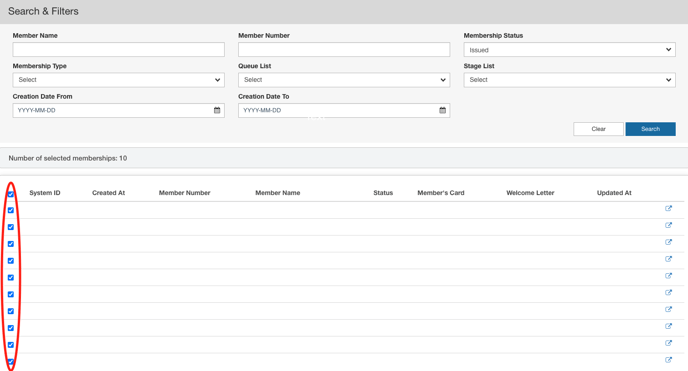
5. Once you have selected the memberships you wish to update, scroll up to the Mass Edit Options section of the Mass Edit/Printing tab and select the status you wish to update the memberships to from the 'Update Status for selected members' dropdown menu.

6. After you have selected the status you wish to update the memberships to, select the blue 'update' button to complete the mass edit.