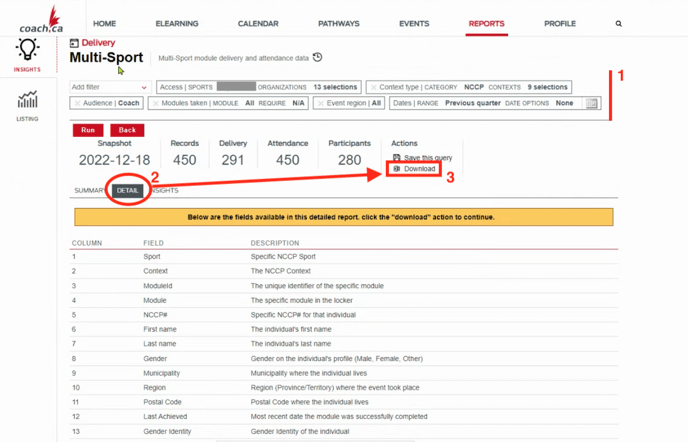If a course is not integrated via an API, it is possible to import it manually into the system.
Bulk import course records
First, the equivalent course needs to be created in our system, and the external course ID needs to be created from the external course system.
Then, whenever you need (once a week/month), you can upload on our platform a list of people that have completed the course.
1- From your event menu, select 'import course records":

2- Then select under which courses group your course is being stored in the Interpodia system (in doubt contact your account manager).
And, also select from which 3rd party system the course record is coming:
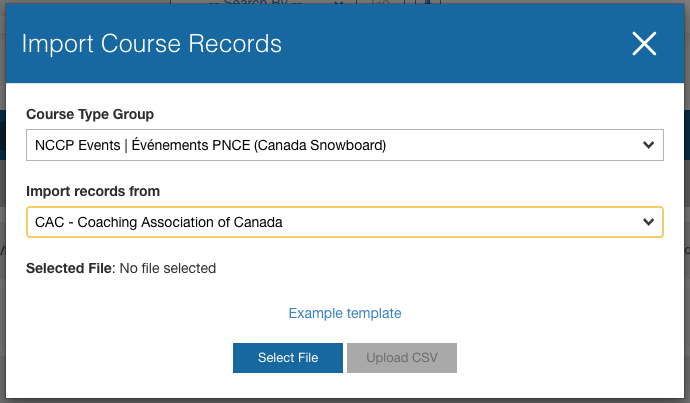
3- Select "example template" to open the import template file to fill - once all the data is in, select file (MUST BE IN THE CSV FORMAT) and click 'upload CVS'.
Notes:
To import and create a course record, we only need 3 info per member:
- Unique person ID = usually NCCP number for coach related courses (or any unique identifier you've defined with your account manager during setup such as a membership number)
- External System Course Type ID = Course ID
- Unique person ID = usually NCCP number for coach related courses (or any unique identifier you've defined with your account manager during setup such as a membership number)
- External System Course Type ID = Course ID
Unsure about the Course ID?
You can find the ID from your dashboard under the following tab: 
Then, in the search bar, type the name of the course you wish to import:
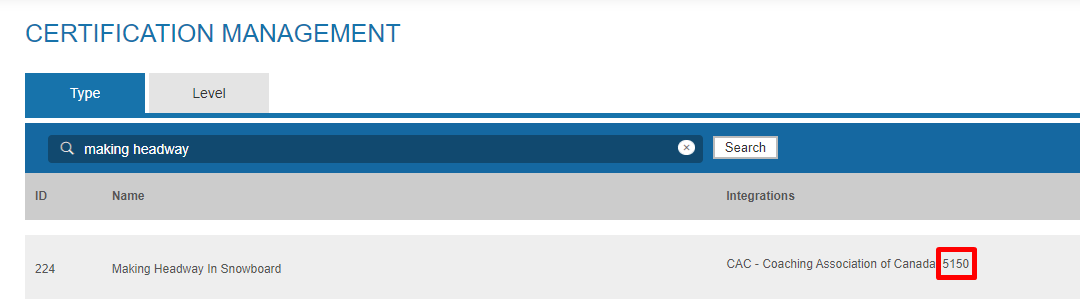
The course ID are the numbers under the Integrations column
- Completion date
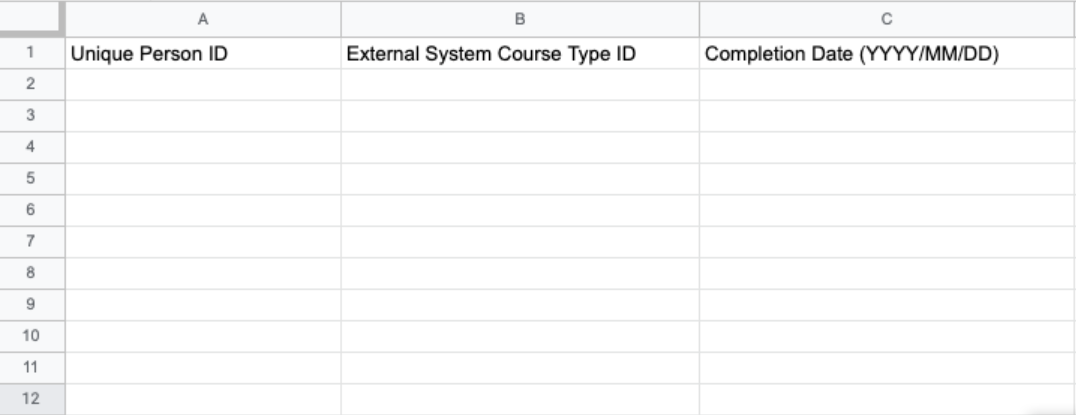
Importing that CSV in the system will create a registration record + a passed course record for all those members (tagged as “imported”) and if the completion date matches your membership requirement criteria then the requirement will automatically be updated to “complete”.
Manually import a course record for one specific person
1- From the people/profiles menu in your dashboard, lookup the person you need to add a course record from (by name or email)
2- Open their profile details, and scroll down to the 'registrations' section
3- In the 'register NAME for:' search field, search for the name of the event linked to your course type:
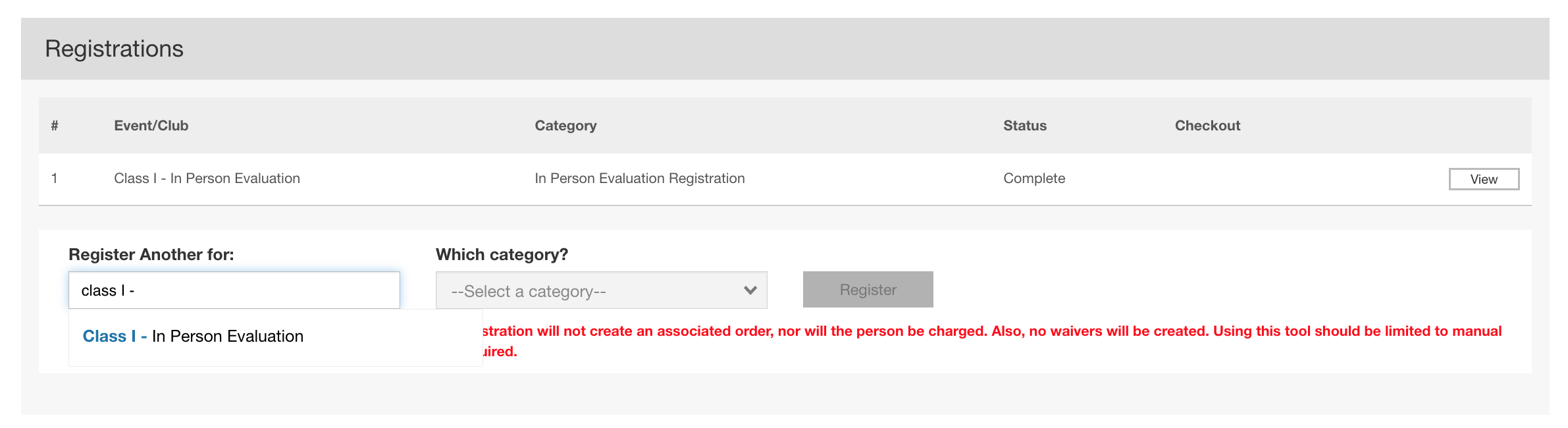 4- Select the event, then the category, and finally enter the course record completion date
4- Select the event, then the category, and finally enter the course record completion date
5- The system will then automatically create a host registration, as well as a course record with the proper completion date:
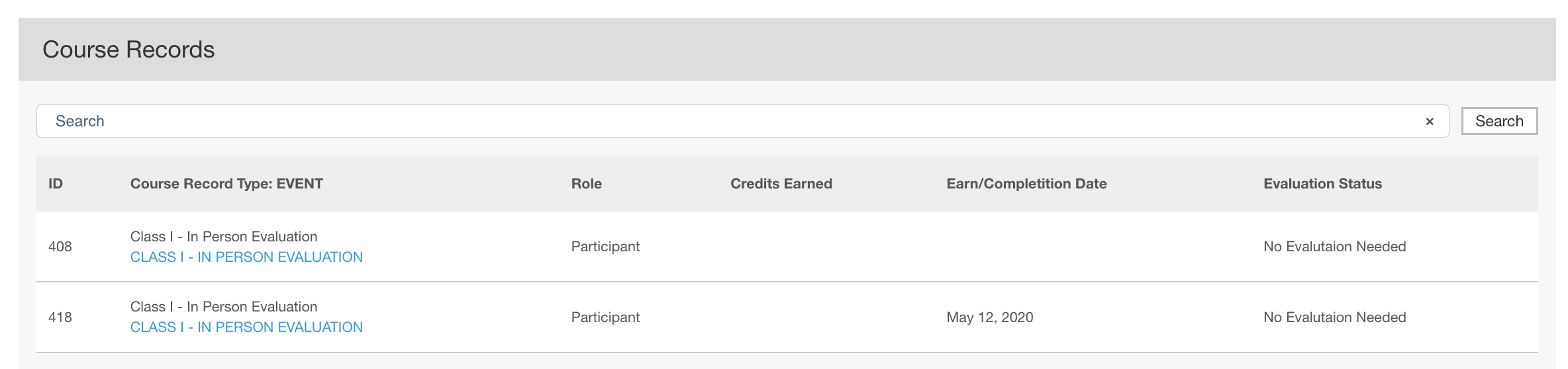
How to download a report from the locker including the info the Interpodia system is expecting
- Go to ‘Report tools’ (Red menu on the site header)
- Select the type of report you want (eg: ‘Multi-sport) > From there, there is filter options at the top, so they can filter (1) on specific modules and/or date
- Then, there is multiple views, they need to click the ‘Detail’ tab (2)
- From that tab, then can click on the ‘Download’ button (3)
The detailed report includes (among other columns) the following we need:
- Module id
- NCCP#
- Last achievement date
From that report, they can just copy paste in our template and upload back in our system. We just need to confirm that we’re setup the proper module id available on their report.