Please note this tutorial is not specific to any State League or Association - the majority of the steps for your League or Association will be the same or similar as shown below.
⚠️IMPORTANT: Your previous coaching records / information may have been imported into CCN⚠️
If your League/Association has preformed a data import into CCN a secure user account has been created for you. You may have been sent a unique login link from your League/Association; be sure to follow your link to set yourself a password to finalize your account set up. You will be prompted to log in to your account during the registration process - it is critical you log in with the account which was imported for continuity of your coaching requirements.
To register as a coach start from your League's/Association's registration link;
- Select your team from the drop-down menu in the Coaches section and click Register.
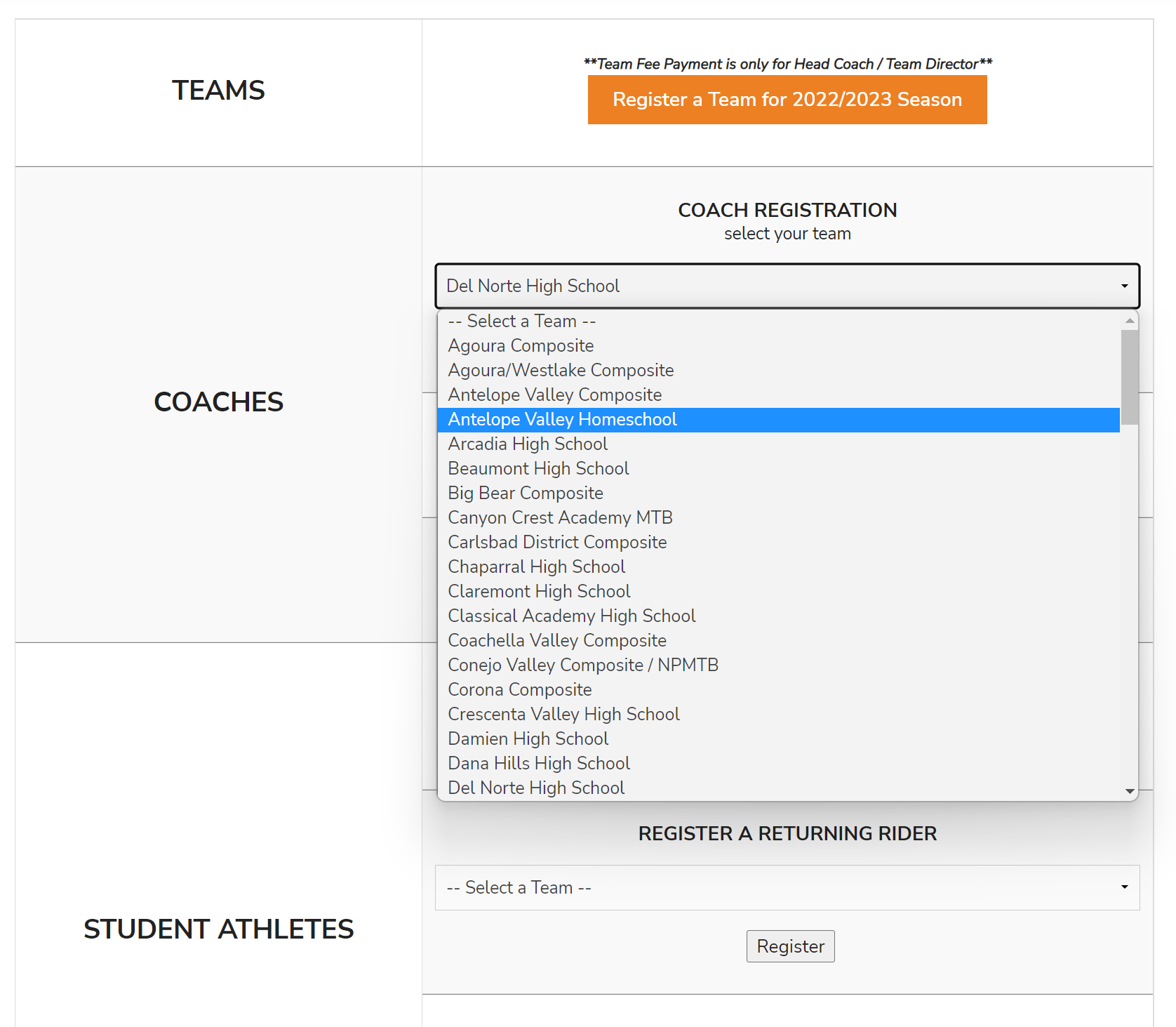 You'll be brought to your team's registration form.
You'll be brought to your team's registration form. - Click the Join Team button
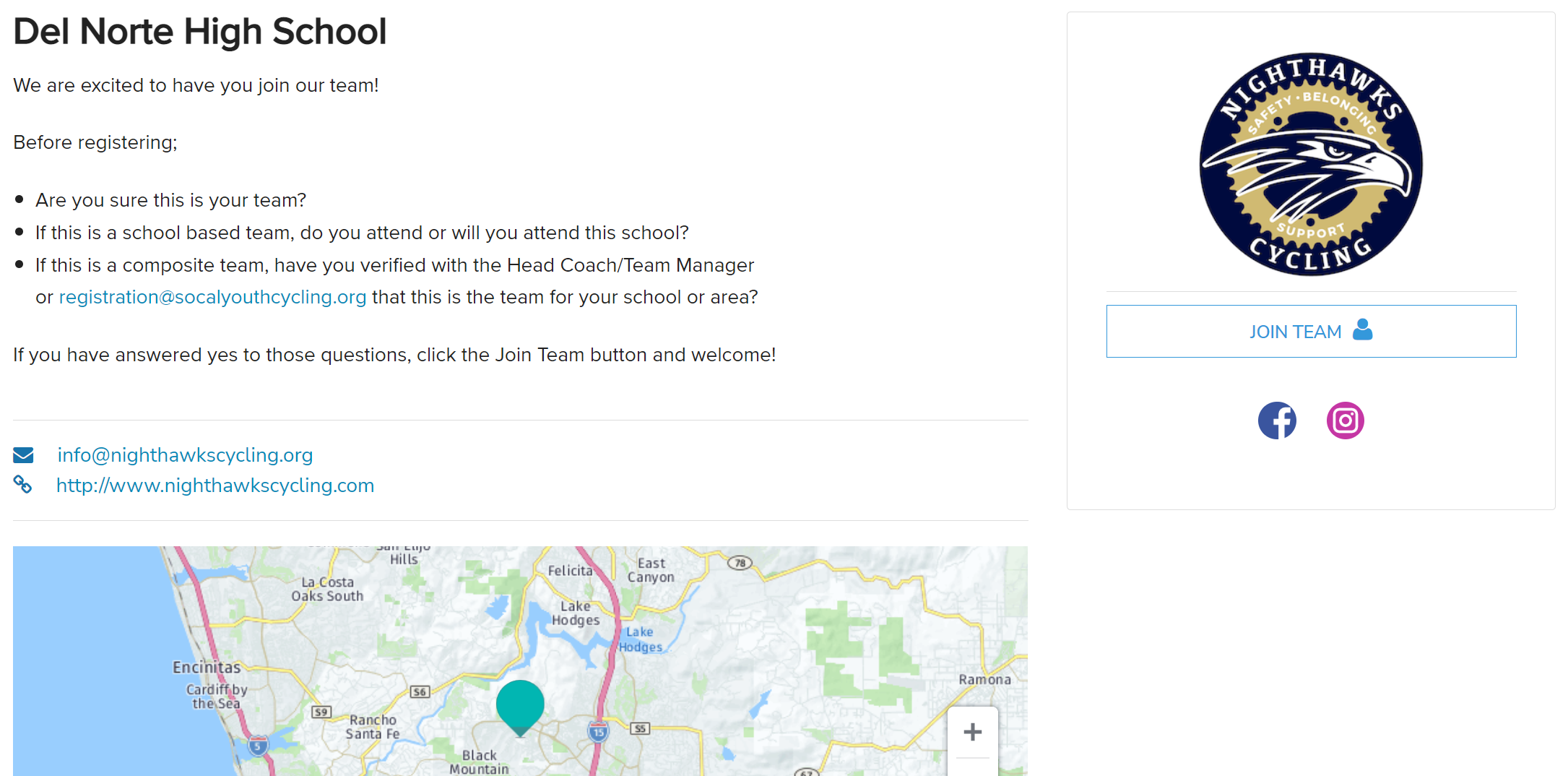
- If your team has enabled Pass Code Verification, you will need to enter the Pass Code to proceed
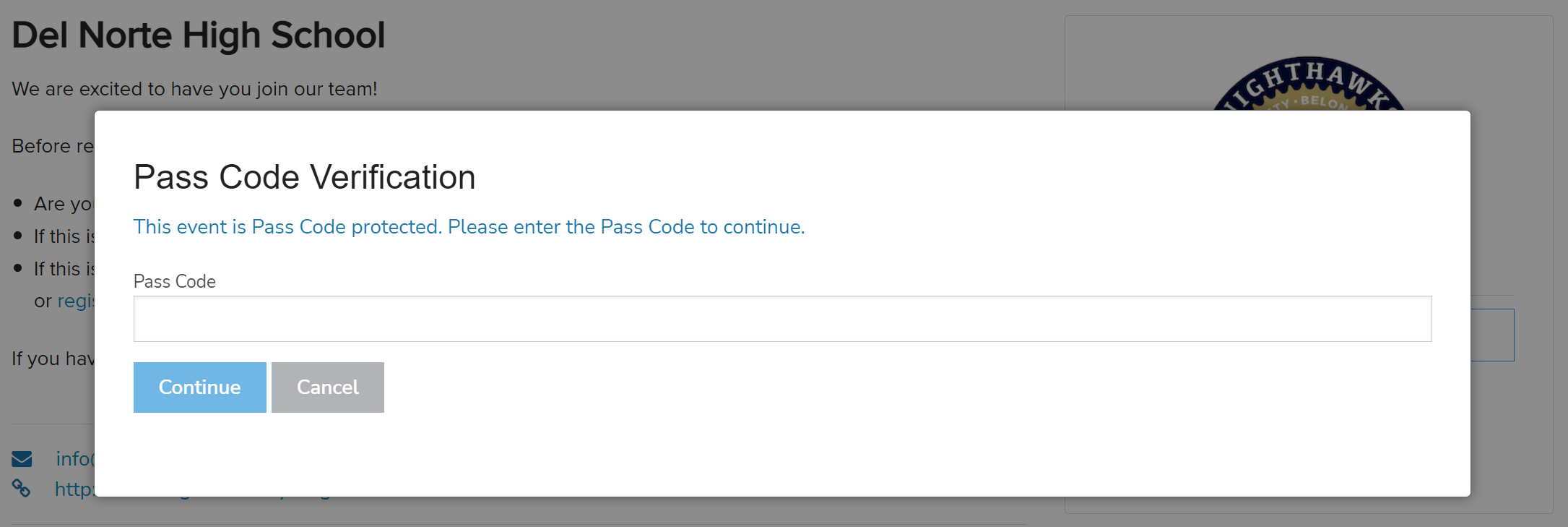
- ⚠️If you are not already logged into your account, you will be prompted to log in now.
If your information was imported it is critical you log in with the account which was imported for continuity of your coaching requirements. ⚠️
If you are a new coach - welcome! Create an account with CCN to continue.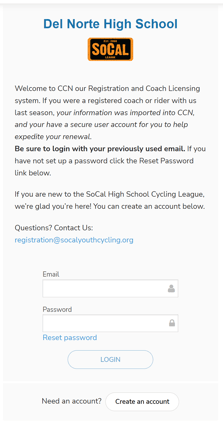
- Select who you are registering and click the blue Register button.
If you are registering someone new, click Register Someone Else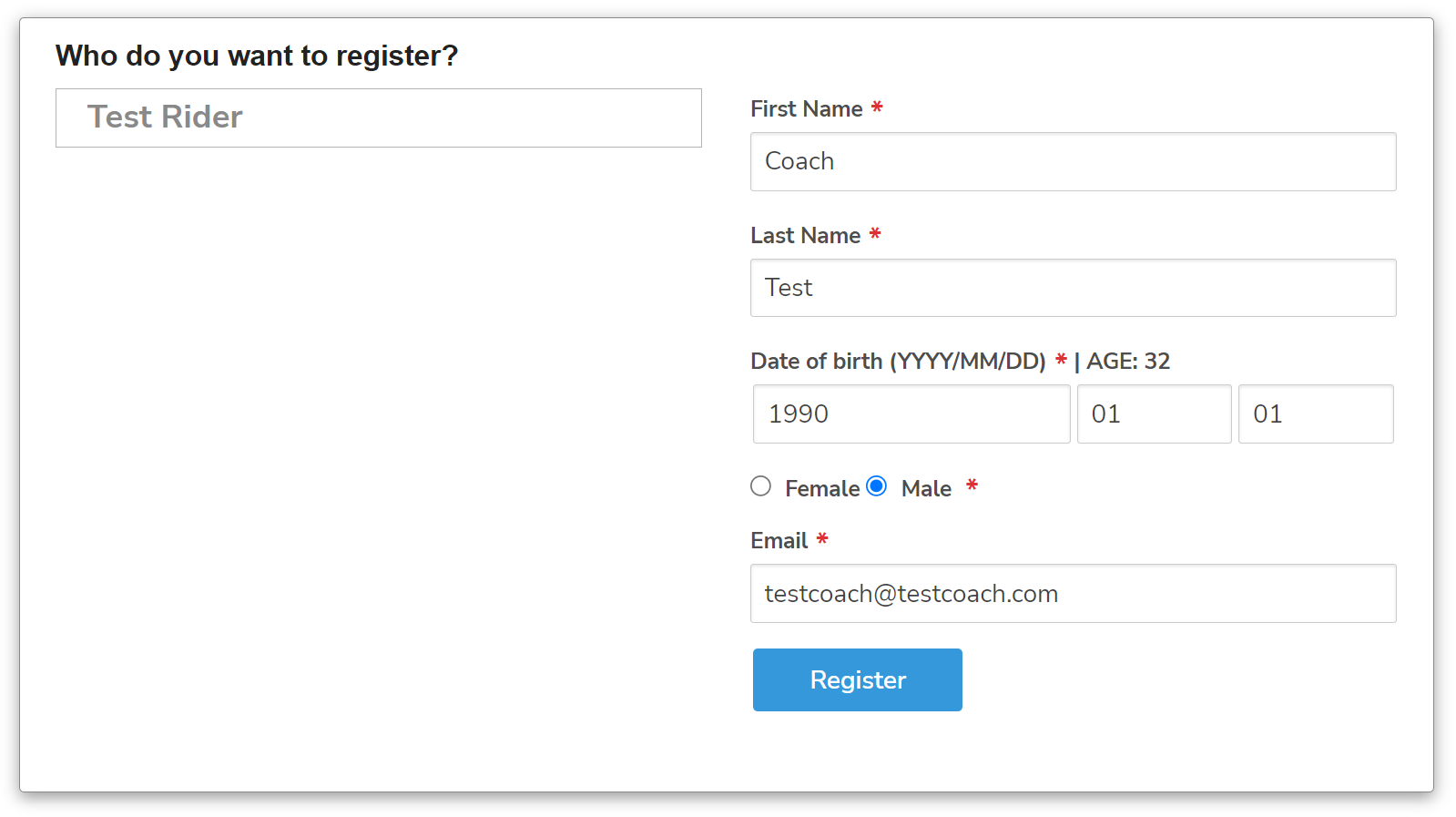
- You will be prompted to add a membership or license for your State Cycling League/Association. Click the blue button Add to Registration to continue.
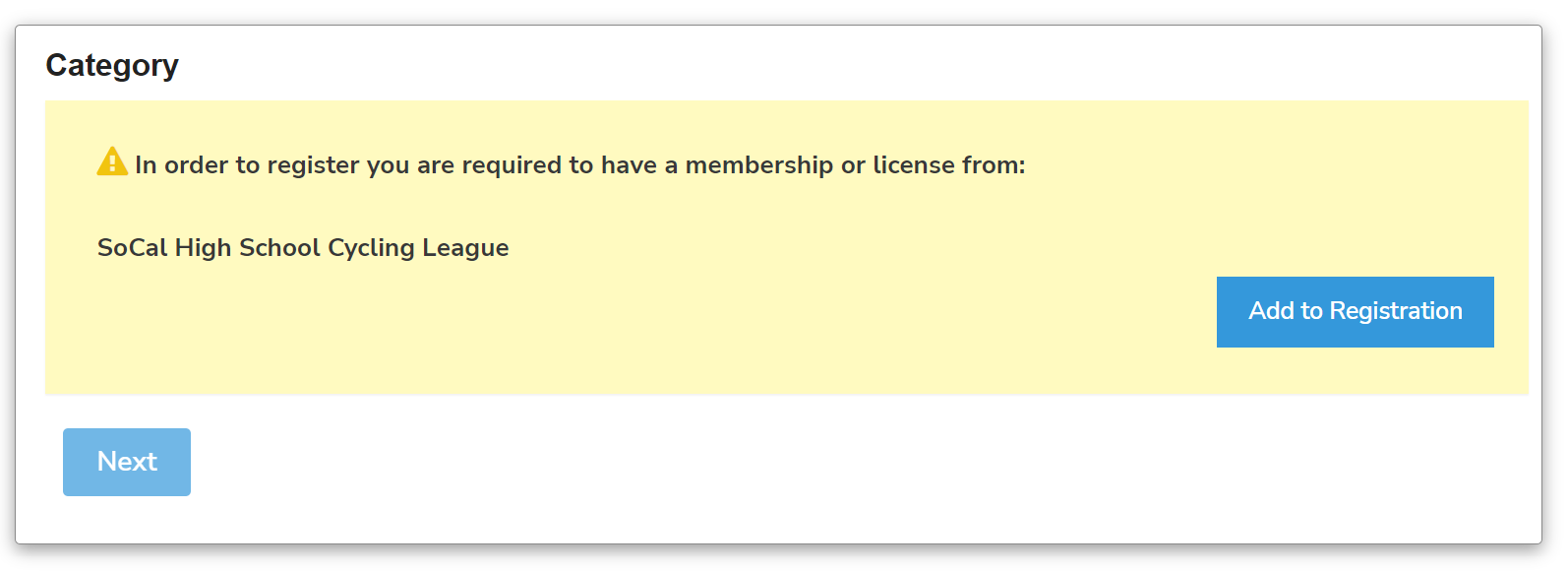
- Complete all the required fields in the form marked with a red asterisk.
- With CCN you can register multiple people at once (multiple Athletes or Coaches). When prompted select either:
Complete and add another Participant to register another coach or a student athlete
or
Complete and Proceed to Cart to finish the registration process - Follow the prompts to agree to all waivers/agreements/etc.
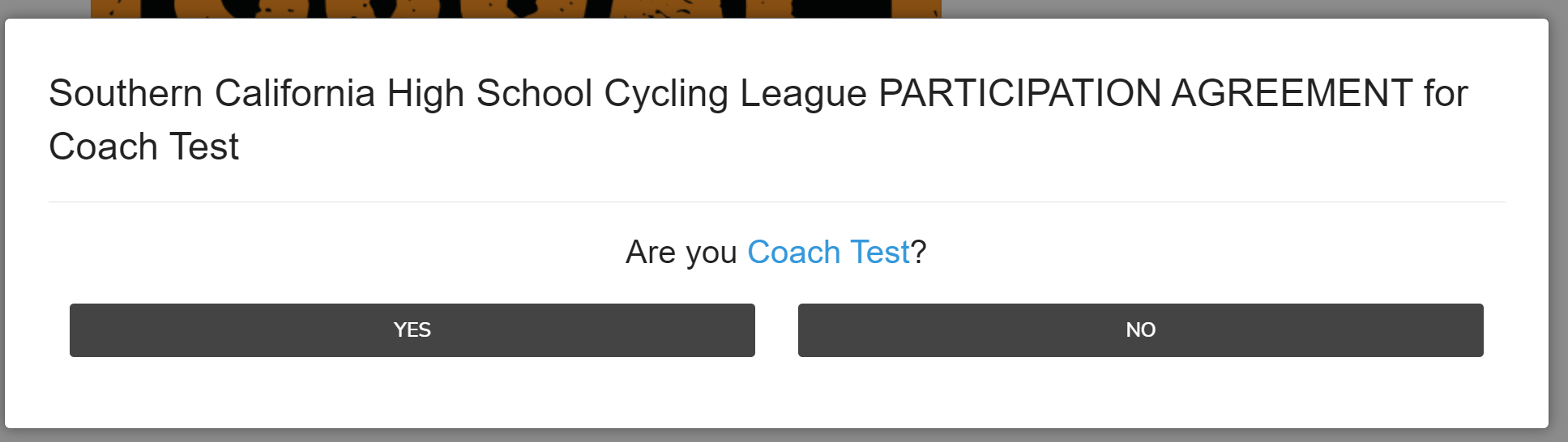
- Complete the transaction by entering your payment information and clicking the Submit & Complete button.
If there is no charge for the transaction complete the process by clicking the Submit & Complete button.
⚠️Some Leagues/Associations collect a shipping/mailing address - be sure to tick the box to use the same address as your billing, or select/enter a different address.⚠️
Once the transaction is completed you will see an onscreen confirmation with links to your Coach Profile on CCN. You will also receive a few emails from info@ccnbikes.com;
- Receipt
- League / Association Confirmation / Welcome Email
- Sterling Volunteers Background Check Invitation
Be sure to check junk/spam if you did not receive any of the emails listed above
⚠️Sterling Volunteers Background Check Invitation⚠️
Only use the link provided in the Sterling Volunteers invite sent by CCN to complete your background check for your League / Association. CCN has special integrations with Sterling Volunteers so that your Background Check requirement can be automatically completed on CCN when it passes through Sterling Volunteers.
Click Here to view our Coach Requirements Management article
