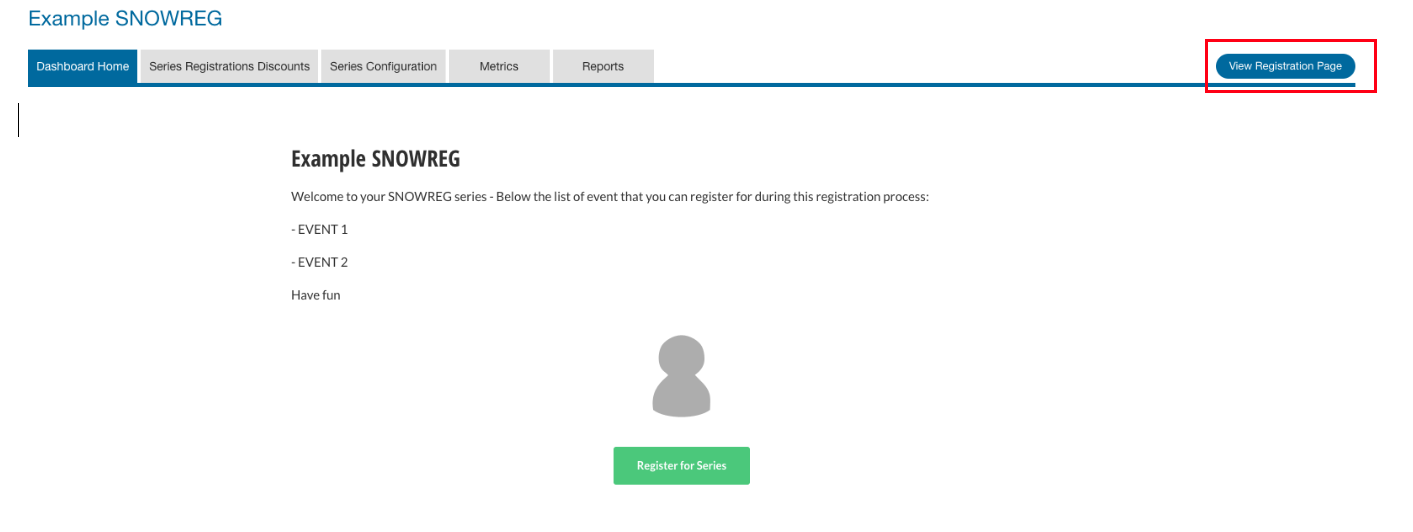If you want people to be able to register at multiple events during the same process, you can create a series.
1. Create a new series
Once in your dashboard, select the “series” menu as below and then select “create new series”
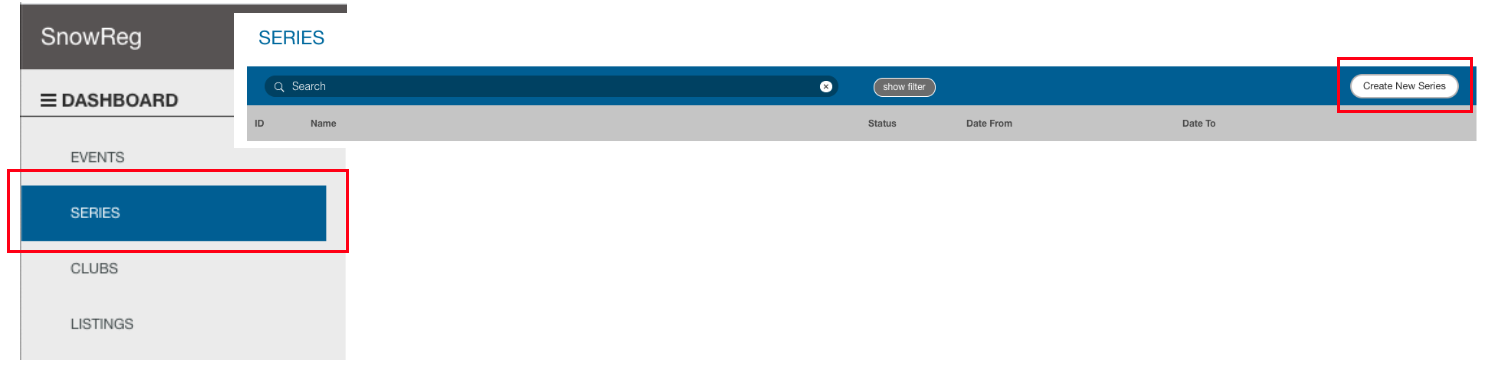
- Enter the series name and registration date range:
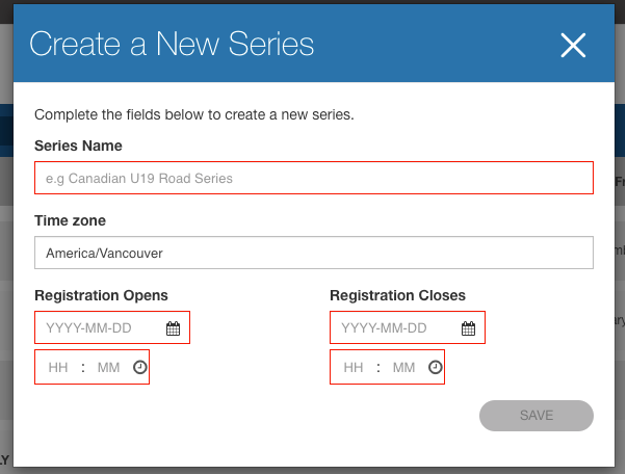
- The new series will show up in your list of series:

2. Add events to your series
- Open the series to add all the events that need to be part of the series
In the dashboard home tab, select “manage series” in the “events in this series box” as below:

Then “add event”

From the list of events available to you, select all the events you want to be part of this series (meaning all the events that people will be able to register for at the same time using the series registration link)
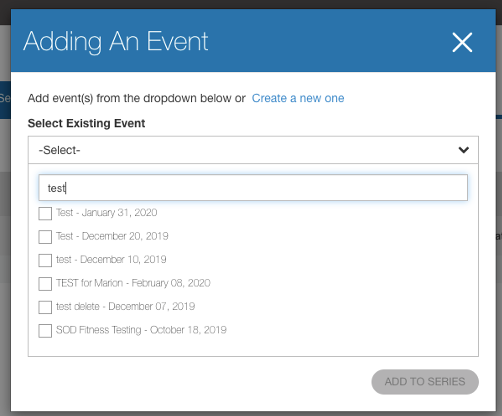
Then you can see the list of events added to the series from the ‘series configuration – events’ tab:

3. Setup the series registration page description
In “series configuration – content” you can add the description content that the people will see when they access the series registration page
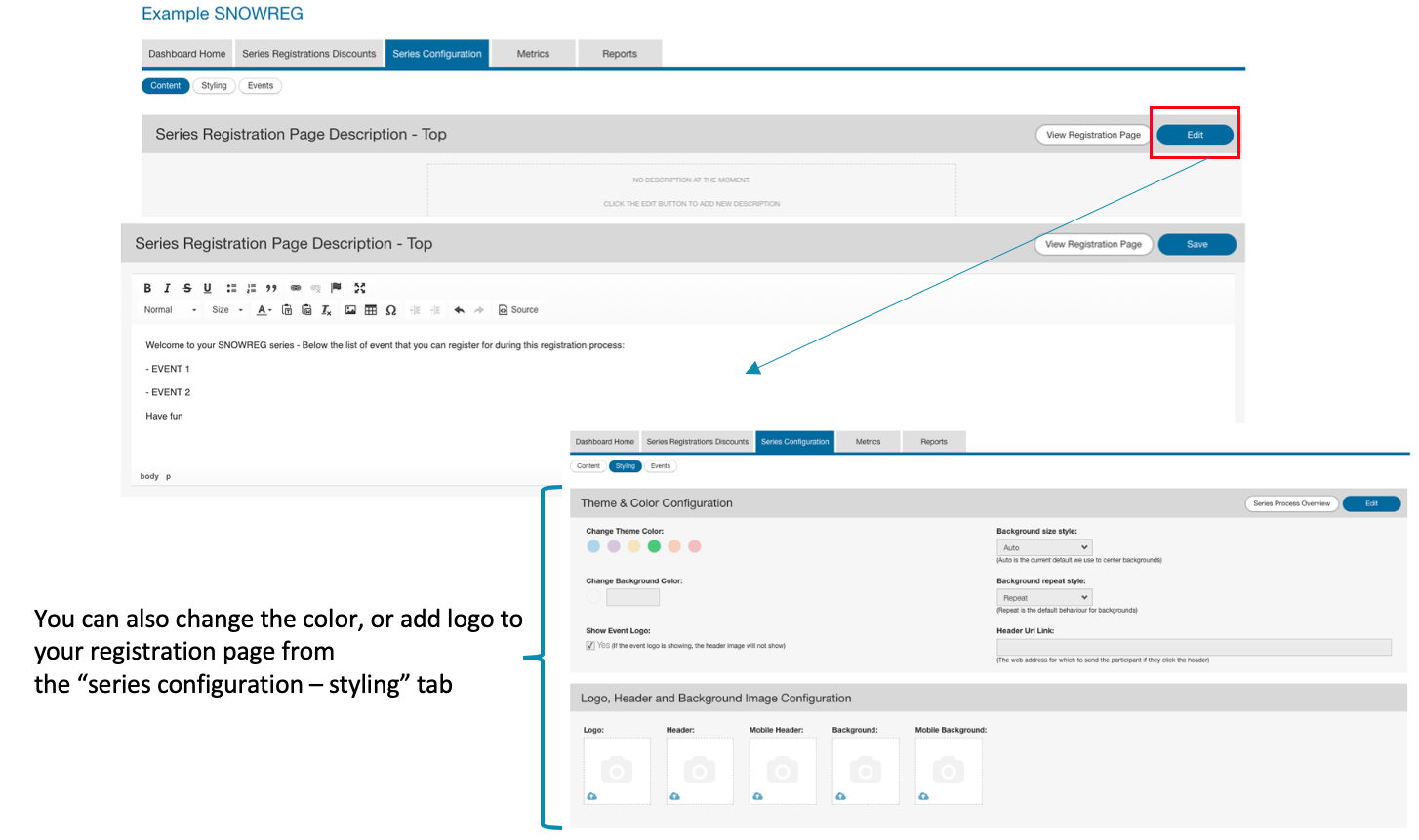
4. Create multiple registrations discounts
From the “series registrations discounts” you can create discounts for multiple registrations. Eg: If I register for 2 events at the same time, I get a $5 discount per event
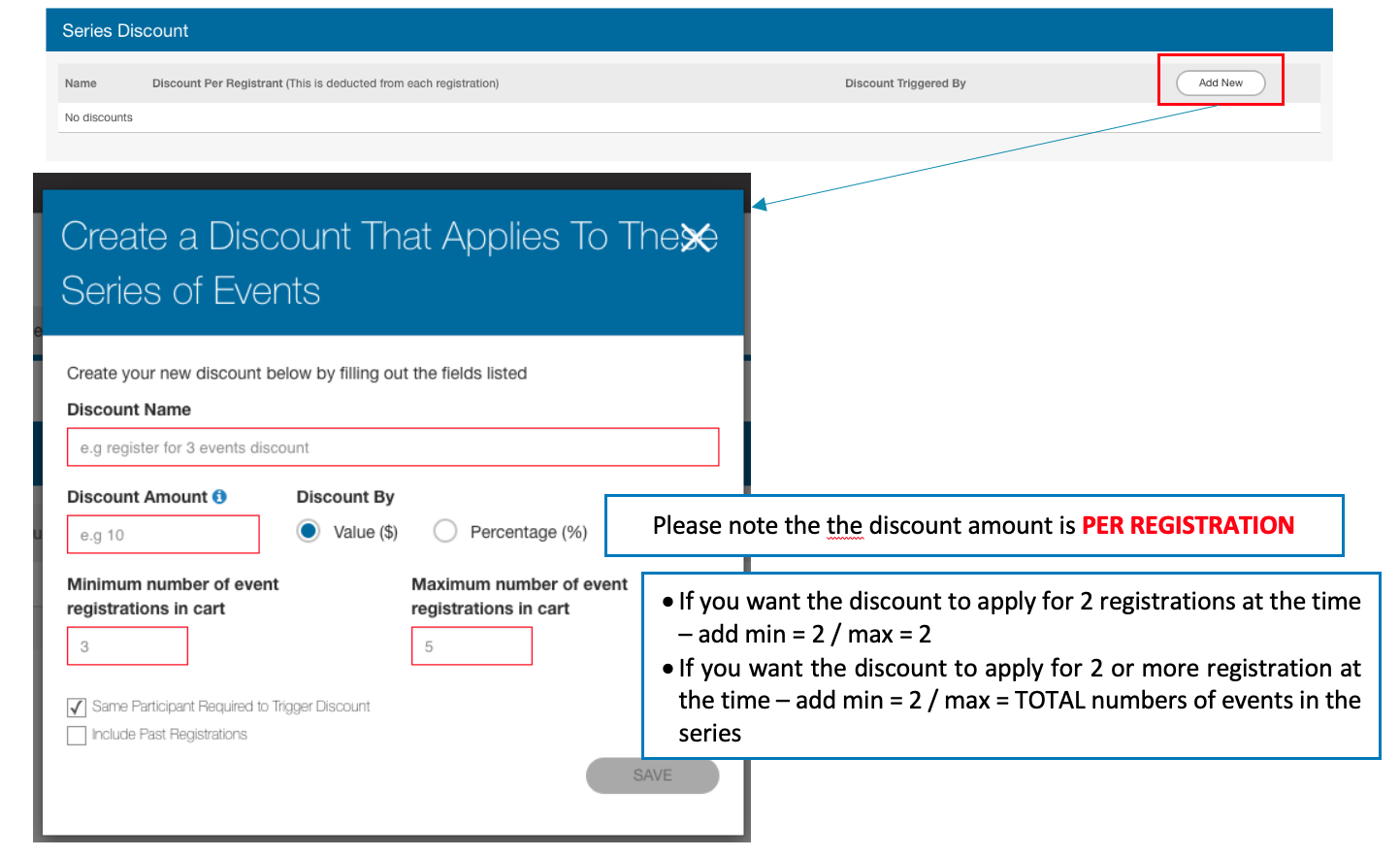
5. Access the registration page link:
To access the registration page link, just click on “view registration page”