1) Log into your SoccerReg administrator account using the login page: https://soccerreg.ca/#!/login/
Note that you will need to reset your password if this is your first time accessing your SoccerReg account. Here is how.
2) Once you are logged in, go to the "League / Districts" tab of your SoccerReg dashboard: https://soccerreg.ca/management/tools/#!/dashboard/morg
3) On this page, click on the "Upload Registration Data" button
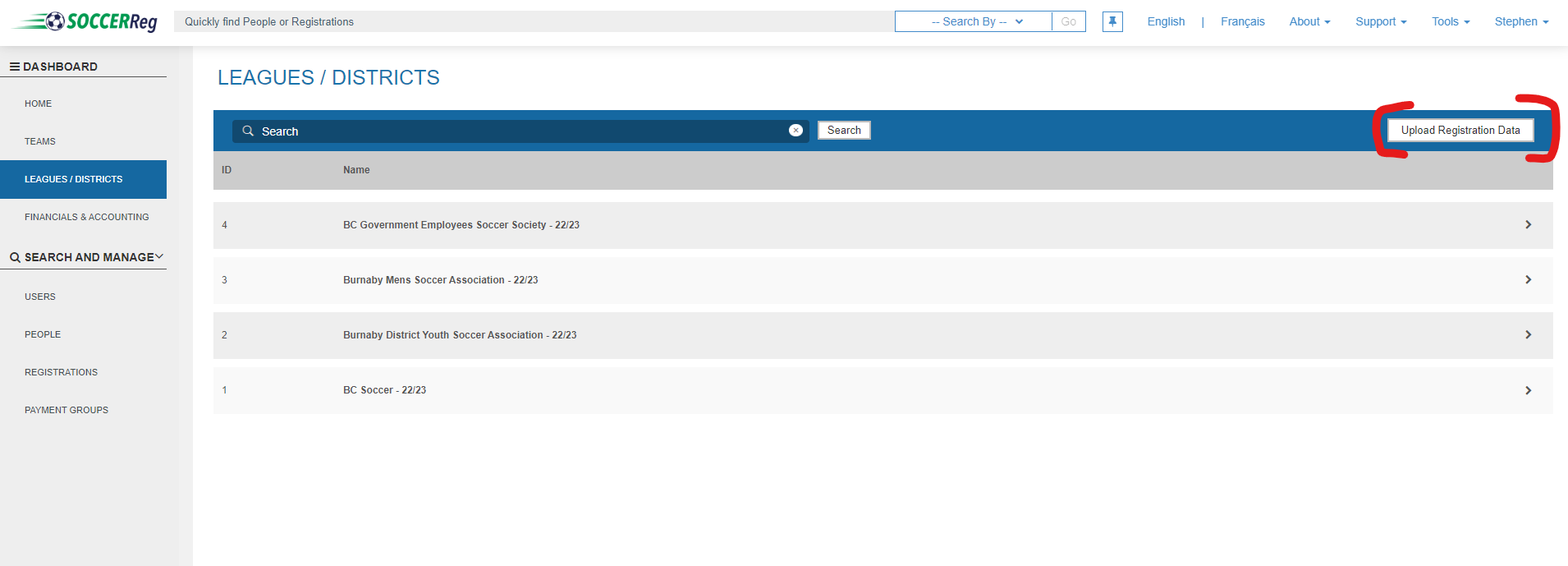
4) You will see a pop-up window prompting you to select the district or league for which you want to upload registration. For this example, let's pick the Burnaby District Youth Soccer Association - 22/23
5) Once you have selected your league or district, you can download an import template to upload your registrations. Click on "Download Import template"
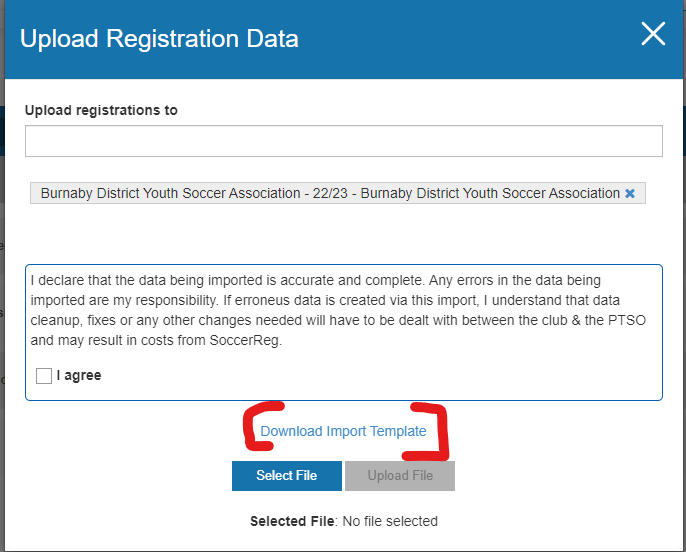
Note that you don't have to download the template each time you need to upload registration, the template document can be reused throughout the season.
6) Open the template document you just downloaded
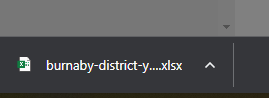
7) Once the template is opened, you will notice that certain columns are bolded, which means that those fields are mandatory for each registrant you will upload.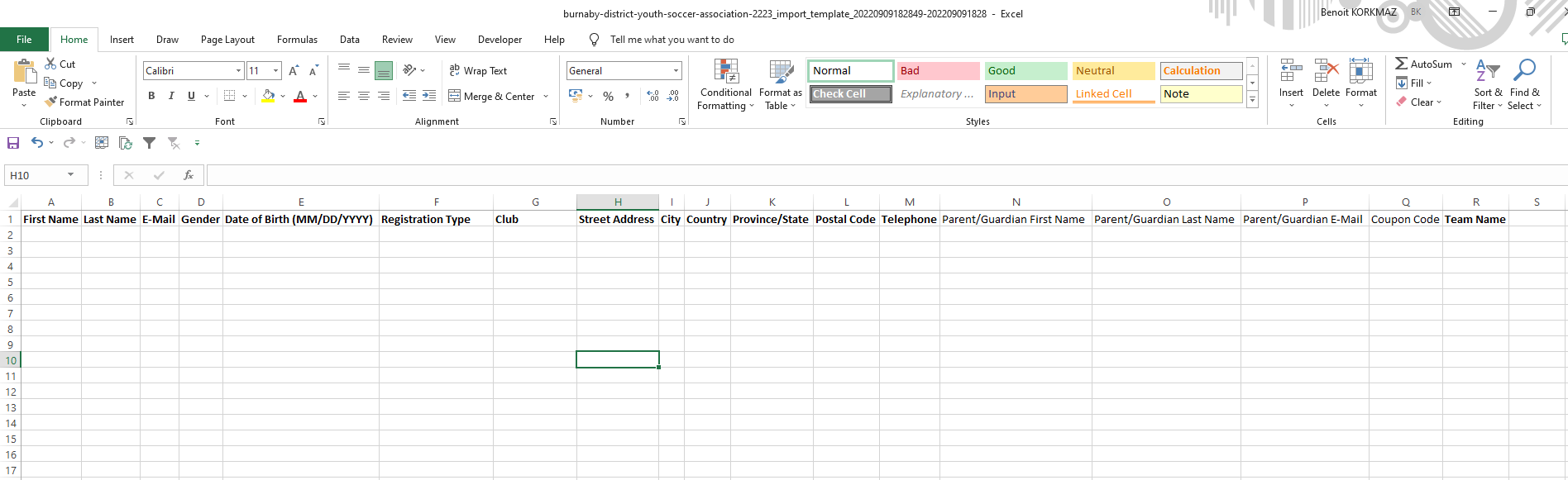
8) Enter the information of your registrants:
- Registration type
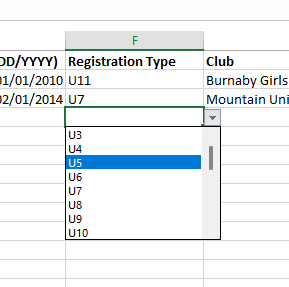
Available options for districts youth associations are:
U3 U4 U5 U6 U7 U8 U9 U10 U11 U12 U13 U14 U15 U16 U17 U18 DP (Player with Disability) District President District Vice-President District Treasurer District Director District Registrar District Administrator
Available options for Adult leagues and Adult associate leagues are:
U18-U34 U35+ League President League Vice-President League Treasurer League Director League Registrar League Administrator League Executive Director
The registration type you are entering needs to match the expected format because data validation is in place. For example, "Under 7" or "u-7" will generate an error.
- Club
- For Adult leagues and Adult associate leagues
The club field is not mandatory and can be left blank
- For Adult leagues and Adult associate leagues
-
- For district youth association only
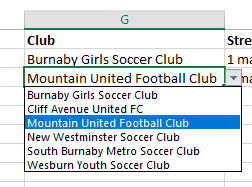
You are able to select clubs that are already in the system but if you don't see the club you are looking for, you can simply enter the club name (see the below capture)
- For district youth association only
Note that if you make a typo in a club's name, it will result in creating a new club. For example, if you enter "Burnaby Girls Soccer Clup" instead of "Burnaby Girls Soccer Club", the system will think it is a new club.
- Team name
Indicate the registrant's team name
- District youth leagues: districts are not charged any team fees
- Adult leagues and Adult associate leagues: Entering a new team name will apply a fee to the league payment group/open invoice
Once you are done with the import template, it should look like this.

9) Save the document and close it.
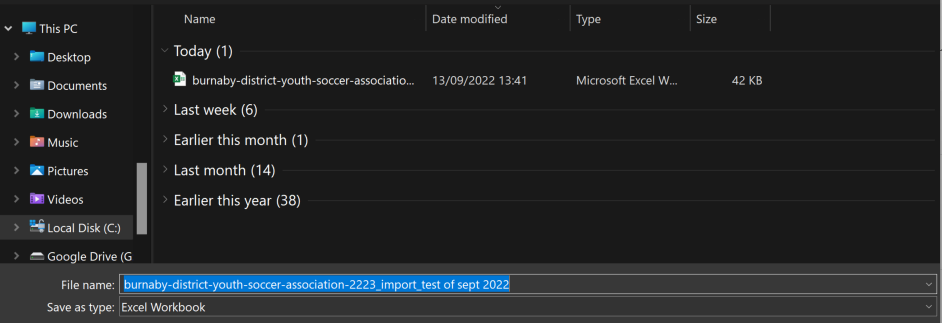
10) Return to your SoccerReg dashboard. The "Upload registration data" popup should still be open, if not, please repeat steps 3) and 4). Read and agree to the terms and conditions of the upload tool, then click on "select file".
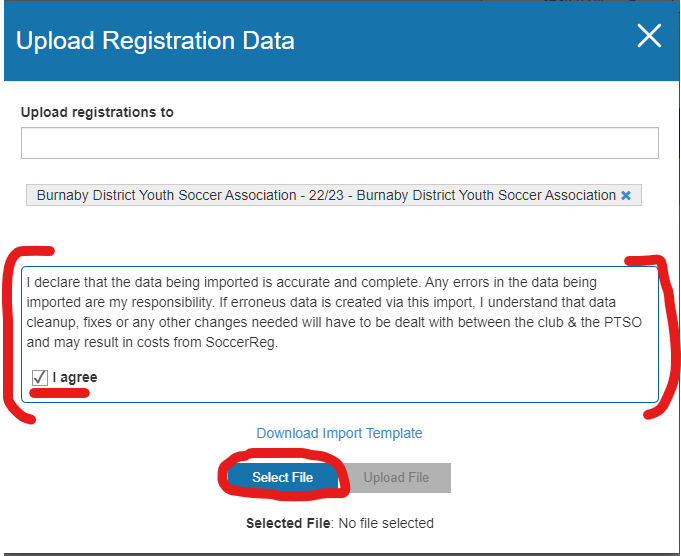
11) Select the file you just saved and click on open
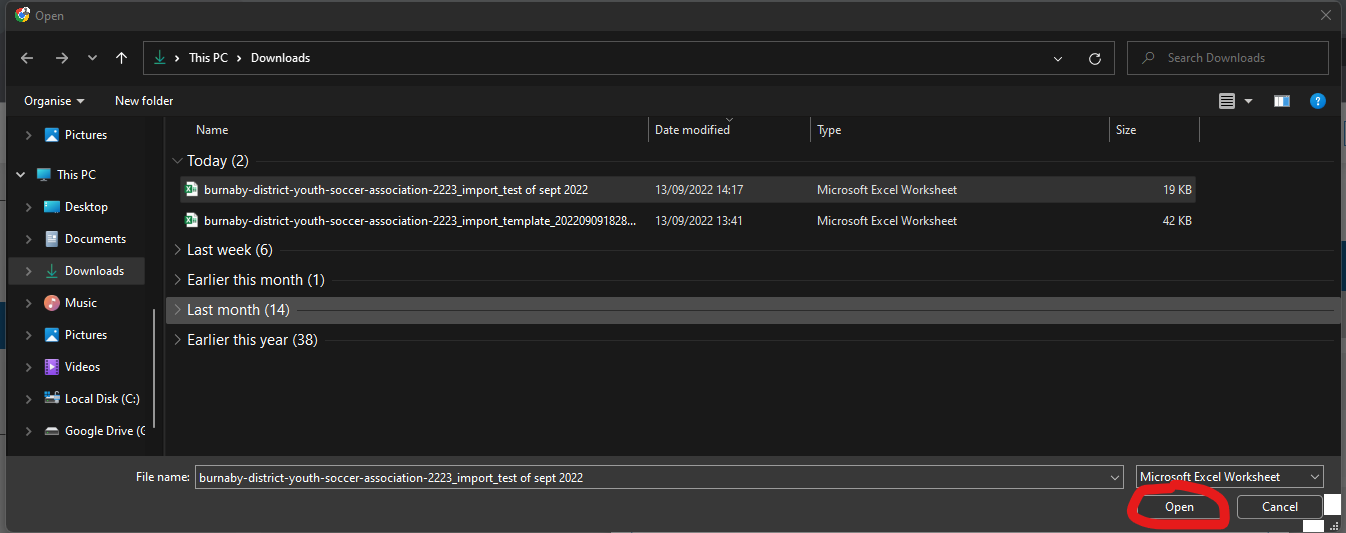
12) You should see the file's name next to "Selected file"
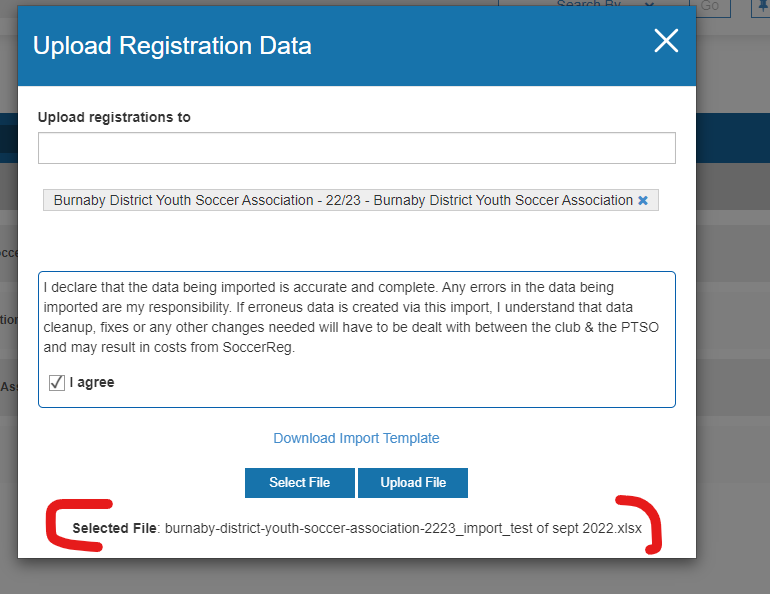
13) The upload is ready to be executed, click on "Upload file". You should see a green successful message at the bottom of your screen.
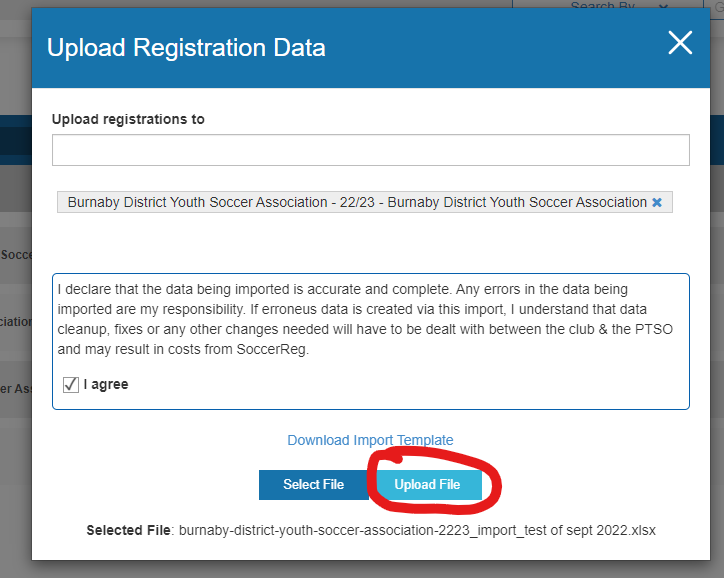
14) Once the import is completed by the system, you will receive a summary email (see below example)
Hi xxx,
You recently imported memberships for Burnaby District Youth Soccer Association - 22/23 and Chelsea FC on SoccerReg.
Here are the results of your import:
Burnaby District Youth Soccer Association - 22/23 memberships successfully created: 2
Duplicate records identified (not created): 0
Rows with errors (not created): 0
If any errors happened during the upload, there will be a CSV report attached that will contain information about the errors.
15) Congratulations! You have uploaded registration data into SoccerReg.
