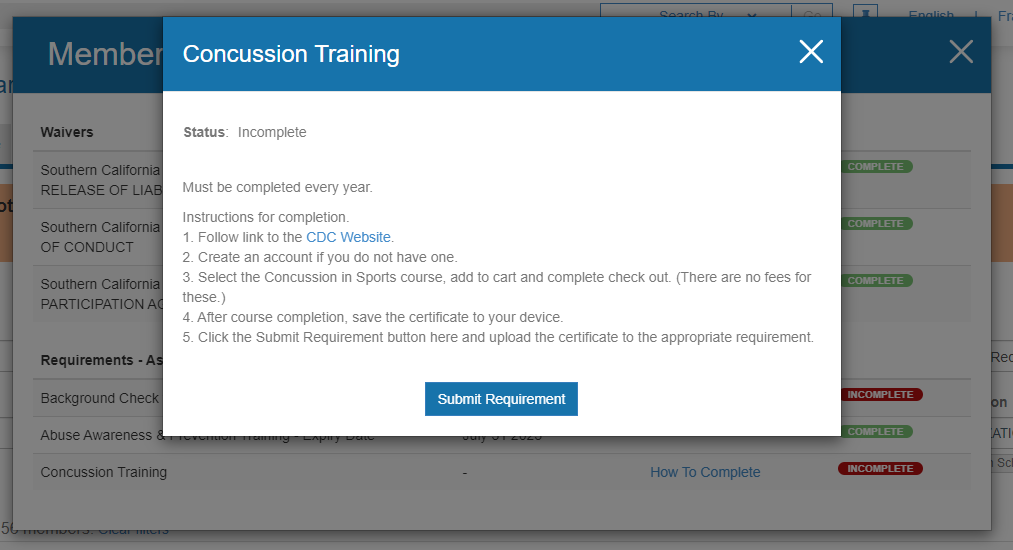Please note this tutorial is not specific to any State League or Association - the majority of the steps for your League or Association will be the same or similar as shown below.
DASHBOAD HOME
The Dashboard Home shows the total number of Athletes & Coaches registered to your team. There is a graph of registrations over time as well as a "Latest Registrations" list for quick access to recently registered athletes or coaches.
You will also find a summary of the Financial Organization including all team administrators (Head Coaches who have permission to access the Team Dashboard as well as confirmation of your financial account with WePay if your team is collecting team fees via CCN
To update team administrators (add or remove people) contact your contact your local State representative
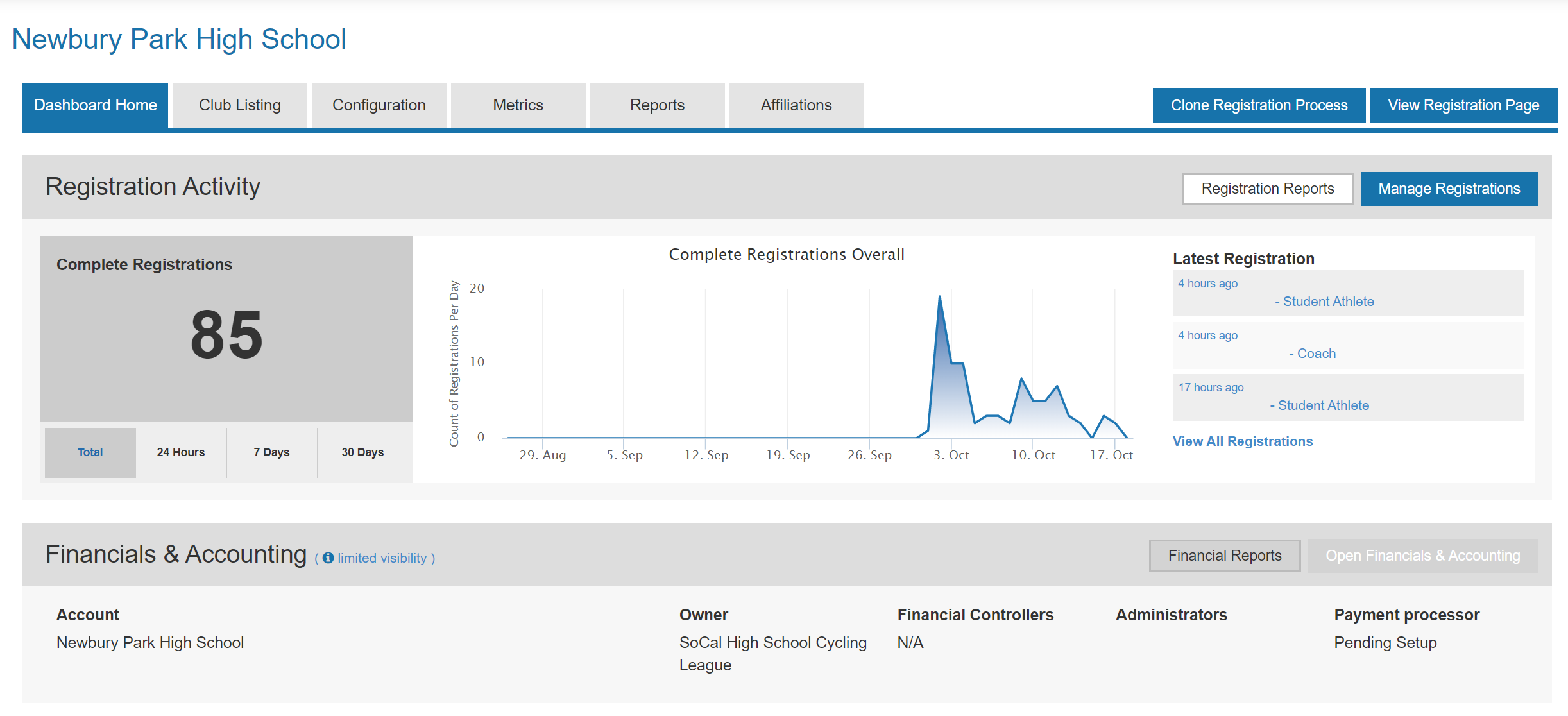
REPORTS
A selection of canned system reports are available to you. Some Leagues / Associations have created custom reports for their teams with more targeted information.
To download a report first click the UPDATE button. Once the report is up to date, click DOWNLOAD. Should the report take longer than a few seconds to generate you can navigate away from the page and the report will also be emailed to you.
If you need to target your report information to a certain date range there is a Date Range selector at the top of the pane.
Reports are formatted in .CSV (comma separated) and should automatically open in your preferred program (Excel, OpenOffice)
⚠️IMPORTANT NOTICE FOR MAC / SAFARI USERS⚠️
If using Safari as your preferred browser your settings may open the file in a text format within the browser instead of downloading the file to your computer. The only way to download the file is to save it from the browser manually. This issue is exclusive to the Safari web browser on Mac computers. To download the report, right-click on the Download Button, and select “Download Linked File". Alternatively, you can follow these steps when you are presented with the raw data on your screen
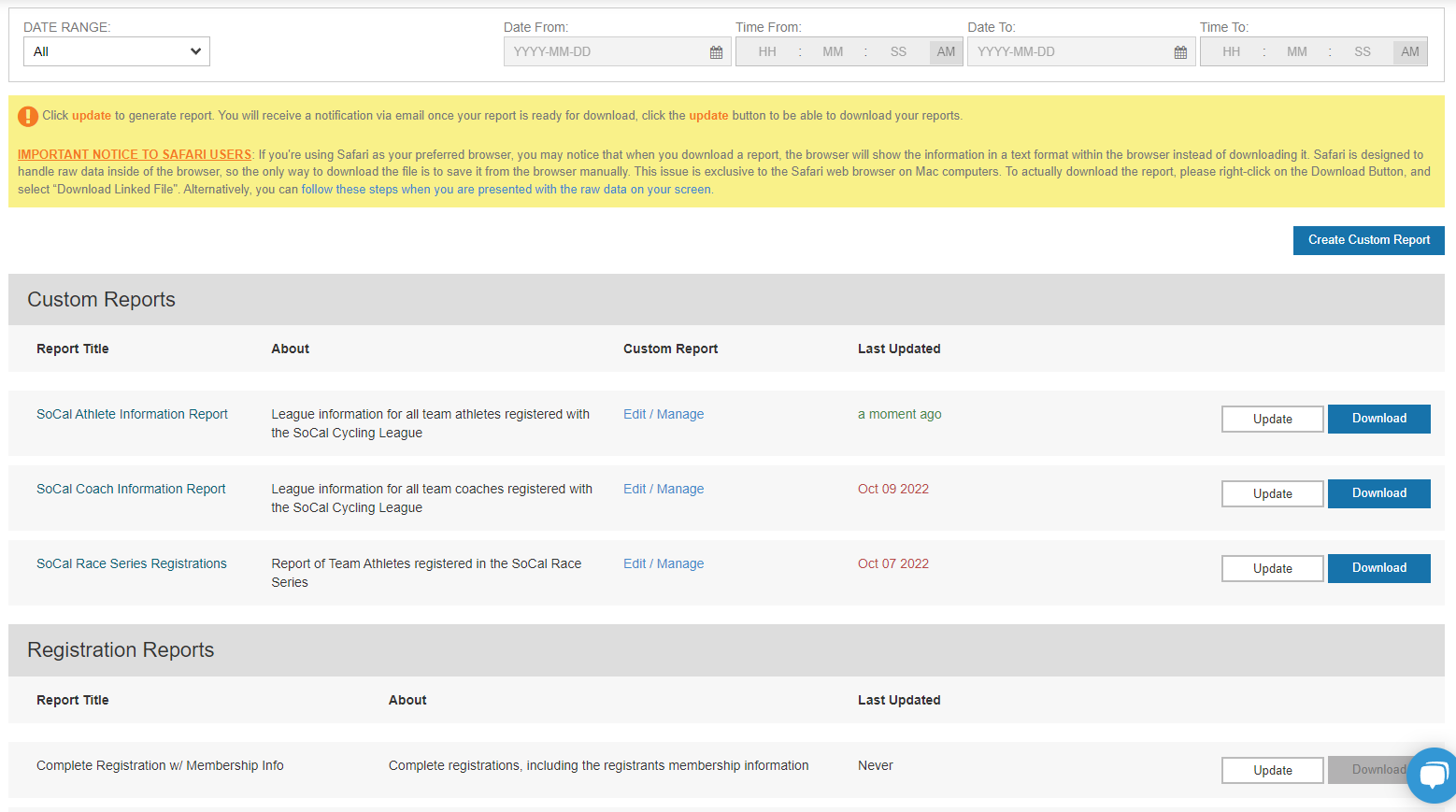
AFFILIATIONS
The Affiliations tab shows your athletes & coaches standing with the League / Association. Depending on the size of your team you will need to search and/or filter for specific parameters to display usable information.
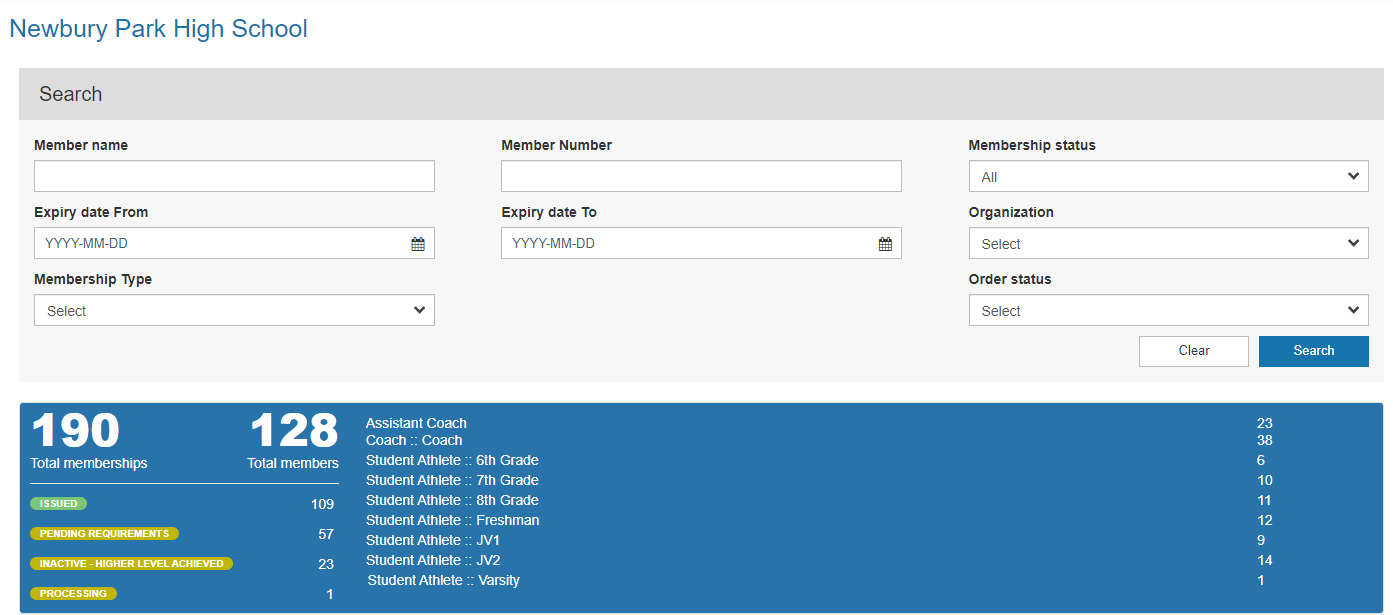
Search for a specific Coach or Athlete
You can search for a specific Coach or Athlete by typing a name or "Member Number" in the first two search fields. The list will refresh with those parameters input.
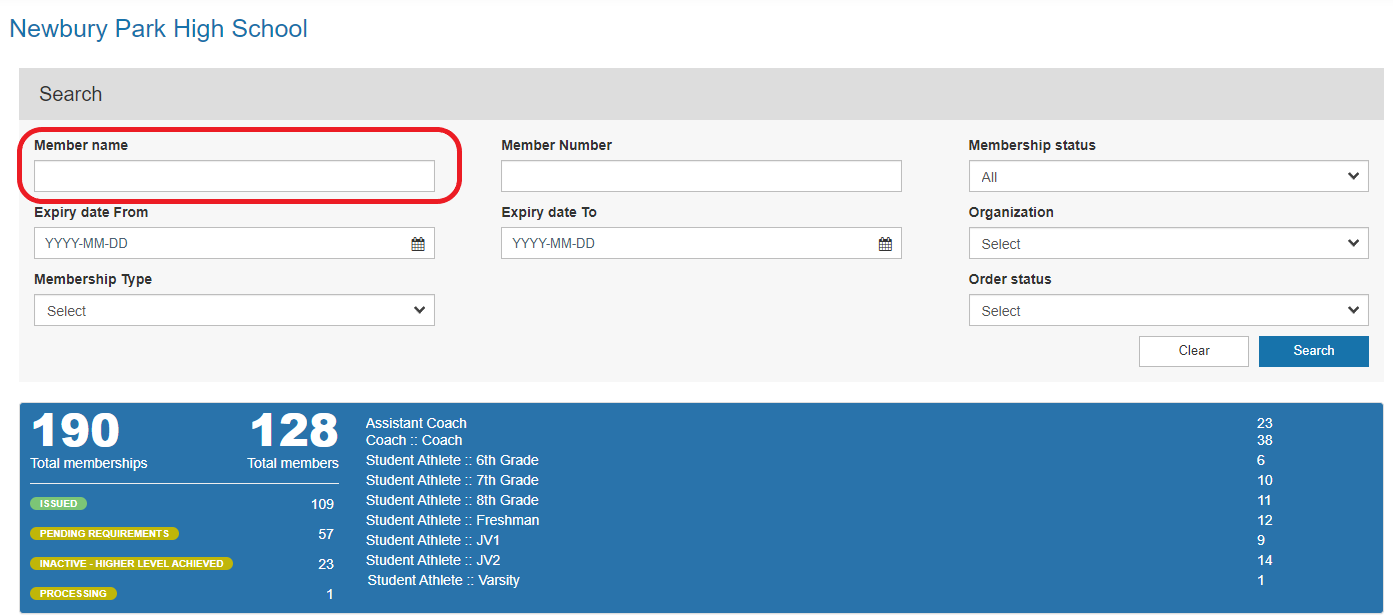
Search by License Type and/or License Status
To search by license type you can specify the license type in the ORGANIZATION field. Simply type "Level 1" or "Assistant Coach" and select the organization to pull all coaches of that license level who are registered to your team.
Your search can be further refined by selecting a STATUS. Two of the most common statuses will be Issued and Pending Requirements
For example: To find all incomplete/pending Level 1 Coaches on your team select the status "Pending Requirements", plus the Organization "Level 1"
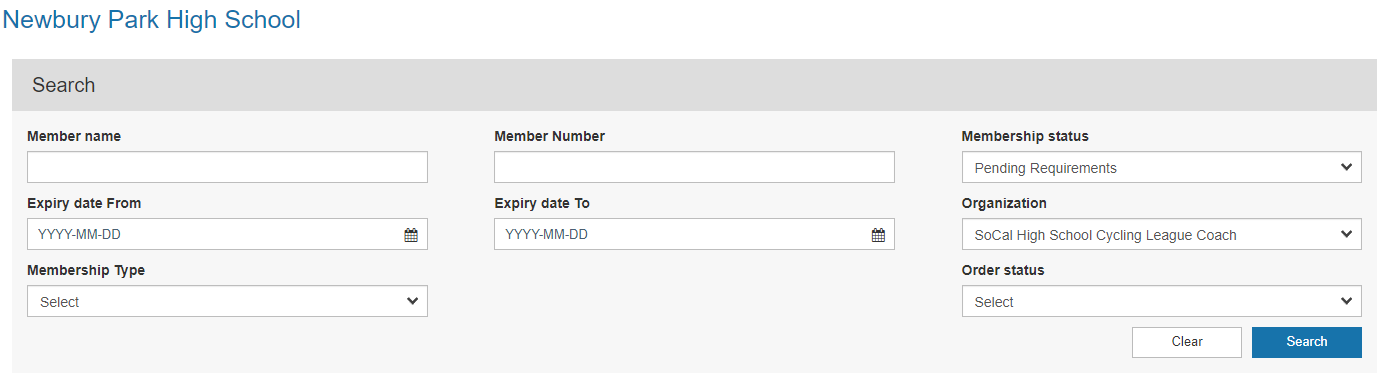
A name search can be combined with your organization and status filter(s) to further refine the results.
To view a coaches pending / missing requirements click the red button View Missing Requirements to open a window showing that coaches missing license requirements (based on your search/filter parameters)
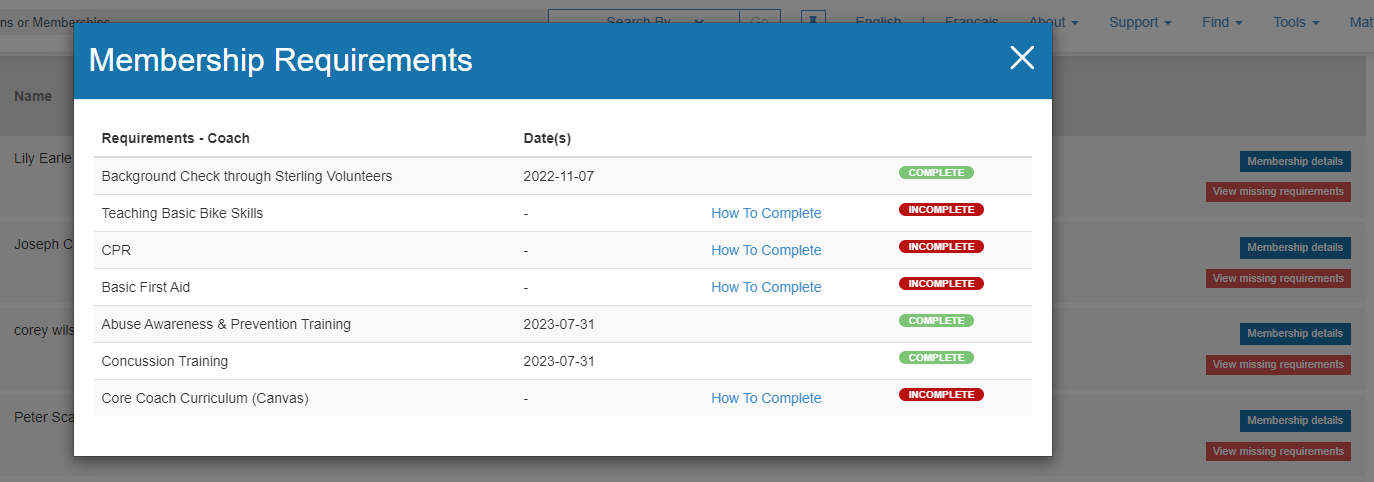
Instructions on how to complete each requirement can be found in the How to Complete link