This article will guide you on how to find and view/manage the refunds, details, and reports.
After logging into your admin account you can either:
Please note that refunds can be initiated from either your admin dashboard or from your payment processor account (WePay, Stripe). Refunds processed from your payment processor account are out of Interpodia's control.
View Refunds
As an admin you will be able to track refunds in multiple ways, this section will show you how to view the refunds and their details.
- Select the "refunds" tab on the administrative dashboard which will list chronologically all the refunds processed for your organization.
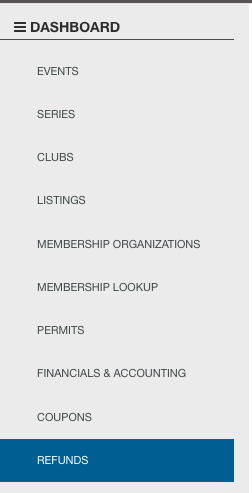
- You can then see the information below of each refund:
- organizations
- refund amount
- Refunded Transaction Gateway ID
- Date Processed
- Who Processed
- Status of refund

- If you want specifics on a particular refund simply click the row (there is no button, just click the line) to open the refund details overlay (shown below).
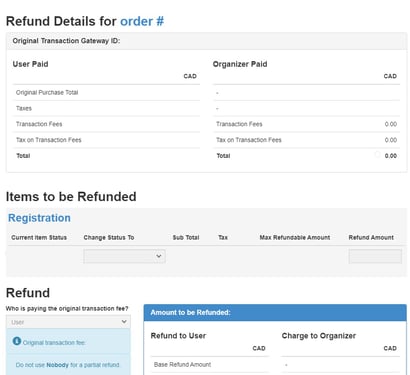
- To filter, select the "show filter" option from the top bar

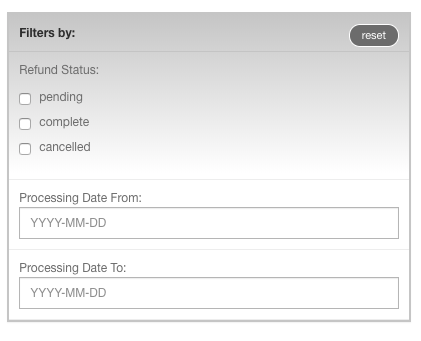
Refund Report:
Every event has a report in the Financial Reports section called Refunds. This report will show all the refunds for that event and show the information contained in the on-screen refund details (above) in an Excel .CSV report format. This section will show you how to get to the refund reports.- From your dashboard select the events tab on the left hand side of your screen.
- Then select the event of which you would like to see your refund report.
- Select the reports tab on the top of your screen:

- Then you will be able to see a list of reports, at the bottom you will find the refund report which you can update and download.


