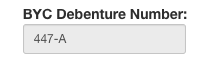Once one of your members, or prospective members, submitted an application, please find below your admin management tools
Manage your members' list
Access your members
You can access your member list from either:
- Your membership organization tab here: https://h2oreg.com/management/tools/#!/dashboard/1/morg/home
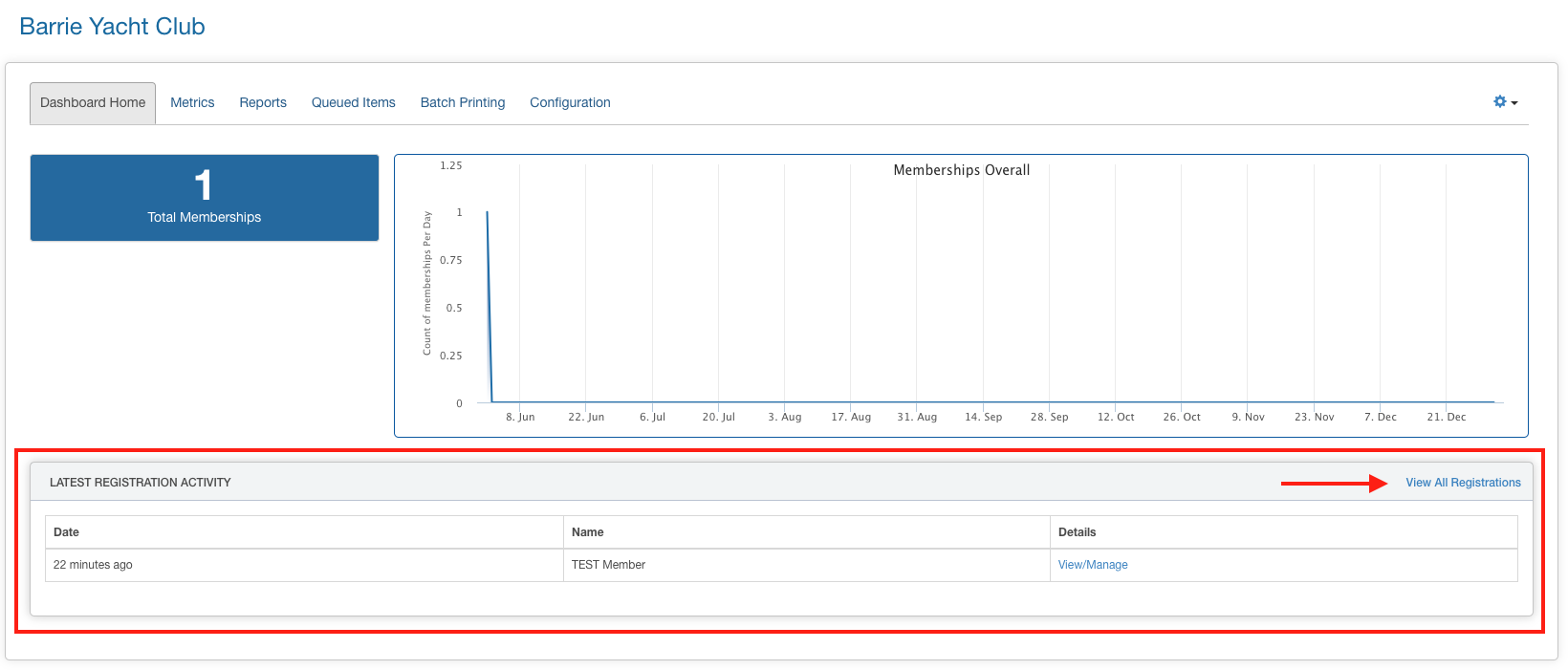
- Your membership menu as below:
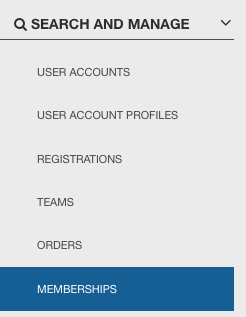
From that menu you can filter based on the membership group (type) or status :
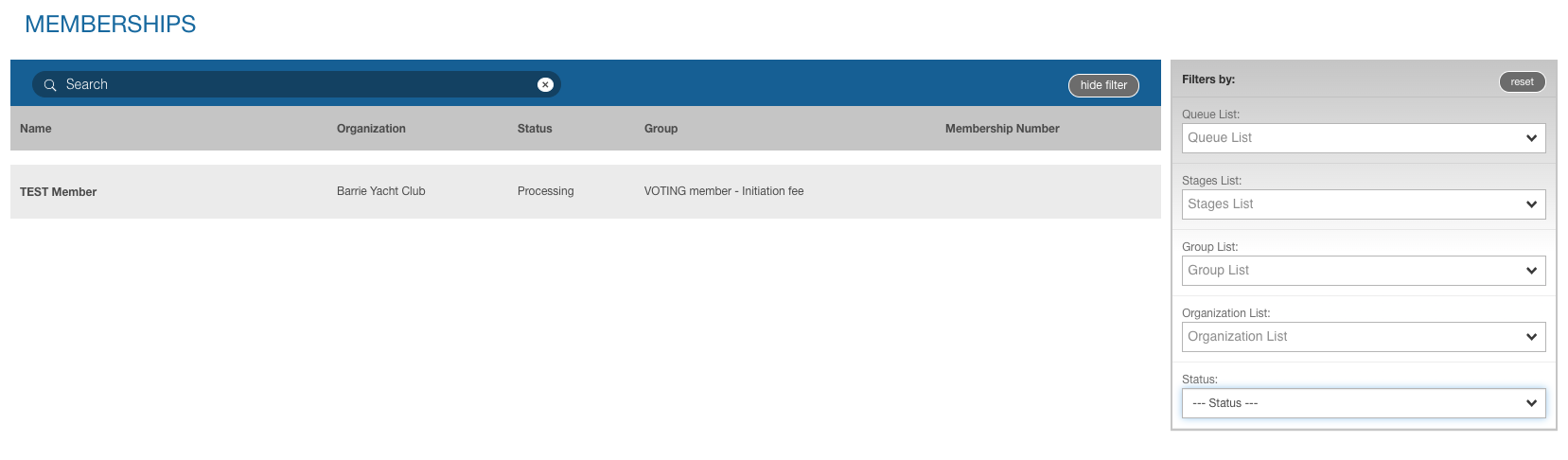
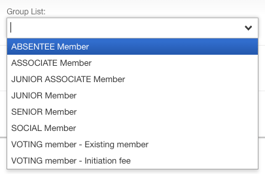 OR / AND
OR / AND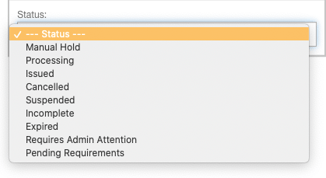
Manage a member
When you open a membership details tab for a specific member, you'll have access to the following sections:
- Notify & Follow-up
From that section, you can create template emails to communicate easily with your members. Eg: Missing information email / Fees pending in your cart email / Membership approved email

- Documents
If you have any membership card / welcome letter setup, you'll be able to download it from this section

- Membership type: Purchased Group(s)
From that section, you'll be able to see what type of membership the member applied for / have as well as resend their confirmation email and access their order.
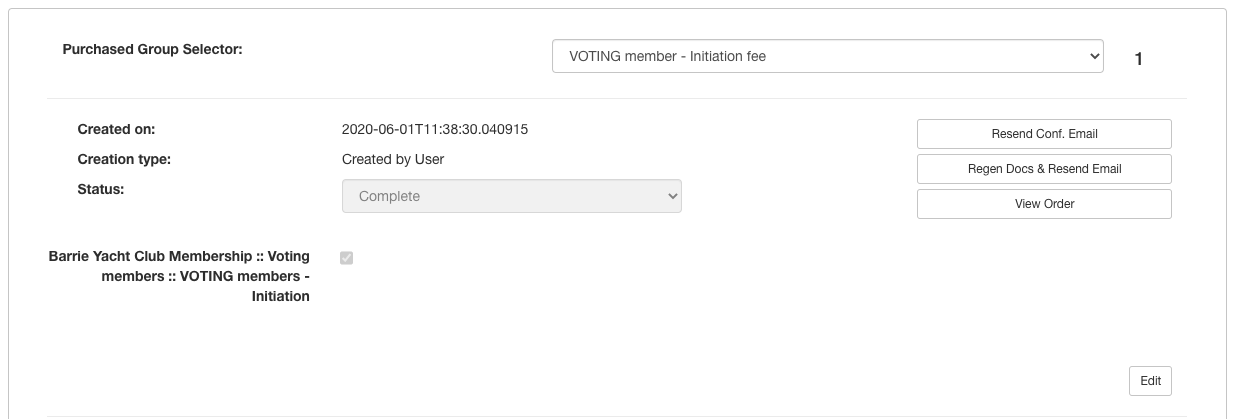
- Member address
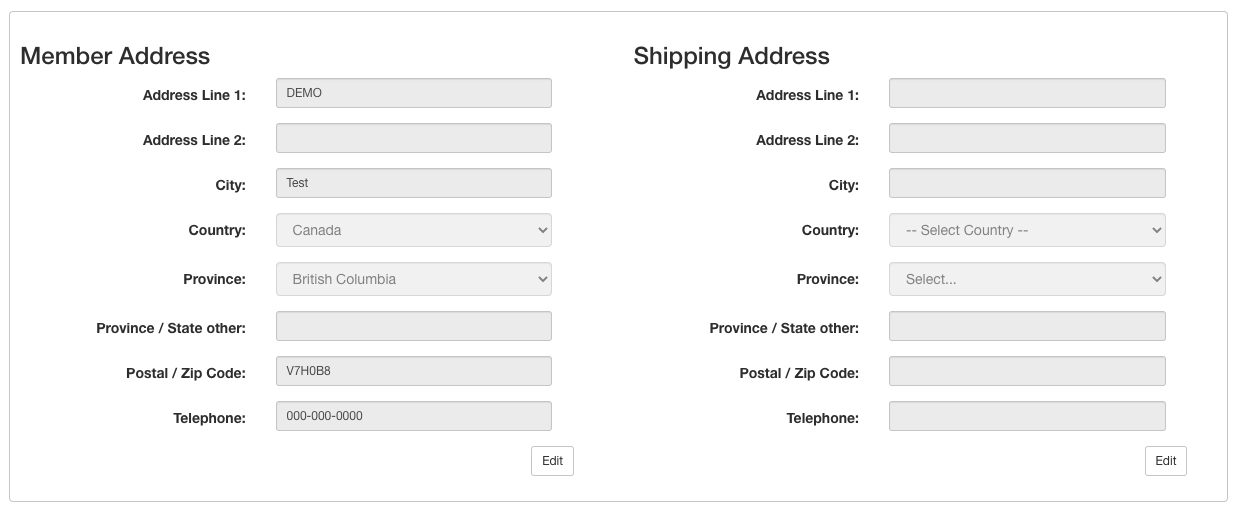
- Membership application questions to check
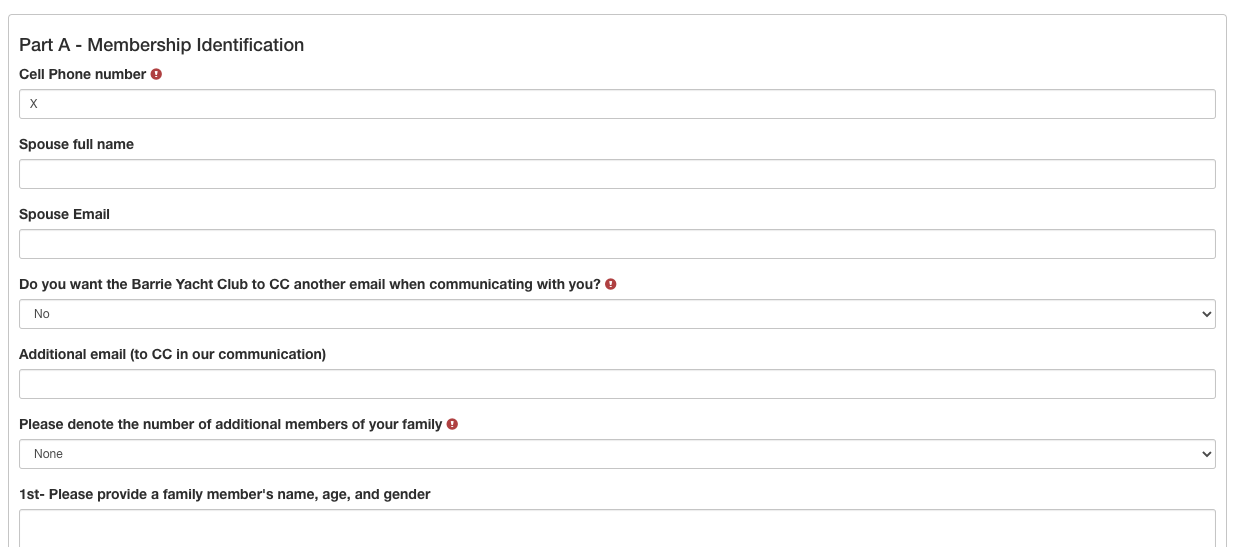
- Additional product purchase request
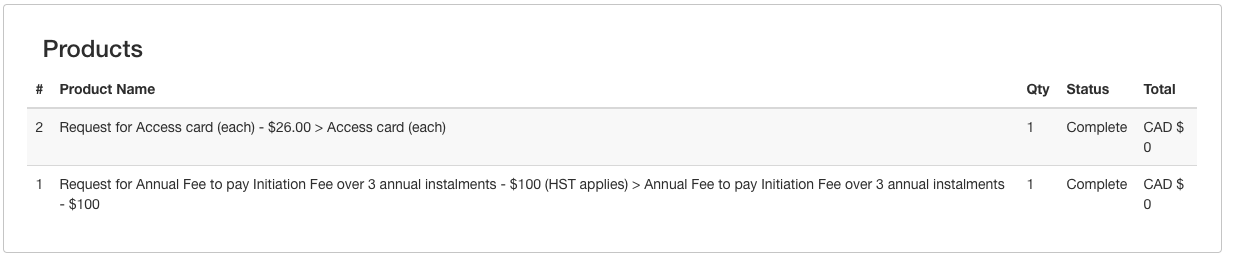
Approving a membership
Once you've checked that you have all the information you need and that the member has paid its fees, you can issue the membership from the membership details page:
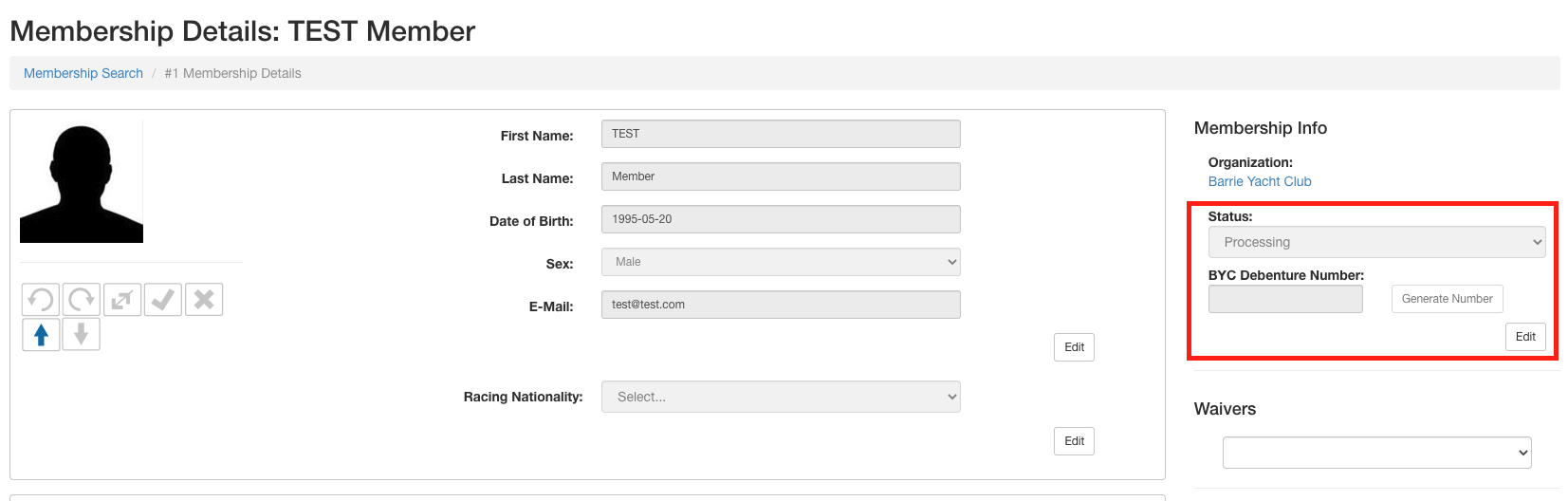
By clicking "edit" you can change the status of the membership from processing to issued:
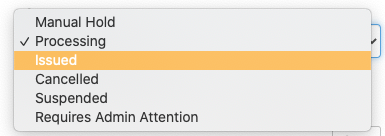
Once issued and save, the system will automatically add a Debenture Number:
- If an existing member: they will keep the number stored as an attribute from previous years
- If a new member: the system will create a new sequential number