This guide will inform you how to find out what type of transactions are included in a specific WePay payout.
How to access your financial dashboard?
From your membership process or club/event process dashboard home tab, scroll down to the "Financials & Accounting" section, and click on "open financials & accounting":

Option A via Payout tab - How to get a list of transactions included in a specific payout?
- From the dashboard, select the Financials & Accounting tab
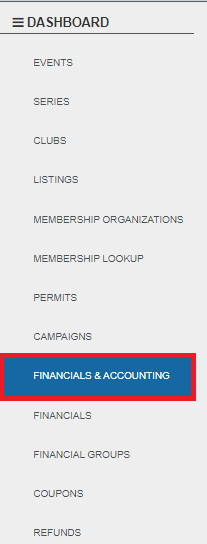
- If you have several accounts or account groups, you can select which one you want to manage at the top of the page :

- From your financial dashboard, click on the "Payouts" tab. This tab displays the list of payouts/deposits linked to your financial account
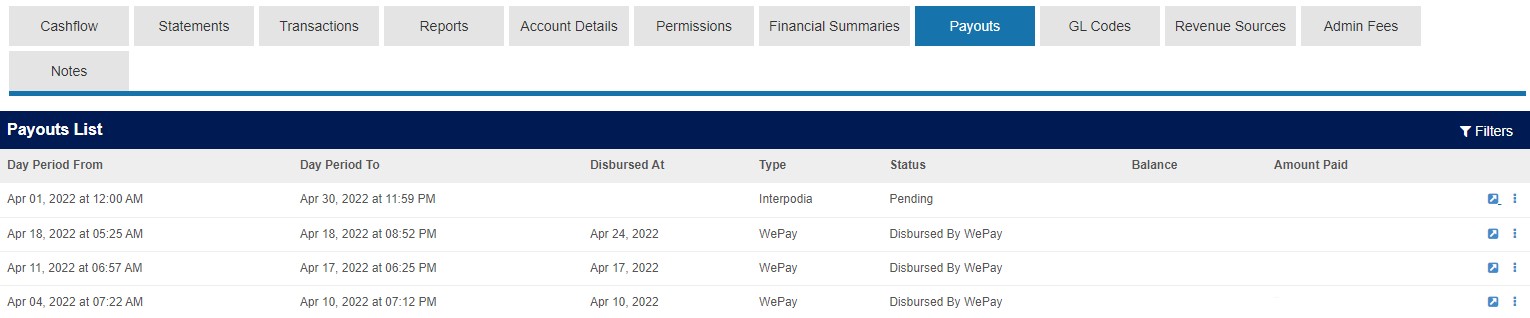
- If needed, select filter on the right side of the screen to search for a specific payout
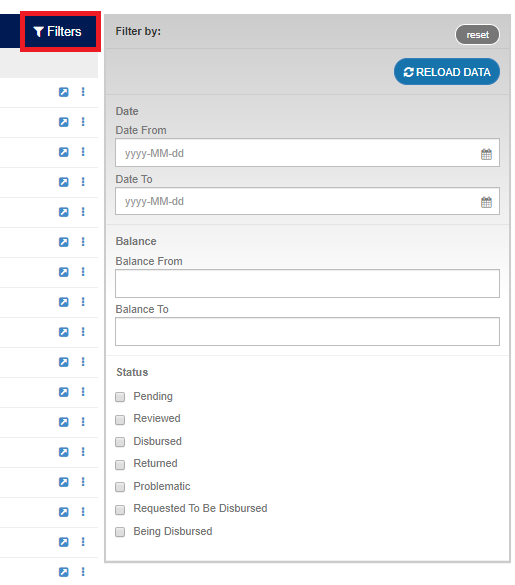
- You can access more detailed information about each payout by clicking on the blue arrow

- From the payout detail page, you have access to multiple reports that will help you reconcile your financials. We recommend you to use the report called "Payout detailed report".
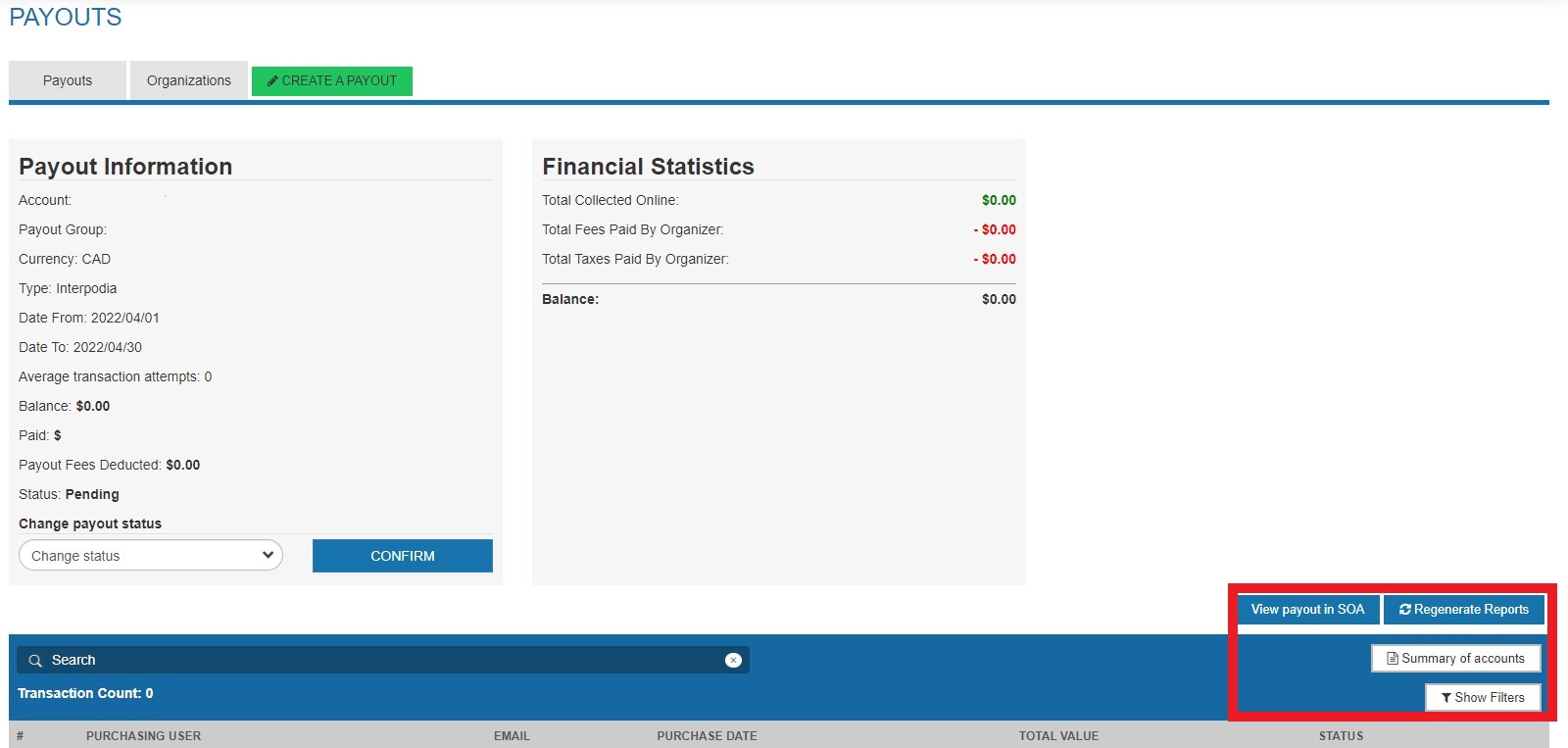
If you or your financial team have questions concerning the financials and accounting section, please contact billing@interpodia.com.
Option B via Statement tab - How to get a list of transactions included in a specific payout?
If you're not satisfied with the frequency of your payout, you can switch between daily, weekly, or monthly, see the how-to in our guide.
We advise using at least weekly or monthly for easier reconciliation.
- From your financial dashboard, click on the "transactions" tab. This tab displays the list of transactions linked to your financial account. It allows you to filter based on different criteria (dates, payouts, offline payment batches). In order to reconcile your WePay payout, you need to use the "payout filter":
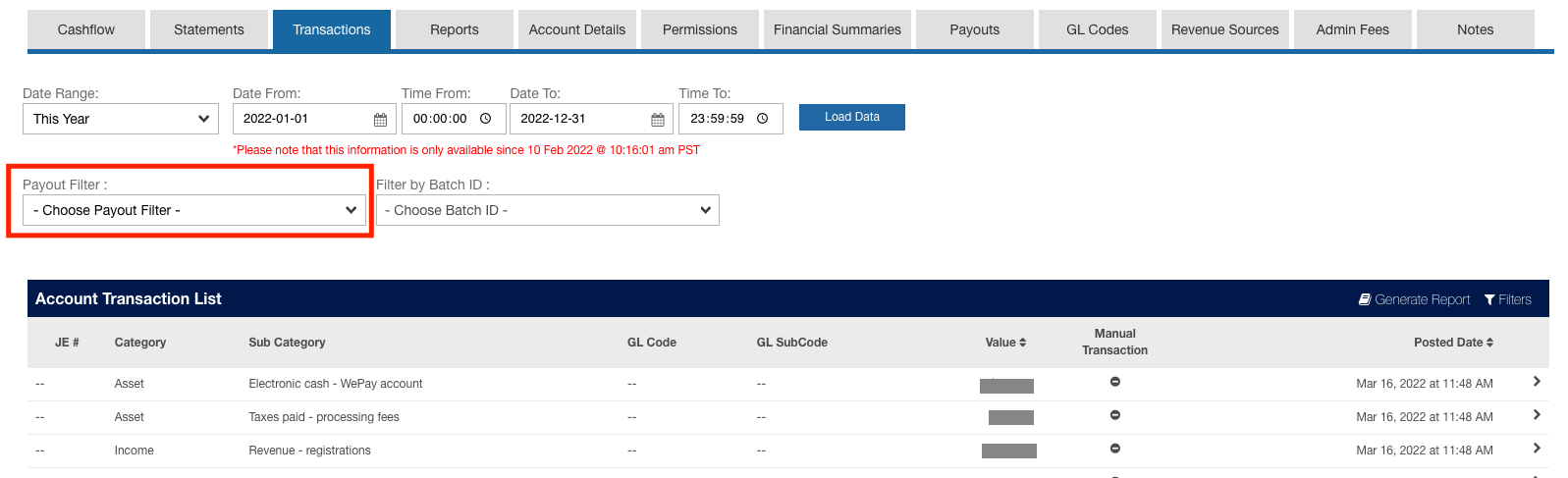
- Once you've selected your payout, make sure the "Show only transactions relevant for payout reconciliation" checkbox is ticked:
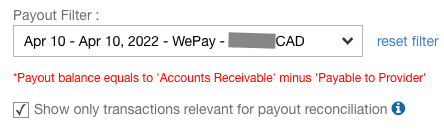
- After you've selected your payout, a list of transactions included in that payout will display in the dynamic list:
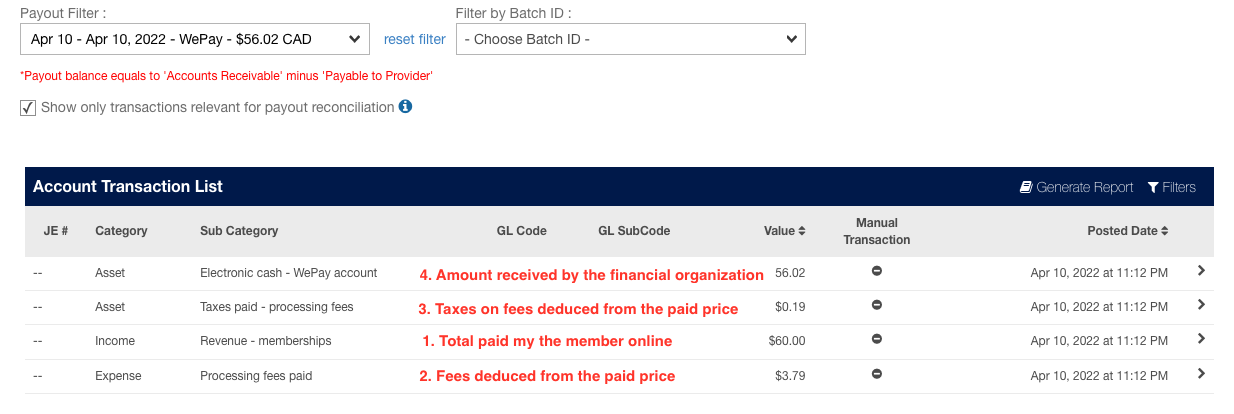
- In the example above, the payout included one payment for a membership purchase (1), from which the processing fees and taxes on processing fees have been deduced (2+3), leaving out the amount paid out to the organization's bank account (payout amount).
$60.00 - $3.79 - $0.19 = $56.02 - If needed, you can download that information in CSV format (to be open in excel or google sheet) using the "generate report" button:
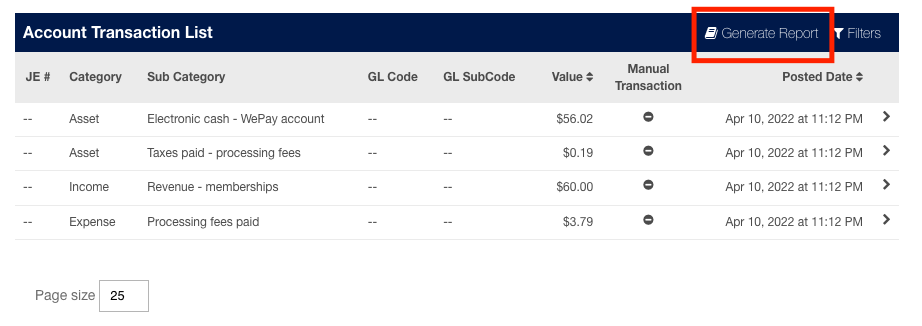
The report will include all the information you need:
- Columns D and E (category and sub-category)
- Revenue: what has been paid by the purchaser
- Processing fees paid: in case your organization covers the processing fees; this row will detail the processing fees amount deducted from the initial revenue
- Taxes:
- On processing fees: those will be deducted from your payouts as well
- On purchased item: those will be paid out to your organization
- Electronic cash - WePay account: that the net amount that has been paid out to you for that transaction as part of your payout
- Column J (Value): Amount of fees per type of category
- Column N (Cart transaction ID), Column O (Cart transaction item ID): those columns will help you filter on a specific transaction to more easily see the repartition between the amount paid by the purchaser VS the amount included in the payout after the processing fees deduction
- Column T (Purchaser name)
- Column V (Purchased item)
Option C via Reports tab- How to get a list of transactions included in a specific date range?
- From your financial dashboard, click on the "reports" tab, this tab is displaying the list of available reports linked to your financial account.
- You can download reports for a specific date range by using the filters at the top of the page. We recommend you to use the report called "Payout by transaction".


