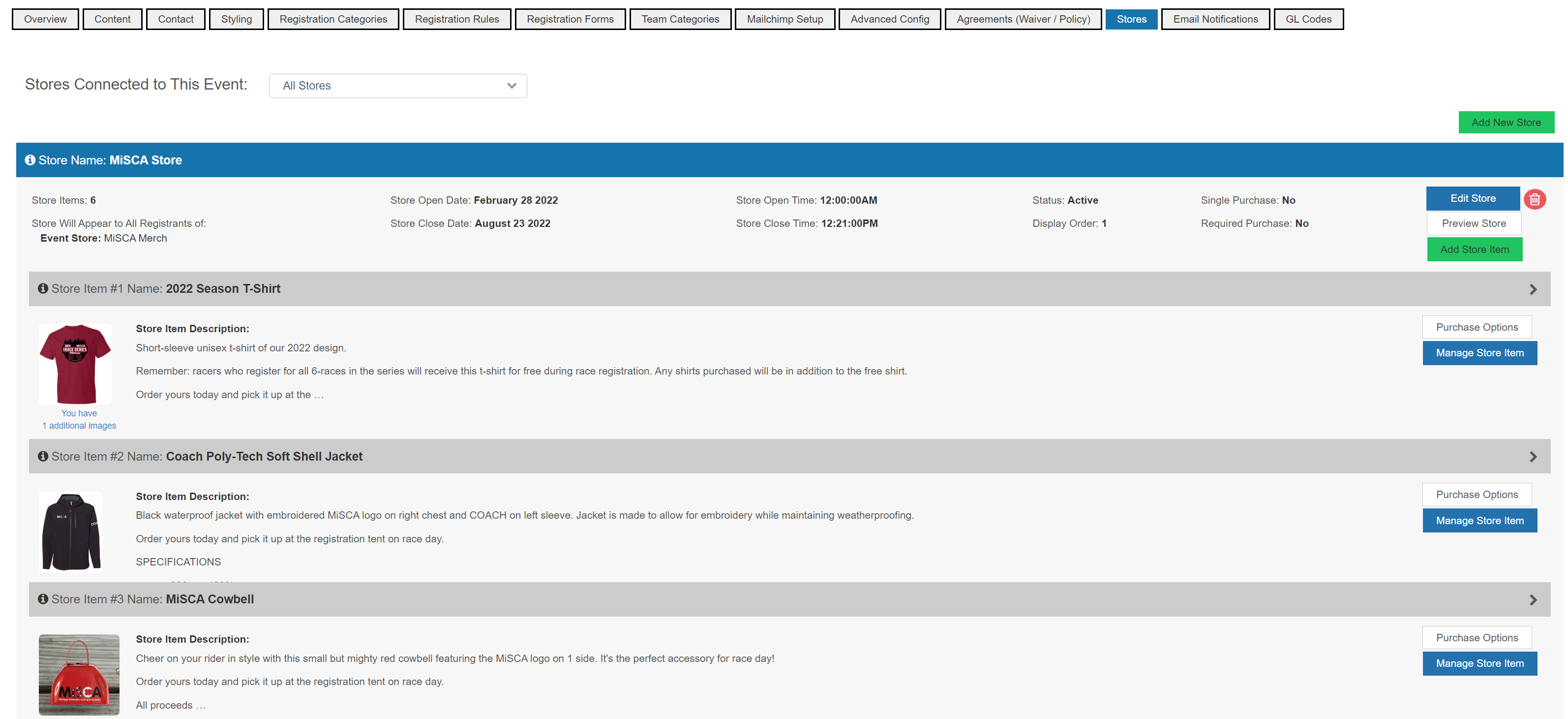Please note this tutorial is not specific to any State League or Association - the majority of the steps for your League or Association will be the same or similar as shown below.
⚠️IMPORTANT: Only users listed as Team Administrators can access the Team Details⚠️
In order to access be sure to log in with the account which has permission to access the Team Dashboard. If you do not know who / which email can access the Team Dashboard, contact your local State representative
Login & Access
To access the Team Dashboard log in at https://ccnbikes.com/#!/login
Once logged in click DASHBOARD in the left account navigation
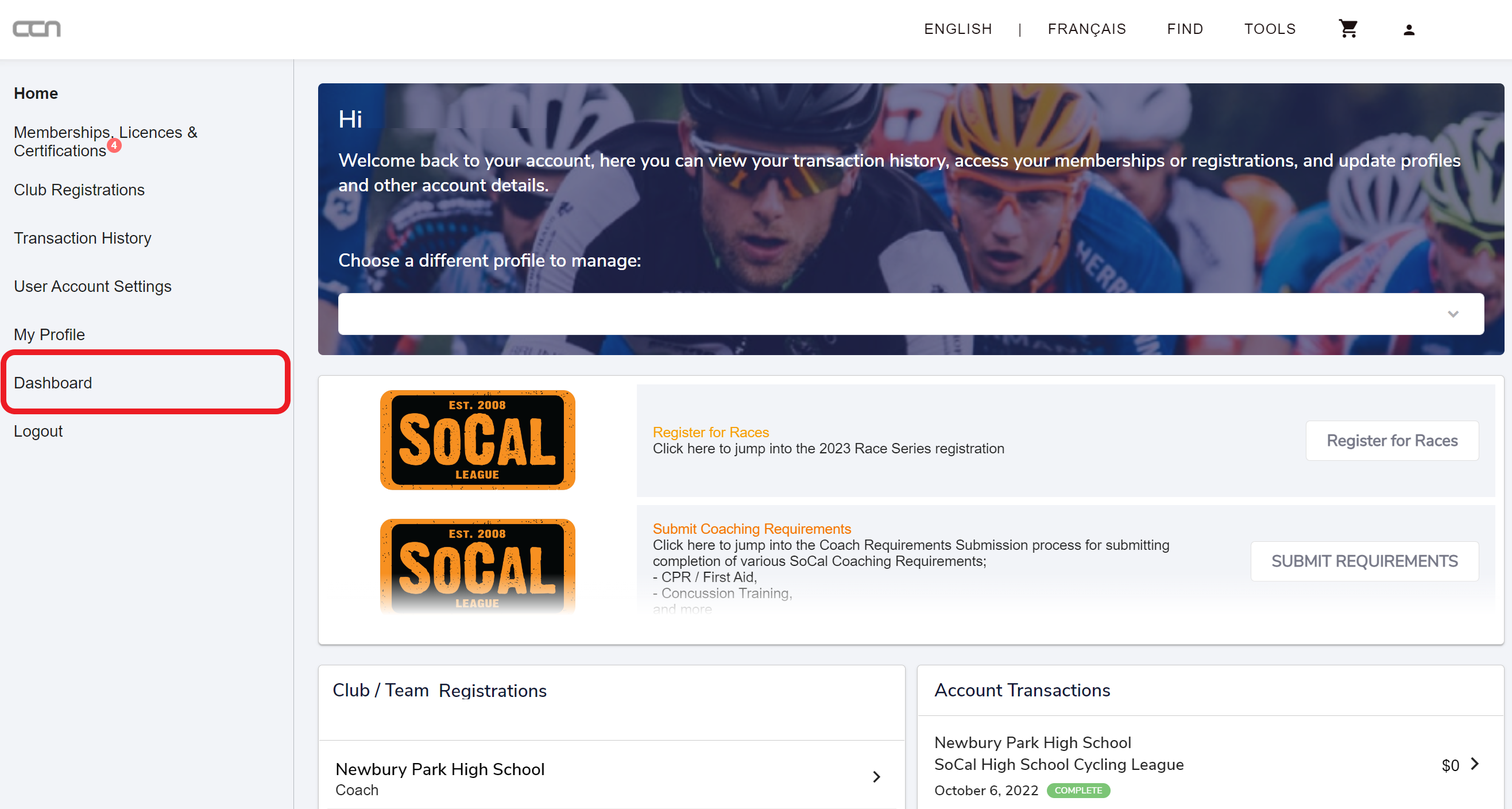
Click CLUBS / TEAMS in the left dashboard navigation and select which team you wish to manage
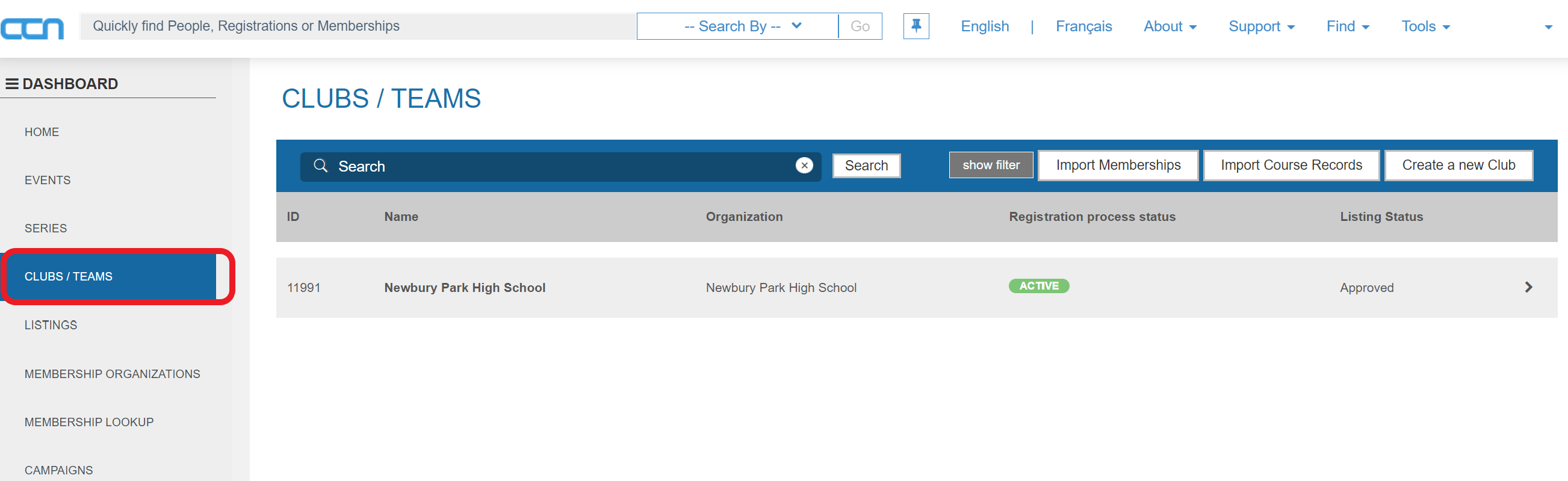
Club / Team Listing
In the Listing tab you can edit;
- Team Name
- Location
- Contact Email
- Contact Telephone
- Website
- Logo
- Social Media Links
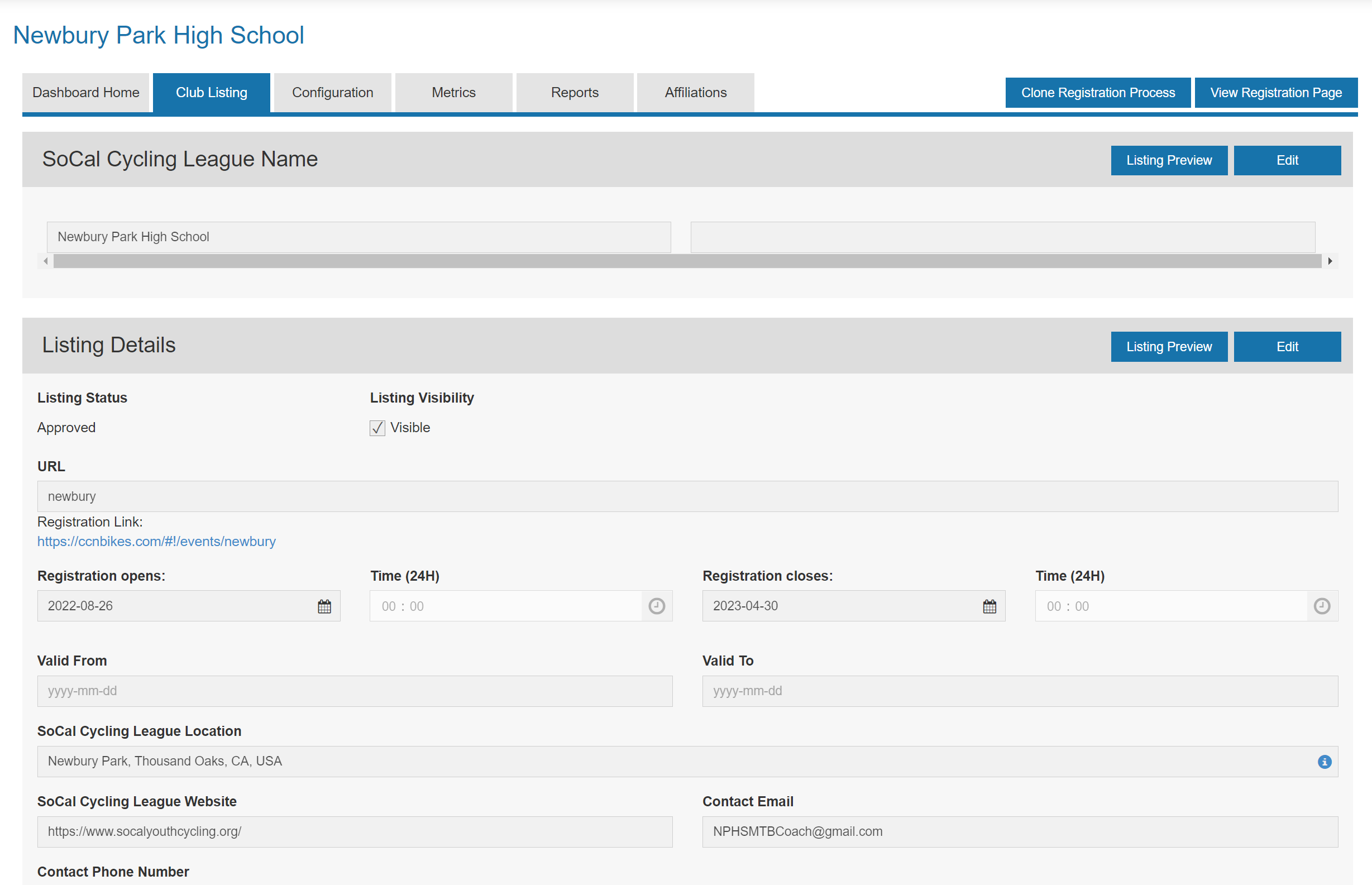
Configuration
As a team administrator you can make many edits to customize and personalize your team's registration form. When the primary Configuration Tab is clicked multiple sub-tabs / buttons will appear for the various items you can edit.
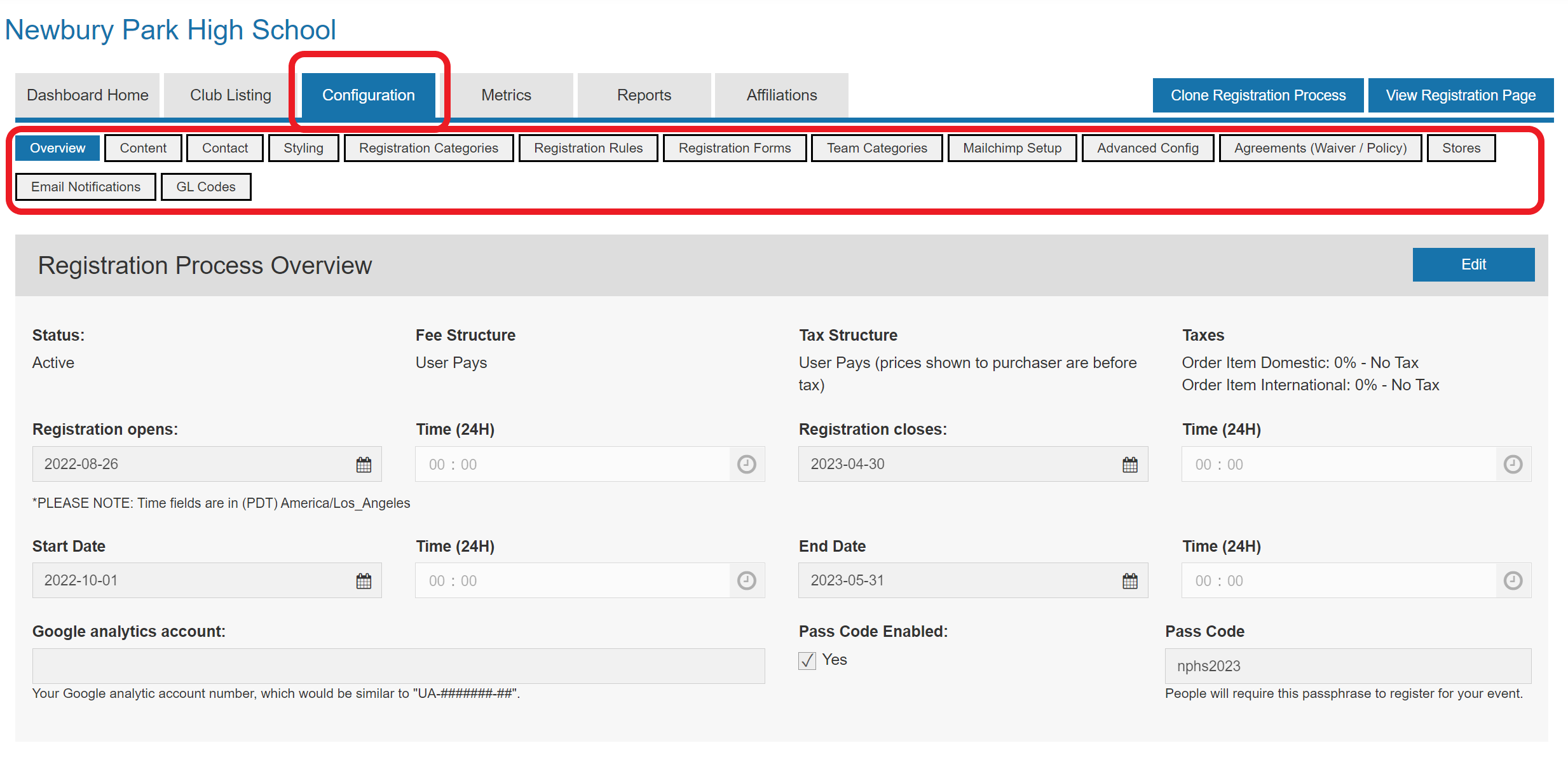
Below is a summary of some key configuration pieces you may be interested in;
- Overview
In the overview tab you can edit;
- Registration Close Date
If your team reaches it capacity you can close registration - Enable / Disable or Edit Pass Code
If your team is invite-only you can enable (or disable) and edit the Pass Code
- Registration Close Date
- Content
In the content tab you can edit;- Registration Page Description
This will change the description shown to Parents and Coaches when they land on your team's custom registration form. ex: https://ccnbikes.com/#!/events/newbury - Confirmation Email
Upon registration CCN sends your athlete/parent and coach a custom team-specific confirmation email. You can customize the content of this email.
⚠️Some Leagues / Associations have disabled the team confirmation functionality⚠️
If you would like your team to send custom confirmation emails please send a request to info@ccnbikes.com - Transaction Successful Message
This is an on-screen confirmation message seen by the user once payment is successfully completed
- Registration Page Description
- Styling
In the Styling tab you can edit;- Theme / Color configuration
- Registration Button Labels
- Logo / Background
All changes are reflected on the team's custom registration form. ex: https://ccnbikes.com/#!/events/newbury
- Registration Categories
If you charge Team Fees and wish to collect the money via CCN electronically, here is where you input the registration fees. Simply click the edit icon in-line with the registration category and input a price.
⚠️Additional account setup is required if you want to collect team fees via CCN. Click Here for set up instructions, or contact info@ccnbikes.com for support⚠️
You can also limit the overall number of registrations on your team (athletes + coaches) or limit specifically the number of Student Athletes able to register on your team. Simply edit the Student Athlete category and modify the Capacity field - Registration Forms
You can add team-specific custom questions / surveys via the Registration Forms tab.
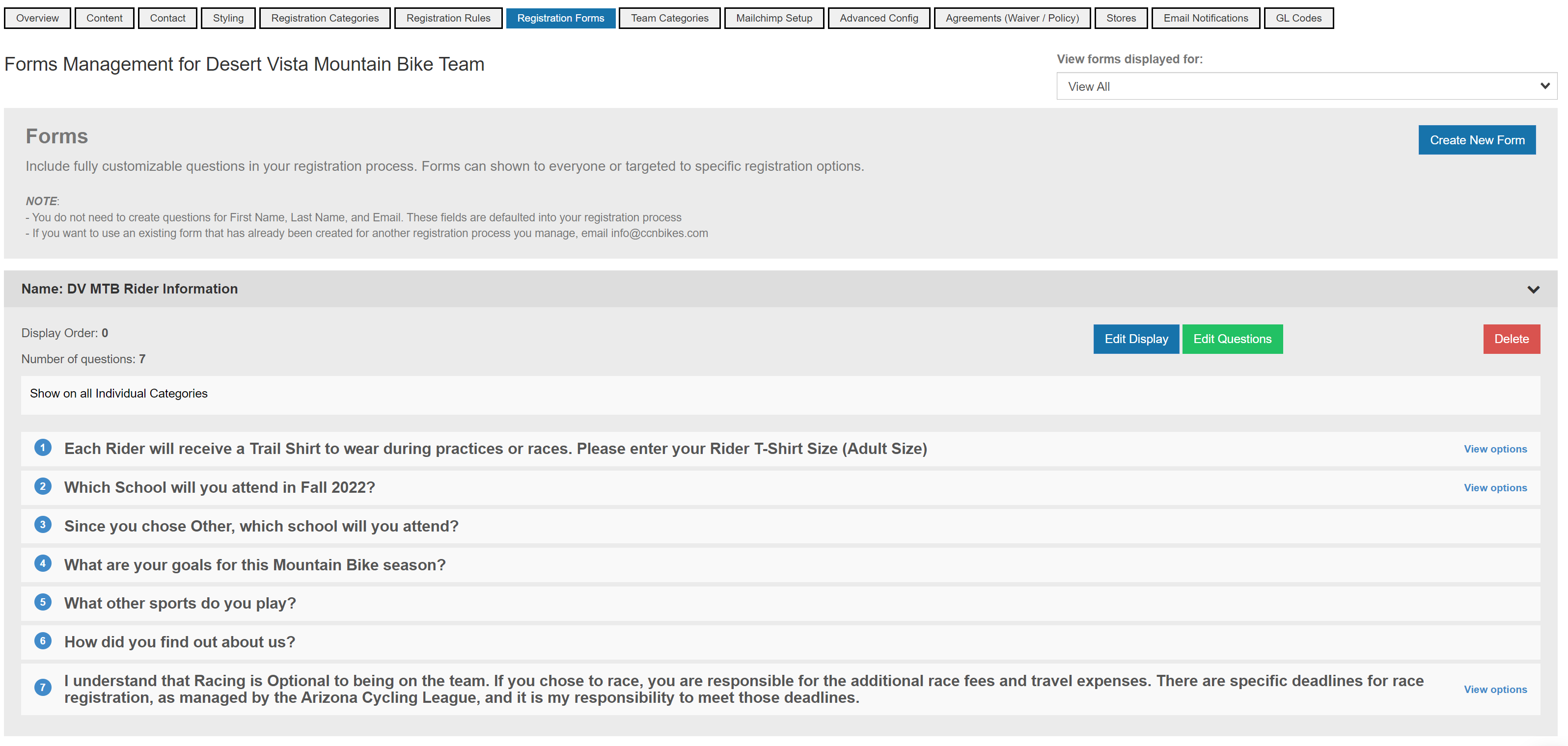
- TeamSnap Integration
If you utilize TeamSnap for team management you can integrate your TeamSnap teams to your team registration form. As people complete their registration in CCN, they will be automatically transferred into your TeanSnap Roster.
Click the "setup" button to log into your TeamSnap account to being the integration process. Once the CCN registration page is connected, you can associate the various registration options to the appropriate team in TeamSnap.
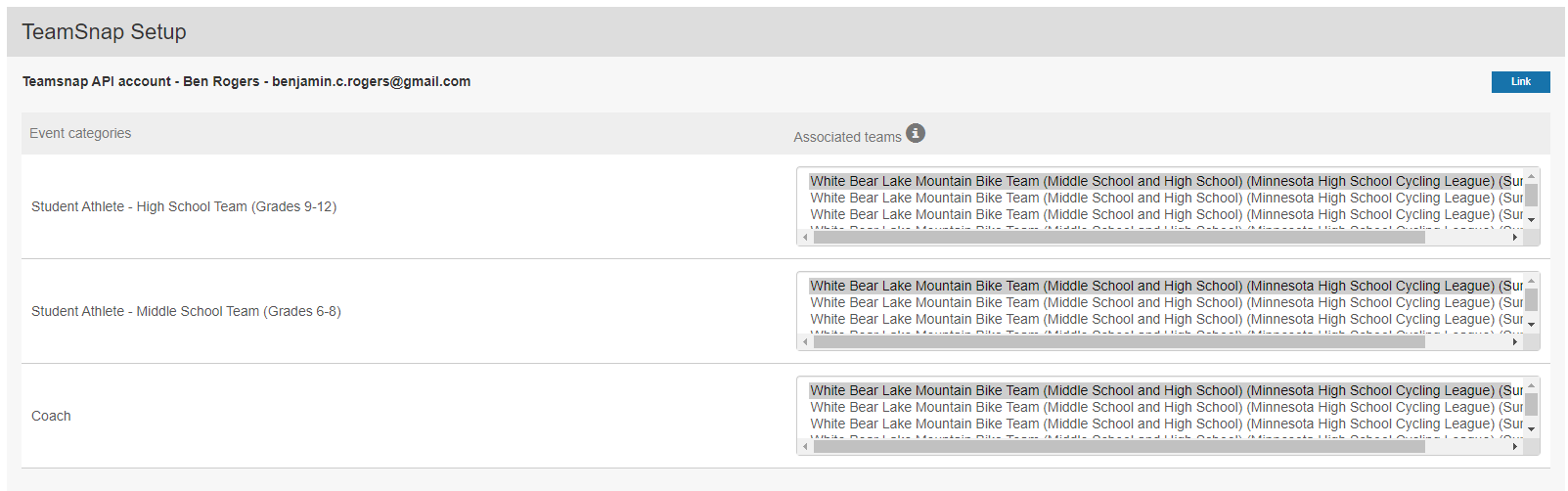
- Agreements / Waivers
You can add team-specific agreements (i.e. Code of Conduct) or liability waivers which will be shown to, and must be agreed to, by all coaches and athletes / parents when registering to your team.
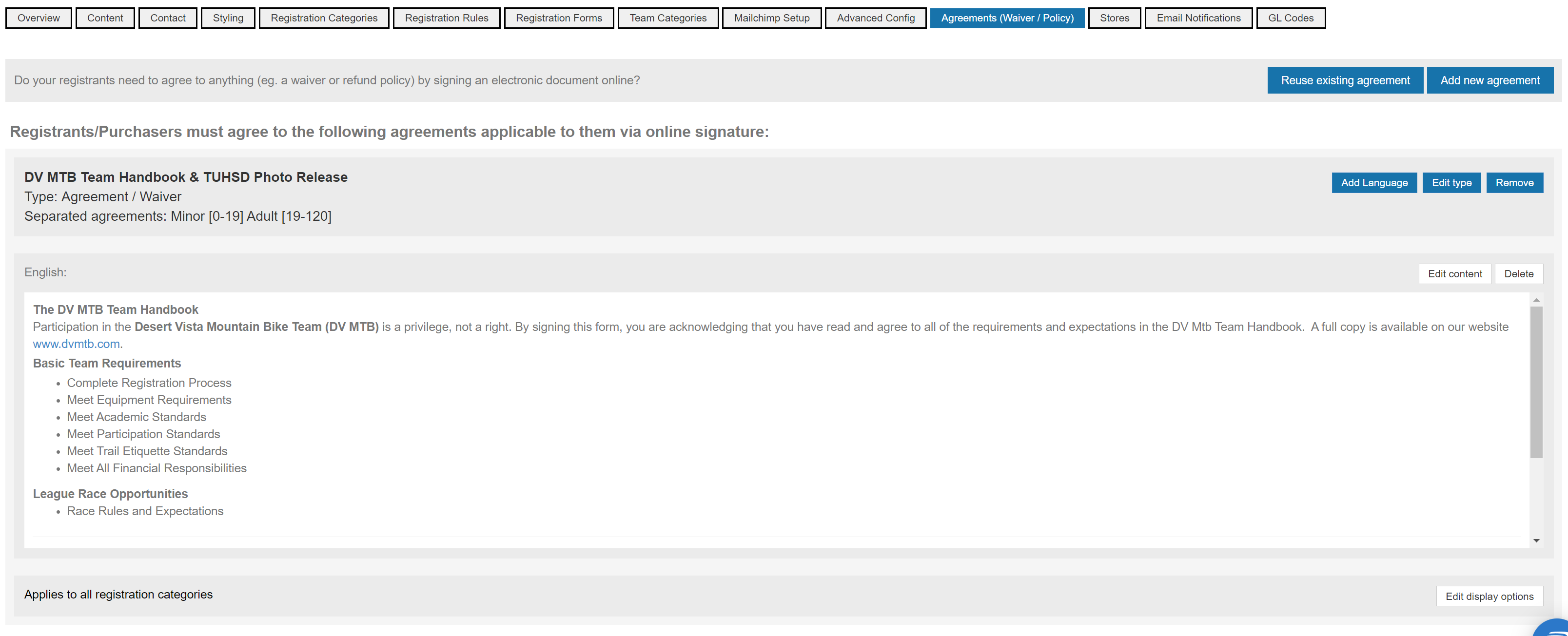
- Email Notifications
If you or another team administrator can receive a notification email for each registration made to the team - Stores
You can create a team Store to sell team merch or tickets to special team events. Here is an in-depth article to help with store setup https://support.interpodia.com/knowledge/event/club-how-to-create-a-store-to-be-included-in-your-registration-process