This guide is made for ACC admins using the 2M platform to manage memberships, events, stores, and so on. Additional information will be added as business cases arise.
Managing Members & Memberships
- Accessing my profile & the 2M Dashboard
- Accessing the Section Dashboard, CSV File Reports
- How to add other admins (trip leaders and other execs). Difference between financial controller and administrator.
- How to edit the welcome message
- How to view section members & How to search for a member and see member's status
- How to edit member info
- How to check a member's signed waiver
Communicating with members
Using the events platform
Links
Please find below the list of links to be shared on the ACC website.
Membership registrations
- Family registration process: https://2mev.com/#!/memberships/builder-v2/alpine-club-of-canada-memberships
- Individual registration process: https://2mev.com//#!/memberships/team-v2/alpine-club-of-canada-memberships
Event registrations
- Event directory: https://2mev.com/#!/listings/alpine-club-of-canada/EV-ACC
- Will automatically update as the adventures team creates new registration processes
Stores
- Public stores page: COMING SOON
- Members stores page: https://2mev.com/#!/memberships/alpine-club-of-canada-memberships/post-process-store
- Only accessible to people with an active membership, will benefit from automated discounts
- Not fully setup yet
Donations
- Funds directory: https://2mev.com/#!/listings/support-the-alpine-club-of-canada/CL-FD
- Tara/Keith to review and approve still
Accessing the Section Dashboard, CSV File Reports
Your section membership dashboard is available from your MEMBERSHIP ORGANIZATIONS MENU > If you don't have access to it, please contact ACC directly to request a permission update.
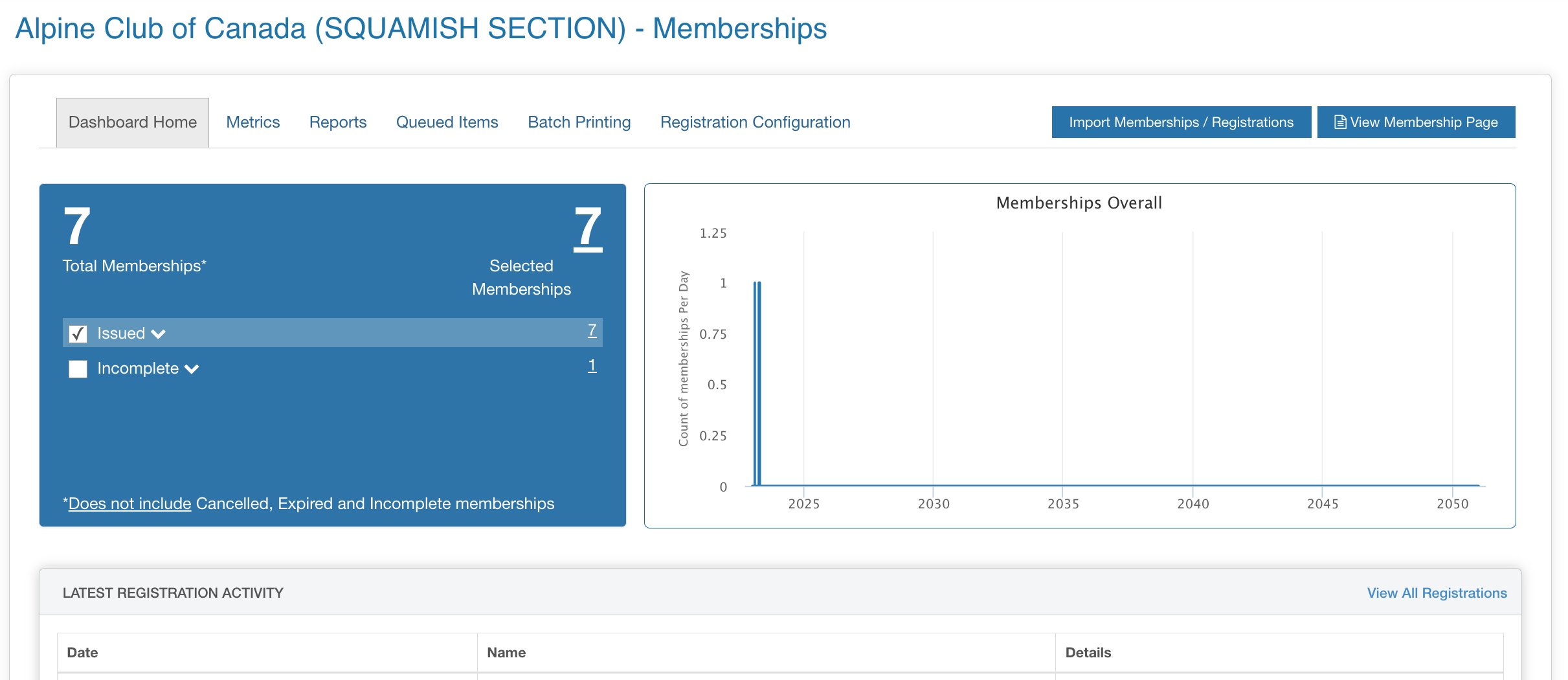
- Download a list of members:
- From the REPORTS tab of your membership organization dashboard
- From your MEMBERSHIPS MENU
How to edit the welcome message
From the REGISTRATION CONFIGURATION > Primary Content tab of your membership organization dashboard
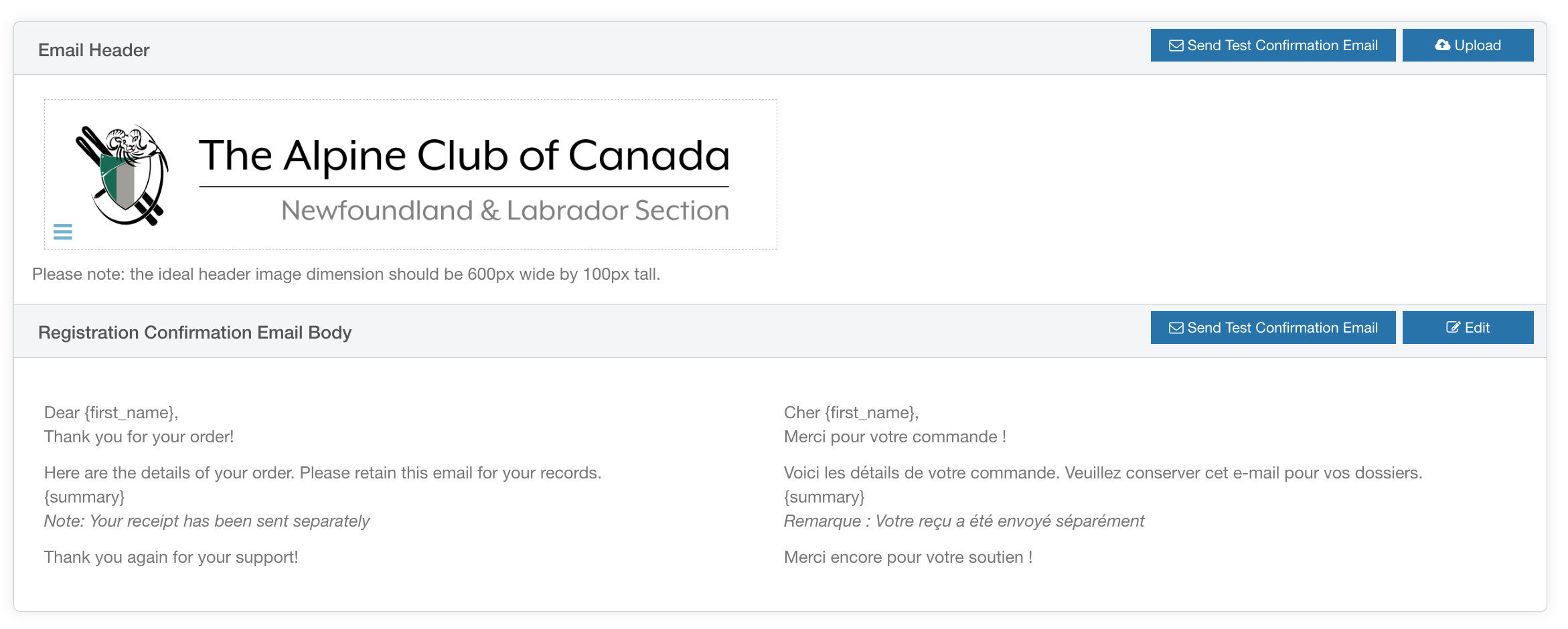
How to view section members
From your MEMBERSHIPS MENU > Search by name, email, member's number (or more), and click on any of the memberships to access the details:

How to check a member's signed waiver
Waivers are only linked to the ACC Membership, so they will NOT be visible at the section level. To view them, open any ACC Membership details, and scroll down to the Membership Requirements section:

How to edit member info
There are 2 components in editing member's info:
- Updating the profile information, accessible from the PROFILES MENU > will only affect future registrations

- Updating past registration information (memberships, registrations) > you need to do that by opening the membership and/or registration details

Events platform
Registrants
The registration tab will allow you to search for, and direct access registrations per individual. Selecting a registration will allow you to view information concerning, and collected during, a
registration.
Event Calendar
Sections that need a section dedicated calendar must request it to info@2mev.com. For an event listing to be displayed in your calendar you need to ensure the listing respects the following conditions:
-
Listing status = approved
-
Listing visibility = visible (ticked)
-
Listing categories = at least one is selected
-
Listing valid from and valid to dates:
-
if empty, the event/club shows at all times if the above conditions are met
-
if you add dates, the event/club will only get displayed if the above conditions are met AND today is in the date range.
-
Email templates
ACC Member: active membership (summary & renewal info)
> IF IMPORTED
This membership was imported from ACC's previous system onto your new member's profile on 2M.
> IF WAIVER UNSIGNED
For your membership to be fully validated, you need to sign any pending waiver from your Memberships Menu Here by clicking on the 'Action Required' red button.
> IF PURCHASED
This membership was purchased on --ADD PURCHASED DATE--, you can access detailed information from your Memberships Menu Here.
ACC member: expired membership (renewal info)
-
Select the person you would like to register
-
Select the needed membership options
-
Add the missing information (such as emergency contact details)
-
Sign the mandatory waiver documents (note: you MUST sign to access checkout)
-
Access checkout in your 2M cart
ACC Member: How to add a section membership
-
Select the ACC active member you would like to purchase section membership addon for
-
Select the needed membership options (from the list of section membership, the ACC membership option will be already flagged as "purchased")
-
Add the missing additional information, if applicable
-
Access checkout in your 2M cart
