When you add a course type to an event in the Education Management tab, all participants who register for the event will receive a course record of that type on their profile.
This article provides a step-by-step guide on how to connect a regular course registration process, also known as an event, to a course type. By doing so, participants, facilitators, and evaluators will be able to receive course records and course credits upon completion of the course.
STEPS TO GET YOUR COURSE REGISTRATION PROCESS READY
- STEP 1: Create a course registration process
- From scratch: Follow our How to create a new registration process guide
- By cloning an existing registration process: Follow our How to clone a registration process guide
- STEP 2: Add relevant course type to your registration process
- STEP 3: Edit registration details
- SETUP REGISTRATION PROCESS LANDING PAGE (content, styling, contact)
- SETUP REGISTRATION PROCESS (Dates, Taxes & Processing Fees, Confirmation Email)
- CREATE REGISTRATION OPTIONS
Setup a course type on the registration process
1- Go to the EVENTS & PROGRAMS menu in the administrator dashboard and find the event you want to edit.
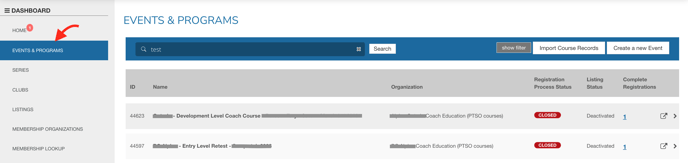
2- Click on Configuration, then Education Management


3- Click Edit on the registration category you'd like to add a course type to
If you have more than one registration category within your registration process, you'll need to set a course type for EACH category that requires it. You have the flexibility to use the same course type across multiple categories.
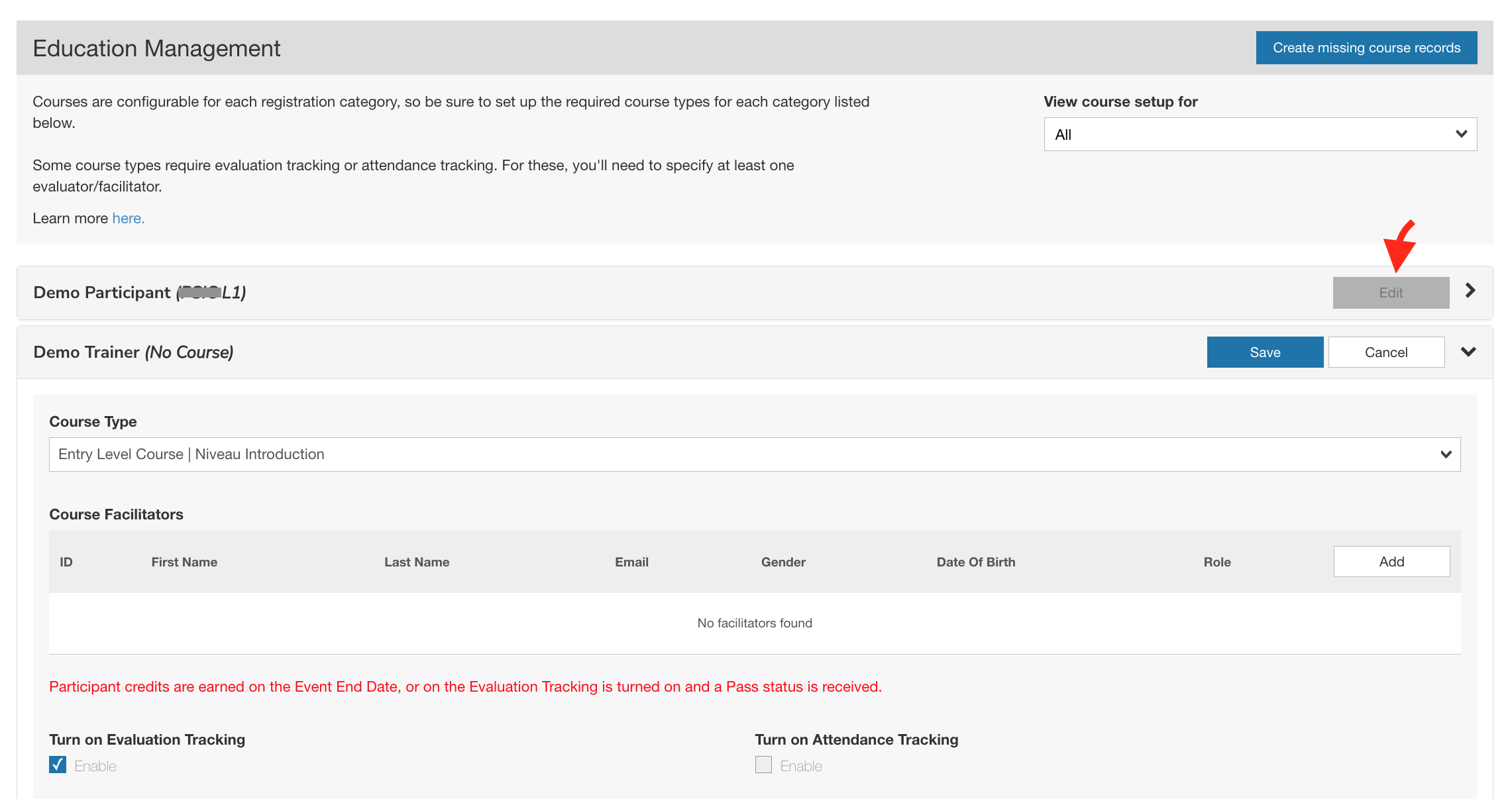
- Select the appropriate Course Type and complete any additional necessary configurations.
Note: The settings mentioned below are determined by the specific course type you select:- Credits given to participants
- Credits given to facilitators
- Credits given to evaluators
- If evaluations are needed before participants are considered having completed the course
- If an evaluator or facilitator must be specified for the event
- If an evaluator / facilitator / attendance recorder is required for the event, you can add the appropriate person to fulfill this role.
Note: If a facilitator, attendance recorder, and/or evaluator is required, the person may need to meet specific criteria before they can be assigned to those roles. These criteria are determined by the course type you have selected.
Register participants manually as an event administrator from the dashboard
1- Find the participant's name by accessing the user account profiles or the people menu.
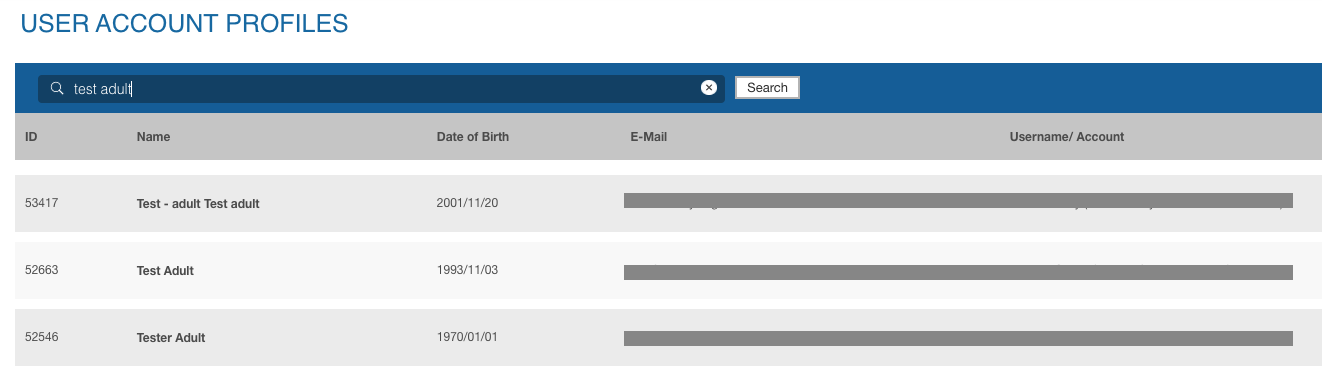
2- Access the participant's profile and navigate to the Registrations section by scrolling down.
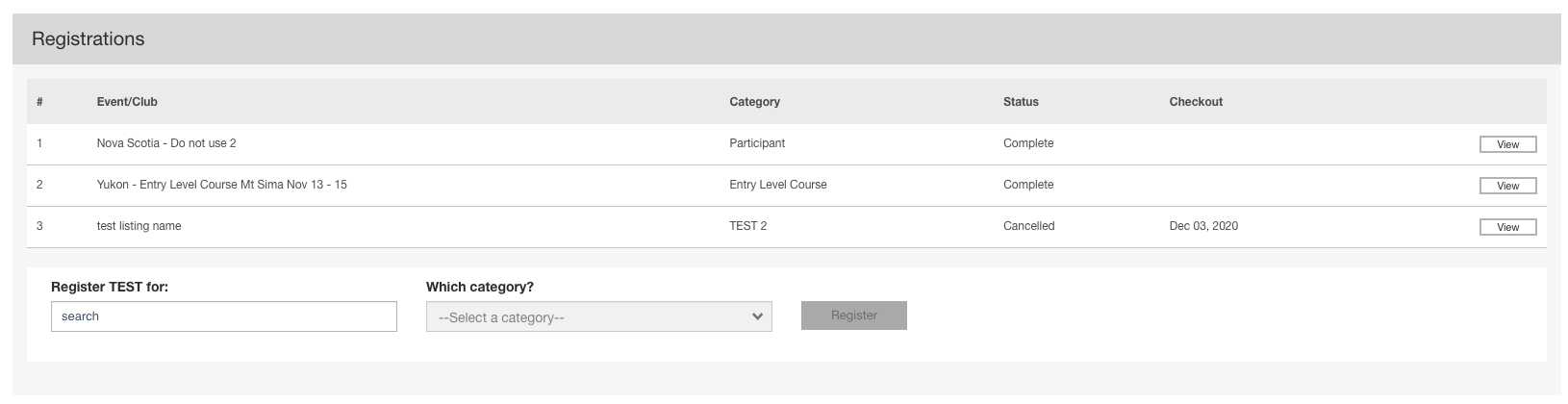
3- To register a participant, select the "Register NAME for:" option and search for the event name (you must have admin access to the event). Choose the event and category name. If the event requires an evaluation or attendance tracking, the system will prompt you for any additional information needed.
- Attendance tracking

- Evaluation
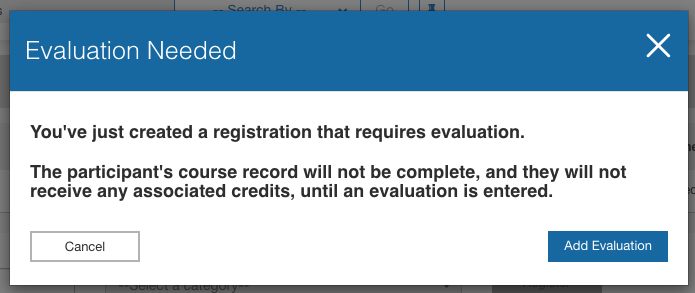
4- After saving the new registration, the course record will be displayed in the section of the user's profile dedicated to course records.

After saving the new registration, you can proceed with the standard procedure to finish the evaluation or track attendance, if required.
