This document describes how to set up your club portal and create your club programs in the Interpodia System.
Before you start setting up your club portal, we recommend that you take a moment to familiarize yourself with the key terms outlined below:
- A registration category represents a specific program or activity offered by the club that can be purchased through the club registration process.
- A registration rule specifies the PTSO membership (and corresponding NSO membership) that needs to be purchased along with the registration category.
- SETUP CLUB PORTAL LANDING PAGE (content, styling, contact)
- SETUP REGISTRATION PROCESS (Dates, Taxes & Processing Fees, Confirmation Email)
- CREATE CLUB PROGRAMS (registration options)
-
Step 2: Apply a Registration Rule
-
Step 3: Add registration forms (optional)
-
Step 4: Add agreements (optional)
-
Step 5: Test Registrations
- What's next? Managing your club members/registrants
- Need Help?
SETUP CLUB PORTAL LANDING PAGE
Main content - Under the Configuration tab, go to the Content sub-tab and edit the Registration Page Description section:
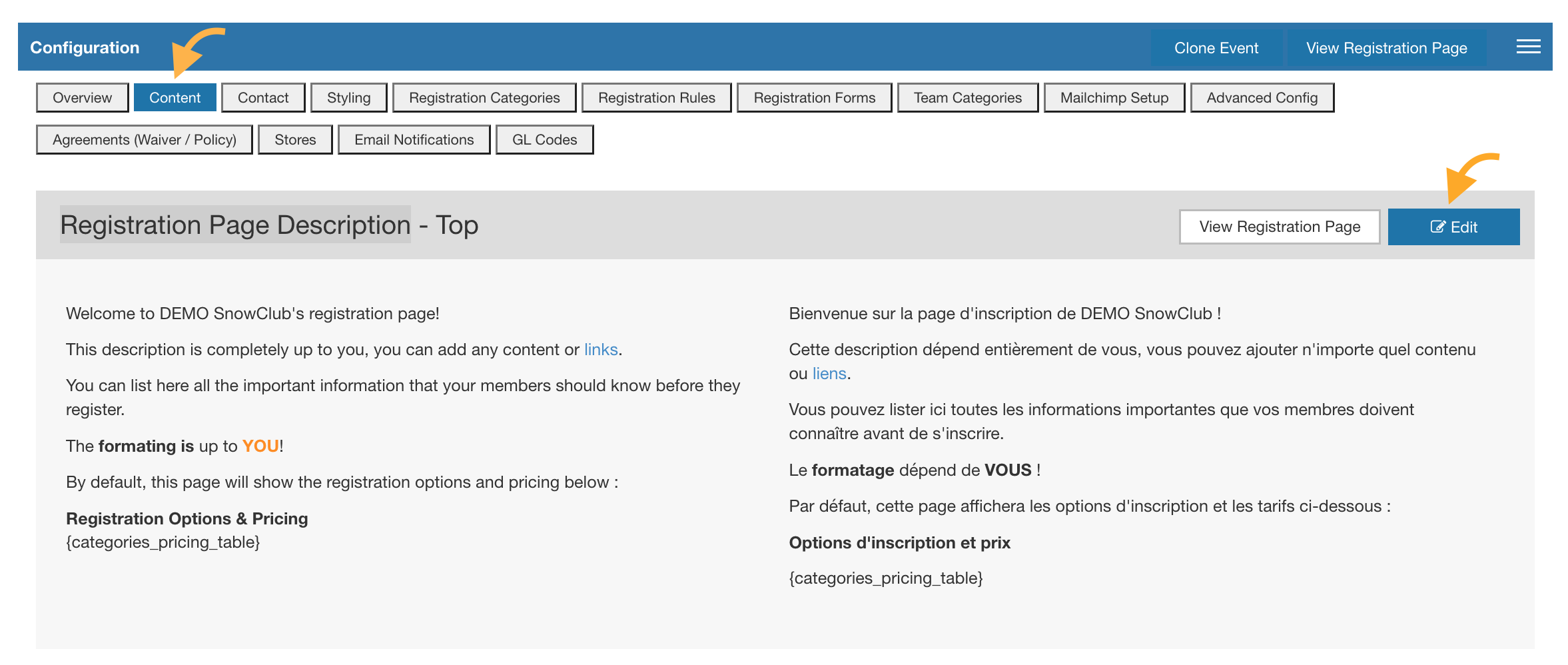
Custom Styling - Under the Configuration tab, go to the Styling sub-tab if you want to adjust any of the following:
- Theme color (button color)
- Hide some of the default content: Date / Logo / Address / Map
- Add custom content to the registration button names
- Update images: Logo / Background

Contact info - Under the Configuration tab, go to the Contact sub-tab and add your club contact details

Social media links - Under the Listing tab, go to the Social Media Links section and add your club social media links (they will display under the register button on the landing page)

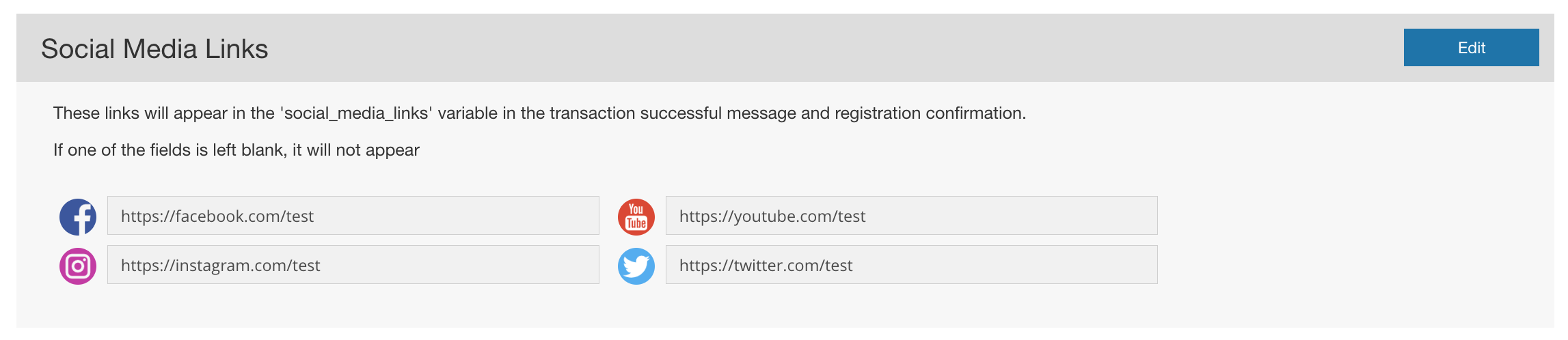
SETUP REGISTRATION PROCESS
Under the Configuration tab, go to the Overview sub-tab, and review the following information:
- Registration open/close dates - you can adjust yourself
- Club season Start/End dates- you can adjust yourself
- Taxes & Processing Fees Structure - If needed, please request an adjustment to our support team

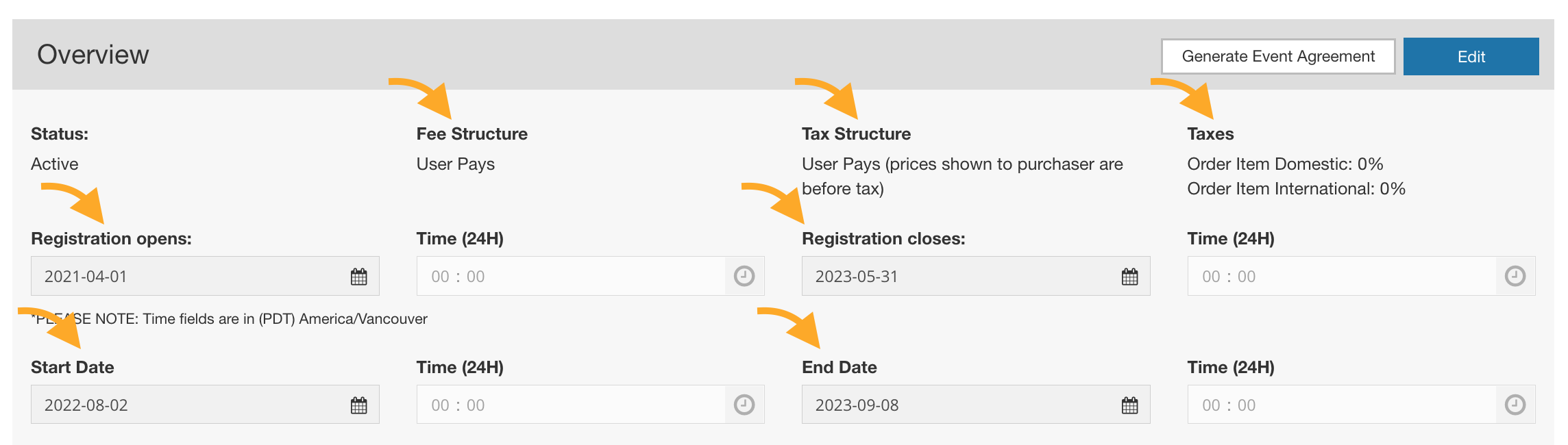
Under the Configuration tab, go to the Content sub-tab and edit the Registration Confirmation Email Body section:

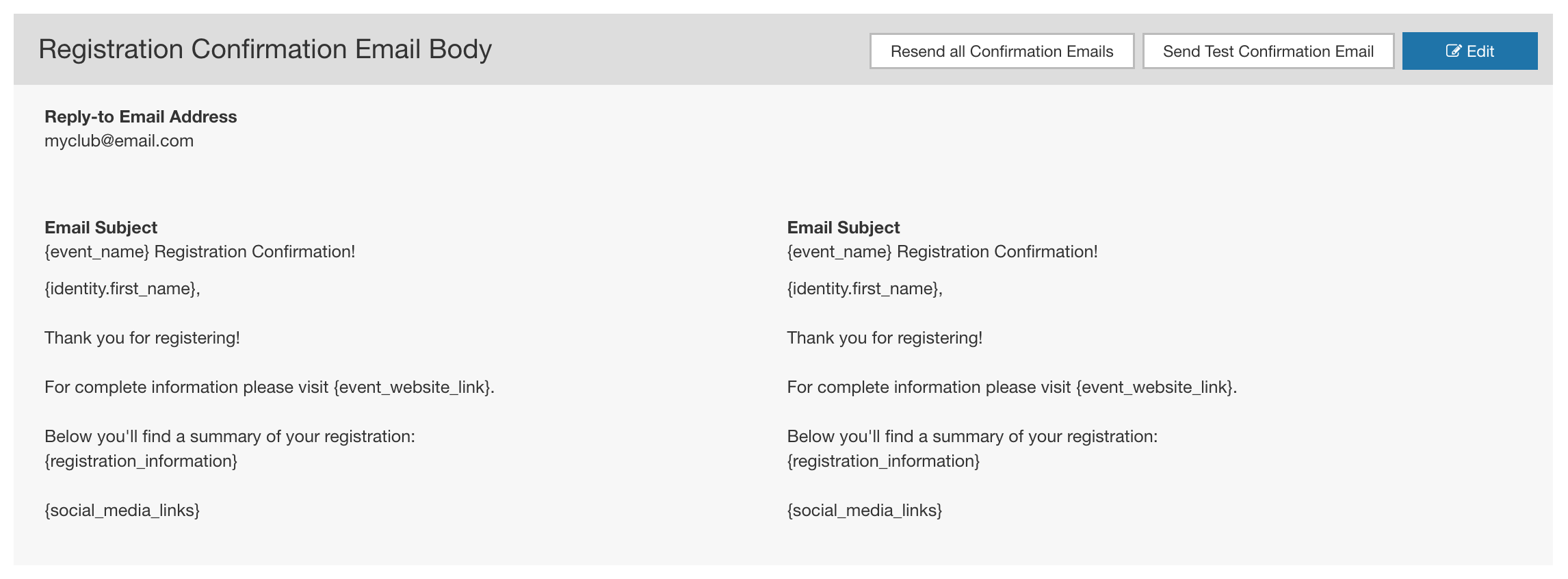
CREATE CLUB PROGRAMS (registration options)
To create a club program or activity in the Interpodia System, follow the five (5) steps described below once you've accessed your club configuration dashboard from the CLUBS menu (learn more on how to access that menu here) and selected the relevant season:
Step 1: Create a Registration Category
To create a club program or activity, navigate to the Configuration tab and then to the Registration Categories sub-tab. Here, you can create a registration category by providing the necessary details such as the name, description, fee*, age restrictions, and more. Feel free to create as many registration categories as you require for your club.
*Do not include the PTSO or NSO membership fee in your club prices, as they are pre-configured as part of the membership registration process already.

Step 2: Apply a Registration Rule
Important Things to Know About Registration Rules
- A registration rule dictates which PTSO membership (and corresponding NSO membership) must be purchased by the registrant. For simplicity, registration rules are listed using only the PTSO's terminology.
- It is the responsibility of the club to ensure the right registration rule(s) is applied to a
registration category. If you need assistance, contact info@interpodia.com.
The system does not know the hierarchy between the different types of memberships, so it compares the membership linked to the registrant's profile to the list of rules, and if it matches at least one of the options the person will be able to register, if not the person will need to buy a membership among the ones listed in the rules. This is why you need to list ALL ACCEPTABLE membership as rules.
How to Apply a Registration Rule
Under the Configuration tab, go to the Registration Rules sub-tab.

Clubs can either apply a registration rule to all registration categories (click Registration rules for all registrations) or apply a registration rule to an individual registration category (click Registration rules per registration category)

Click Add Rule (green button). Click Membership or Licence. Under the Membership Organization options, select your PTSO (for the current season).
Note: if your PTSO's name is not available - please contact info@interpodia.com

Under Membership Type, select the PTSO membership(s) (registration rule) that must be
purchased by the registrant. Please deselect, as needed.

Click Save.
Note: Click the Actions button allows you to edit an existing registration rule.
Step 3: Add registration forms (optional)
In order to collect extra information about your members, clubs can create registration forms. Clubs can either apply a registration form to all registration categories or apply a registration rule to an individual registration category (you can select the display option when creating a new form).

Step 4: Add agreements (optional)
In order to collect extra digital signatures from your members, clubs can create agreements/documents. Clubs can either apply a registration form to all registration categories or apply a registration rule to an individual registration category (you can select the display option when creating a new form).

Step 5: Test Registrations
All clubs are strongly advised to execute test registrations on newly created club programs before opening registration to the public.
When executing test registrations, always ensure your cart is empty and do not click the Submit and Complete button. If you accidentally click the Submit and Complete button, ensure the test registrations are deleted.
Need Help?
Interpodia Knowledge Base
Clubs can also consult Interpodia's bilingual Knowledge Base for how-to guides, articles, and helpful hints.
Technical Support
Need help? Send an email with your queries to info@interpodia.com. Allow 1-2 business days for a response.
There is also a chat box available within the dashboard. The chat box is located at the bottom-right of the dashboard and is visible from Monday to Friday between 7:00 AM and 5:00 PM PDT.
Response time ranges from a few minutes to a few hours.
Questions in English and in French are welcome!
Can we talk?
If you would like to have a 15-minute conversation with the Interpodia support team about portal configuration, technical issues, or any other concerns, please request a video call by sending an email to info@interpodia.com with your availability.
Please keep in mind that there are training fees associated with PTSOs and clubs that want to schedule a personalized Interpodia training session.
