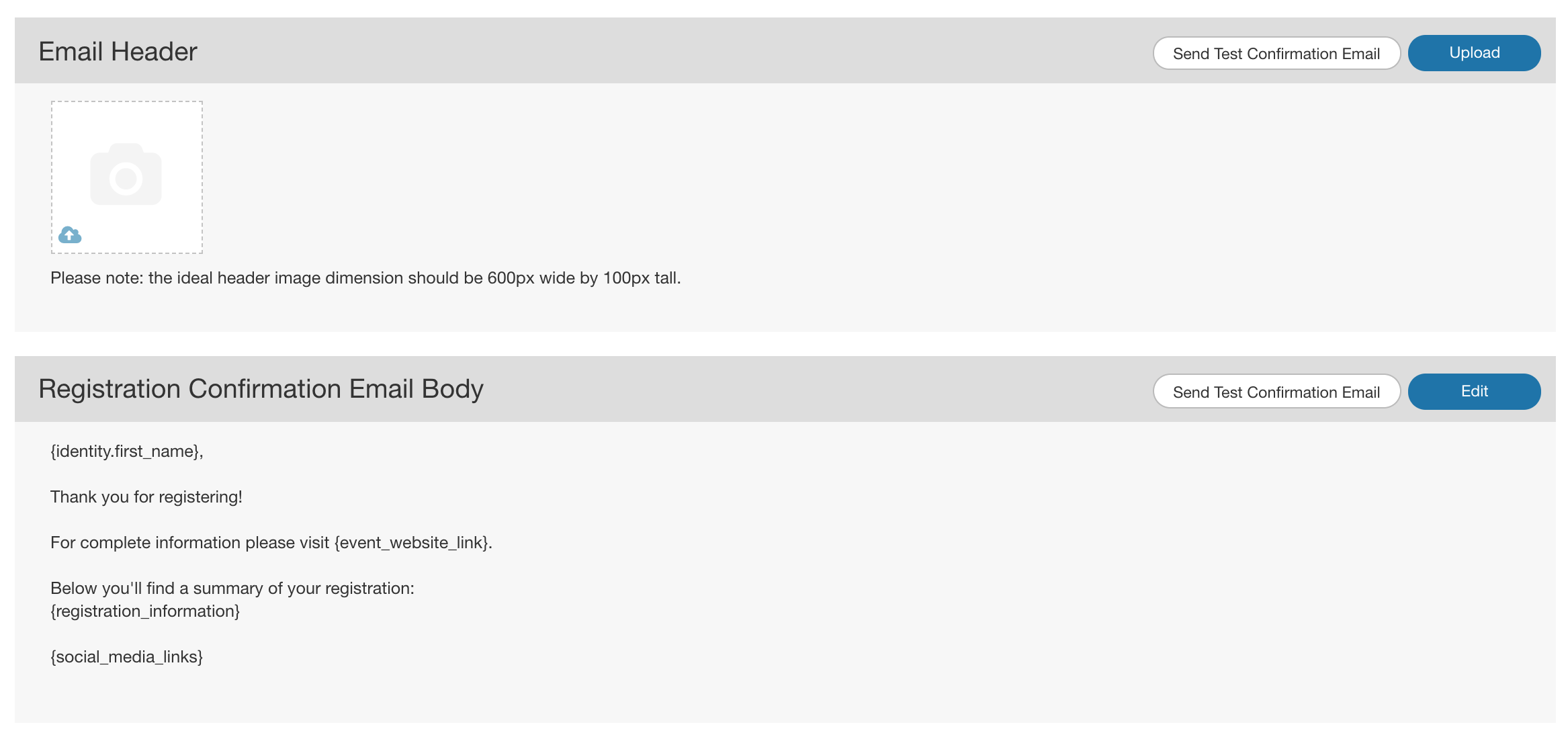If your club prototype is ready, one of your Icereg customer support representatives would have been in touch with you - please follow the guide below to complete your setup and get live asap.
Getting live is a 5 steps process:
1- Update/confirm your registration process
Club listing
The club listing is the list of information that will be displayed on your club landing page as well as on the provincial club directory, please make sure that the following information are correct:
- Club Name
- Start and end date: please enter the dates of your club season
- Club address
- Club website
- Contact email
- Contact phone number
- Logo
- Social media links
Configuration - Overview
Please check the following:
- Fee structure: who will be paying the processing fees - if the structure is not right, please let us know and we will update that
- The user: added to the cart at checkout for the member to pay
- The organizer: deducted from the club payout
- Taxes - if the taxes are not right, please let us know and we will update that
- Registration opens and closes dates: when people will be able to register for your club
- Age calculation date: The system will use this data to calculate the member/registrant age and will display the available options accordingly
Configuration - content
Please check the following:
- Registration page description - top
That information will be displayed on the club landing page, that you can preview by clicking on
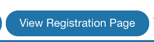 - see the example below:
- see the example below:
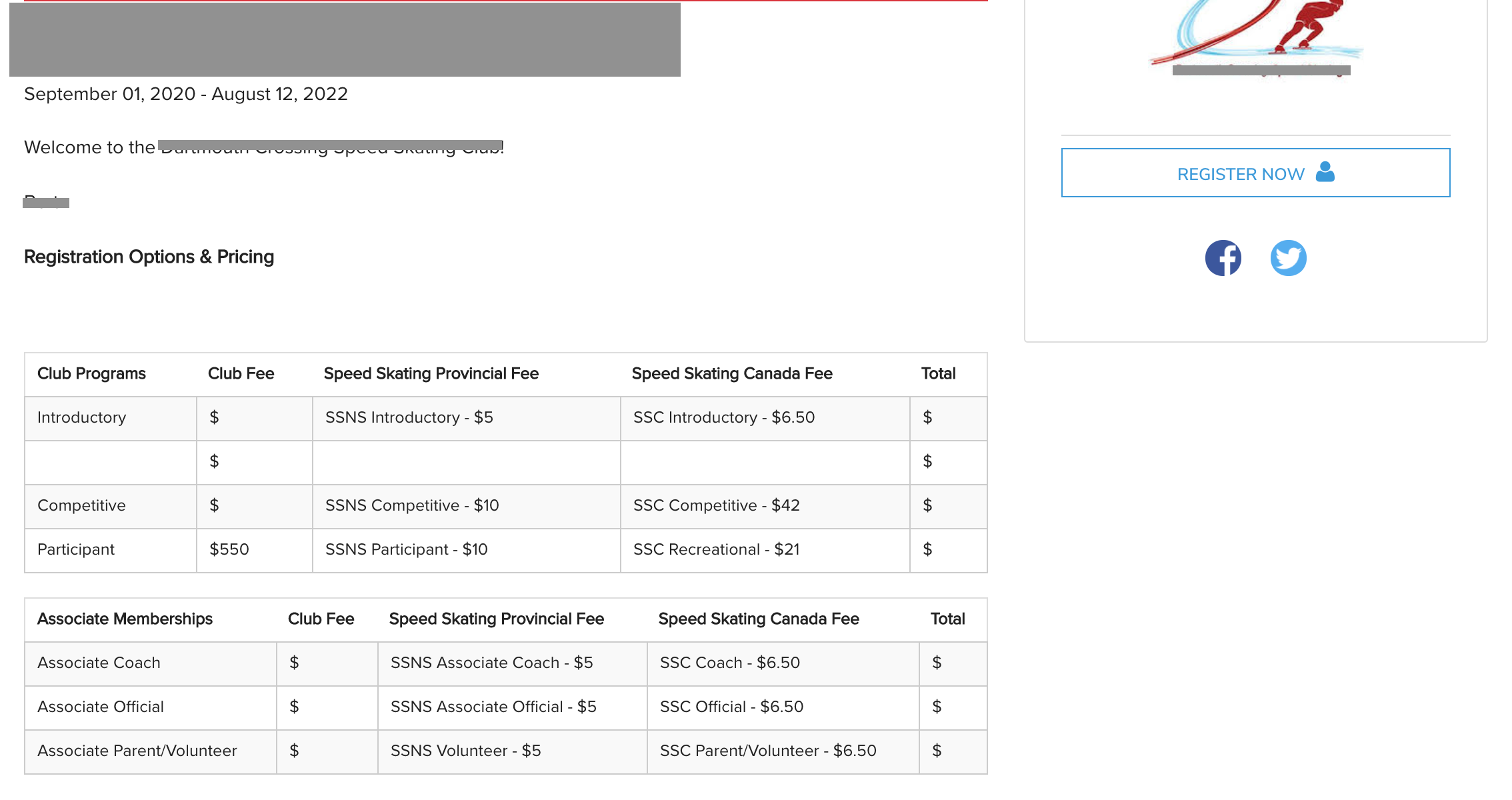
- Confirmation email: Header and email body
Contact information
Those information will be displayed on your club landing page that you can preview by clicking on 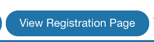 - see the example below:
- see the example below:
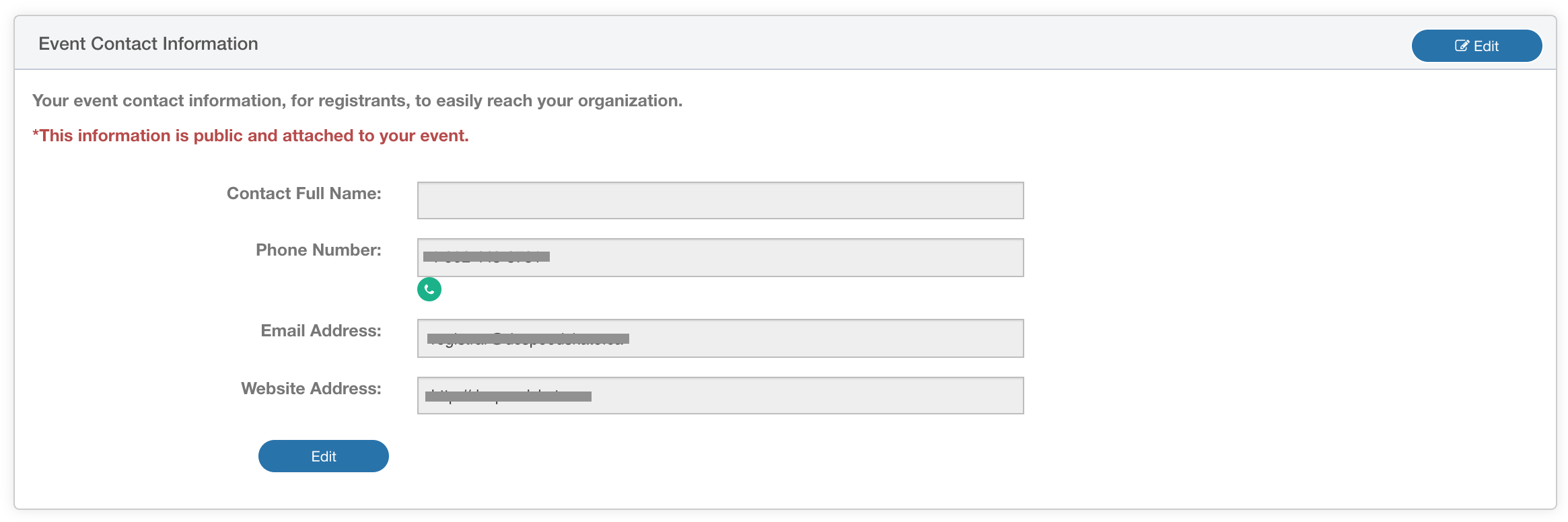

Registration categories - List of club programs
Please add/update registration categories to match your program/classes/lessons registration needs
Here is your GUIDE on how to do so
Registration rules
For each category, make sure that the registration rules attached to it matches your membership requirement for that registration from the "registration categories" sub-tab:
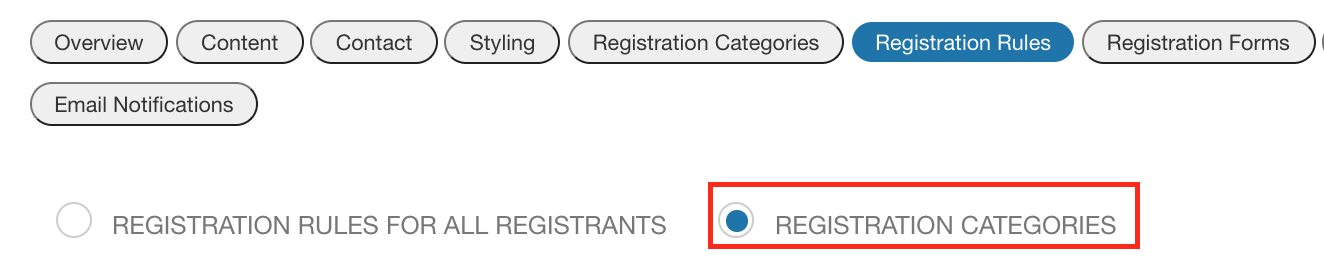
Eg:
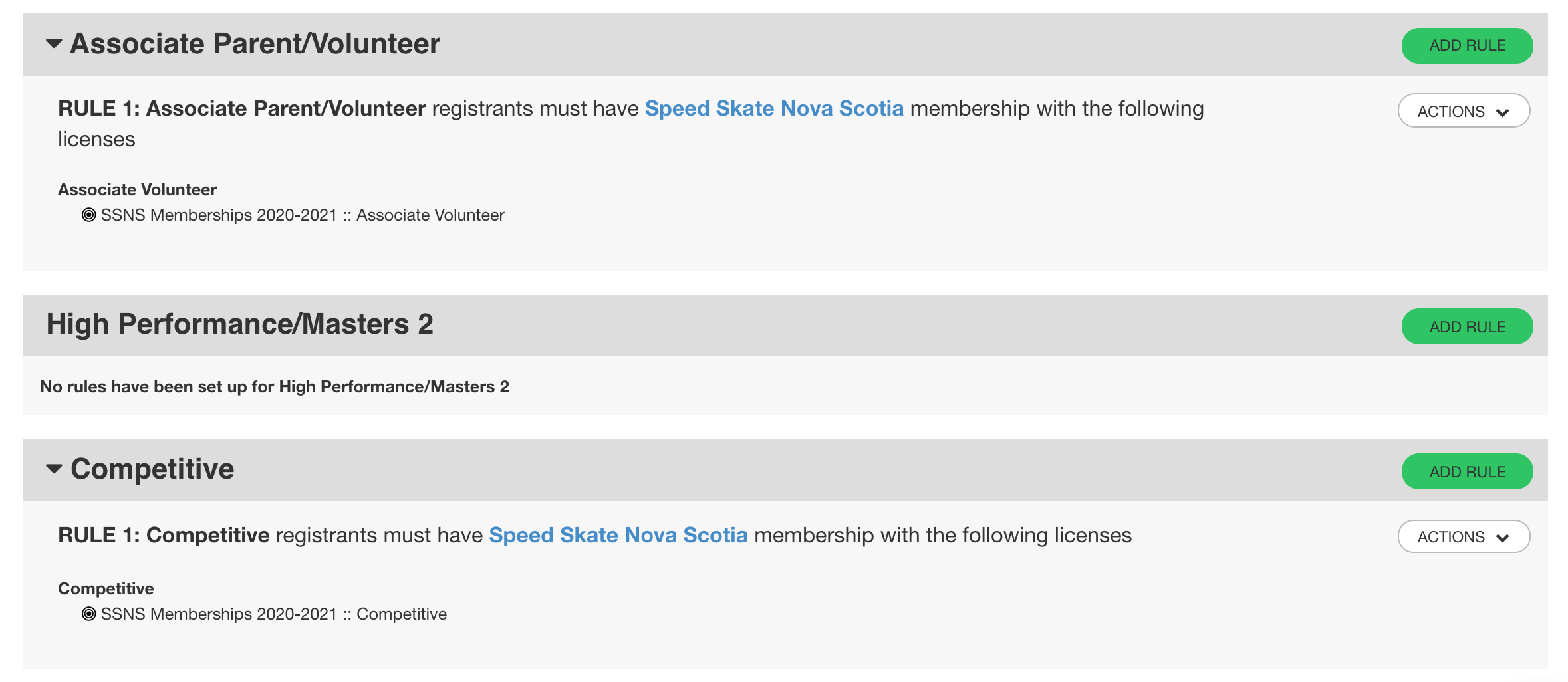
Registration forms - Survey questions
Registration forms are additional information you need to collect about your members - here is our guide on how to manage those:
MailChimp setup - if you want to integrate your list of members with your MailChimp account
Waivers
Check you've added all the club level waivers to be signed by your members
Stores - if applicable
If you need to sell extra merchandise/options, you can use our store function.
2- Test your process
From your club landing page - that you can preview by clicking on 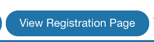 go through the registration process as:
go through the registration process as:
- An adult
- A junior
To get familiar with the process and check you get all the options you need. To test the process click on  and use either your profile, or click on "register someone else" to register a test profile.
and use either your profile, or click on "register someone else" to register a test profile.
3- Setup your WePay account
4- Communicate with your members
Once you're ready to go live, we'll communicate to you the list of your existing members and their activation link.
Anyone with an SSC number would have seen their account created and associated with their current SSC number
Any new member (with no current SSC number) will have to create a new account upon registration.