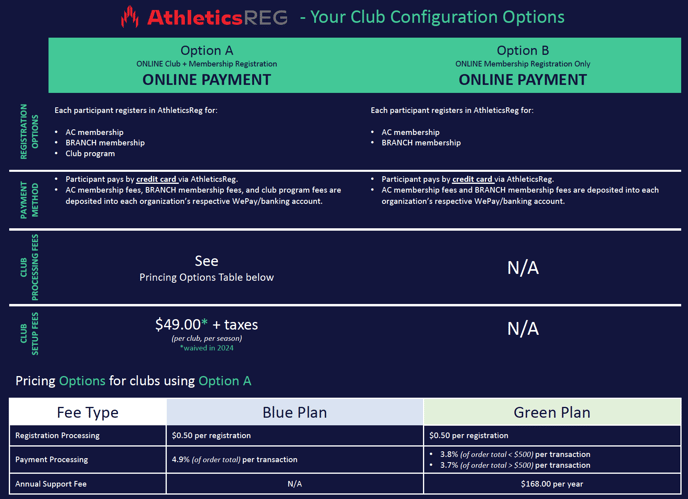This document provides you with general information on Athletics Canada's online membership and events management platform, AthleticsReg, for Athletics Clubs.
Applicable terms:
- AC: Athletics Canada
- Branch: Provincial or Territorial Sport Organization
TABLE OF CONTENTS
Things to know about AthleticsReg
- AthleticsReg is AC's online membership and events management platform. AthleticsReg is
powered by Interpodia, a technology and online solutions provider that has worked
alongside sport organizations since 2009. Interpodia is headquartered in Vancouver,
British Columbia. Click here for information on Interpodia's technology and PCI
compliance. - Interpodia's privacy policy can be consulted here.
- AthleticsReg must be configured anew each season at each level of the registration process: AC memberships, Branch memberships, Club registrations - this is to ensure that the registration data is properly partitioned.
Club Dashboard Overview
Administrators
Only administrators can access a club dashboard. Permissions can be managed by the club account owner following the instructions in that guide. Once administrator permissions have been successfully granted to a user account, the user account holder can login onto it's Interpodia Platform and access the dashboard from the TOOLS menu:

Note: data access is partitioned (clubs cannot access data from other clubs).
Main Menu
The main menu of a club dashboard is located on the left side of the screen.
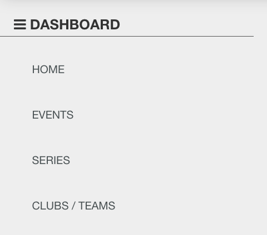
- Click on EVENTS to create and manage events or activities registration processes. Learn more here:
HOW TO SETUP YOUR EVENT, PROGRAM, COMPETITION, ACTIVITY
- Click onCLUBS to access the seasonal club dashboard for each season. In each club dashboard, a club can configure their registration categories, confirmation emails, waivers...
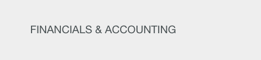
- Click on FINANCIAL & ACCOUNTING for statements, financial summaries, payouts, ect... relative to club level credit card payments.
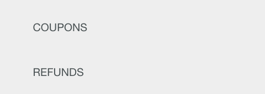
- Click COUPONS to create coupon codes for club level fees. Learn more here: How to create a coupon code?
- Click REFUNDS for a summary of credit card refunds for the club level fees.
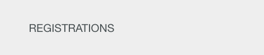
- Click REGISTRATIONS to search individuals registered to club programs
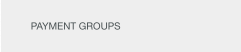
- Click PAYMENT GROUPS to access your club's payment groups.
Your club dashboard
Within your CLUBS menu, you will find a club dashboard dedicated to each season. This dashboard provides clubs with the essential tools and reports needed to efficiently manage membership registrations. It is designed to simplify the process and make it easier for clubs to handle their club registrations effectively.
Note that the tabs may display differently depending on the size of a laptop or monitor.

If the tabs are not directly visible, click on the three (3) horizontal bars on the right side of the blue banner:

The configuration tab
In the configuration tab, clubs have the ability to set up their registration categories, establish registration rules, create registration forms, and manage waivers. For more detailed instructions on how to complete these tasks, please refer to the dedicated guide:
Club OnBoarding Setup: HOW TO SETUP YOUR CLUB PORTAL AND CREATE YOUR CLUB PROGRAMS
Membership Registration
Managing Your Members' Branch/AC Membership Registration
To handle Branch/AC membership registration on an Interpodia Platform, each club needs to select a registration configuration option. This option determines the combination of purchasing choices (memberships, club programs) presented to the registrant, as well as the available payment methods to complete the registration process.
There are two (2) main configuration options that each Interpodia Platform is technically able to manage. Below is an overview table that provides information on the different configuration options for managing membership registration. You can click on the table to view it in a larger size.
> Please reach out to your Branch to confirm which configuration options are available to your club specifically.
|
Option A: Memberships & Club Programs |
Option B: Membership ONLY |
|
| What does a registrant purchase in AthleticsReg? | AC membership + Branch membership + club program | AC membership + Branch membership |
| Are processing fees charged to the club. | Yes, based on the pricing plan selected by the club (see table above) | No |
| What payment methods are available to the purchaser? | Purchases should be completed ONLINE using a credit card (Visa, Mastercard, Amex, Visa Debit, and Mastercard Debit) |
Option B - Credit card payments only (Visa, Mastercard, Amex, Visa Debit, and Mastercard Debit) Option C - Offline payment (payment group), learn more about payment group here. |
| How are credit card payments processed? |
Payments submitted by credit card are automatically split between the different financial organization (AC, Branch, Club) onto their respective bank account. To receive credit card payment, a club must setup a payment processor account with one of our partners: WePay or Stripe. Learn more here. Processing fees can either be covered by the club (deducted from the registration price), or passed on to the purchaser (added on top of the registration price). |
Payments submitted by credit card are automatically split between the different financial organization (AC, Branch) onto their respective bank account. Clubs using those options do not need a payment processor account as a the club registration option will be set to $0. |
| Can a club create and manage events? | Yes | Yes - if they have a payment processor account |
| Can a club offer payment by installment for their club fees? | Yes - learn more here. | No |
| Can a club create discount and coupon code for club level fees? | Yes - learn more here. | No |
| Can club use an online store? | Yes - learn more here. | Yes - if they have a payment processor account |
Credit Card Payments
To receive credit card payments deposited electronically, an organization must set-up and maintain a 3rd party payment processing account with either WePay (recommended) or Stripe (additional fees apply). A club's payment processing account must be setup and approved before payments can be processed via the club online registration process.
| PAYSAFE - RECOMMENDED | STRIPE | |
| Important Notes |
|
|
| Processing fee management (Credit Card fees / Interpodia System fees) |
Option 1: Both Credit Card Fees AND Interpodia System Fees are charged to the purchaser in cart. Option 2: Both Credit Card Fees AND Interpodia System Fees are absorbed by the organization (deducted from the deposits) |
Option 1: Credit Card Fees are absorbed by the organization (deducted from the deposits), and Interpodia System Fees are charged to the purchaser in cart. Option 2: Both Credit Card Fees AND Interpodia System Fees are absorbed by the organization (deducted from the deposits) |
| Opening an account |
Click here for information on opening your PaySafe account. |
Click here for information on opening your Stripe account. |
| Closing an account |
Click here for information on closing your Stripe account. |
|
| Account Support |
Click here for additional information and support on managing your Stripe account. |
From your Interpodia account, access the Financials & Accounting menu for statements, financial summaries, payouts, ect.. relative to club level credit card payments.
Need Help?
Interpodia Knowledge Base
Club can consult the Interpodia's bilingual KB for how-to guides, articles and more.